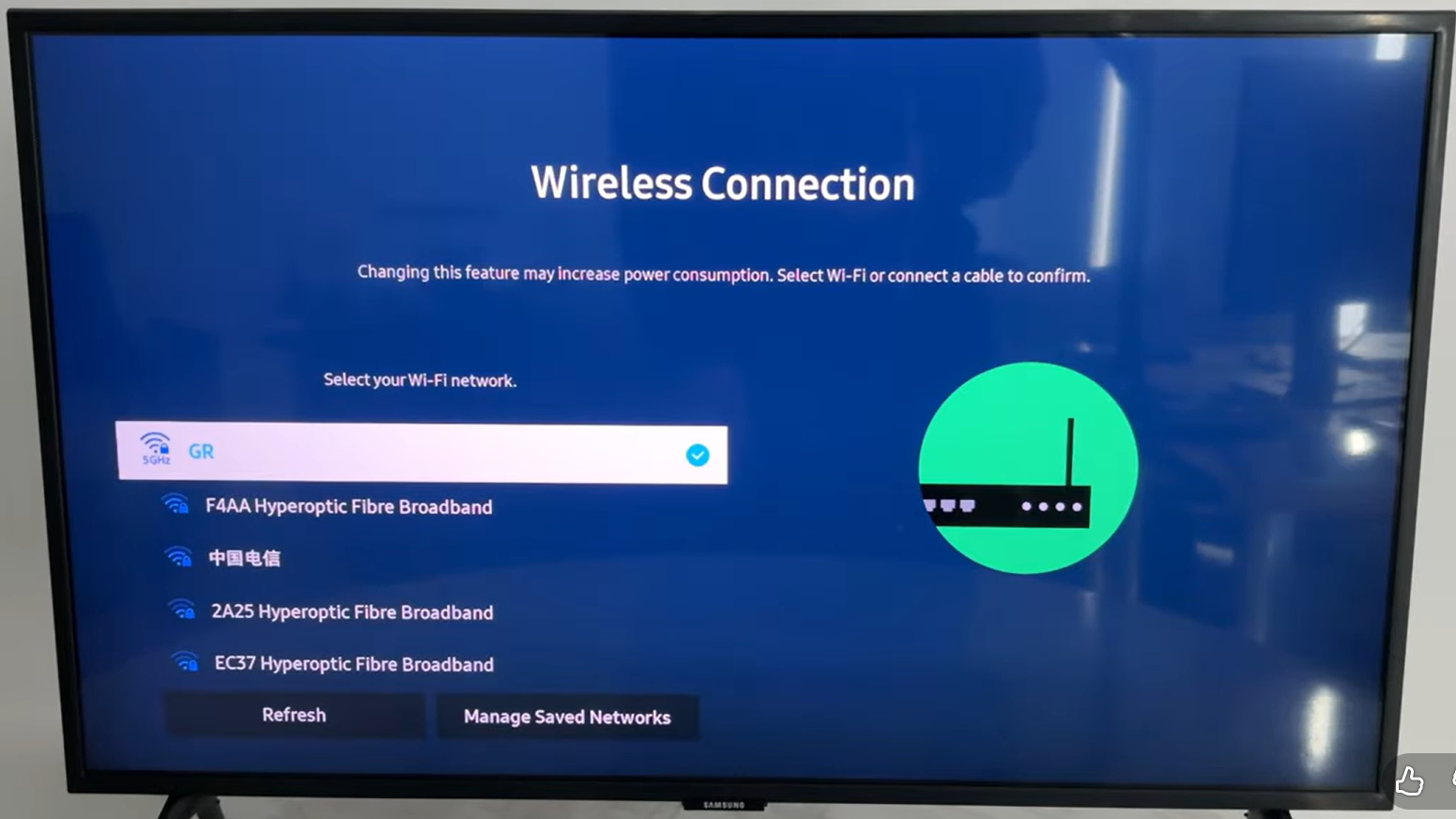Got an awesome game or playlist on your Xbox? Why not stream it straight to YouTube? It’s a great way to connect with viewers, but let’s be honest, setting everything up can feel like too much work.
Many people wonder: “How can I show my face and the game at the same time?” You can use your Xbox camera for basic Streaming, but for a high-quality face cam, a dedicated camera like the Hollyland VenusLiv Air is ideal. It streams 24/7 in crisp 4K at 30 fps, so your viewers see both you and your game clearly.


Hollyland VenusLiv Air - Compact 4K Streaming Camera
A compact, all-in-one 4K live streaming camera with a large sensor and fast lens, featuring AI-powered tools.
Key Features: 4K30 | 1/1.3″ CMOS | AI Tuning | 24/7 Streaming
And that’s not all, we’ll also guide you step by step so you can start streaming without stress.
Prerequisites Before Streaming on YouTube
To ensure your stream runs smoothly, you’ll need a few essentials in place. Here are some of the key things to check off before you go live:
- Stable Internet Connection – A strong connection keeps your stream clear and prevents annoying drops.
- YouTube Account & Verification – You’ll need an active YouTube account to start streaming.
- Updated Xbox / Laptop System – Make sure your console has the latest updates for the best performance.
4 Steps on How to Stream Xbox to YouTube via PC
Here’s what we’re going to do step by step to stream your Xbox to YouTube via your PC:
1. Connect Twitch to Lightstream
First, go to Lightstream’s official website and click the Start Streaming button.

After that, you will see a page where you’ll get an option to log in with Twitch.

Click on “Authorize.”

You will be taken to a page where you’ll be prompted to select your mic and camera. If you are joining via Xbox, you do not need to tweak any settings. Simply, click on the Join button.

2. Add YouTube as the Destination Platform
Once you confirm that your accounts have been linked, the next step is to connect to YouTube.
Click Settings, then Add Destination.

Select YouTube from the list, then authenticate the Google account associated with your YouTube account.

Ensure that your YouTube account is connected to Lighstream through the Settings menu.
3. Add Title and Description of Your Stream on Lighstream
Next, add the title and description, then hit Save.

Now you can toggle on YouTube and Twitch. Hence, you will be able to work on Twitch and YouTube at the same time.

This step is important because Lightstream uses Twitch’s API to broadcast to other destinations.
Once you are through with this, select your preferred resolution, which could be 720p or even 1080p.

4. Configure Xbox Settings
Press the home button on your Xbox controller, and a menu will pop up.

Head over to the Capture&Share tab on Xbox.

In the same menu, select the Live Streaming option. Since your Twitch account is connected to the Xbox, a menu will appear.

From here, select the More Options button.

Now, go to the destination option and select Lightstream, since Lightstream is linked with your YouTube account.

Adjust the bitrate and resolution as per your needs; however, make sure they match the resolution you selected in Lightstream.

Add your stream name in the same menu, then click “Go Live.”

After clicking the Go Live button, you will be able to see your broadcast on YouTube.

How to End Your Xbox to a YouTube Stream
Since 3 apps are working on this livestream, it’s common to get confused when ending them. Here’s what you should do:
- On Xbox: Press the Xbox button → Capture & Share → Live Streaming → More Options → Stop Streaming. This stops your broadcast from the console.
- On Lightstream: Go to your Lightstream dashboard and click Stop Broadcast. This ensures the stream stops going to both Twitch and YouTube.
- On YouTube Studio: Check your live dashboard and click End Stream to confirm the broadcast has fully ended.
Please note that you should always stop the stream in Xbox first, then Lightstream, and finally YouTube to avoid leaving the stream running accidentally.
Conclusion
It’s a wrap on how to stream Xbox to YouTube. With the right steps, you can configure Xbox and Lightstream for YouTube in no time. Now that you have everything in the right place, you may go ahead with your livestream and enjoy. However, always ensure your streaming camera is set to ideal settings to provide a better user experience for your viewers.
FAQs
1. Do I need a capture card for streaming?
A capture card is optional but recommended for higher quality. It allows your Xbox gameplay to feed directly into your PC for smoother streaming and better resolution control. Capture cards can also help reduce lag and improve overall frame rates.
2. Can I stream without linking Twitch?
No, Xbox uses Twitch as the built-in streaming option. You need to link your Twitch account first, then use Lightstream or a PC to broadcast to YouTube. Linking Twitch ensures smooth connectivity between Xbox and streaming platforms.
3. Do I need to adjust Xbox settings before streaming?
Yes. Go to Capture & Share → Live Streaming → More Options to select Lightstream, adjust resolution and bitrate, and name your stream. Proper settings ensure smooth playback and prevent sudden drops during live sessions.
4. Can I stream to multiple platforms at the same time?
Yes, services like Lightstream allow simultaneous streaming to YouTube and Twitch. You only need to toggle both destinations in the dashboard, so viewers on either platform can watch live without missing any action.
5. How do I check my stream quality?
Use the Lightstream or YouTube Studio preview. Make sure resolution, frame rate, and audio levels look smooth before going live to avoid viewer complaints. Monitoring quality periodically helps maintain a professional streaming experience.

































.png)