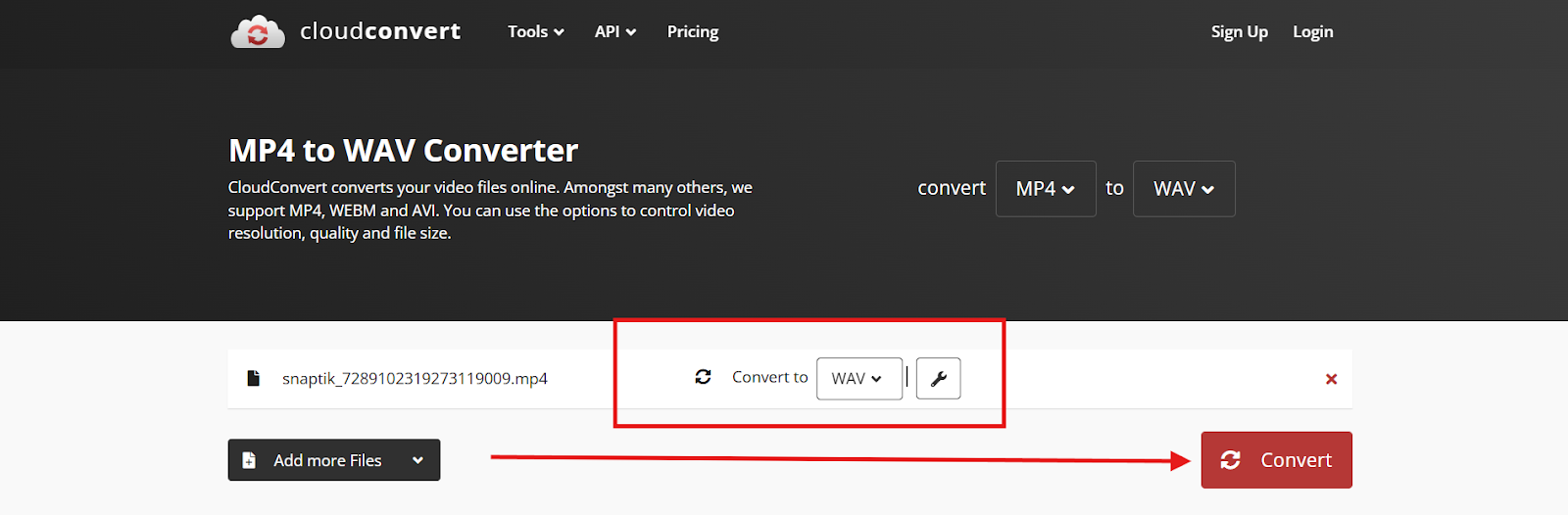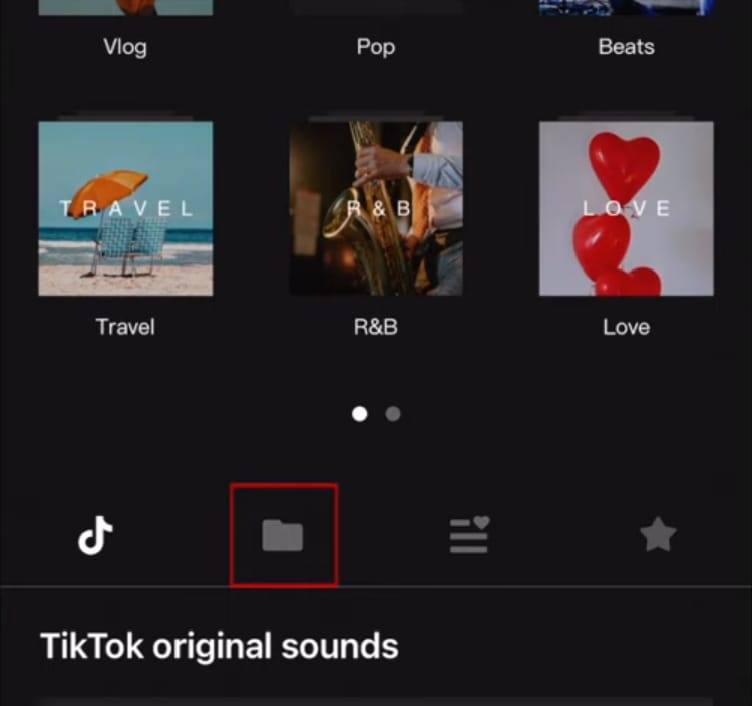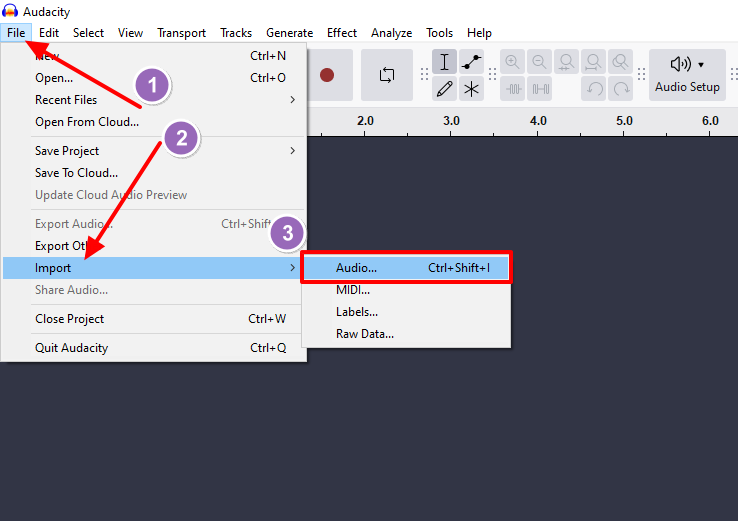Transcribing audio to text can be a game-changer. It helps you save time, stay organized, and makes your content easier to use and share. Whether you’re a student taking notes, a journalist recording interviews, or a creator working on new ideas, transcription tools can help. And here’s the good news.
Many of them are completely free. You don’t need fancy software or tech skills to get started. In this guide, you’ll learn how to turn audio into text using easy tools anyone can use. We will also share simple tips to help you get the best results with less effort.
Step-by-Step: How to Transcribe Audio to Text (Free Methods)
You don’t need to spend money to transcribe audio. Many free tools get the job done. Some are great for live dictation. Others let you upload recordings and get fast results.
In the next section, we’ll walk you through nine popular tools. They’re easy to use, beginner-friendly, and each one fits different needs. Whether you’re a student, a podcaster, or just taking notes, there’s something here for you.
1. Google Docs Voice Typing
Google Docs Voice Typing is a simple and free way to turn speech into text. It works best when you speak directly into your microphone. You don’t need to install anything. Just use Google Chrome and open Google Docs.
Here’s how to start:
- Open a new document in Google Docs.
- Click on Tools in the top menu.

- Select Voice typing from the dropdown.

- You’ll see a small microphone icon on the left.
- Click the mic and start talking.

- Google will type what you say in real time.
This tool is great for live notes, quick thoughts, or spoken content. But keep in mind, it doesn’t work with uploaded audio files. If you want to transcribe a recording, you’d need to play it out loud into your mic, which might lower the accuracy.
For fast, live dictation, it’s one of the easiest tools you can use.
2. oTranscribe
oTranscribe is a lightweight and open-source web app that offers a manual transcription environment. It doesn’t transcribe audio for you but instead gives you the tools to do it yourself more efficiently.

When you visit otranscribe.com and click “Start transcribing,” you’ll upload your audio file into a built-in audio player. On the same screen, you get a text box for typing. Playback can be controlled with simple keyboard shortcuts like pause, rewind, and speed up. You don’t have to switch tabs or use external players.
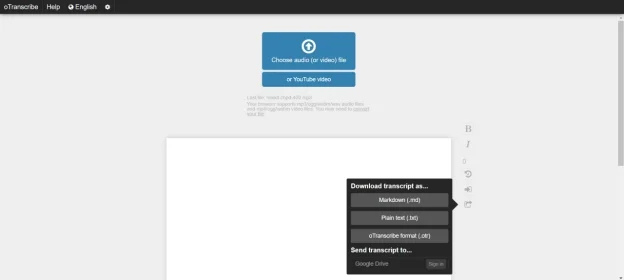
This tool is perfect for journalists, researchers, or students who prefer to transcribe manually. It does not require any signup, and your data is never uploaded to a server. Everything runs in your browser, which is also a significant privacy advantage.
3. Microsoft Word Dictation (Web Version)
Microsoft Word includes a voice dictation tool in the web version of Office 365. You’ll need a Microsoft account, but you don’t have to pay for access to the basic features.
To use it, go to office.com and log in. Open a new document in Word online. On the Home ribbon, you’ll find a “Dictate” button with a microphone icon. When you click it, Word will start transcribing whatever it hears from your microphone.

You can consider this little friend as Google Docs Voice Typing, but chilling in the Microsoft universe. Similar to the tool of Google, it is made to work in real-time dictation, and there will be no audio transcriptions. When you are talking and you hold playback, the mic picks up the sound.
It actually performs exceptionally well in quiet areas and, combined with a good mic such as the Hollyland LARK M2, the transcription is much more solid than you can imagine.
4. Notta.ai (Free Plan)
Notta.ai is a simple online tool that helps you turn audio into text. You can use it to record live or upload audio files for transcription. It works on most devices and keeps your files synced in the cloud.
To get started, sign up for a free account. Then, you can either click “Record” to capture live audio or use “Import” to upload a file you already have. It supports many formats, including audio and video.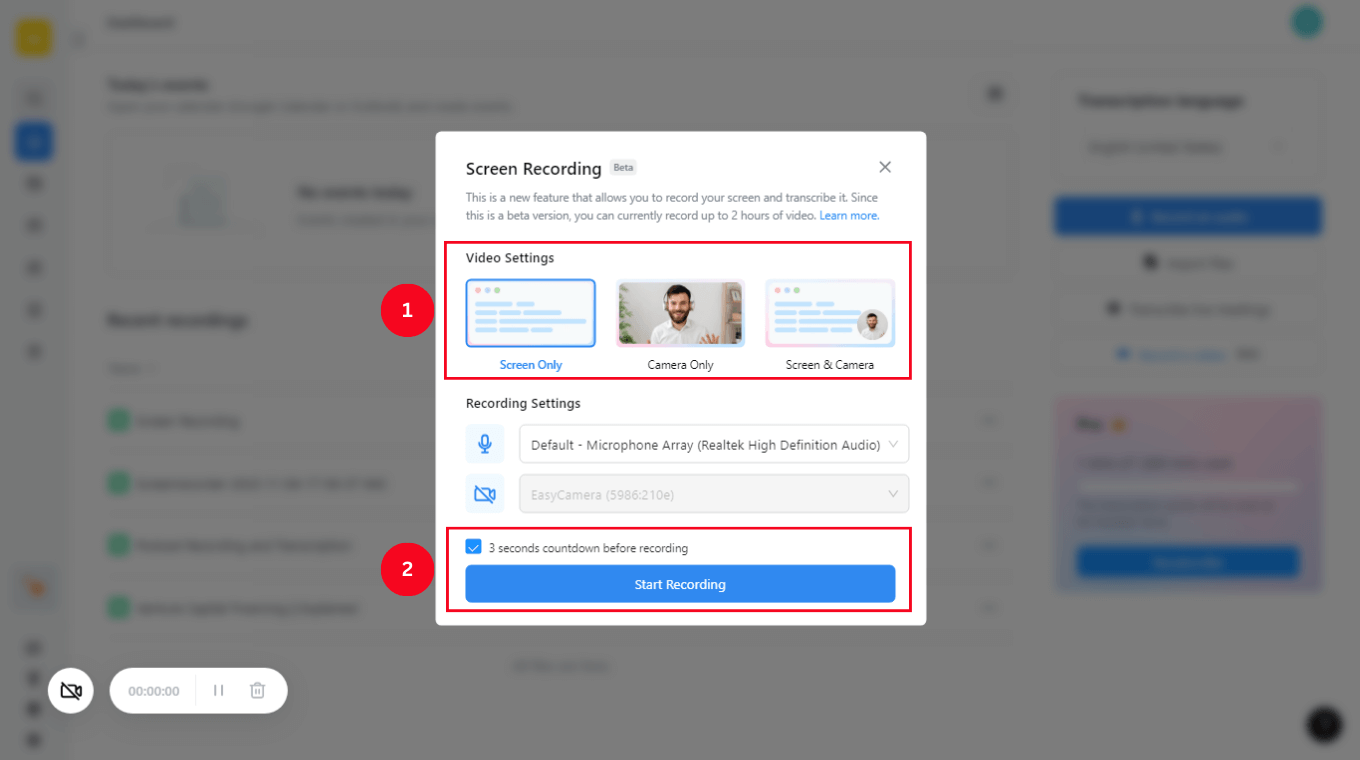
The transcription happens fast. You’ll get timestamps and the option to edit your text. When you’re done, you can export the file in different formats.
The free plan gives you 120 minutes of transcription per month. It also supports multiple languages. Whether you’re a student, a content creator, or someone who takes meeting notes, Notta is an excellent choice.
5. Descript (Free Tier)
Descript is more than just a transcription tool. It’s a full-featured audio and video editing platform that treats transcripts like editable scripts.
After installing the app and signing up for a free account, you can import an audio or video file into a new project. Descript will automatically transcribe the file. You can then edit the text, or cut or change the audio. This makes it incredibly useful for podcasters, video editors, and creators.

The free plan includes up to 1 hour of transcription. It also offers filler word removal, screen recording, and some basic multitrack editing features. Though it has a bit of a learning curve, Descript can save time for those doing both transcription and media editing.
6. Restream Transcription Tool
Restream offers a lightweight online transcription tool that doesn’t even require a login. It’s ideal for quick one-time jobs when you don’t want to sign up for a service.
To use it, go to restream.io/tools/transcribe-audio-to-text. Upload your audio file, choose the language, and hit transcribe. In seconds, you’ll receive a text version of your audio.

This is not a robust platform. It doesn’t store or edit transcripts, and you won’t get speaker separation or timestamps. But for people who want a basic, fast transcription with no commitments, it works very well.
7. Whisper by OpenAI
Whisper is a free, open-source tool made by OpenAI. It turns audio into text with very high accuracy. What makes Whisper different is that it runs completely on your own computer. Nothing gets uploaded to the cloud. That’s great if you care about privacy.
Whisper can handle long audio files and gives very accurate results. But it needs a good computer and some time to set up. If you’re comfortable with simple coding, it’s one of the best free transcription tools you can use, especially for private or large projects.
Pro Tips for Accurate Transcription
- Record in a quiet place. Background noise makes it harder for tools to catch every word.
- Speak slowly and clearly. Fast or mumbled speech often leads to errors.
- Use a good mic like the LARK M2. It gives your voice a clean, strong signal that tools can pick up easily.
- Let people take turns talking. Overlapping voices confuse most transcription software.
- Always proofread. Check names, punctuation, and tricky words. AI can miss small details.
Following these tips helps you get faster, more accurate results and saves time fixing mistakes later.
Conclusion
Transcribing audio to text doesn’t have to be expensive or complicated. With the free tools listed above and a bit of preparation, you can turn your recordings into clear, editable text in minutes. Start with clean audio, use the right tool for your needs, and you’ll save hours of typing time.
Frequently Asked Questions
1. Are free tools secure and private?
The majority of the tools you are going to encounter will have encryption and cloud storage to make your things safe-ish. Nevertheless, be savvy: when you discuss something confidential or personal, you should take a look at the privacy policy of the platform.
To have even more peace of mind, go offline. Use oTranscribe or the dictation that is built into Microsoft Word or Mac. In that way, your files remain on your own device.
2. Can I transcribe a whole podcast episode for free?
Yep, though to a certain extent. You built in three options, such as Otter.ai, Descript, and Notta, which allow you to upload audio files; however, you will only get 300 to 600 minutes per month. In case your episode is short, less than 30 minutes, you are fine. In cases where the podcast is longer, you can divide it into smaller sections to ensure that you do not exceed the free limit.
Also, using a clear mic like the Hollyland LARK M2 really helps. Good sound quality means fewer mistakes and less editing.






























.png)