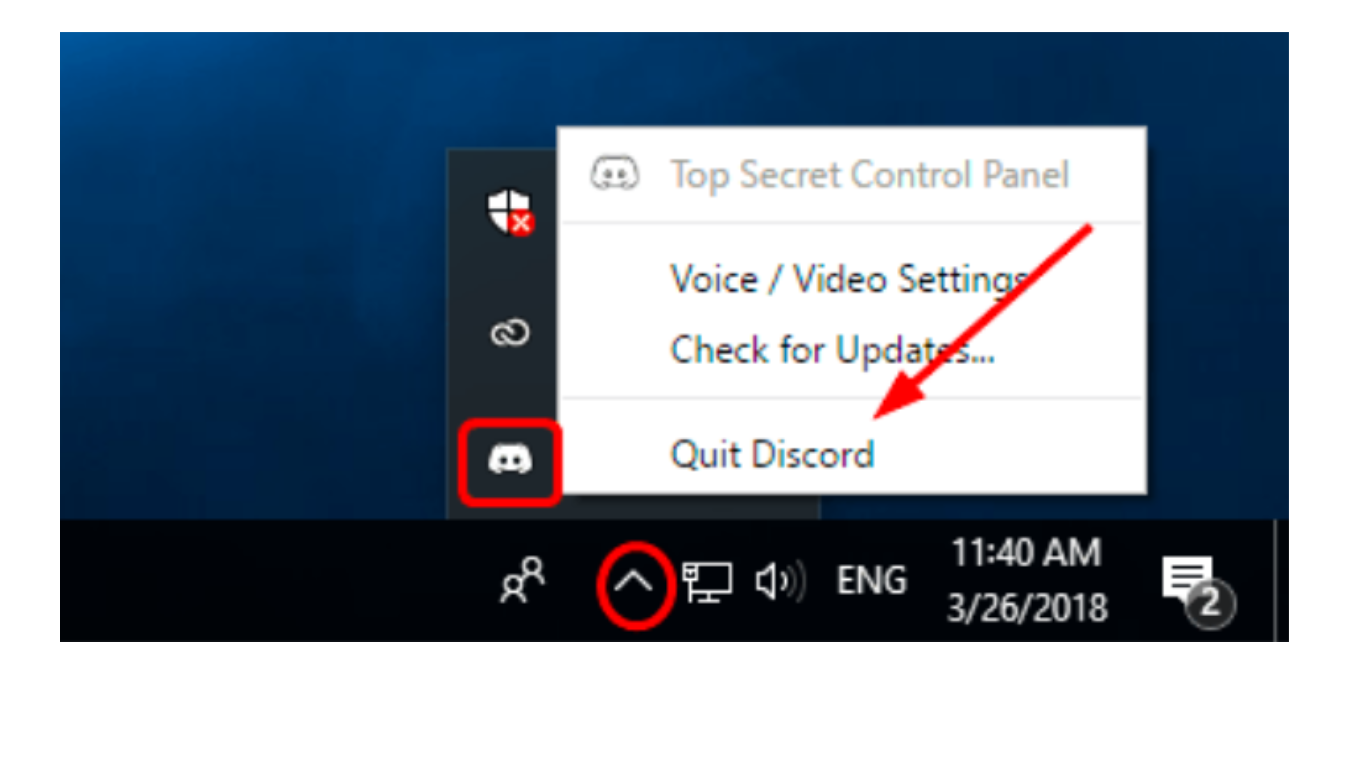Gaming content is among the most popular genres on YouTube, Twitch, and other video-sharing apps. Content creators often look for different ways to enhance their audio and video for viewers. They may also record their performance.
This has made platforms such as Discord and Medal quite popular. Medal allows for capturing the game on the screen and editing the clips later for sharing. In addition, Discord allows users to communicate with their gamemates. So many users combine the two platforms for a seamless gaming experience.
One issue with combining these two platforms is that Discord audio often disrupts the Medal gameplay audio. This article will discuss methods to remove Discord audio from your Medal clips, ensuring clean recordings. Keep reading to find out how to remove Discord audio from Medal.
What is Medal?
Medal allows recording game clips and sharing them using a PC, console or mobile phone. You can share these gaming clips on YouTube, Instagram, TikTok or Twitch. This cross-platform gaming recorder has features such as clipping important game parts. It also has cloud storage to keep many videos of your gameplay. You may use the social media shareable links from the clips for easy sharing.
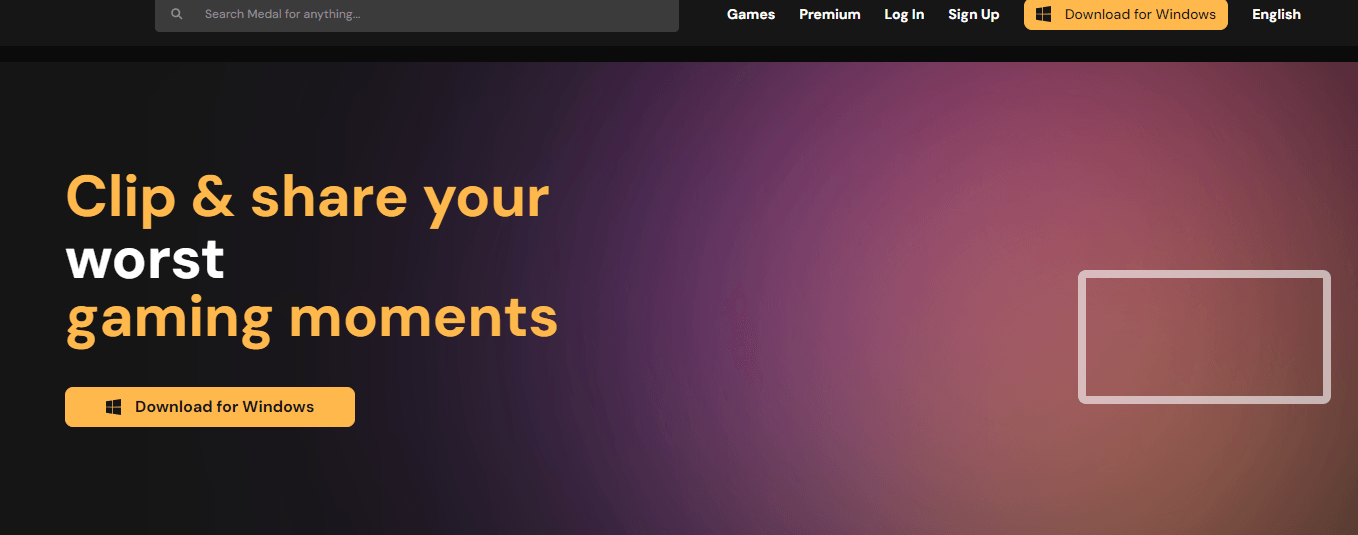
Medal focuses on enhancing gamers’ video recordings. It works well on PC, mobile, and Xbox for creating and sharing clips online. It is a flexible game recording platform with an easy user interface. So, new and experienced gamers can use it to record their progress and memories of winning.
Platforms like Medal encourage even new content creators to start their dream journey in the world of gaming. Medal comes with a multi-track recording feature, too. This lets users separate the game audio and other system sounds into different tracks. As a result, the editing becomes easier post-recording.
What is Discord?
Discord is a messaging and live-calling platform where users can either send messages or speak in real time with other Discord users. You can also video call and share media using Discord.

It is a popular app in the gaming world to stay connected with game mates or online players you’re playing against. With features such as server creation (virtual communities), gaming integration, and automating tasks using bots, players benefit greatly from Discord.
Why Gamers Use Discord and Medal Together?
As discussed earlier, gamers use Discord and Medal together to play with their friends or other people who are online recording the game. Discord works as a communication platform where games can talk in real time or send chat messages. This live interaction is great when teammates have to coordinate strategies or share tips.
It’s a great way to build a gaming community while focusing on content creation. They may also get their teammates’ reactions when playing to celebrate the wins and discuss the losses. Medal is excellent for keeping a video record of the game and sharing it with others. So gamers can do both using these two apps together.
4 Ways to Remove Discord Audio from Medal
We’ll discuss four different methods to remove Discord audio from Medal for a smooth video while staying connected with your Discord community.
Method 1: Route Game and Discord Audio to Separate Outputs
Here is how you can separate the outputs of Discord and the game in medal:
- Go to your PC’s sound settings and click the “Playback” tab.
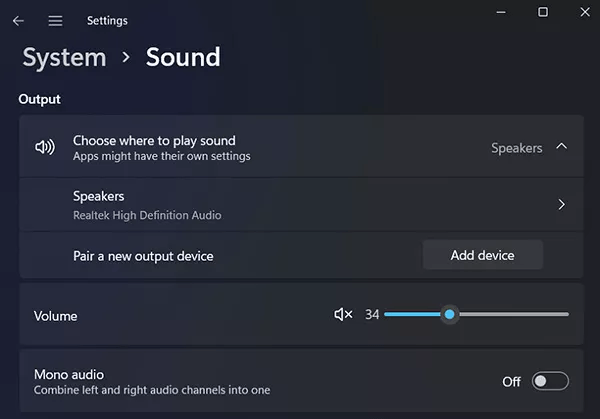
- Use two different audio devices for the two apps.
- You may choose the system sound for the game.
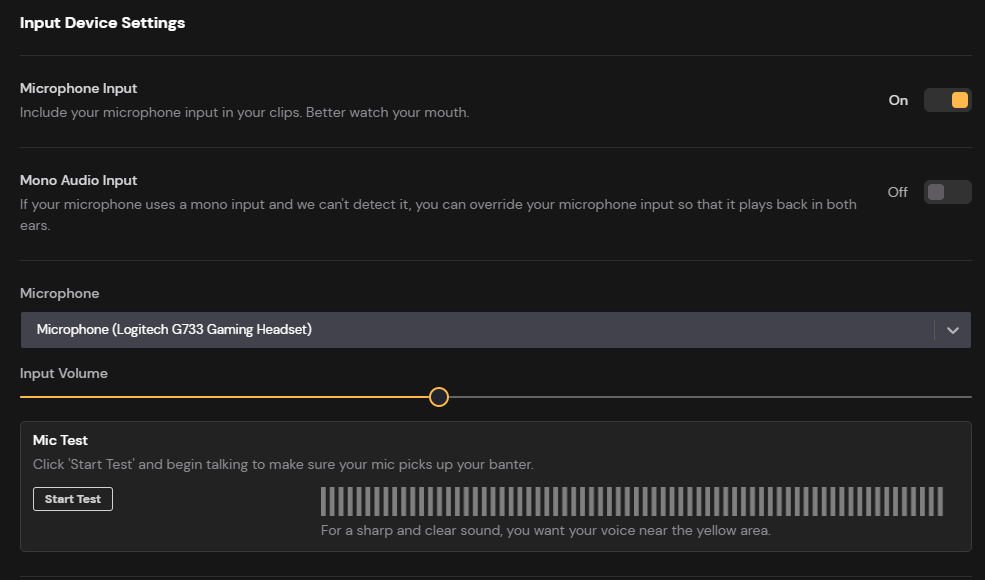
- Pick the microphone for Discord.
- Set the output of the game to the system in Medal.
- Medal will only capture the system sound with game audio.
- Start recording and have videos with separate sounds.
Method 2: Use Voicemeeter
Voiceemeter is an audio mixer that allows for the management and mixing of audio by creating virtual audio inputs and outputs. It has three plans, Standard, Banana, and Potato, for different user needs.

Here’s how you can use Voicemeeter to virtually remove Discord sounds from Medal:
- Go to the Voicemeeter website and download the application.

- Install Voicemeeter on your device.
- After installation, configure the audio input and output.

- Create new virtual input for the game and Discord audio.
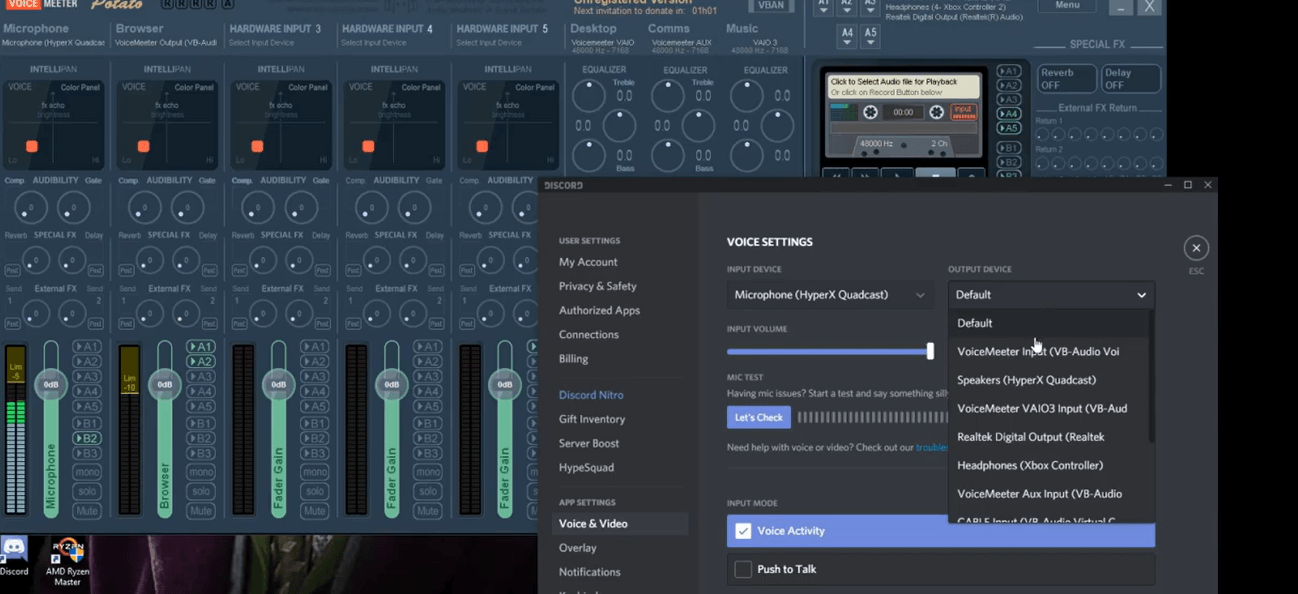
- Set the audio output accordingly in the game settings.
- Use the Voicemeeter controls and mixers to change the input of the audio levels of each source.
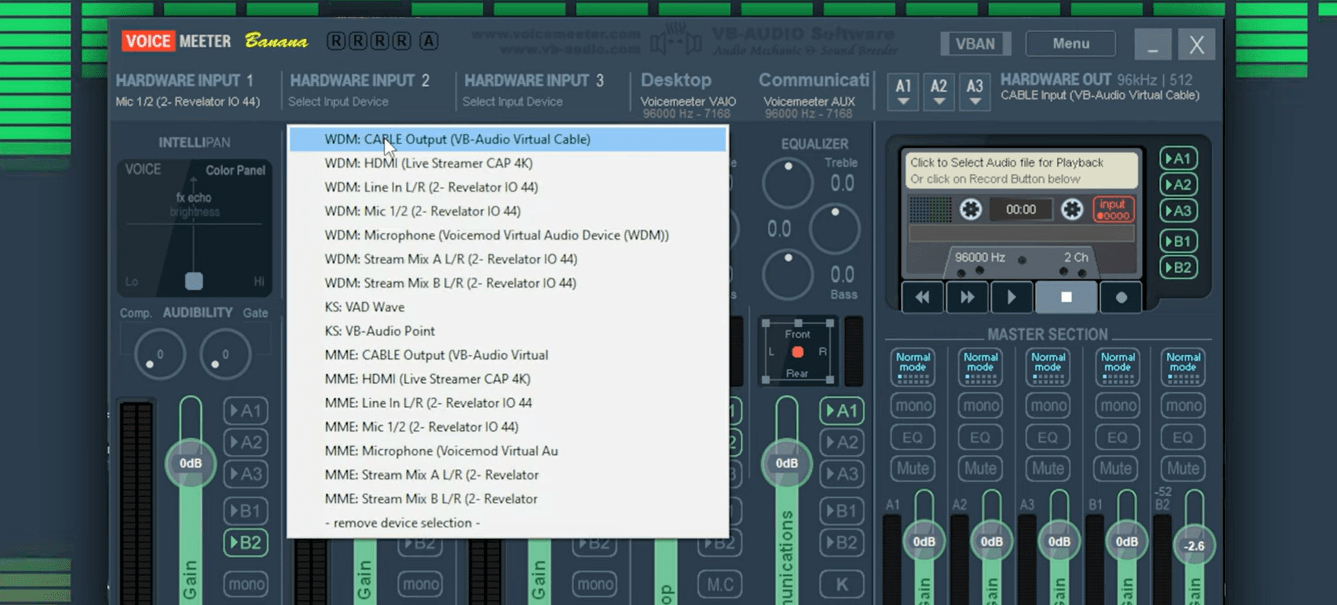
- Start recording the game.
Method 3: Enable ‘Game Audio Only’ in Medal
Use Medal to update game audio settings:
- Open Medal.
- Go to settings.
- Scroll to the Audio and Devices section.
- Pick the “Game Audio Only” option.

- Now, the recording on the Medal platform will only have game audio.
Method 4: Use Multi-Track Recording Feature in Medal
Multitrack recording helps to separate the audio from different sources and records them in different tracks. This way, you can individually record or alter the sound of each input.
- Open Medal application.
- Go to Settings Menu.
- Click on the Audio and Camera tab.

- Configure audio and recording setting preferences.

- Select the Game audio track and Discord audio track separately.
Reasons for Removing Discord Audio from Medal
Here is why gamers choose to remove discord audio from medal recording:
a. Improved Audio Quality
The primary reason is to enhance the audio quality of the recording. This reduces the background noise from voice chats. It prevents the sound from muddling into the required audio and ensures the gameplay is enjoyable for the players and viewers.
b. Focused Gameplay Recording
Gamers can focus better on the game by removing any distracting sounds while recording and speaking to other gamers. This focus is great when playing hard levels in a game.
c. Secure Conversations
Disabling discord audio allows the users to have private conversations without fearing anyone else hearing them. The content creators can discuss strategies and personal matters on Discord while keeping the game audio separate.
d. Ease in Post-Production
Separating the audio right when recording makes the editing process very easy. You won’t have to spend time removing any unnecessary sounds from the video. This will smoothen the workflow.
e. Less Distraction for the Audience
Eliminating Discord audio will allow users to hear only the intended audio. They won’t be distracted by irrelevant conversations or sounds. Moreover, they’ll enjoy this immersive viewing experience of the game. It’s a good hack to build more engagement on your gaming socials.
f. Professional Content
Content creators can make high-quality professional recordings when there is no other disturbance. It will add more polished audio, which is essential when catering at a professional level.
Conclusion
Now you know how to remove Discord audio from Medal using several methods. You may alter system settings or use voicemeeter. Separating the audio will offer audio quality and clarity. Whether you want to document your progress in the game or record for your viewers online, these methods will help separate the two audio outputs. This will ensure the viewers are able to understand the gaming recordings and use them as intended.
Ensuring crystal clear, distraction-free audio is crucial when recording gaming moments and chats. To avoid audio clutter from apps like Discord altogether, consider using a dedicated wireless intercom system – perfectly isolating your team’s communication from your recorded Medal clips.
FAQs
Q1. How to make Medal capture only game audio?
Go to Settings and the Audio & Camera tab to choose the Audio Only option. Use the Toggle for separate voice tracks and game audio. After separating the microphone and headphone volume, you’ll have two volume bars that you may alter as per your needs, but only for game audio.
Q2. Does Medal record mobile game audio?
Yes, you can use Medal to record mobile game audio and microphone when you’re playing on your phone. Configure the audio output settings on your phone for Medal to effectively record mobile game audio.
Q3. Why don’t my Medal clips have game audio?
You may have selected the wrong audio output device for Medal. Go to Settings and then Audio & Devices to pick the correct output. Also, check the voice track and separate game option so that it doesn’t cause noise in the audio capture.
Q4. Is Medal constantly recording?
Medal will record your game audio until you turn it off. It may pause recording when the hard drive runs out of space. You may also configure Medal to start recording as soon as you start your gaming session.
Q5. How to exclude Discord audio from Medal?
Go to settings to exclude Discord audio from Medal. Open Settings > Audio & Devices and enable the Game Audio Only option. Now, it will only record the game audio in your clips. You can also choose different audio output options for Discord and Medal, such as headset and system, so Medal will only record the one you select for it.

































.png)