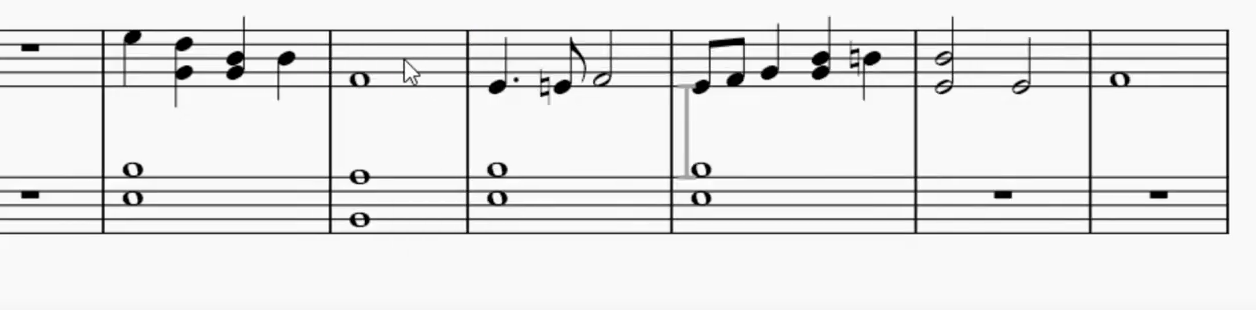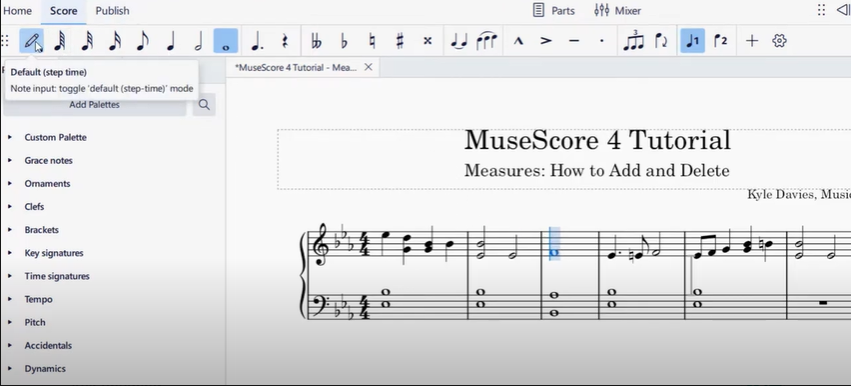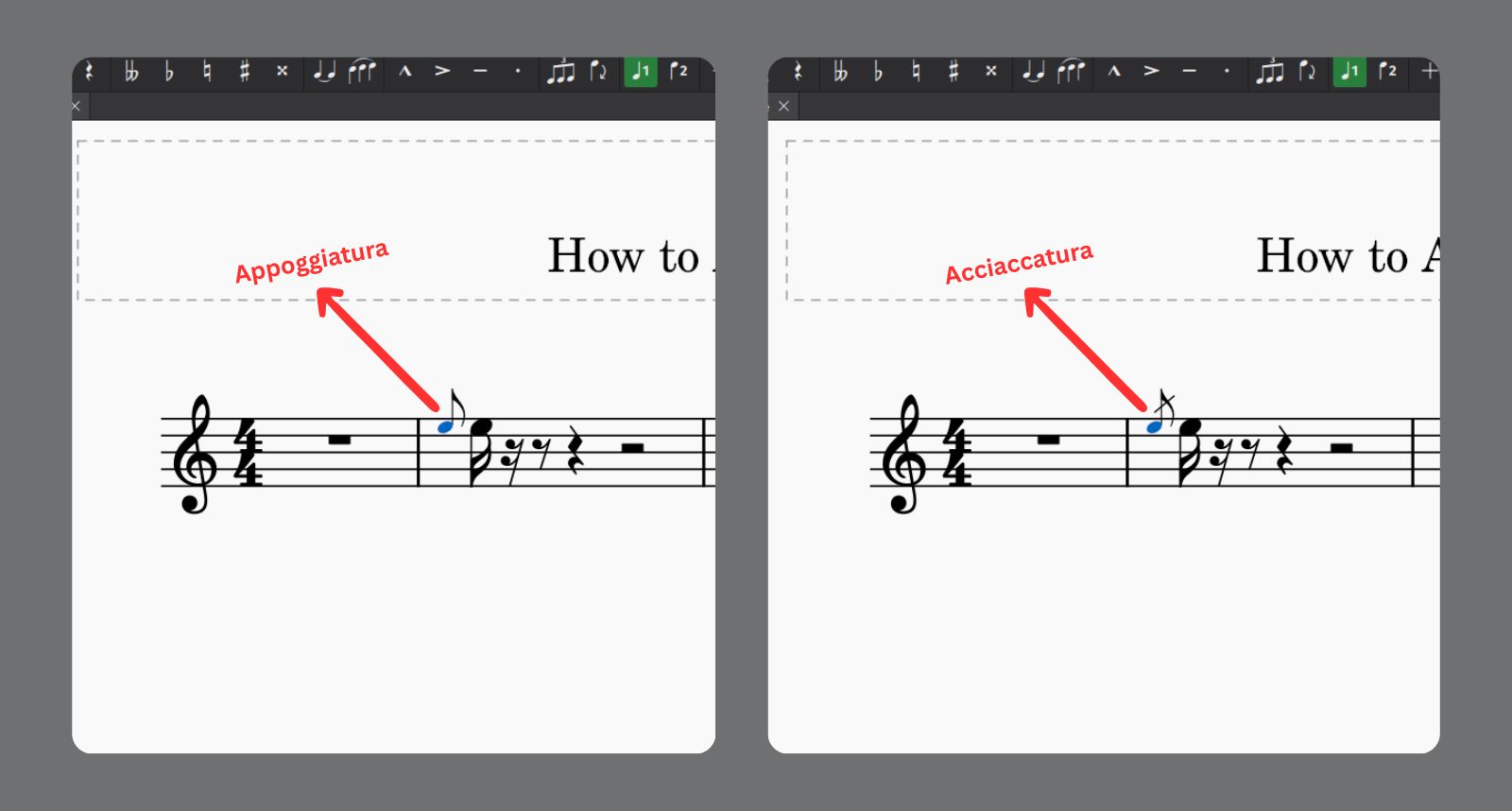You may have heard of the word “transposing” if you are a music student, a songwriter, or someone who is just starting to learn about MuseScore. It is easy to make and change music with MuseScore, which is one of the most famous music composition and notation tools. It has many features that make it easy for beginners to use.
But why is it important to transpose? You can change a piece of music from one key to another by transposing it. This is very helpful for making arrangements that are easier for beginners, changing the key to fit different instruments, or adjusting the range of a vocalist. This guide will show you how to transpose your music in MuseScore, whether you are on a computer or on your phone.
What is Transposition?
Changing a piece of music from one key to another is called transposition. For example, you can change a piece written in C major to G major.
- Change sheet music to play on different instruments like moving a flute part so it can be played on a clarinet.
- Change the key to the comfort zone of vocalist to fit their range.
- You can save time during rehearsal by making complex arrangements easier for students to understand.
How to Transpose in MuseScore (Desktop/Web App)
Step 1: Open Your Score
Open the MuseScore Application on your computer or web browser. Click on File > Open to open your already existing score or to make a new one. When your piece is loaded, you can start working on it.
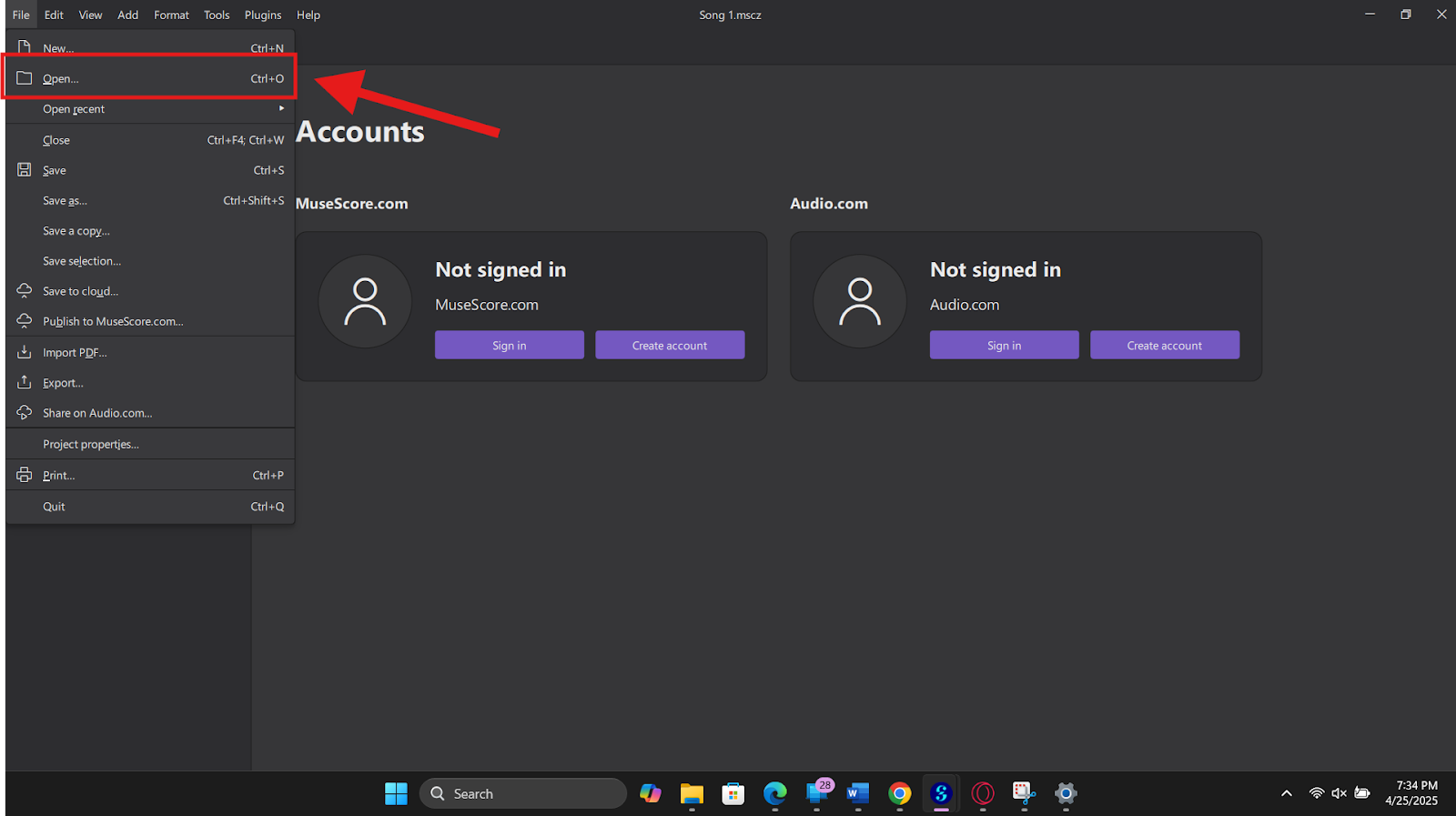
Pro Tip: Just in case anything goes wrong, make a copy of your score before you make any big changes.
Step 2: Select the Passage to Transpose
Use can your mouse to highlight the section you want to transpose by selecting them one by one. If you are transposing the entire piece, you can use Ctrl+A (Command+A on Mac) to select everything all together.

Pro Tip: If you hold down the Shift key while you click and drag, you can also choose more than one line or measure.
Step 3: Access the Transpose Tool
Go to the toolbar section on the top of the screen and click on Tools > Transpose. A pop-up menu will open that has various options for your transposition needs.

- Transpose by interval: If you want to move the music up or down by a specific interval (e.g., a major third or perfect fifth), select this option.
- Transpose by key: This option lets you change the key signature completely and is used when you are working with major or minor keys.
- Keep notes readable: Make sure the notes do not go too high or too low by staying within the instrument’s usable range.
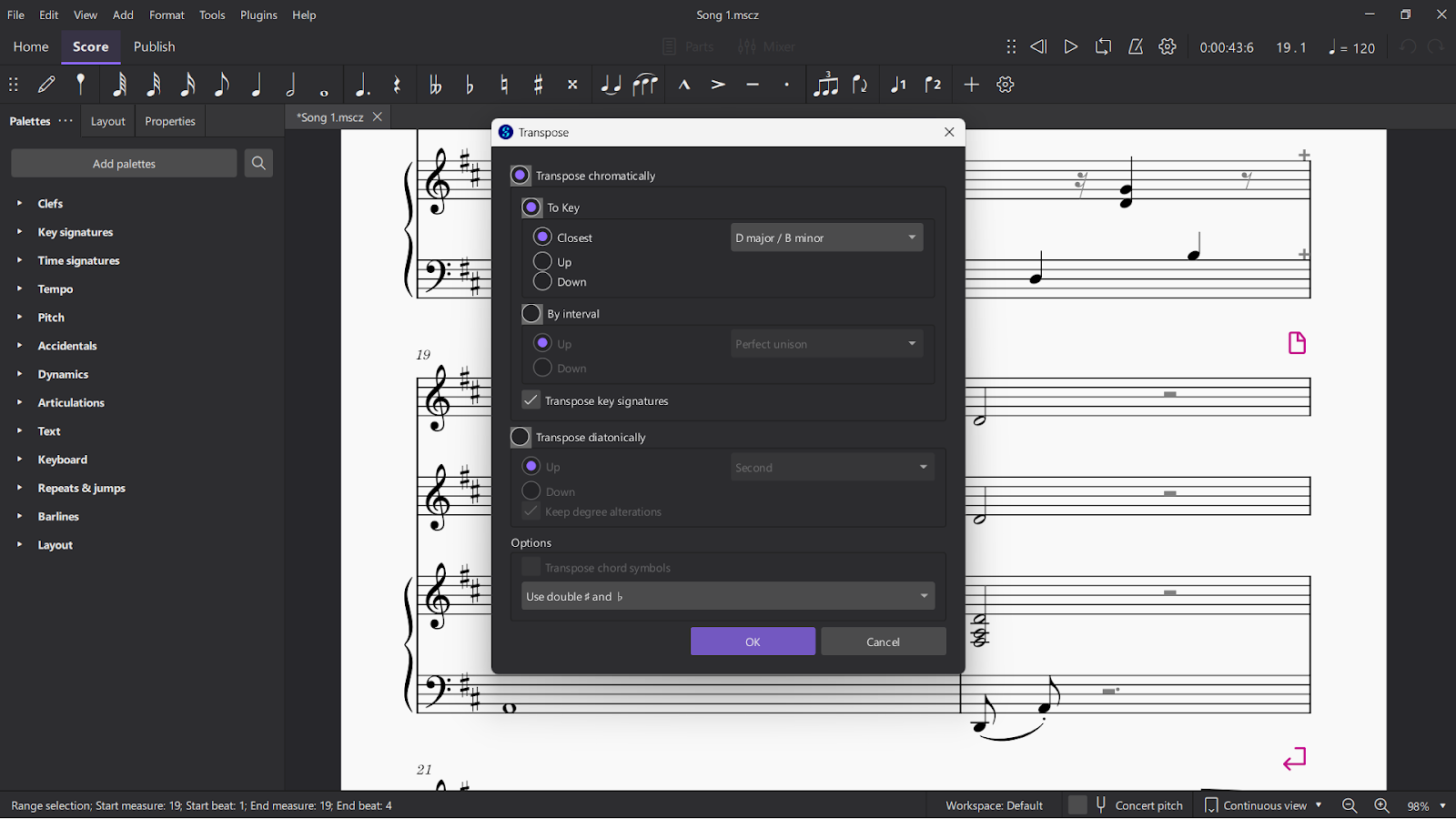
Pro Tip: Before you accept the changes, change the “Preview” setting to hear how your music sounds in the new key.
Step 4: Apply and Confirm the Changes
After you have selected the method of transposition, click “OK” to make the changes take effect. Check your score to make sure that everything seems and looks right. You can also use the undo button (Ctrl+Z or Command+Z) to undo the change and try again if something does not feel right or needs to be fixed.
Tip: If the transposed music is not what you expected it to be like, you should see if you are transposing by interval or key.
Step 5: Export or Save Changes
To save the piece you just changed the key of, go to File > Save or Export it as a different type of file like PDF or MP3. MuseScore works with many file types, so it is easy to share your work with others.

How to Transpose in MuseScore Mobile App
For transposing your scores while you are on the go, MuseScore’s mobile app still works well.
Step 1: Select Your Score
Get to your library in the MuseScore mobile app and select the score you want to change the key of. If you are using MuseScore’s cloud to sync your scores, they will show up immediately.
Pro Tip: If you start a score on desktop, use the cloud feature to continue editing it on mobile seamlessly.
Step 2: Use the Transpose Option
Look for the Transpose tool in the More Options menu that is represented by three dots. Just like in the web version, you can change the settings and choose between the interval or key method. Keep in mind that the mobile version does not have as many advanced features and also needs a paid version, but it does a good job with the basics.
Step 3 (Optional): Save and Export
Once you are sure you want to transpose the score, you can save it straight to your library. You can also export it in a file that other people can use depending on your needs.
How to Transpose PDF Scores in MuseScore
Did you know that you can import PDF scores into MuseScore? The Optical Music Recognition (OMR) tool can turn PDFs into scores that can be changed.
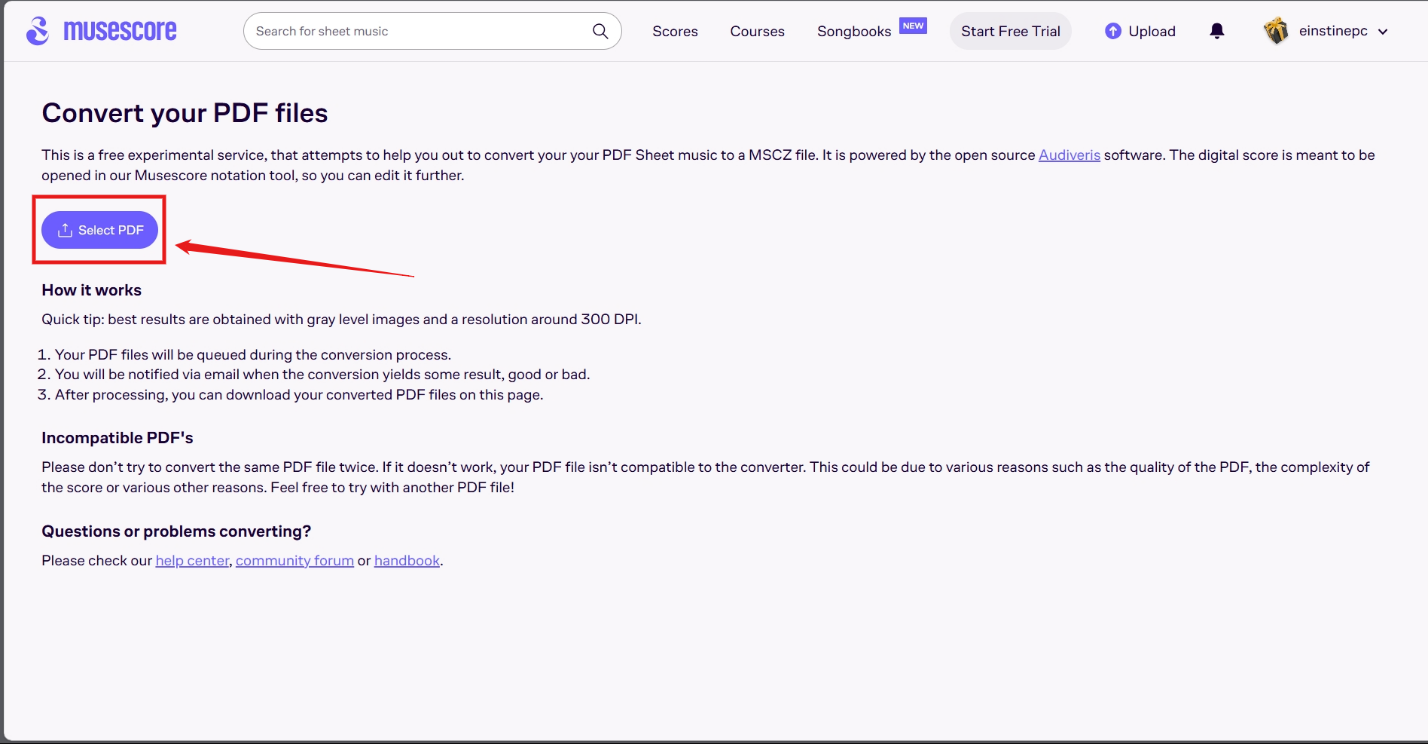
- Start by uploading your PDF file using MuseScore’s import tool.

- Once converted, review and clean up the score to make sure all notes and measures are accurate.
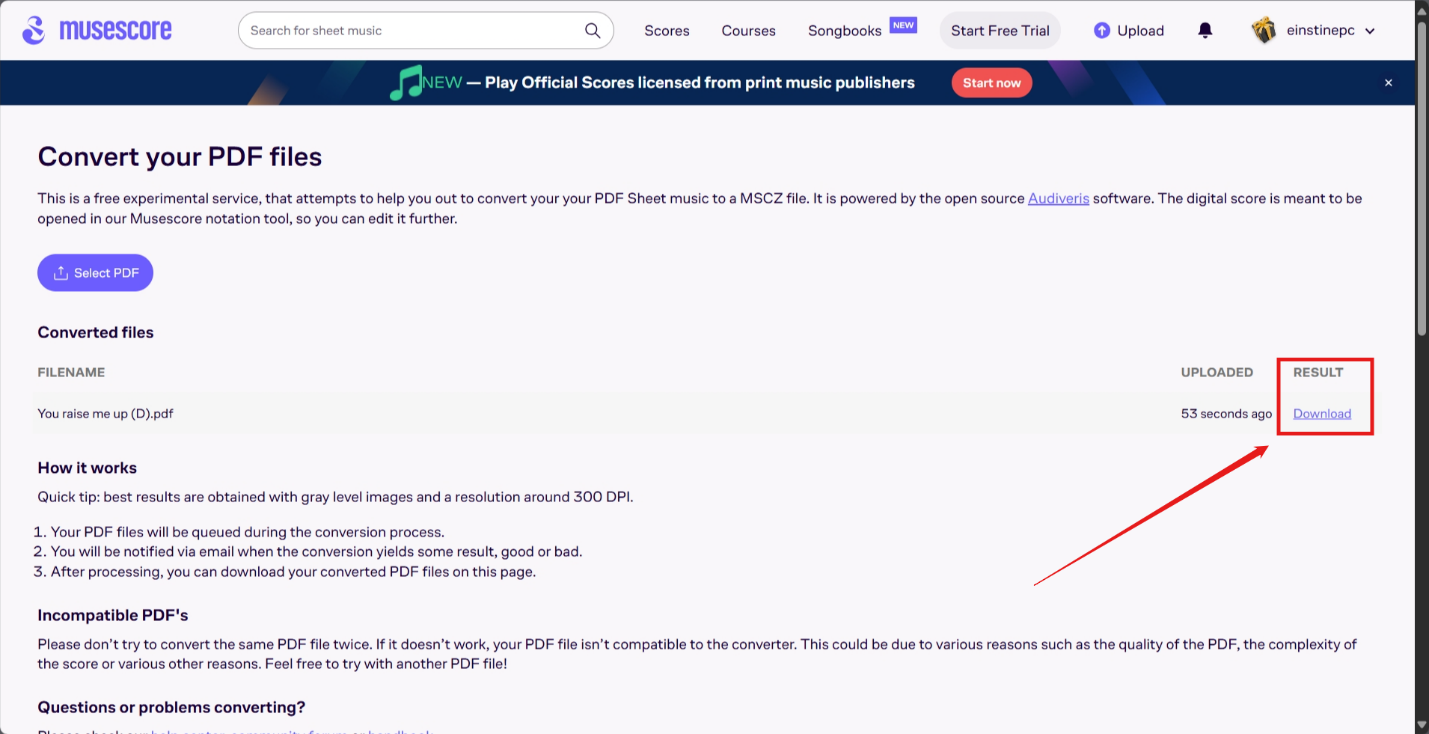
- You can follow the same steps mentioned above to transpose the music as needed.
Pro Tip: To keep mistakes from happening because of bad scanning, you must check the received score twice before transposing.
Transposing Tips for Beginners
- Use the “Transpose by Key” Feature: This function is very helpful if you want to make your piece simple and easy to understand. It allows you to switch between easier major or minor keys, so you can make changes without making any big mistakes.
- Start Small: Do not try to change the key of a whole piece at once. Start with a short piece, like a few beats, so you can practice and feel more comfortable. This will help you slowly get used to the tool.
- Leverage MuseScore’s Resources: Check out MuseScore’s Help Center or forums if you need help with something. There is a helpful group and a lot of information that can help you fix problems or learn new skills.
Troubleshooting Transposition Errors
- Accidental Misplacement: If something does not sound right, look for sharp or misplaced flats. To keep the final piece from having mistakes, make sure they are shifted properly when the key changes.
- Playback Sounds Off: Use MuseScore’s playback tool to play the piece after transposing it. You can hear to make sure everything sounds good. You can make changes right away if something does not look right.
- Export Issues: Your saved file might not always work right. Make sure that the format you choose, like MIDI or MusicXML, can handle all of your settings and save your changes correctly before you export it.
Conclusion
If you follow this guide, you will be able to transpose in MuseScore like a pro. There is a way to meet all of your musical needs, whether you use the desktop app, the mobile app or PDF scores. Are you feeling confident now? Open up your best score and try transposing it right now!
FAQs
How do I undo a transposed piece in MuseScore?
Use the Undo button or shortcut (Ctrl+Z/Command+Z) immediately after making the change. You should also make a backup of your score in case undo command doesn’t fix things.
Can I transpose by ear instead of using MuseScore’s tool?
Yes! If it is okay with you, you can change the sounds by hand based on your hearing. The tool from MuseScore is just faster and more accurate.
Does MuseScore support microtonal transposition?
Yes, advanced users can transpose microtonal music keys. For more information, you can have a look at MuseScore’s support resources.

































.png)