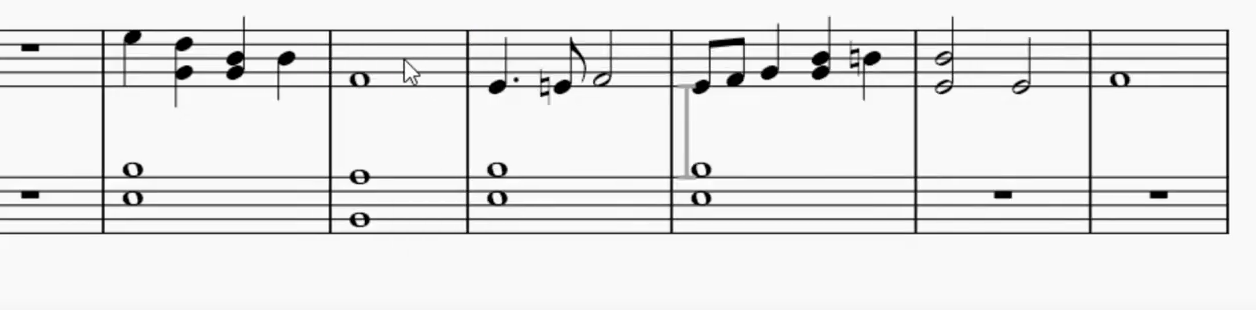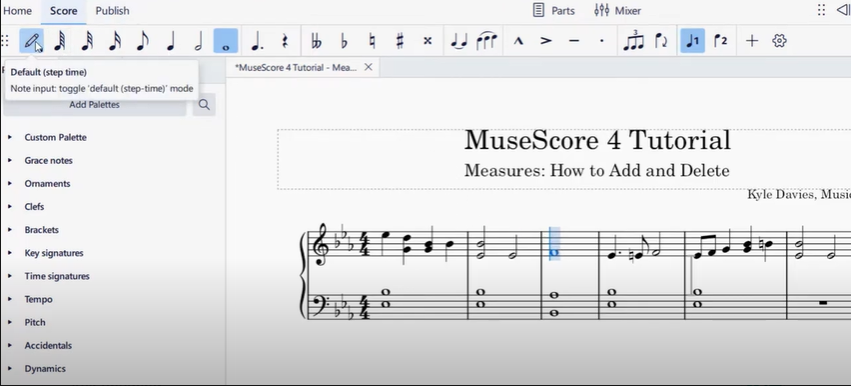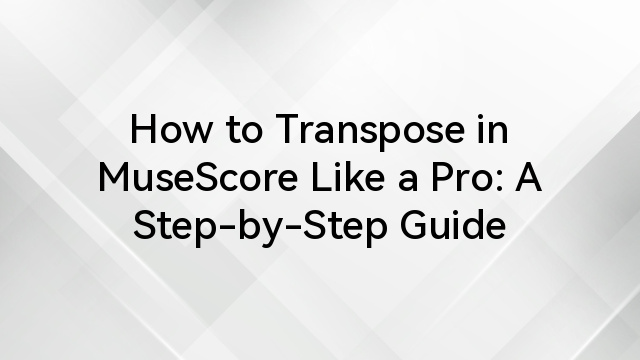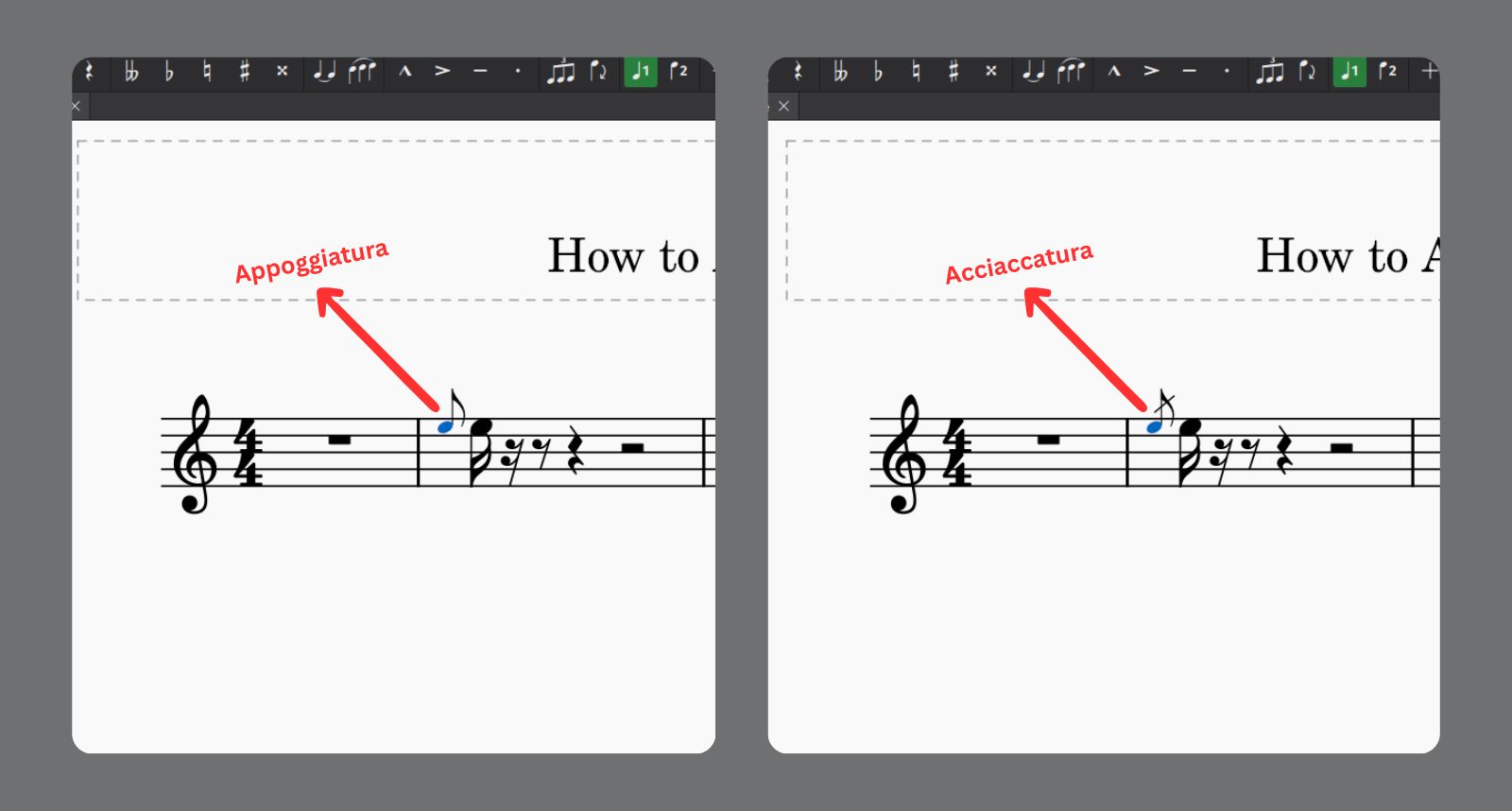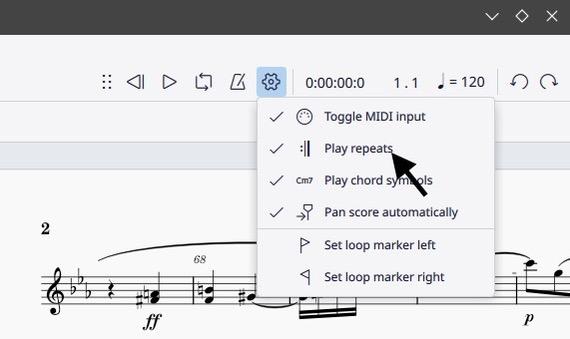Figure 1 iPod Touch 5 (https://i.ytimg.com/)
Apple’s iPod is a portable digital music player that can store and play digital audio or video. When iTunes fails to recognize an iPod Touch connected to a computer, its features are unavailable. To resolve this issue, it’s important to identify the underlying cause. Disconnected or damaged wiring can also cause iTunes to fail to detect the iPod.
Hardware difficulties are not the only things that can go wrong; software issues can also lead to other issues. Have you discovered the solution to the problem? If you’re wondering why your iPod isn’t linked, don’t worry; this time, I’ll give some solutions.
Try To Check The USB or Lightning Cable and Ports
Before you buy, always inspect the complete body from top to bottom to see if there is any damage; if difficulties arise, replace it right away. The lightning cable is the primary component for connecting your iPod to your PC. For a safe and long-lasting operation, purchase the original model from an authorized store.

The above accessories are compatible with iPods and computers that have USB ports. Inspect the port for any liquid or solid debris.
Try to Restart iPod Touch
If the hardware is in good working order, restarting the iPod Touch can be a useful solution if you are experiencing software issues that are interfering with the operation of the Apple gadget. Restarting the iPod will reset the system completely. Here’s how to restart your iPod Touch.
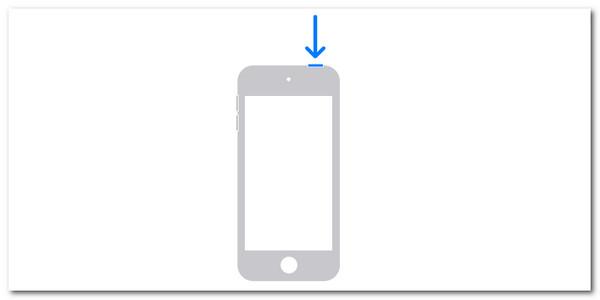
- Press and hold the top button until the poweroff logo appears on the screen, then turn off and wait for 30 seconds. This is done to assist you in turning off the iPod. Restart it by pressing the top button again until the Apple logo shows.
Try To Update iTunes
You should update iTunes on a regular basis if there is a new update available; iTunes may also receive an automatic reminder to upgrade, which seeks to improve speed or correct bugs for use on computers. If it is not updated, iTunes will stop working normally; this could also be why the iPod cannot connect to iTunes, as the two do not match. The following procedure can be used on either Mac or Windows; both operating systems are identical. You can update using the procedures provided below.

- Run the iTunes program on your computer (Windows/Mac). You will see the main interface, then click the help tab at the top of the screen. In the drop-down menu, select Check for Updates. This will scan for available updates, wait for a few minutes.
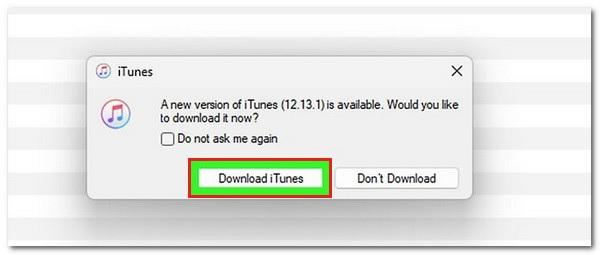
- A new dialogue will appear on the main screen, click the iTunes download button to update. Finally click the install 1 item button and confirm by selecting Yes.
Alternatively, you can easily upgrade your iPod to fix unknown issues. The iPod will receive new features and bug fixes when it is updated. See how to accomplish it below.

- To view further options for this operation, navigate to settings and click general. The iPod will then scan for available upgrades immediately after you pick Software Update. If an update is available, click Download and Install.
Try to Use FoneLab iOS System Recovery Tools
If none of the preceding ways work, try FoneLab iOS System Recovery, which can provide the finest remedy for software and system software issues on iPod. This utility is searchable on both Mac and Windows. This program has two repair modes: Standard Mode and Advanced Mode, which can fix problems with the battery, screen, and iTunes. If you select standard mode, you will not lose any iPod data; but, if you use advanced mode, it will repair deeper damage to the iPod system while deleting your data. This is how you utilize the iOS System Recovery tool.
- First search the site and download it for free, then set up and run the tool, click iOS system recovery to continue.

- Obtain a USB cable to connect the iPod Touch to the PC. Then, select Start. The iPod Touch details will be displayed. To switch to another interface, click Fix.

- You can then choose between ordinary or advanced mode. The explanation for these two modes has already been examined. Click confirm, then click next at the bottom to download the firmware package. This utility will help you totally solve your iPod problem.
With the solutions described above, you should be able to solve the iPod not detected by iTunes problem. There are numerous reasons why iPods are not identified by iTunes. Starting with hardware like cables and ports and moving on to software like restarting the iPod and updating iTunes. If you don’t want to become too sophisticated and powerful, you can use the iOS System Recovery tool.
All of the solutions presented above are intended to discover and solve problems in hardware and software; if one way does not work, try another until you find the optimum answer. With patience and intelligent measures, the iPod’s problem will be repaired and it will function regularly again, allowing you to relax and enjoy your favourite iPod.
FAQs
- Why is my iPod not listed in iTunes?
Your iPod may not be detected if the USB or lightning cord is damaged, the hardware is defective, or there are software issues. An outdated iTunes version may also prevent the device from being detected.
- What should I look for initially if my iPod does not appear in iTunes.
Begin by examining the lightning cable and the USB port. Check the cable for damage and make sure the port is clean and dry. For the most reliable connection, use an actual Apple cable.
- How should I restart my iPod Touch?
Press and hold the top button until the power-off slider appears, then slide to shut off. Wait 30 seconds before pressing the top button again until the Apple logo shows, which will restart the device.
- Is it critical to update iTunes?
Yes, keeping iTunes up to date is critical, because older versions may not work with newer iPod models. Bug fixes and performance enhancements are frequently included with updates.
- What exactly is FoneLab iOS System Recovery, and when should you use it?
FoneLab iOS System Recovery is a solution for troubleshooting system faults on iOS devices. When simple troubleshooting fails, use it, particularly for more complex software or system issues.





























.png)