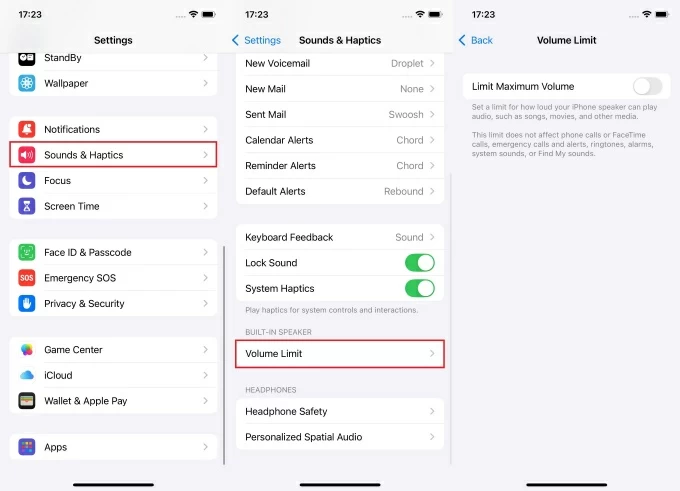The Auto-Answer feature is a beloved functionality among iPhone users. This allows your phone to automatically answer all incoming calls on its own without requiring you to manually answer. Although the Auto-Answer works for all contacts, you can use a workaround to make it function for only one specific contact.
But how exactly do you do it? Don’t worry!
Whether you’re driving, occupied with tasks, or never want to miss an important call, this guide is for you. We will show you the exact steps on how to turn on Auto-Answer on iPhone for one person. The goal is to provide straightforward instructions, so you can easily set up the auto-answer feature and stay connected without missing any crucial calls!
What is the Auto-Answer feature on the iPhone?
The Auto-Answer is a standout feature on iPhones. When turned on, your iPhone will automatically answer all incoming calls after a chosen delay time. This is especially useful for individuals with limited mobility or equipped with other tasks when their hands are busy and answering calls promptly is crucial.
However, it’s important to note that the Auto-Answer functionality applies to all contacts. That means all the incoming calls will auto-answer by the phone whether they are important ones or not. While the iPhone’s auto-answer feature is useful in many situations. However, always be cautious when enabling it to avoid unintended issues.
Can you Auto-Answer One Person on iPhone?
Unfortunately No!
The iPhone does not currently have built-in functionality to auto-answer calls only from one certain contact. The auto-answer is a general setting that applies to all incoming calls. This means all your incoming calls will be answered automatically after a specific time.
However, you can use a workaround like Do Not Disturb (DND) mode to prioritize calls from a particular contact and then turn on auto-answer for auto-answering calls. This way you can ensure that only calls from your selected contact will be handled automatically.
Benefits of Auto-Answer on iPhone for One Person
Turning on the auto-answer feature on the iPhone has several advantages. Here is why you should turn on auto-answer on your iPhone.
Hands-Free Convenience
With enabling auto-answer on the iPhone, your phone will auto-answer all incoming calls for you. This will give you ease in situations like driving, cooking, or exercising without needing you to manually pick up the calls.
Accessibility Support
The iPhone auto-answer feature automatically answers the calls. So, it is also best for individuals with disabilities or mobility challenges who may find it difficult to hold the phone or manually answer calls.
Time-Saver
You can save time reaching for and answering the phone by enabling auto-answer functionality on your iPhone. This will allow you to promptly respond and focus on your tasks without interruptions.
Priority Calls
You can set up and turn on auto-answer on your iPhone for a specific person. This will help ensure that only important calls from one contact are answered immediately, avoiding unnecessary calls.
Safer Communication
Auto-answering can help avoid accidents by minimizing distractions where manually answering calls is unsafe. For example, while driving or in other hazardous situations.
Emergency Readiness
You can set up auto-answer for family members or any important contacts. This can help ensure that you don’t miss critical or emergency calls and always respond promptly.
How to Turn on Auto-Answer on iPhone for One Person?
The Auto-Answer feature on your iPhone applies to all incoming calls not just one contact. However, there is a workaround using Do Not Disturb (DND) mode to set your iPhone to only auto-answer from one contact and mute other contacts. With this method, only calls from the contact you choose will ring, and your iPhone will automatically answer them. Elaborated below is the detailed guide to help you learn how to turn on auto-answer on your iPhone for one person:
Step 1. Enable Do Not Disturb Mode
Begin by enabling the DND mode on your iPhone. For that purpose, swipe down from the top-right corner. This will reveal the Control Center. Once the Control Center appears, look for the crescent moon icon of the Do Not Disturb feature. Tap this icon to activate DND mode. This will help you manage incoming calls and notifications according to your preferences.
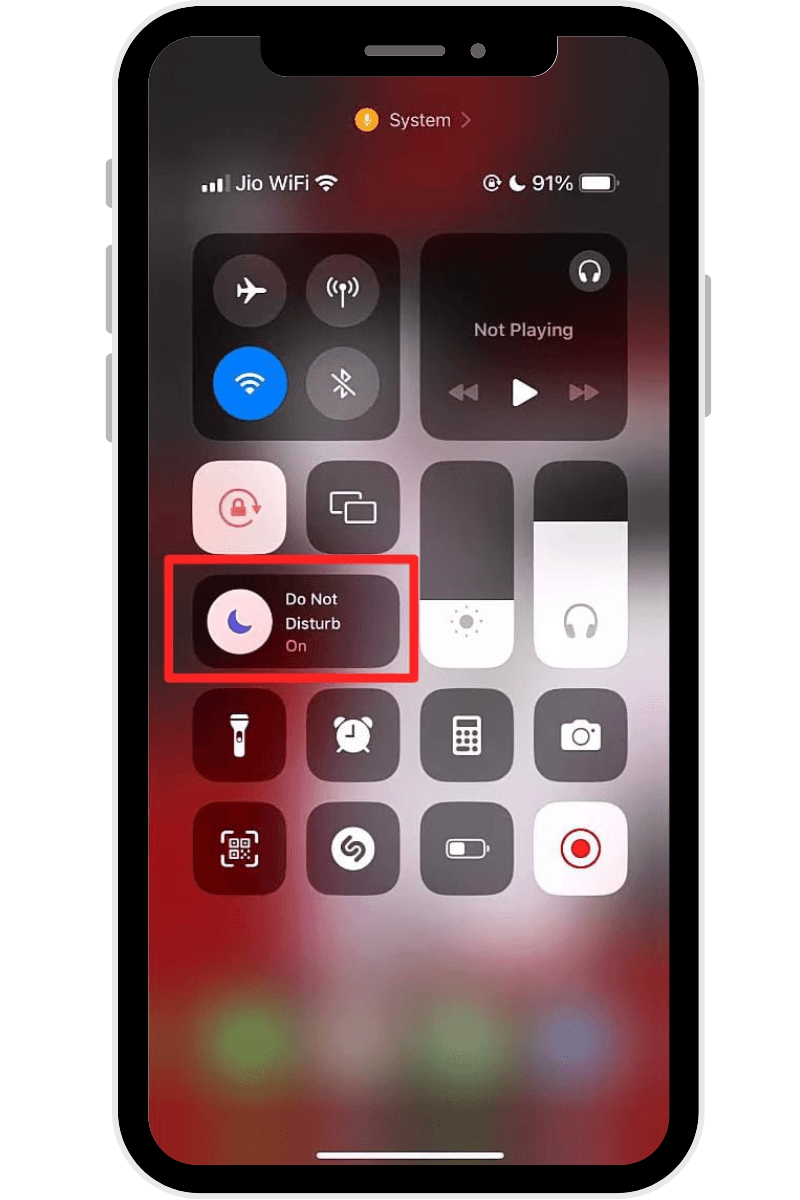
Step 2. Allow Calls From Specific Contact:
Now that when the Do Not Disturb mode is enabled. Next, move to the DND Settings to add one person. This allows you to customize the feature, so calls will only come through from the contact you’ve selected, while other calls remain muted.
Here are the steps to allow calls from a specific contact:
- Swipe down the notification center.
- Tap on the “Do Not Disturb” mode icon.
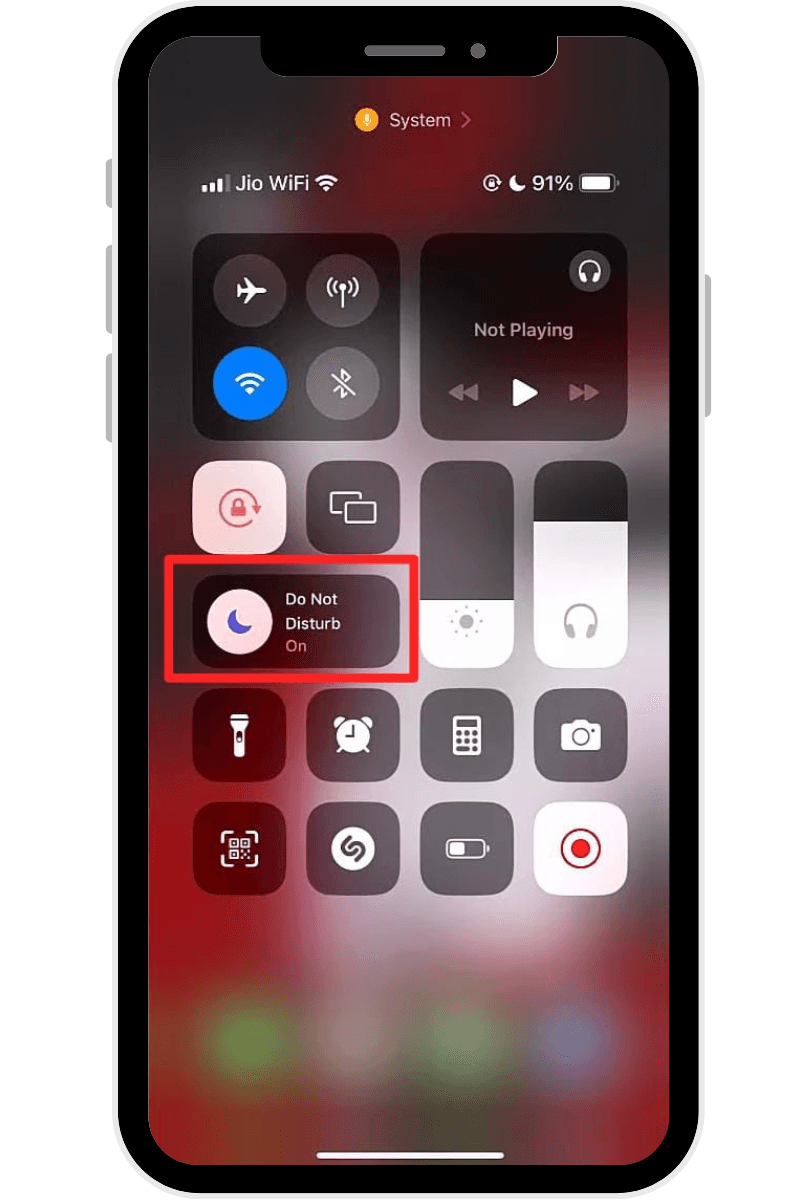
- Next, tap on the “Settings” button.
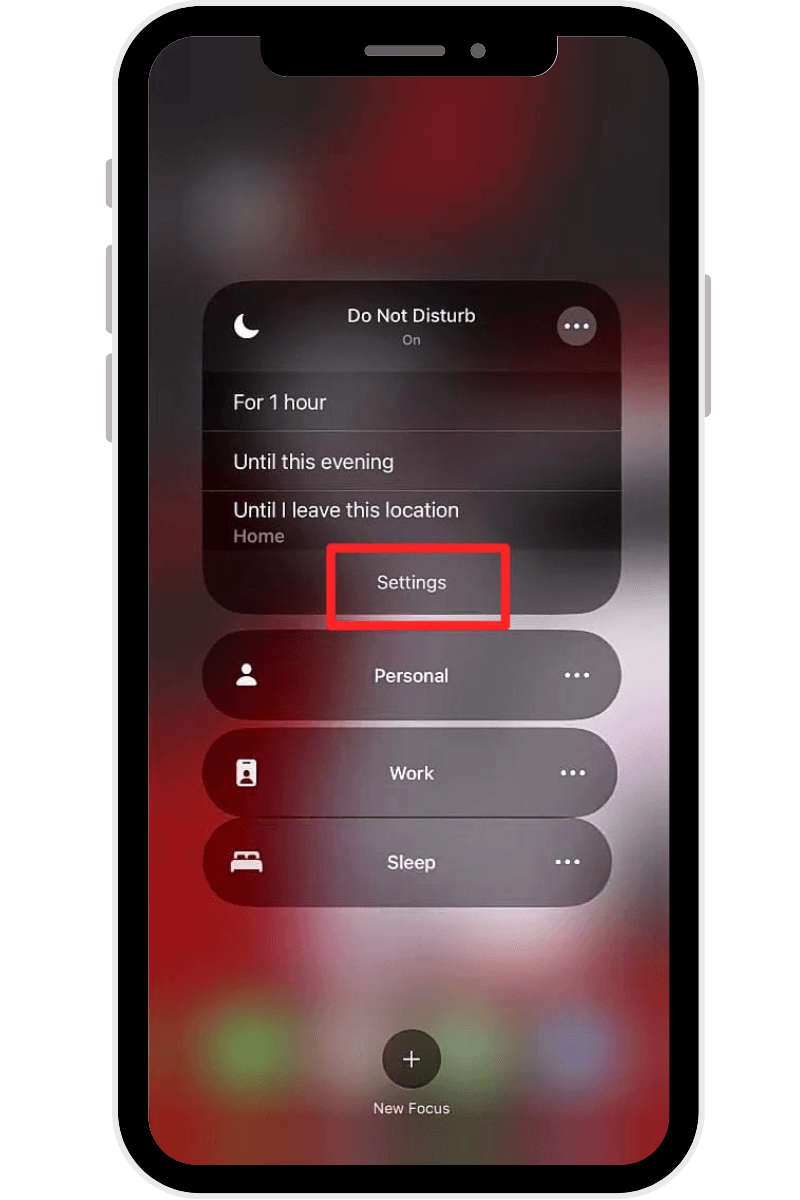
- Click on “People” and add the specific contact.
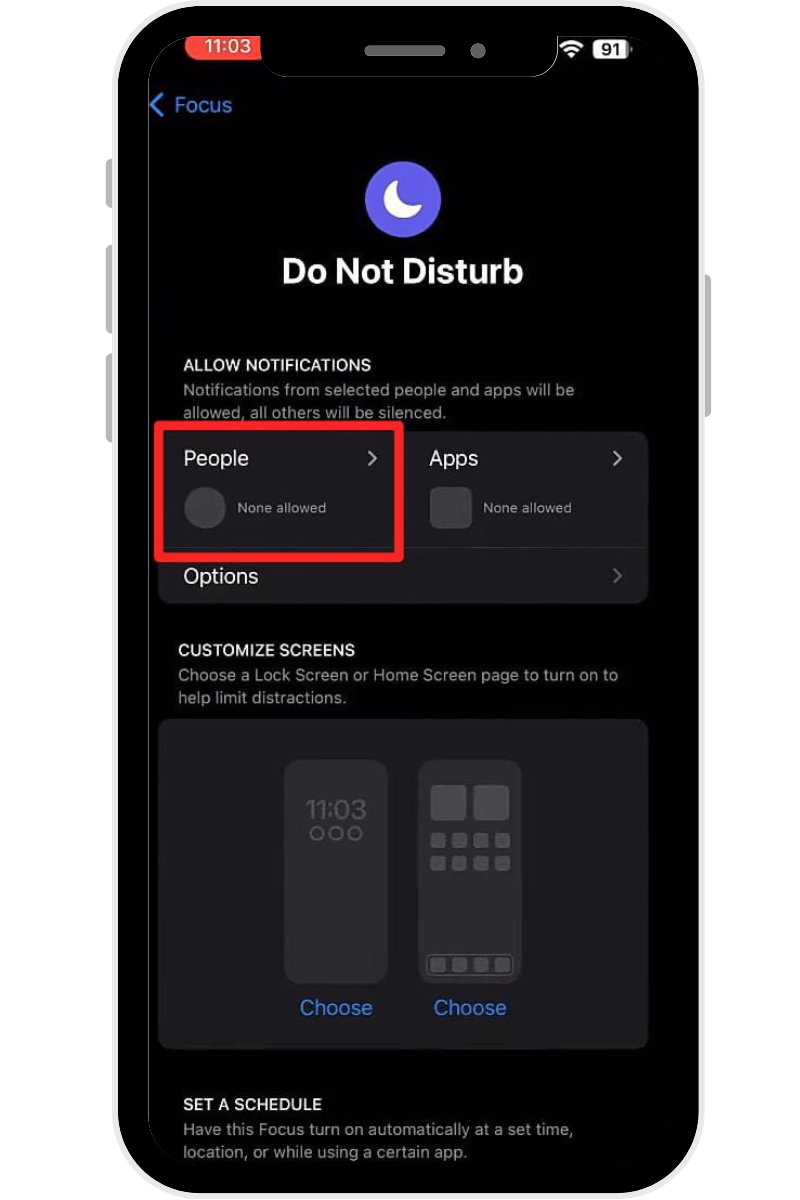
By following these steps, only calls from your selected contact will ring through.
Step 3. Enable Auto-Answer Calls
After successfully enabling Do Not Disturb (DND) mode and adding a specific contact to bypass it, turn on auto-answer on an iPhone for a specific person. To do that:
- Go to your iPhone’s “Settings” menu.
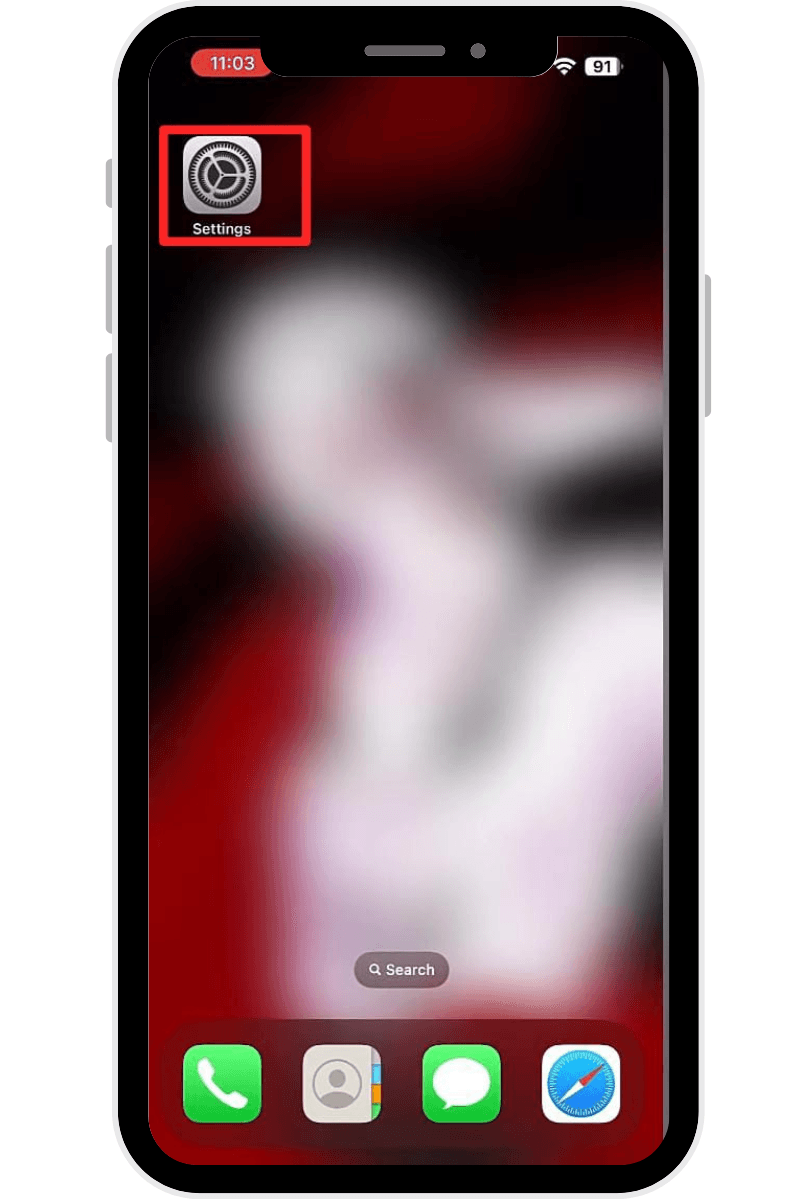
- Scroll down and click “Accessibility.”
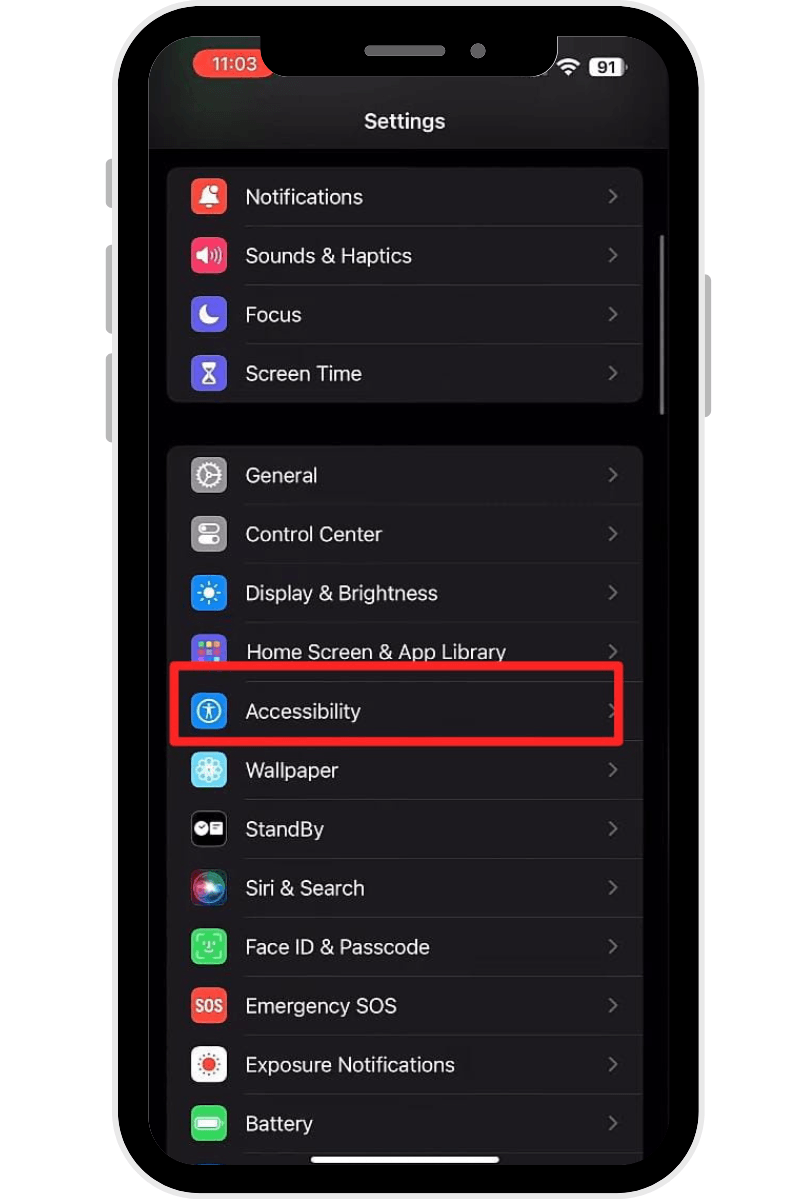
- Locate and tap on the “Touch” tile.
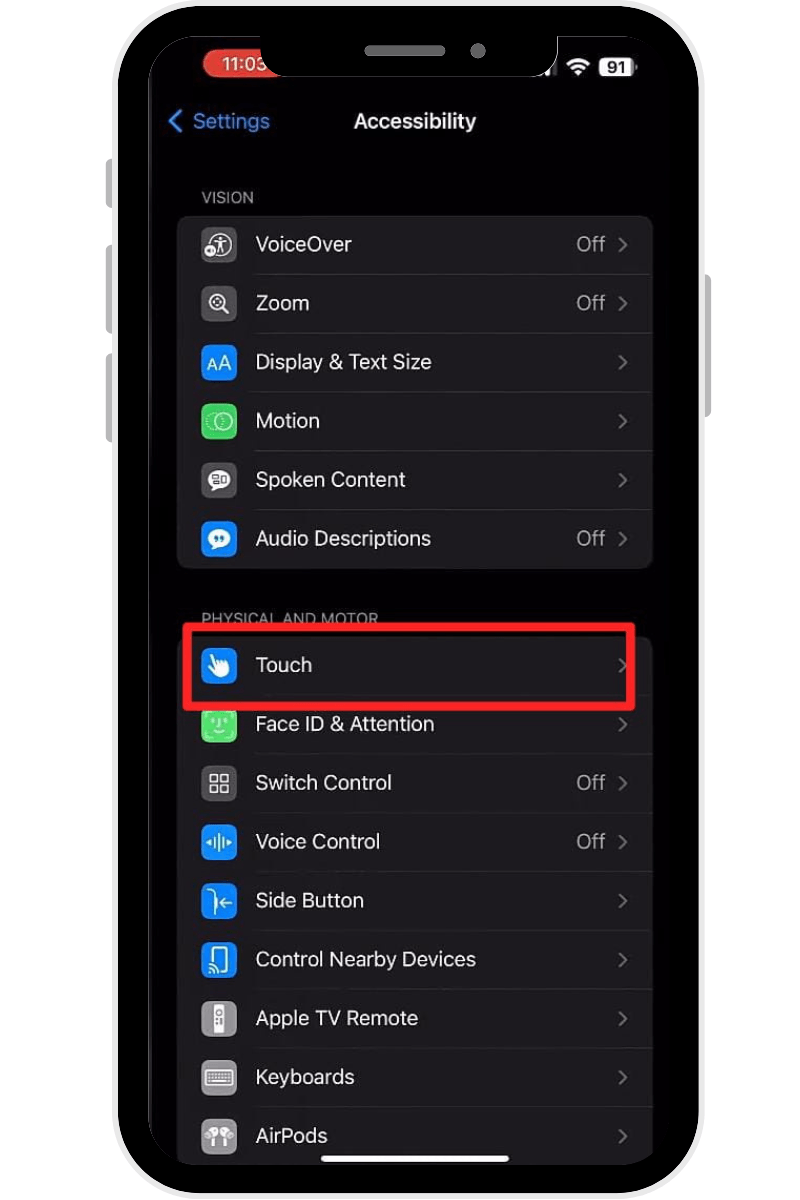
- Scroll down and select “Call Audio Routing.”
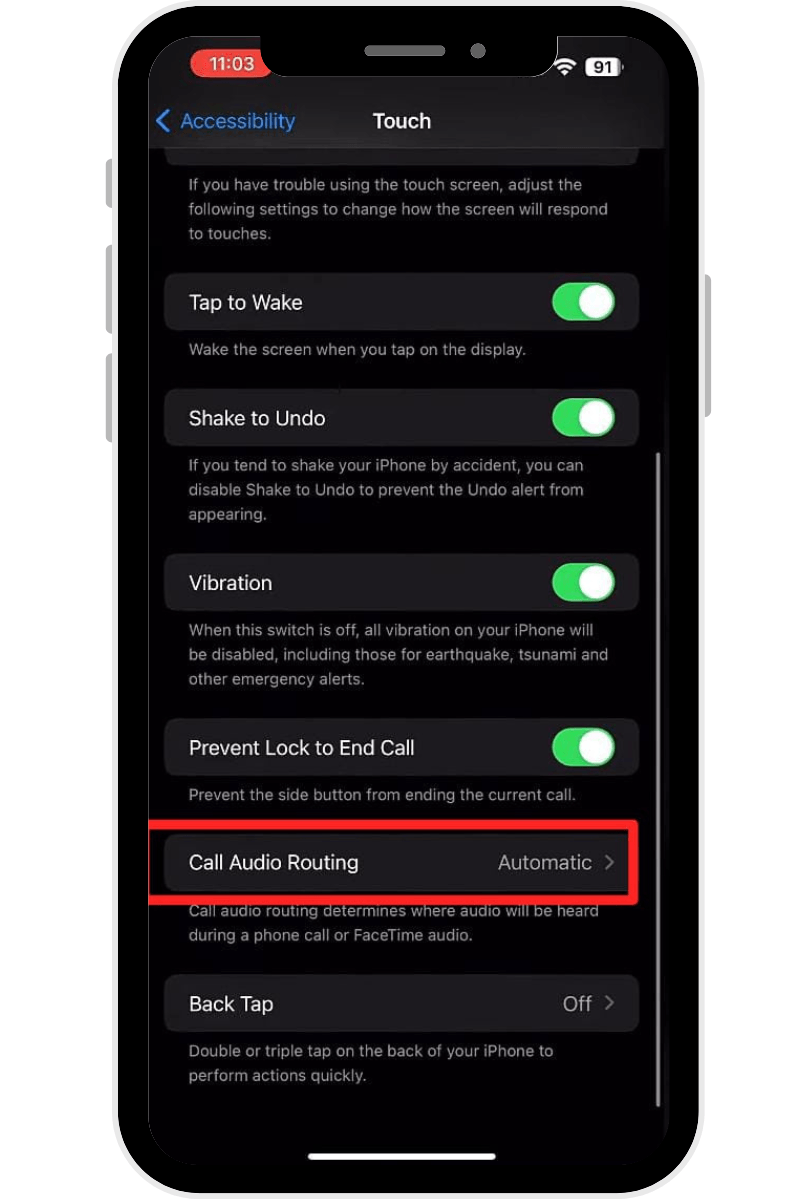
- Ensure Call Audio Routing is set to Automatic.
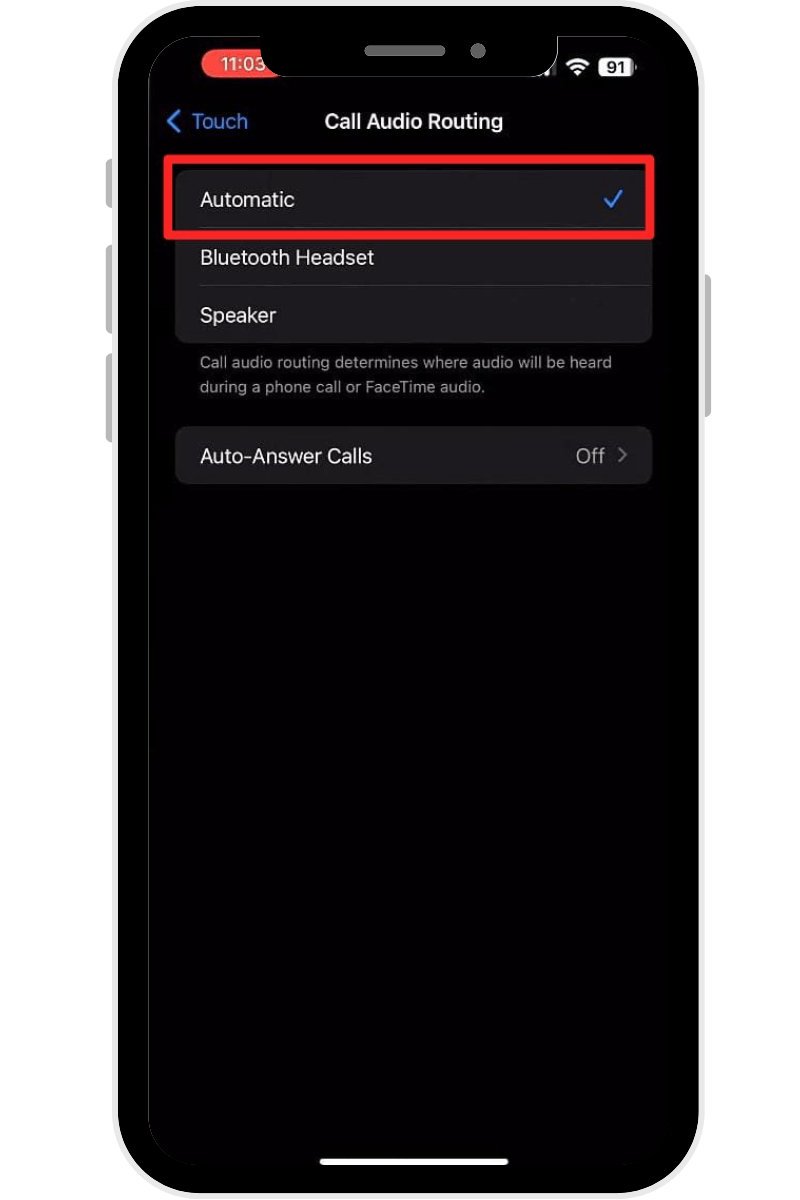
- Next, click the “Auto-Answer Calls” tile.
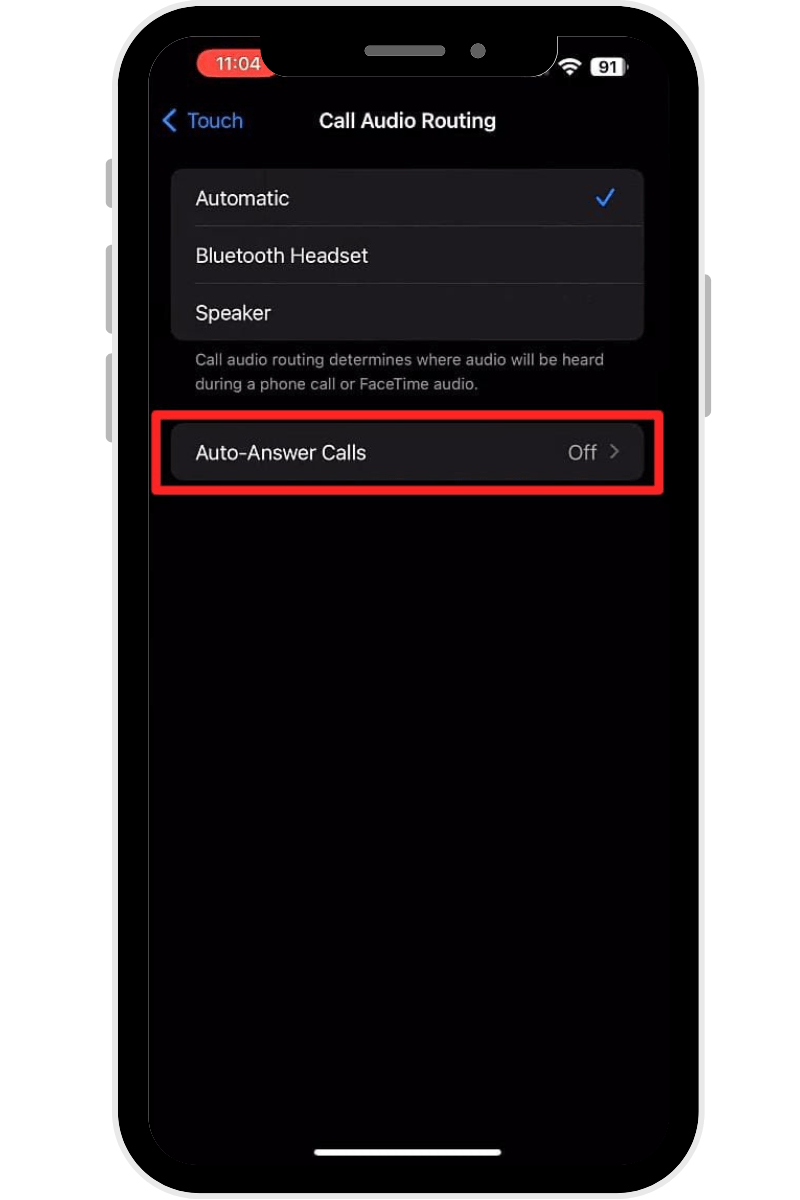
- Tap the toggle button to turn it on.
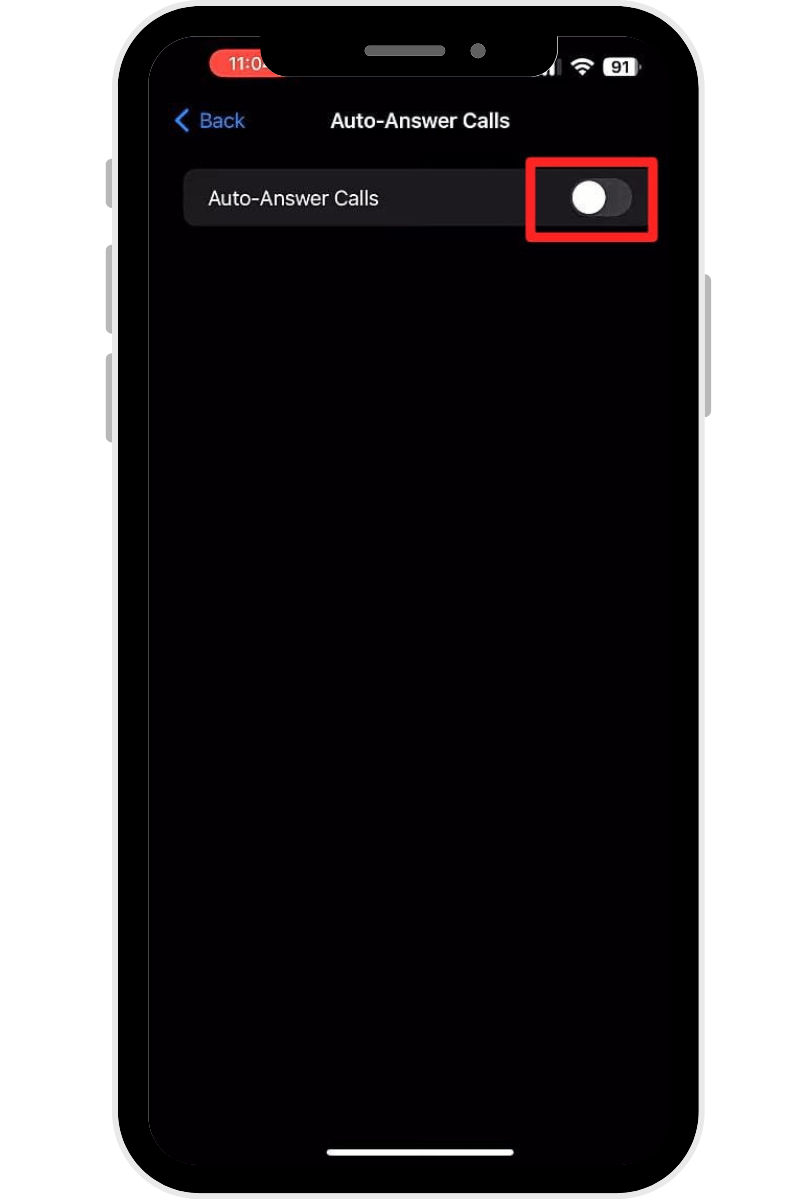
- Set the time delay using the (-) and (+) buttons.
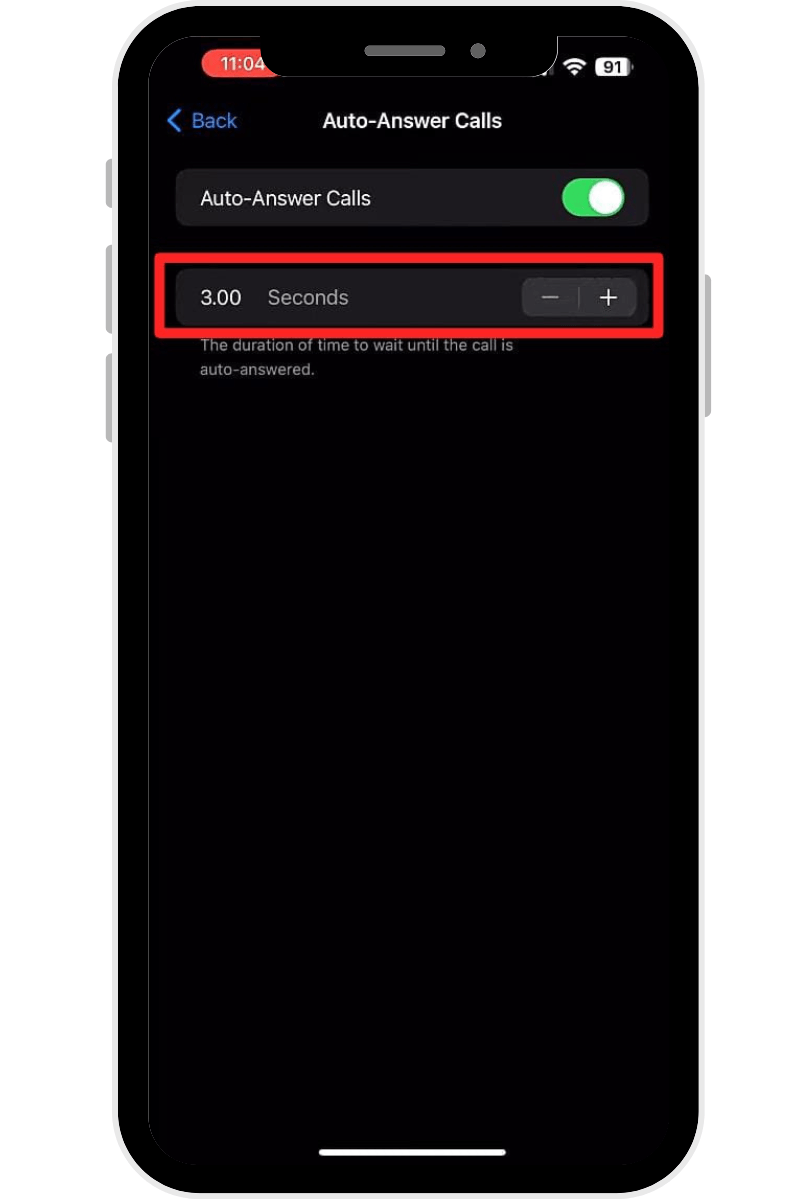
Remember that time delay is when you want the call to be delayed and then auto-answered automatically. So, be sure to select it wisely.
Why You Can’t Turn On Auto-Answer on iPhone for Specific Person: Reasons & Fixes!
While turning on auto-answer on an iPhone from one person is simple, sometimes issues can arise during this setup. There are many underlying reasons for this, and fortunately, fixing all those issues is easy. Let’s unwrap some of the most common reasons for the auto-answer feature on iPhones and how to allow auto-answer calls on iPhone for one person.
- Do Not Disturb Mode is Disable
One less obvious but critical reason can be that the Do Not Disturb (DND) mode might be turned off on your iPhone. This can occur for various reasons, such as forgetting to turn it on or getting turned off due to accidental touch. Use the following instructions to verify and ensure the Do Not Disturb mode disabled issue:
Step 1. Scroll down from the top-right corner of your iPhone. This will reveal the Control Center.
Step 2. Look for a Crescent moon icon with text saying Do Not Disturb.
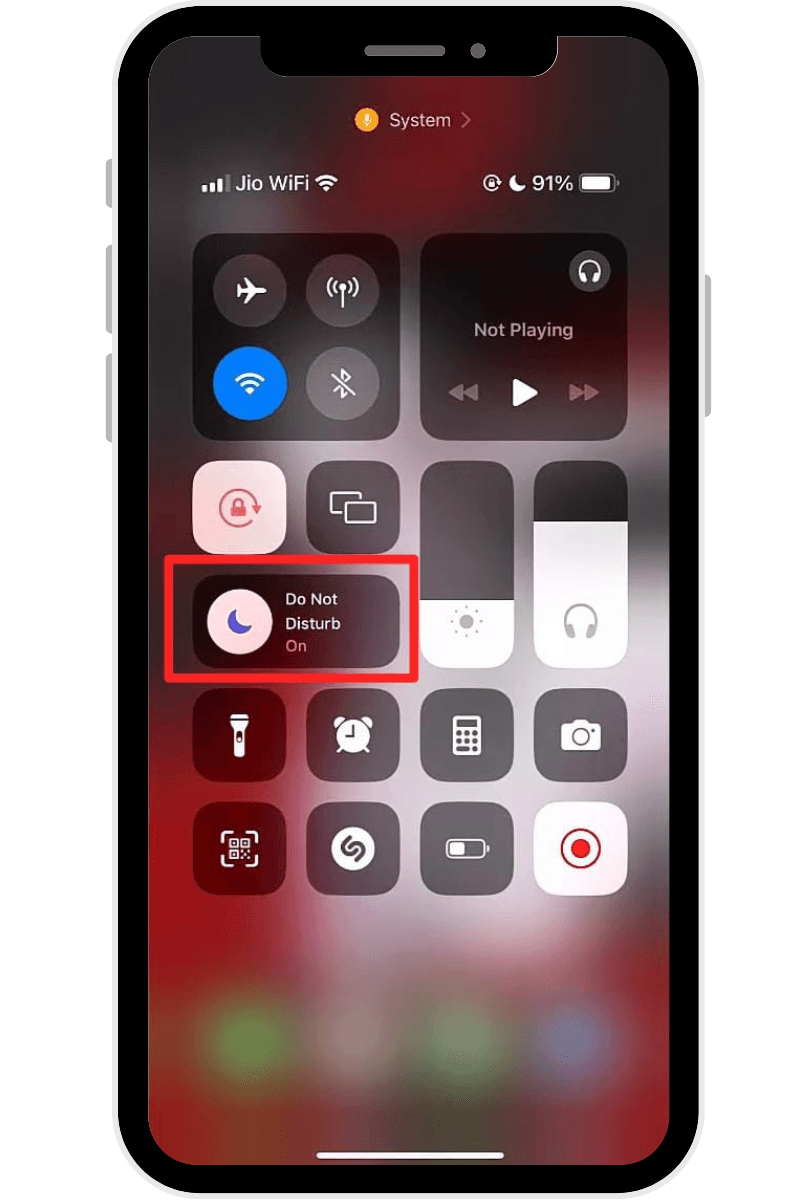
Step 3. Hit the DND mode button to enable it. Upon enabling, the Do Not Disturb mode card will get colored.
- Auto-Answer Feature is Disable
Another likely reason is that the auto-answer function is not turned on in Call Audio Routing settings, preventing your iPhone from auto-answering calls. When the auto-answer function is disabled, your iPhone will fail to answer all incoming calls automatically. Follow these steps for how to turn on auto-answer on iPhone:
Step 1. From your iPhone Settings, scroll down within the menu and tap on Accessibility > Touch and then the Call Audio Routing option. Afterward, set an audio route to the Automatic.
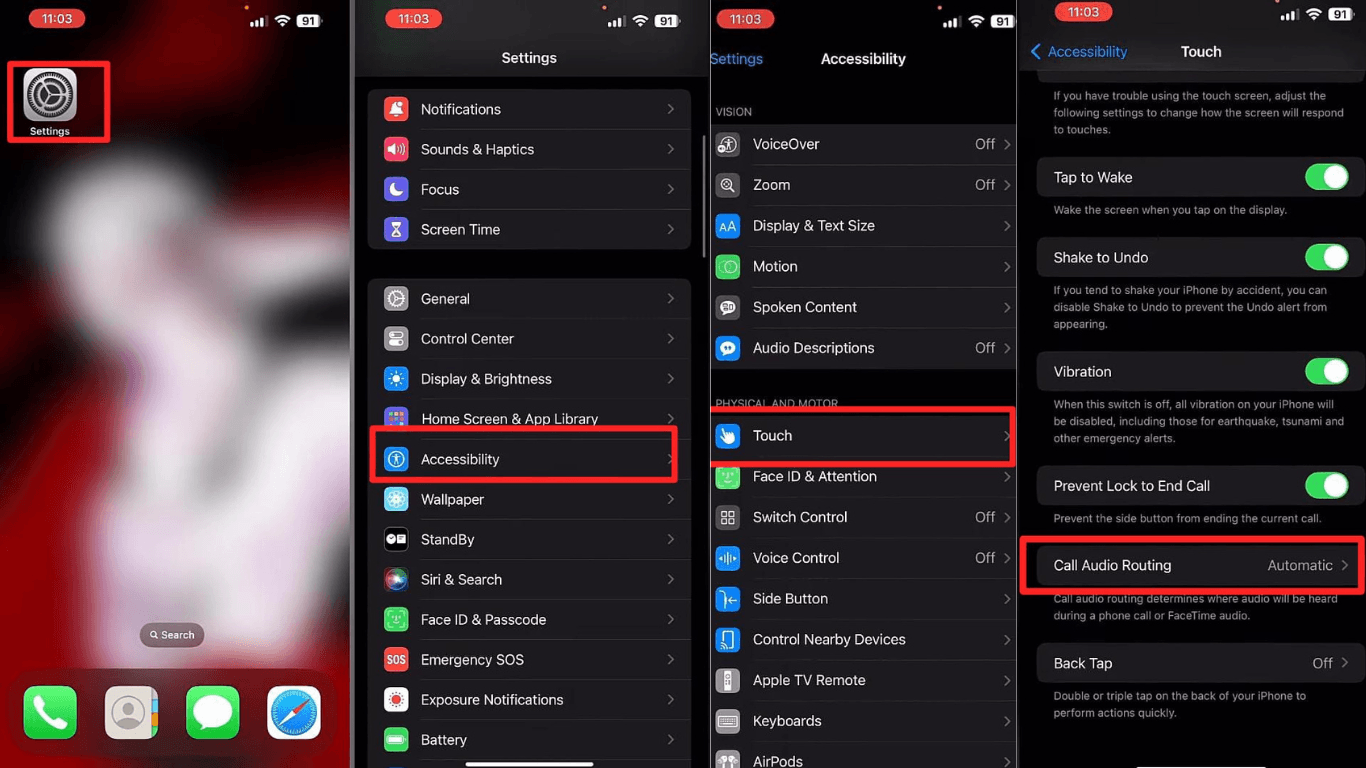
Step 2. The next step is to hit the Auto-Answer Calls toggle button to turn on the feature. Then, set the delay time for auto-answering calls by hitting the Increment (+) button or Decrement (-) button.
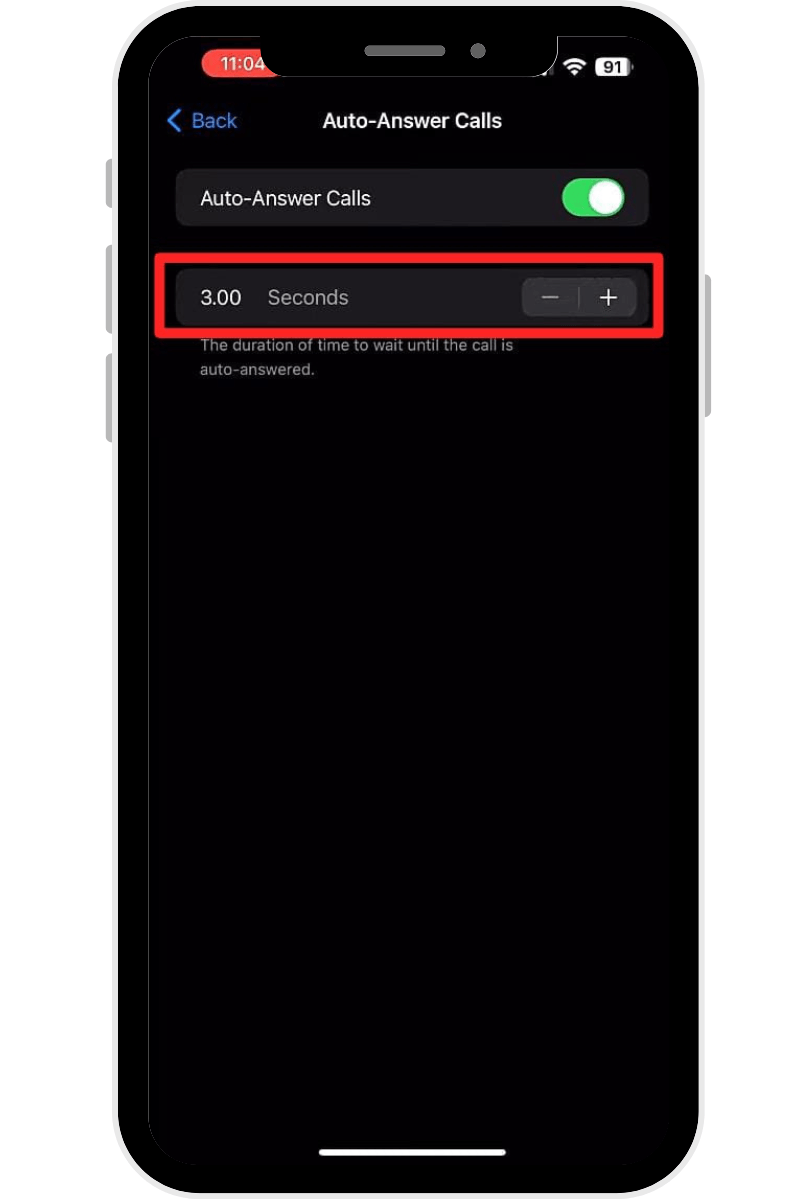
- Contact not Selected for Auto-Answering
While the auto-answer feature on iPhone applies to all incoming calls. However, if you want to turn on auto-answer for one person, you need to use a workaround. This can be done by selecting one contact under the People section from the Do Not Disturb mode Settings menu. Follow these steps for how to allow auto-answer on iPhone for one contact:
Step 1. Firstly, swipe down from the top of your iPhone’s screen. Doing this will reveal the Control Center. Locate the Do Not Disturb mode and tap its icon.
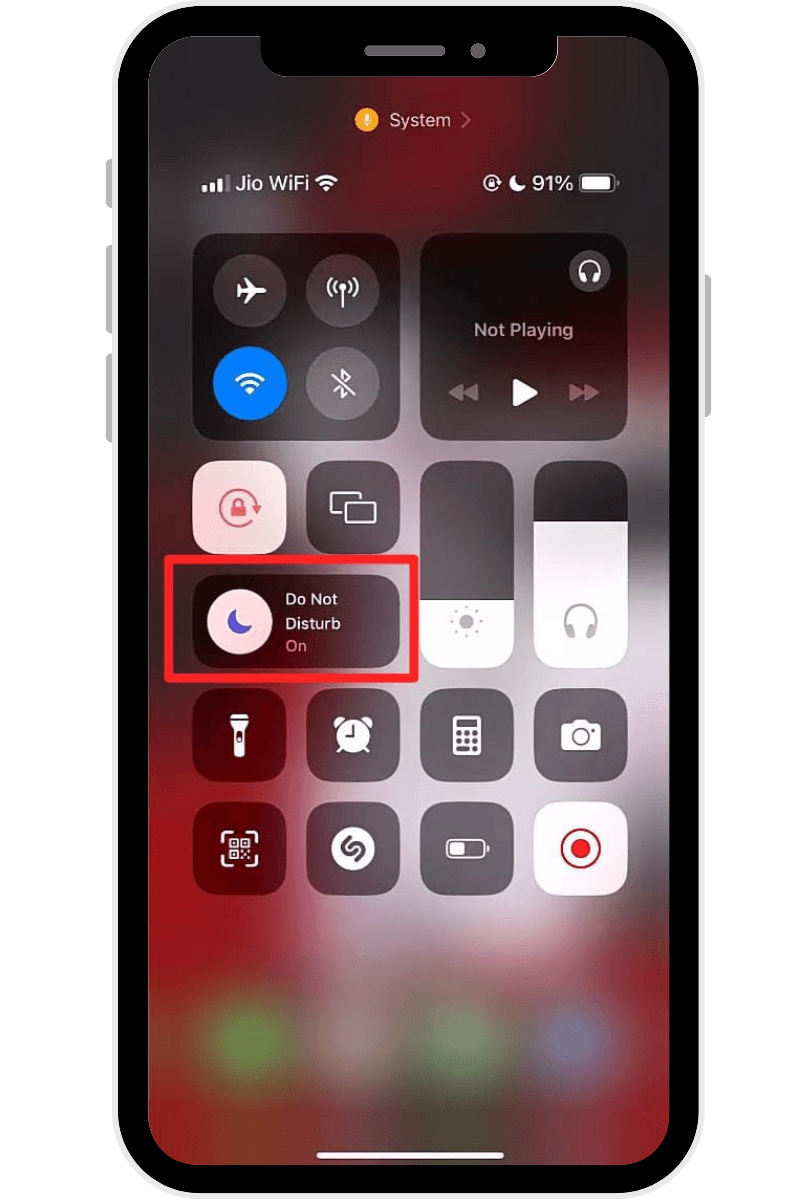
Step 2. From the Do Not Disturb mode pop-up menu, click on the Settings button to access the settings page. Then, click the “People” section and add the desired contact whom you want auto-answer to allow through. Your iPhone will then automatically auto-answer calls from one person.
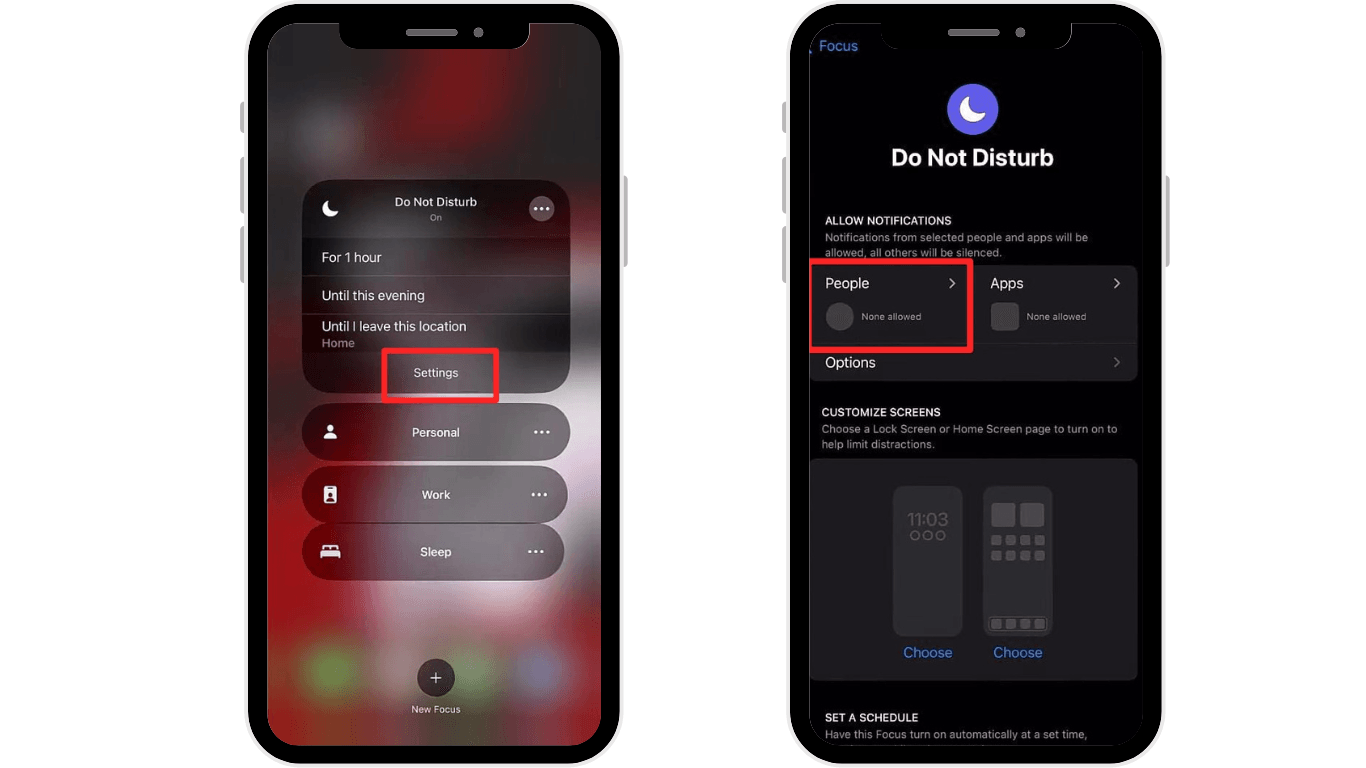
- Temporary Software Bug
Occasionally, the iPhone and its functionalities like auto-answer can experience glitches or temporary software errors. These errors can disrupt the auto-answer original functionality and cause it to behave or function erratically. The good news is that there are several easy ways to fix such errors within a few minutes. Discussed below are the fixes to resolve such bugs:
Fix 1. Start by restarting your iPhone. This is a quick fix and most often resolves any temporary software bugs or functionality issues with your iPhone. You can restart your iPhone by simply pressing and holding the side button. When the power off slider appears, drag it to restart the iPhone.
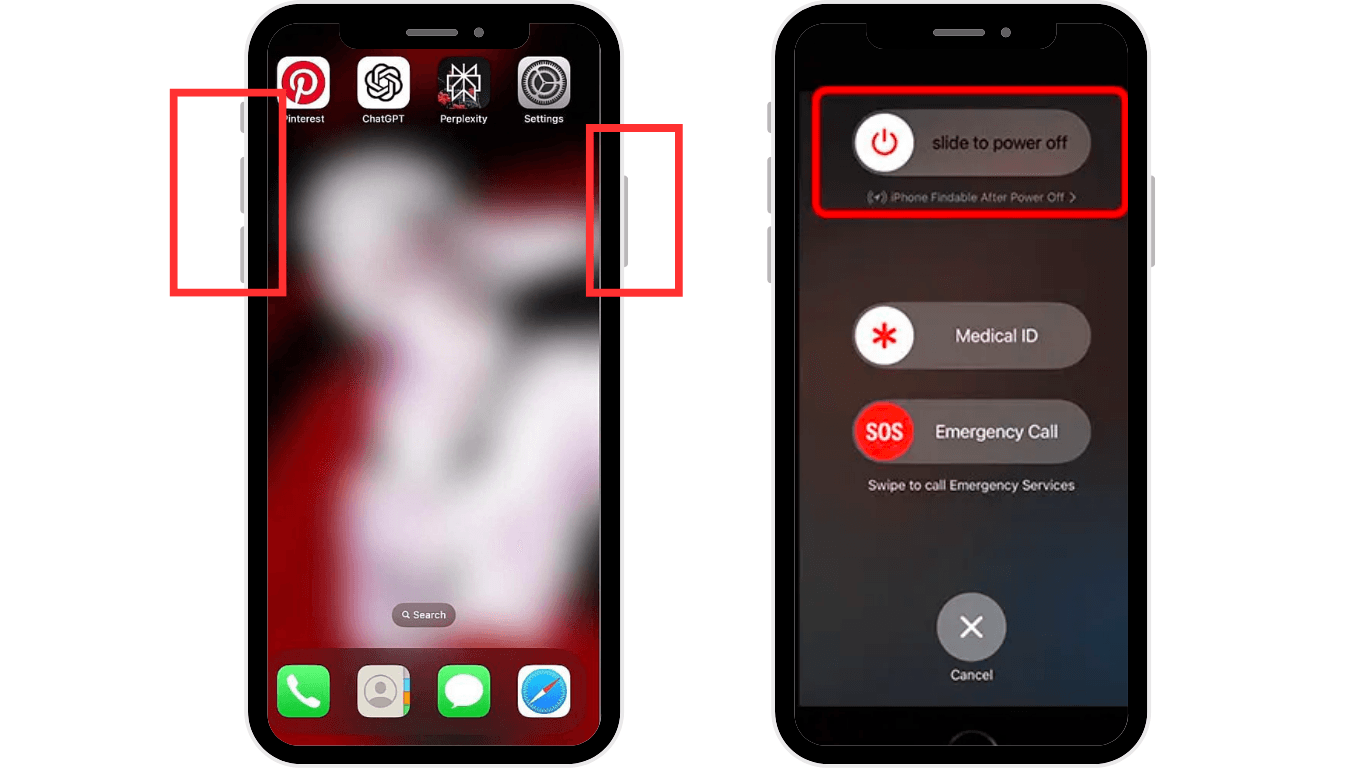
Fix 2. You should ensure that your iPhone’s OS is updated. Apple often releases updates and patches so updating your device software will resolve bugs and improve overall performance. You can update your iPhone OS version by going to Settings > General. Then, tap on Software Update and if any update is available, install it by clicking on the Install Now button.
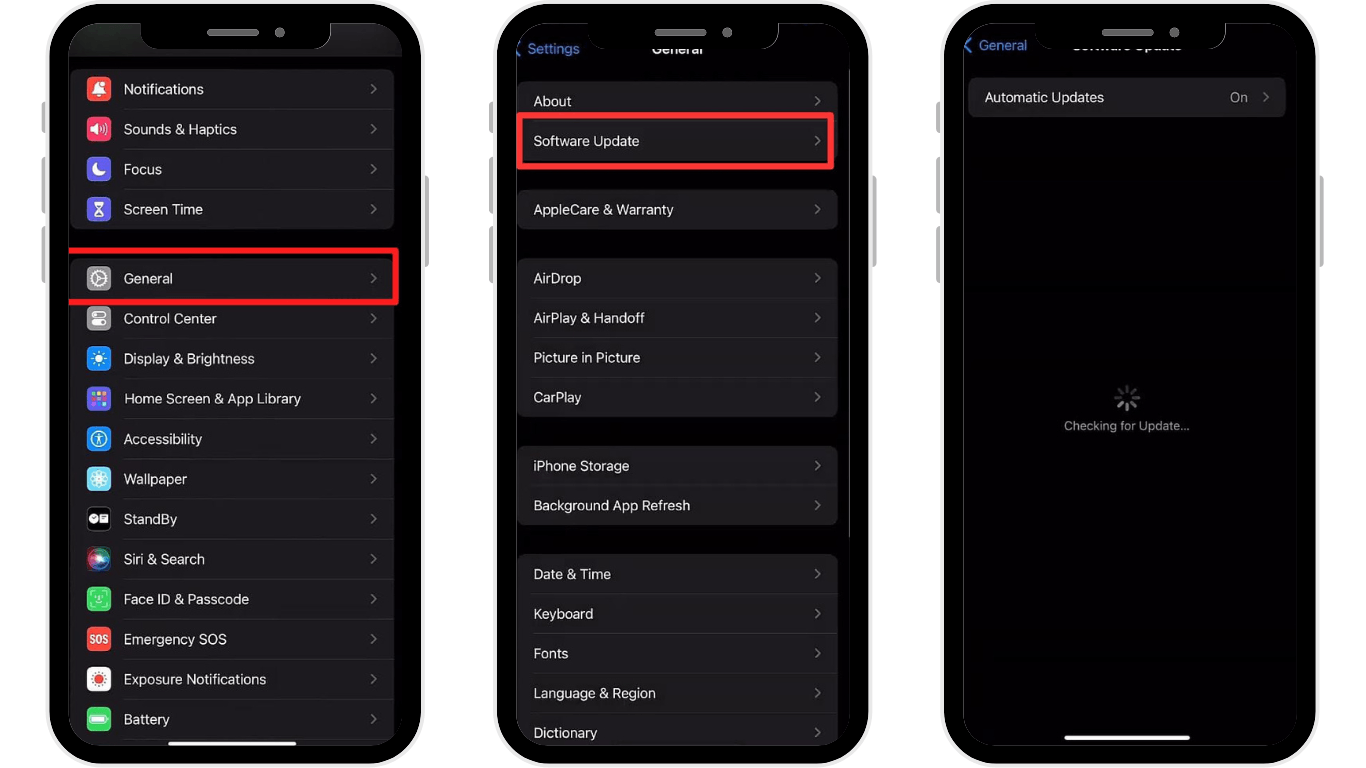
Fix 3. Sometimes attempting the entire process again can come in handy. Simply turn off the Do Not Disturb mode and Auto-Answer functions and then restart your iPhone. Afterward, enable the DND mode and select a certain contact under the People section. Then, turn on Auto-Answer and set the delay time by going to Settings > Accessibility > Touch > Call Audio Routing.
- Carrier Network Problems
Since your mobile carrier allows your iPhone to make and receive calls, any issues with the network can interfere and cause malfunction with auto-answer calling functionality. There might be many reasons behind this such as service outages in your area or network congestion. While you have limited control over carrier-related issues so you should wait until the carrier resolves the issue and the service is restored.
Conclusion:
To wrap things up, knowing how to turn on auto-answer on iPhone for one person is a favor you can do to yourself to enhance your productivity and convenience. In this article, we have unwrapped the workaround to enable auto-answer on iPhone for one person and common troubleshooting solutions to implement when the auto-answer is not turning on. Following all the steps and instructions can help you easily turn on the auto-answer functionality.
Activating auto-answer is excellent for hands-free convenience, especially when multitasking or recording audio. To enhance clarity during your calls or recordings, consider using a compact wireless lavalier microphone that ensures professional-level sound quality right from your iPhone.
FAQs
While turning on auto-answer on iPhone for one person is straightforward, it’s understandable that your few questions might still have remained unanswered. Below are the answers to some frequently asked questions on how to turn on auto-answer on iPhone for a certain contact:
- What is an auto-answer in call settings on iPhone?
Auto-Answer in iPhone call settings is a feature that automatically answers incoming calls from all contacts after a set delay time. When enabled, your iPhone will auto-answer the calls without physically pressing. This is very useful in hands-free situations such as while driving or when you’re unable to reach your phone. You can also customize how many seconds your iPhone waits before answering.
- Can I turn on auto-answer calls for one person on my iPhone?
Yes! You can do this using Do Not Disturb mode as a workaround to turn on auto-answer calls for one person on your iPhone. For this purpose, firstly ensure the Do Not Disturb mode is enabled. Then, go to DND mode Settings and choose one contact you want calls through.
Afterward, from your iPhone’s Settings, locate and tap on the “Accessibility” tile. Then, click on “Touch” and then the “Call Audio Routing” option. Finally, hit the “Auto-Answer Calls” toggle button to successfully turn on the auto-answer on your iPhone for one person.
- How can I set my iPhone to auto-answer whenever a certain contact calls?
While you cannot directly set your iPhone to auto-answer from a certain contact, you can consider a workaround. To do that, begin by enabling the DND mode and choosing a certain person from the DND mode settings. Then, go to Accessibility > Touch > Call Audio Routing and then finally enable the “Auto-Answer” calling function. Now your iPhone is set to auto-answer calls from a certain contact.
- Will auto-answer work if my iPhone is locked?
Absolutely! Your iPhone’s Auto-Answer feature will work correctly even when your phone is locked or unlocked. Whether you’re driving, cooking, or simply occupied with any physical task, your iPhone will automatically pick up the incoming call for you after a preset delay period. This way, you can multitask without reaching out to your phone and missing any important calls.
- Will auto-answering affect other call settings?
Auto-answering on an iPhone doesn’t directly affect other call settings. However, it works alongside features like Do Not Disturb, Focus Mode, and Call Forwarding. For example, if Do Not Disturb is enabled, Auto-Answer will only work for contacts allowed through that mode. It also doesn’t interfere with features like voicemail or call waiting, so you can still use them as usual.

































.png)
.png) Français
Français .png) Deutsch
Deutsch .png) Italiano
Italiano .png) 日本語
日本語 .png) Português
Português  Español
Español