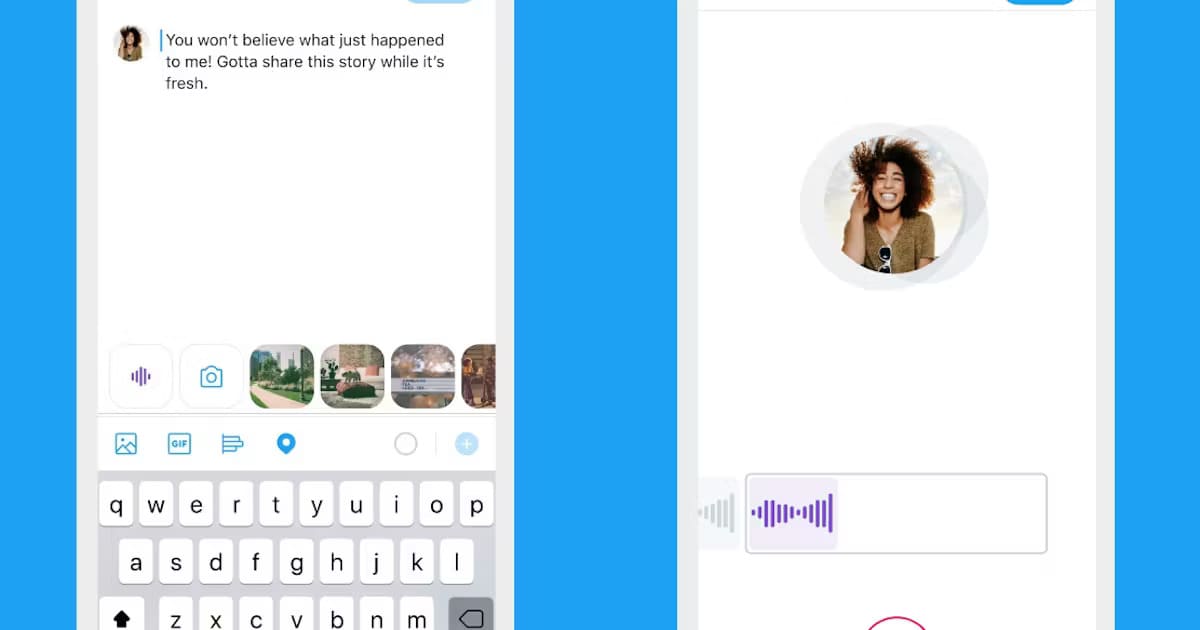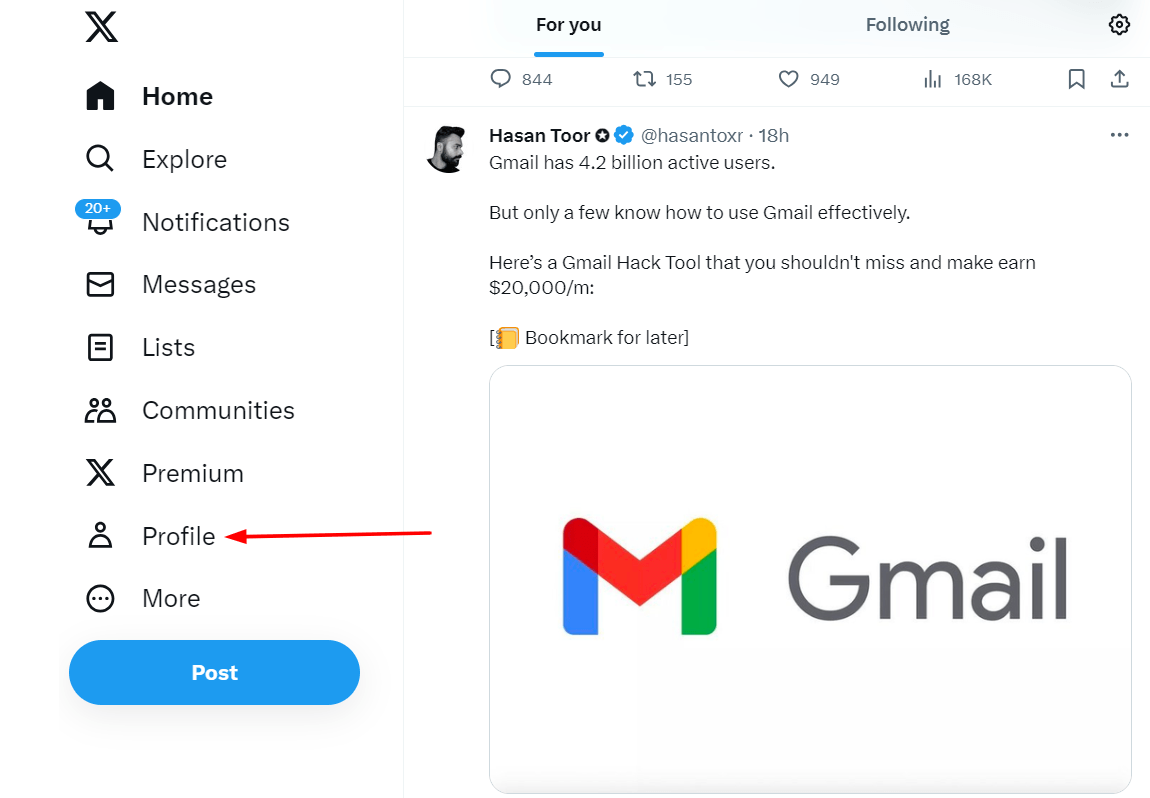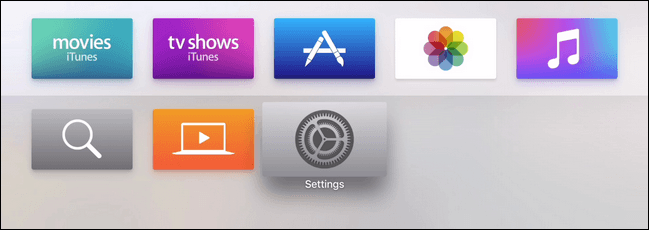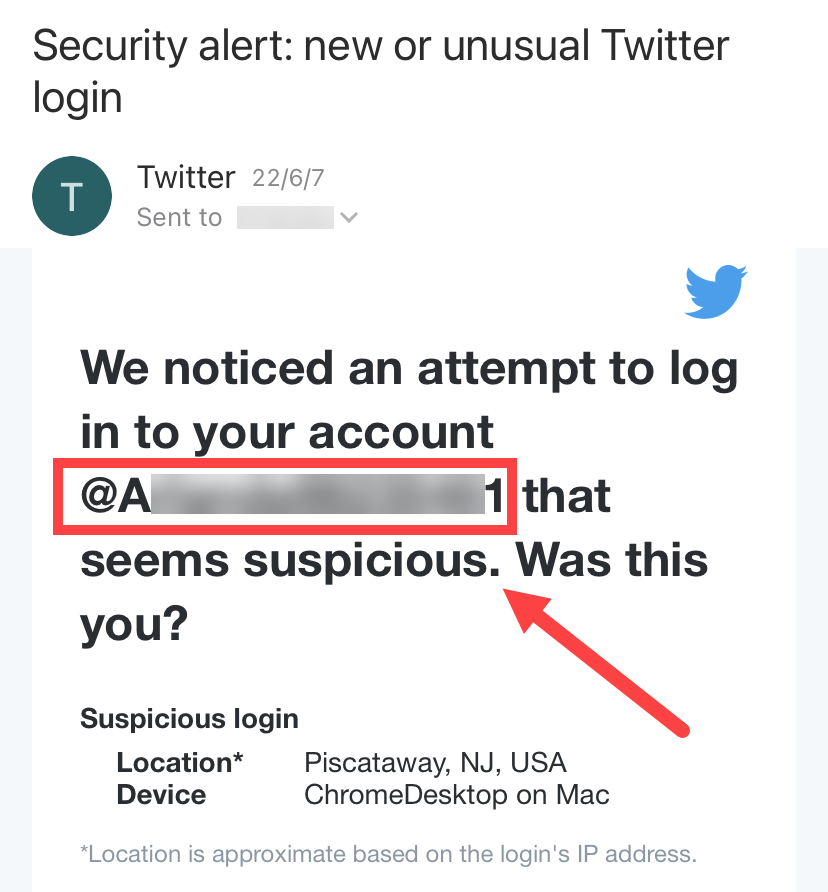Do you regularly use Twitter to connect and interact with others? Twitter gives you notifications on different activities of your followers. But, it is really frustrating if your Twitter alert does not go away from your screen. You will find it difficult to navigate the social platform if the notifications are unresponsive. However, why does this problem occur, and how will you solve it? Let us talk about Twitter anniversary notification issues in detail.
Why Do Twitter Anniversary Notifications Not Disappear?
There are some potential reasons why Twitter anniversary notifications do not leave the screen.
The Server Is Down
Sometimes, the Twitter website or app has glitches that prevent normal functioning. As a result, you cannot dismiss the notification even though it is read. It happens because of temporary problems with Twitter’s servers. You may also face the issue when the platform is being updated.
Account Settings Issues
Another source of the problem is the settings of your Twitter account. Some notification settings can cause the reappearance of notifications even after you have viewed them.
Unread Messages
There might be some messages in your Twitter inbox, and you have not yet read them. Twitter lists them from the newest messages to the oldest ones. The app or website shows notifications because of the unread messages. Twitter wants to remind you to read the old messages.
New Notifications Not Seen
If Twitter’s new notifications are yet to be seen, you will find a red icon. Notifications will not disappear from the screen until you have checked them.
Sometimes, users overlook notifications and swipe away from the screen quickly without reading them. Twitter displays the new notifications at the top. So, notifications received a few weeks ago go to the bottom. You have a chance of missing them.
Sync Problems
If you use Twitter on different devices, it will lead to synchronization problems. For instance, you use both a laptop and an iPad to access your Twitter account. In this case, your mobile dashboard will show notifications, although you have checked them on a different device.
Follow\Unfollow
Some Twitter users unfollow you just after following you. It is another potential reason for the reappearance of Twitter notifications. When someone has followed you, it is displayed on the screen, and Twitter will send notifications. But, if that user has unfollowed you instantly, it will lead to a false alarm.
Twitter Users’ Follow Request
You might have set your Twitter account to a Private mode. Still, other Twitter users will be able to send the Follow request. It will allow the app to show notifications that do not go away even if the request is cancelled before you have seen it.
Twitter Notifications Do Not Leave The Screen- What Are The Solutions?
There are some ways to solve Twitter notification problems.
Solution 1- Reset Notifications
Pesky Twitter alerts can go away if you reset Twitter notifications.
Resetting these notifications will allow you to regain your control. There are some steps for resetting them.
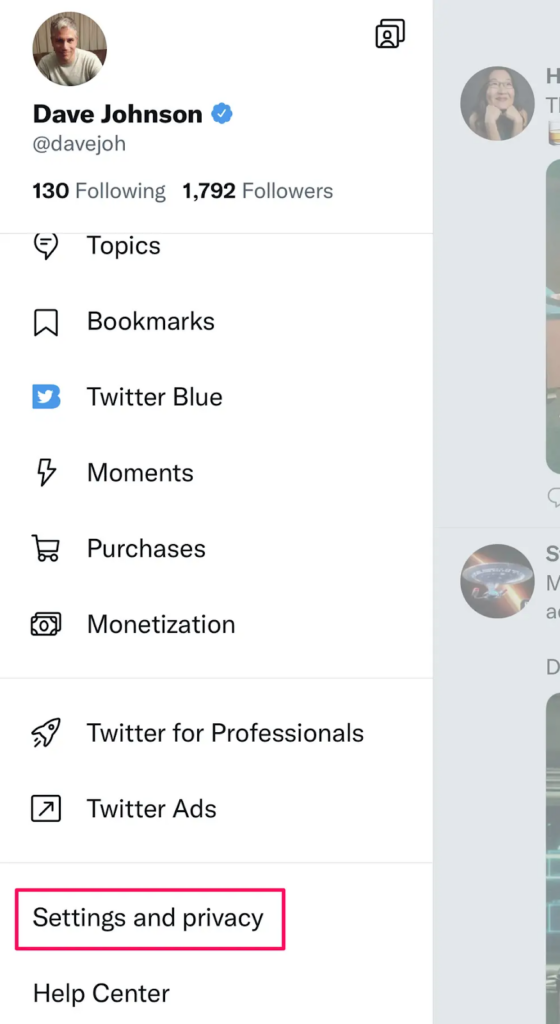
Log in to access your Twitter account and go to the ‘Settings and privacy’ option.
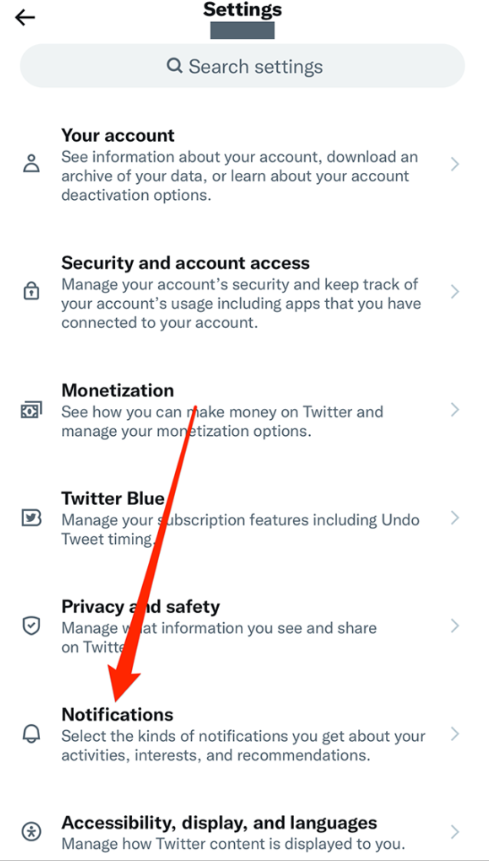
Go to Notifications and click on Push notifications when you use the app. If you are currently using the Twitter website, you will receive email notifications.
These notifications are customizable, and you can turn off some notifications.
Clear the unread Twitter notifications manually and find the app in a clean slate. So, it is a way you can get rid of constant Twitter alerts.
Solution 2- Open The Social Media Account On Another Device-
The fastest solution for your Twitter notification problem is to open the app or website on another device (such as your iPad, PC, or Android mobile). After opening the app, you can check the missed notifications.
It will lead to synchronization of your account and allow other devices to know that there are no unread notifications. You can now use your current device where you have faced notification issues. Check whether there is still an annoying notification.
Solution 3- Update The App
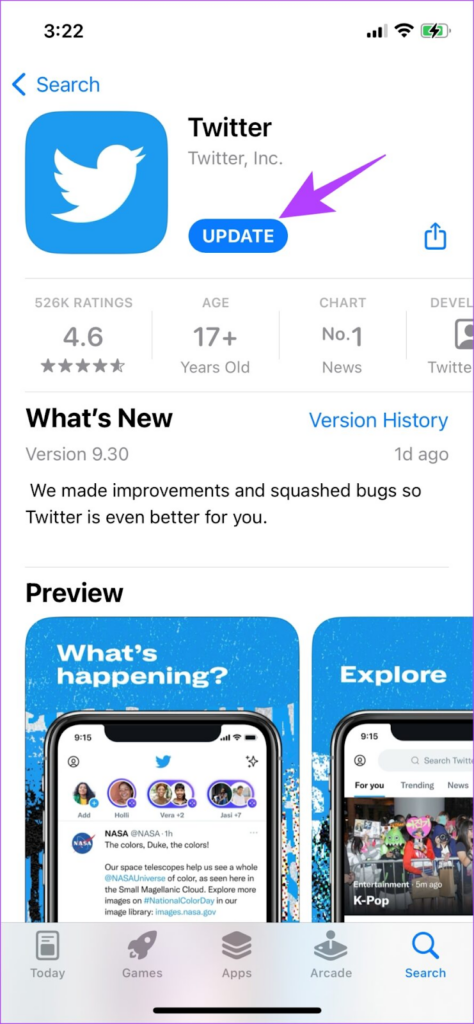
If the previous hacks have not solved your problems, you can update your Twitter app. The latest version of the app can solve your notification issues. So, you have to visit the Apple App Store or Google Play Store to check for the available updates. Click on the update button and launch the app again.
Solution 4- Delete Your App Cache
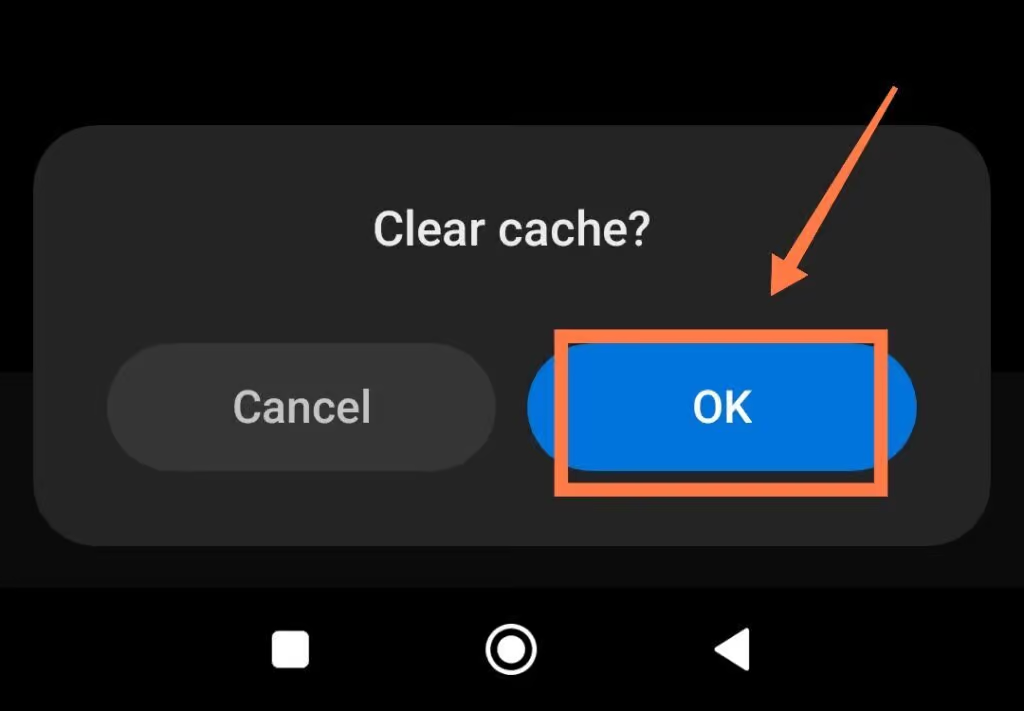
Another solution for you is to clear the Twitter app cache. This step will also solve other issues, such as slow connection and synchronization problems. Go to the Settings menu of the app and click on the Clear Cache option.
Solution 5- Read Messages
You can dig deep into your DM requests and other Direct Messages that you have not yet read. After opening them, notifications will automatically be cleared.
Solution 6- Use Twitter Responsibly
You have to determine whether you have violated any of Twitter’s terms.
Understanding Twitter’s terms of service is important for every user. The shadowban can be reversed by posting responsibly and removing the content that goes against Twitter’s terms. It may not fix your notification problem, but will prevent your account from getting suspended.
Solution 7- Get Help from Twitter
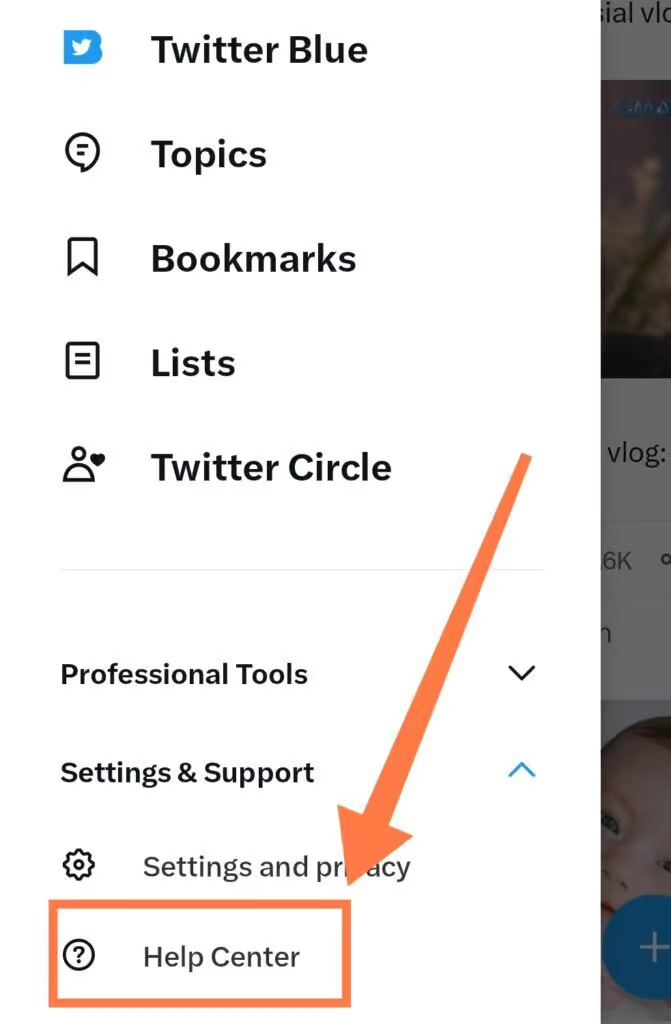
You might have updated and reinstalled your app or have tried other methods. Still, you find the same notification issues on your Twitter website or app. In this case, you can contact Twitter’s representatives by accessing the Help Center. You should provide the team with comprehensive details of your problem.
Let them know about your operating system, device type, and app version. You may also need to send screenshots of the problem.
The tech professionals will give you instructions on how to manage the issue.
Conclusion
You have now learned about the reasons behind the persistent presence of Twitter anniversary notifications and the possible solutions. Try out these solutions to get rid of the problem. If no hacks work for you, it is better to connect with the Twitter team for technical help.
After resolving persistent Twitter annoyances, why not enhance your online presence even further? Consider upgrading your streaming setup with a reliable streaming camera to deliver clear, professional-quality broadcasts every time.

































.png)