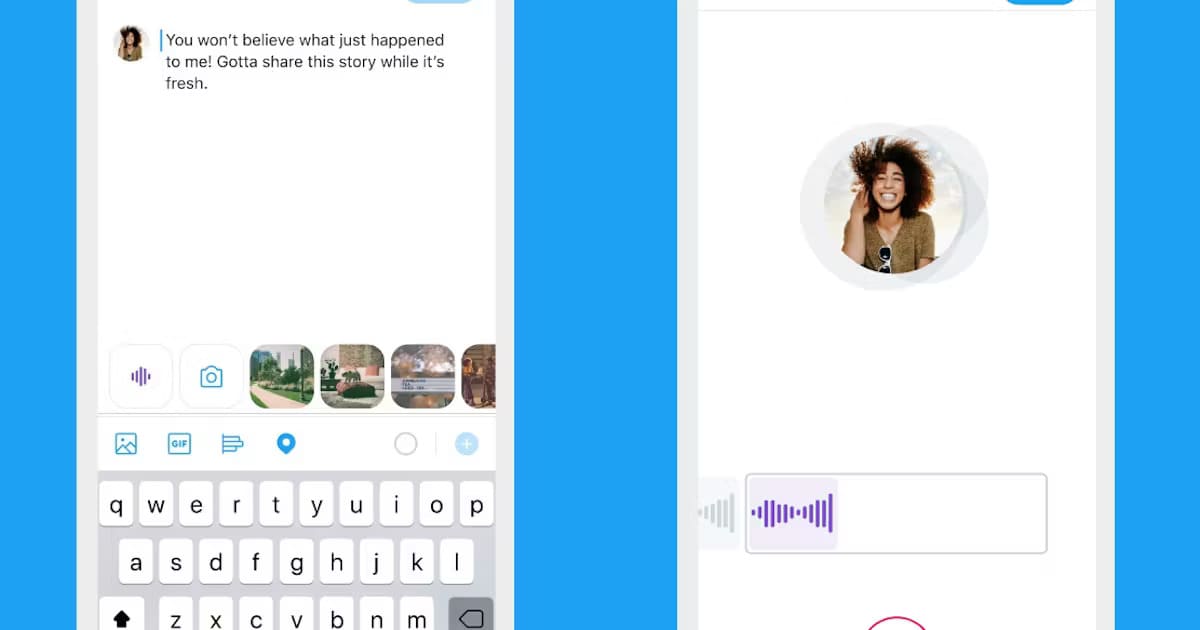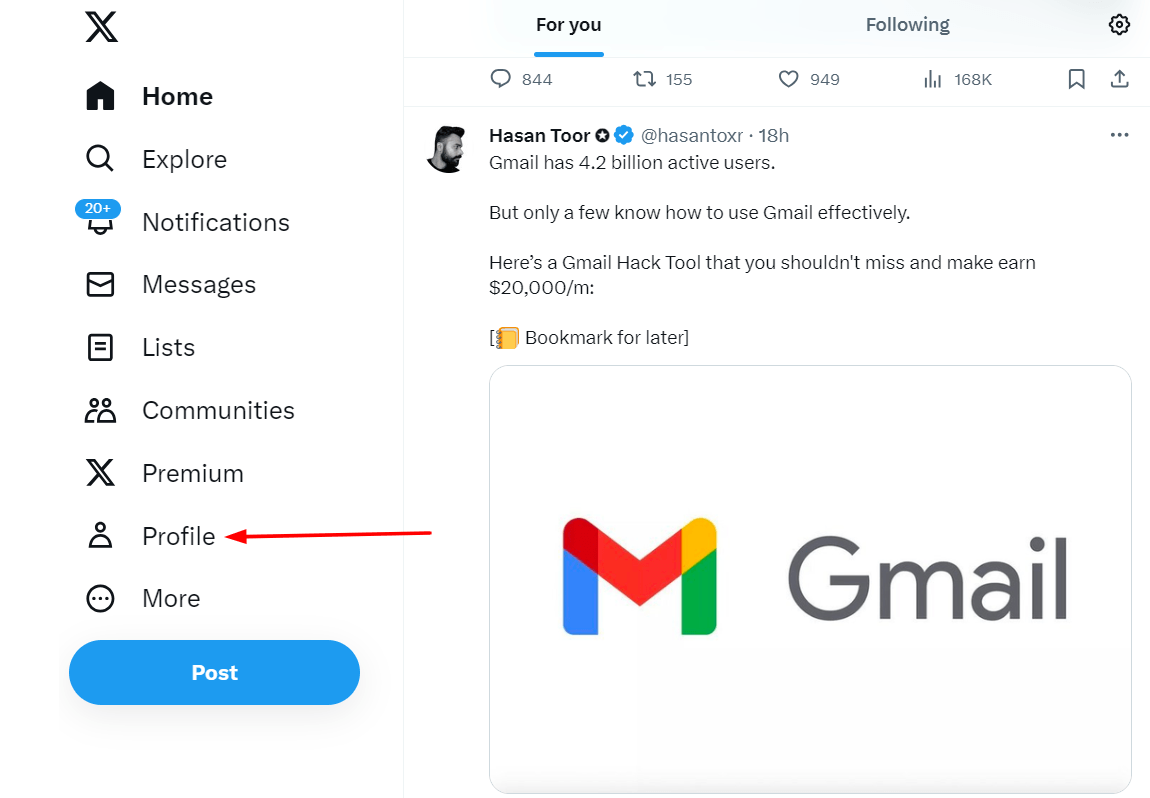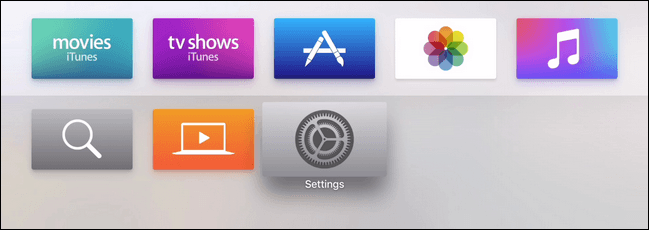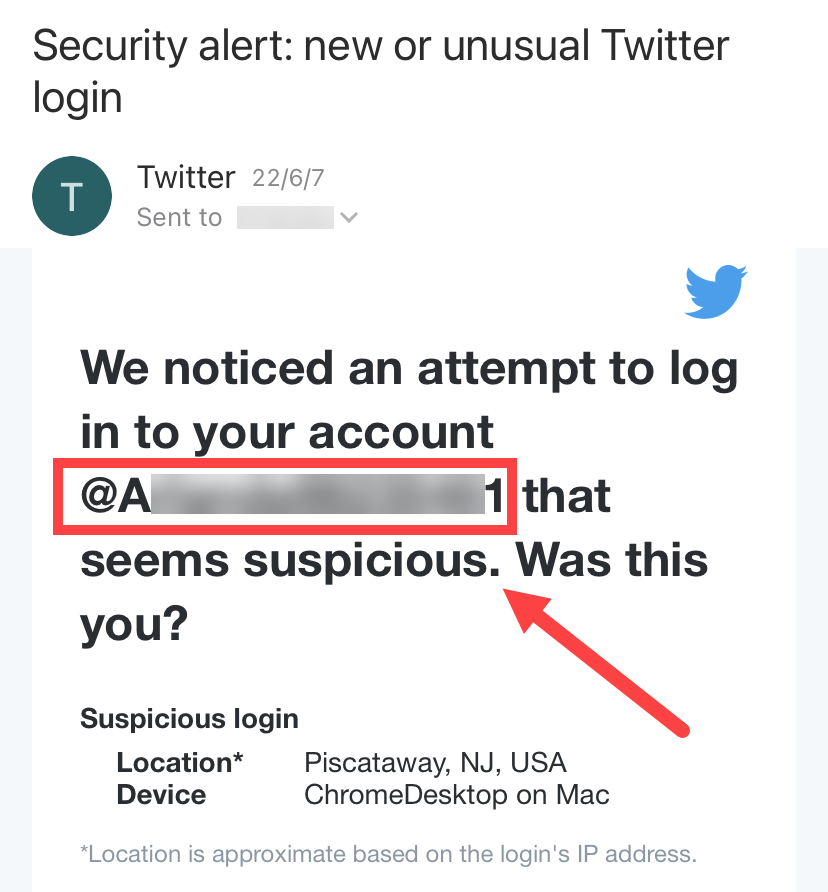Ever cleared your Twitter search history and immediately wished you hadn’t?
Twitter, the globally renowned microblogging platform, offers users the ability to search for tweets, user profiles, hashtags, and more by default. Just like browser search histories, this feature lets users quickly revisit their previous searches or see their recurring areas of interest without typing exact phrases.
However, there are instances when one might accidentally clear this history or intentionally remove it for privacy reasons, only to realize later the need to access some of that past information.
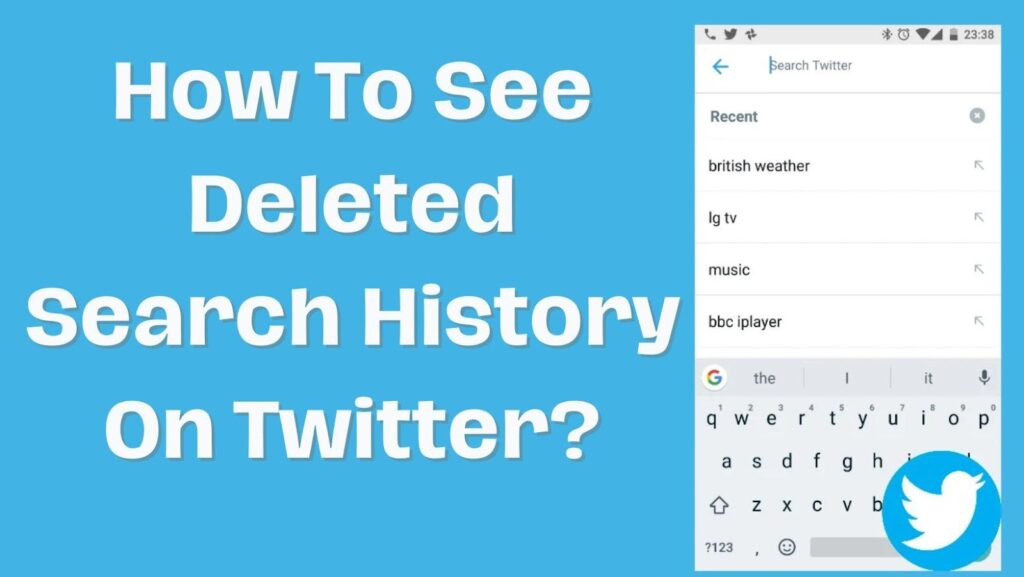
But unfortunately, there is no way you can retrieve your deleted search history Once you’ve deleted your search history on Twitter, it’s permanently removed from your account and cannot be directly retrieved. But there are probably some ways you may try out.
In this article, we’ll walk you through different methods of viewing your deleted search history with a step-by-step guide. So, let’s get started.
How To See Deleted Search History On Twitter? A Step-By- Guide
When it comes to deleted search history on Twitter, many believe it’s gone for good. However, there are a few potential workarounds to recover or at least protect your searches in the future. Here’s a guide on how you might achieve this:
1. Use the Twitter Search Bar (Quick Method)
The easiest way to revisit what you’ve been searching for lately on Twitter is through the built-in search bar.
Here’s how it works:
- Open Twitter (or X) and tap the search icon at the top.
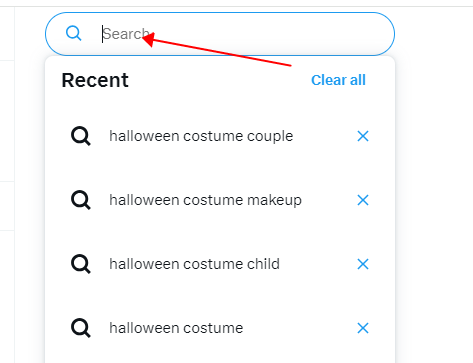
Under “Recent searches,” you’ll see a list of your most recent queries.
If you’re after something specific, use Advanced Search to narrow things down by time, topic, or keyword.
2. Downloading Twitter Archive Of Your Data:
Step 1: Access Twitter on a Web Browser: Log into your Twitter account via a desktop browser.
Step 2: Navigate to ‘Settings and Privacy‘: Go to the ‘More’ option (usually represented by three dots or lines), and select ‘Settings and Support’.
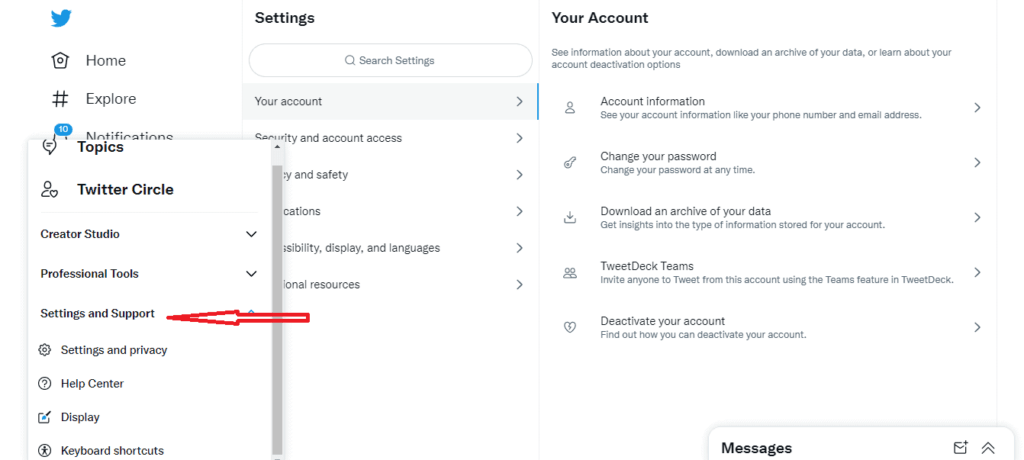
Step 3: Data and Permissions: Under the ‘your account’ section, you’ll find an option for ‘Download an archive of your data.’ Click on it.
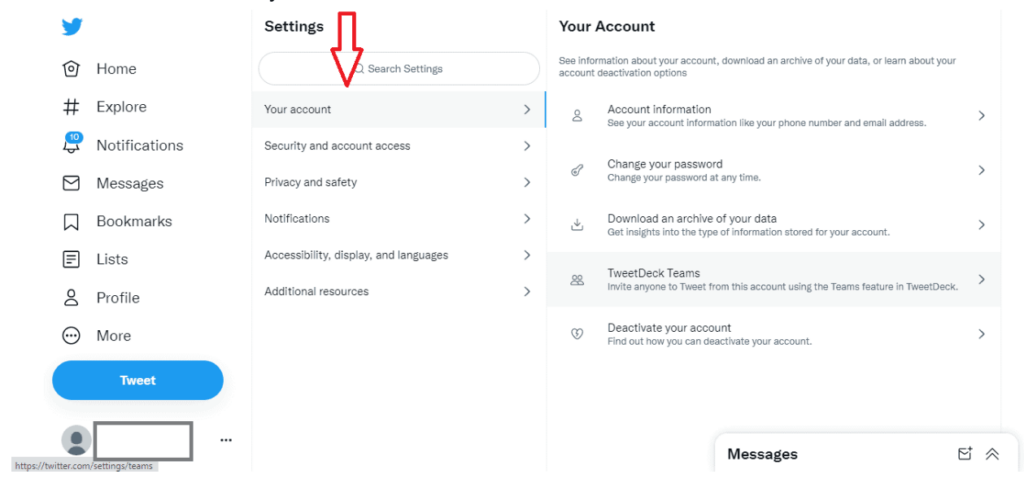
On this point, Twitter will verify your account, sending you a verification code to your email address or mobile number:
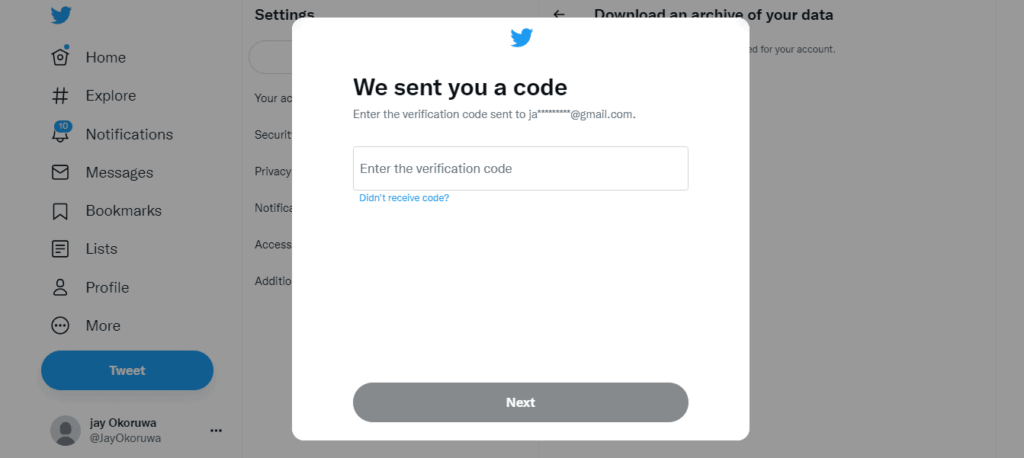
Step 4: Download Twitter Data: There will be an option to request your data. Once requested, Twitter will prepare a downloadable file containing various data related to your account.
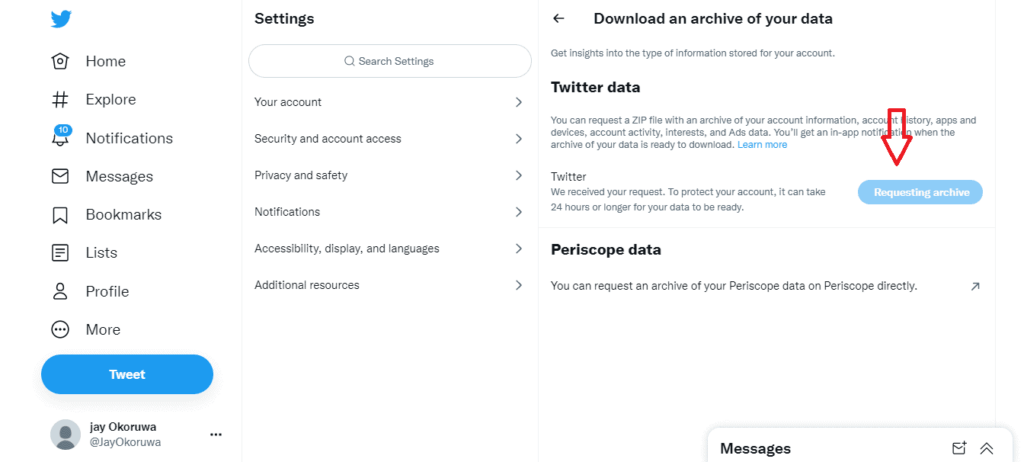
Step 5: Extract and Search the Cache: Twitter will send a Zip file to your email address, from where you can download it. Once you’ve downloaded your Twitter data, extract the files and look for archive or search-related data. Though it might not give you a straightforward view of your deleted search history, you might find traces or relevant data that can be useful.
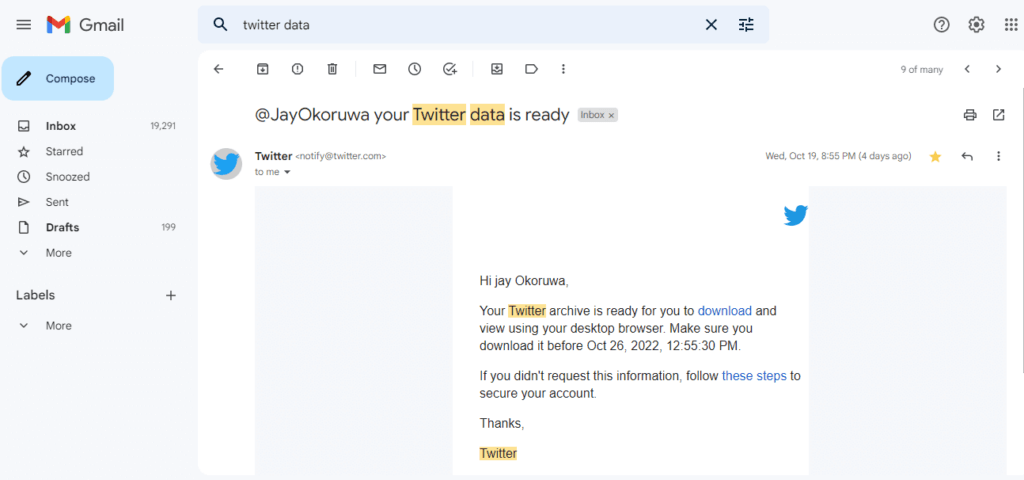
Note: While these methods can provide potential solutions, neither guarantees full recovery of your deleted search history on Twitter. They can, however, act as preventive measures or offer partial insights into your past searches.
Other Alternate Methods To View Deleted Search History On Twitter
If you’re looking for alternate methods to potentially retrieve or see deleted search history on Twitter, here’s a list:
- Browser History Exploration: Your browser keeps a record of websites you visit. Even if you’ve deleted your search history on Twitter, your browser may still have a record of the searches if you accessed Twitter via a web browser.
- Device-specific Caches: Sometimes, application data (including searches) might be cached on your device. Clearing the cache is different from deleting the search history, so there’s a chance.
- Third-party Recovery Tools: While not recommended due to potential security and privacy issues, there are third-party applications that claim to recover deleted data. Always proceed with caution.
- Using Another Device: If you access Twitter from multiple devices and haven’t synchronized or cleared search history on all of them, another device might still have the record.
If you’re already creating content or sharing insights about your Twitter (X) experience, crystal-clear audio can significantly boost the impact of your message. A wireless lavalier microphone ensures your voice recordings and video commentaries remain professional and easily understandable.
Conclusion
Navigating the intricate pathways of our digital interactions, especially on platforms like Twitter, often requires a blend of caution and curiosity. While Twitter’s design doesn’t inherently support the retrieval of deleted search history, there are alternative methods and preventative measures to consider.
As users, it’s vital to recognize the ephemerality of digital data and the importance of timely backups or data management. As technology evolves, there’s always the hope for more user-centric features that prioritize data retrieval and privacy. Until then, being informed and proactive remains our best bet in harnessing the full potential of our digital experiences.
FAQs
Does Twitter save my search history indefinitely if I don’t delete it?
Twitter maintains a record of your recent searches, but it does not save them indefinitely. After a certain number of new searches, older entries get pushed out.
Is it possible to retrieve my deleted search history directly from Twitter?
No, once you delete your search history on Twitter, it’s permanently removed from your account and cannot be retrieved directly through the platform.
If I delete my search history on one device, will it also be deleted from my other devices?
Yes, if you’re logged into the same Twitter account on multiple devices, clearing your search history on one will also clear it on others.
Will backing up my entire phone also back up my Twitter search history?
It depends on the backup method and platform. While some backups might save app data, including search history, others might not. It’s best to refer to the specific backup software or method for clarity.

































.png)
.png) Français
Français .png) Deutsch
Deutsch .png) Italiano
Italiano .png) 日本語
日本語 .png) Português
Português  Español
Español