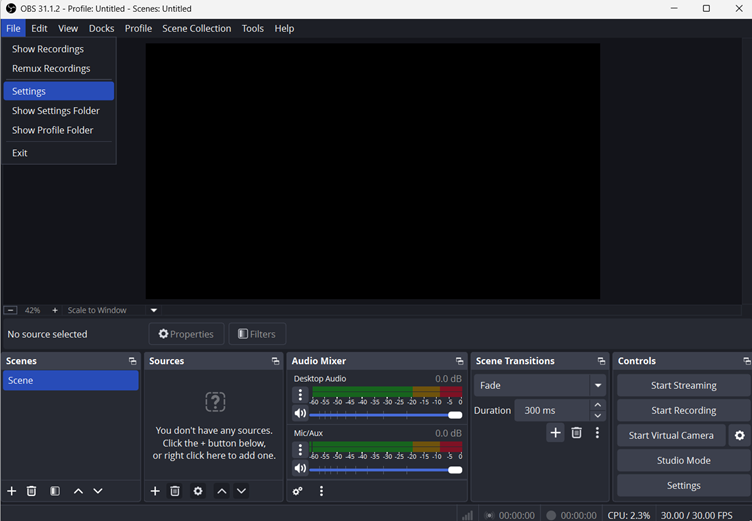You are looking to upload an 8k video to YouTube and want it to be a seamless experience. However, in the past, your attempt to upload an 8k video resulted in as 4k. We understand your desire to prevent this issue, and therefore, we have compiled solutions for you.
Follow the steps carefully from this guideline and ensure that your audience receives the video in the same resolution as when it was shot and uploaded.
What is an 8k video?
8k videos are full ultra high-definition videos that carry a resolution of 7680 x 4320 pixels. This is one of the video formats supported by YouTube, amongst several others. 8k videos are different from 4k as these deliver an immersive experience, unlike 4k.
But the problem occurs when YouTube automatically shows your uploaded videos in a lower resolution despite using HD cameras like the Hollyland VenusLiv. This isn’t a technical glitch but a way to help upload your content faster. This is one of the major reasons why you see a low-quality video on several devices when you play it after the upload flow is complete.


Hollyland VenusLiv Air - Compact 4K Streaming Camera
A compact, all-in-one 4K live streaming camera with a large sensor and fast lens, featuring AI-powered tools.
Key Features: 4K30 | 1/1.3″ CMOS | AI Tuning | 24/7 Streaming
Before learning how to upload them, it is essential to learn about certain requirements for optimal performance of the video on YouTube.
Technical Requirements for Uploading 8K Videos to YouTube
To upload an 8k video to YouTube, ensure that your system meets all the technical requirements. Let us discuss them one by one.
Minimum internet upload speed
An 8k video requires an internet connection that has a minimum upload speed of 50 Mbps. However, experts suggest a speed of 100 Mbps for a seamless upload experience.
A compatible video editing software
There are several video editing software available, but not all are capable of handling video editing of an 8k video. Therefore, to ascertain video compatibility and desired performance, consider using professional software such as Adobe Premiere Pro, Blackmagic Design, DaVinci Resolve, or CyberLink PowerDirector.
Video Preparation for Flawless Uploading
A video to be uploaded to YouTube must have the following.
The optimum length of the video
YouTube allows videos of no more than 15 minutes to be uploaded. The only exception is given to verified accounts. Only a verified account holder can upload videos lengthier than 15 min.
- To verify your account, visit the verification page. It looks like this:
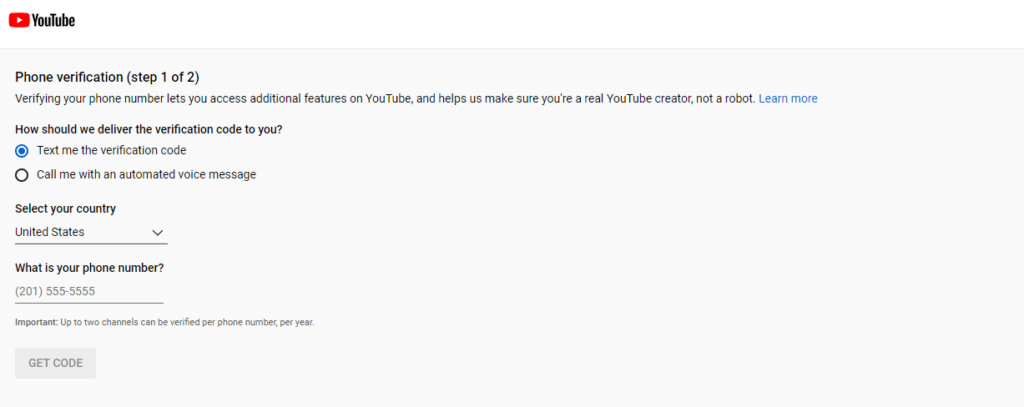
- Select your country and then add your phone number. Then click “GET CODE.”
- You will then get a verification code on your phone number. Enter the code, and your account will be verified. After this, you are free to upload a video of more than 15 minutes.
Encoding Format
YouTube supports various video encoding formats, such as H.264, H.265 (HEVC), and VP9. But for 8K videos, use H.265 (HEVC) as it offers superior compression efficiency and also maintains high video quality.
Audio Codec
Choose a high-quality audio codec like AAC or Opus to record clear and crisp sound in your 8K video. This enhances the overall viewing experience and complements the high-resolution visuals.
Other requirements
Apart from the above, an 8k video should be in the
Correct file types
YouTube allows uploading of only a few file formats. So, make sure your video is in one of these formats: MOV, MPEG4, AVI, WMV, MPEG-PS, FLV, 3GPP, or WebM. In case your video is in some other format, you must first convert it into the acceptable format and then upload it again.
Content
YouTube has prohibited certain types of content, including porn, illegal activity such as violence, drug use, or private information about other people. Your content should not fall into any of these categories.
Not only this, you should have the legitimate right to upload the content. Take an example. If you upload a video with a soundtrack you don’t have permission to use, then the creator may report it to YouTube and get your video removed. To stay clear of such hindrances, use copyright-free content only.
Frame rates
The frame rate of the video should be the same during uploading as it was during recording. In the case of 8k video, the frame rate is 60 frames per second (fps).
Metadata
It is nothing but the information about what is included in the video. Metadata includes title, description, tags, and annotations. This information is necessary as it helps viewers to find your video. But to make sure the right audience receives it, refrain from using:
- False metadata: this may include tags that are unrelated to your video.
- Tags in video description: adding tags to a video description is regarded as a violation of YouTube rules. These, as laid down, should be included in the special field provided in the video inform section.
Video resolution and aspect ratio
The YouTube app for Android devices adjusts the video player to match the video’s dimensions. So, whether the video is vertical, square, or horizontal, it will take up the entire screen. The vertical (portrait) video player adapts to the video’s aspect ratio, expanding for square and vertical videos and contracting for widescreen videos.
How to upload 8k video to YouTube from mobile (Android or iPhone)
When trying to upload your 8k video to YouTube from your mobile device, here’s what you should do:
Steps:
- Open www.youtube.com and sign in to your account
- Click on “Create”
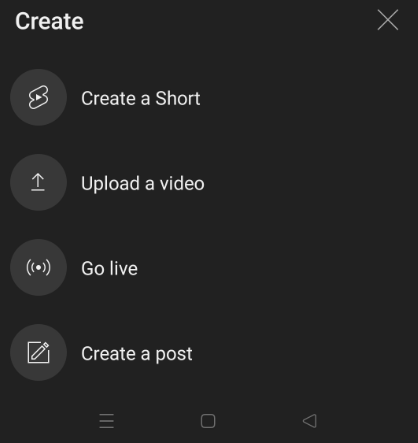
- Select “Video” option. Now either drag and drop your 8K video file into the upload area or select the file from your computer.
- Write a related title, description, tags, and other relevant information about the video in the space provided
- Click on the visibility option. For example, you can choose the “Public” visibility option if you want your video to be accessible to the public.

- Click on “Next” and review your video settings.
- Finally, click the “Publish” button. This will initiate uploading your video. Wait till it completes.
Mobile devices that support 8k video upload
A few mobile phones that support 8k recording and uploading are Samsung S20 Series, Xiaomi Mi 10 Pro, Red Magic 3S from Nubia, Samsung Galaxy S22 Ultra, Samsung Galaxy S23+, Samsung Galaxy Z Fold4, Xiaomi 12 Pro, OnePlus 9 Pro and Xiaomi 12T Pro and more.
Interesting information: Some phones allow you to share your videos directly to a compatible smart TV.
How to upload 8k video to YouTube from Your PC
Uploading an 8k video to YouTube from your PC is almost similar, but there are a few differences. Let’s check out those:
Steps:
- Launch www.youbube.com on your computer browser and sign in to your account.
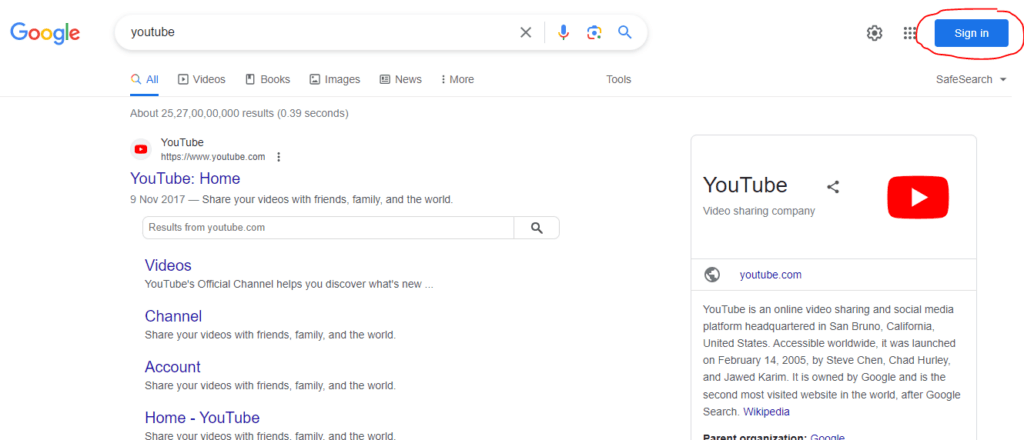
- Click on “Create”. This option is available in the top right corner
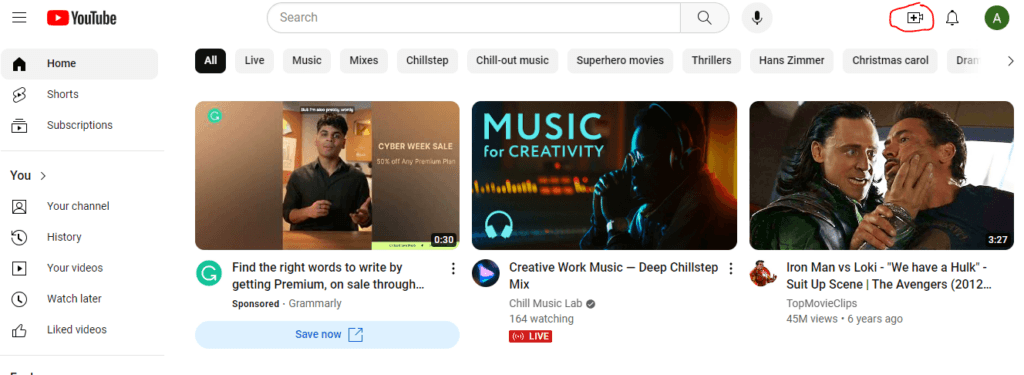
- Select “Upload video.”

- A window opens up. Click “Select files” to upload video from your system or drag and drop your 8K video file.

- Write a suitable title and description for your video. This helps to provide details about the content and any relevant information.
- Now, choose privacy settings. You can keep it Private, Public, or unlisted. Public videos are accessible to everyone, private videos are only visible to you, and unlisted videos are only visible to those with the link.
- Next, select a relevant category for your video and add tags to improve its searchability.
- On the Visibility tab, click on “Schedule”. Set the time, date, and time zone you wish to publish your video on.
Alternatively,
- After signing in, click on your Name. A drop-down menu will appear.
- Select YouTube Studio. It will take you to a new page.
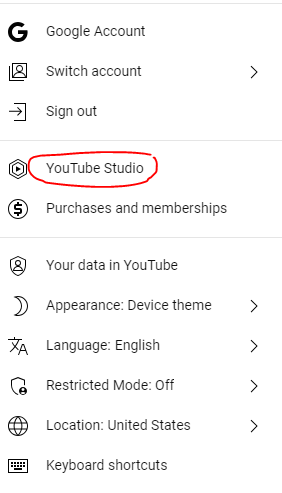
- Look for “Upload videos” on the channel’s dashboard.
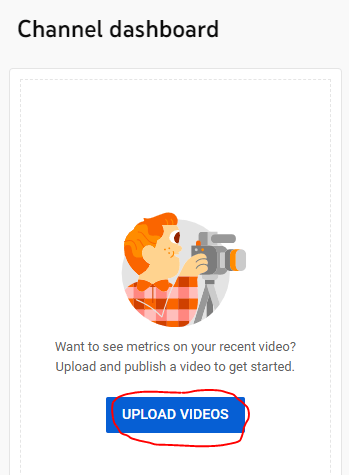
- Click on it, and then the rest of the steps are the same as 3-6.
Processing and Availability:
- After the upload is complete, YouTube will start processing your video. This procedure may take some time, especially for larger files such as 8k.
- Note that while processing, you may not see the 8K resolution option at once. As it progresses, YouTube will process gradually and make the 8K resolution available to you.
- Once processing is complete, the 8K resolution option will appear along with other available resolutions for viewers. These may include 320p, 4k, HD and more
Important note: If your video has violated the YouTube Community Guidelines and has received a strike, then it won’t be published in the penalty period. In fact, your video will be set private automatically until the penalty period finishes. However, once the penalty period is over, you can reschedule your video.
Conclusion
Now that you know what it takes to upload an 8k video to YouTube from your PC as well as your mobile phone, go ahead and publish your videos. Experiment with different upload times, thumbnails, titles, etc., to see what works best for you. Use the various YouTube tools to make your video stand out from the rest.
FAQs
How long does it take to process an 8k video?
The processing speed depends on the servers; however, expect anything between 10 and 90 hours. It will test your patience, so hang on till the process is completed.
How much data does YouTube use to upload an 8k video?
YouTube utilizes anywhere between 9.0-22.5 GB to upload an 8k UHD video at a frame rate of approximately 30FPS.
Why is my 8k video processing only up to 4k resolution?
The video quality is largely dependent on the quality provided by your device. So, if your device is not 8k compatible, you won’t get the quality you are looking for.


































.png)