Live streaming is one of the fastest-growing forms of entertainment today. There are streamers for just about every niche you can think of, and some of the biggest internet celebrities have built their fame by going live.
You too can get in on the fun of livestreaming with the Hollyland VenusLiv Air. This powerful camera has 24/7 live streaming as well as a powerful AI tuning feature to help you create professional-looking livestreams, no matter the environmental conditions.


Hollyland VenusLiv Air - Compact 4K Streaming Camera
A compact, all-in-one 4K live streaming camera with a large sensor and fast lens, featuring AI-powered tools.
Key Features: 4K30 | 1/1.3″ CMOS | AI Tuning | 24/7 Streaming
If you’re ready to dip your toe into the world of livestreaming, there’s no better place to start than YouTube. Here’s how to quickly find and enjoy your favorite livestreams.
How to Watch a Live Stream on the YouTube Mobile App
To find and watch a livestream on your phone, follow these simple steps:
- First, open the YouTube app.
- Tap the search bar at the top.
- Type in the livestream topic you’re looking for (e.g., Minecraft or Call of Duty).
- Hit the search button.
- On the results page, tap the three-dot menu near the search bar.

- Select “Search Filters”

- In the new menu, under “Features”, tap “Live.”
- Hit “Apply.”
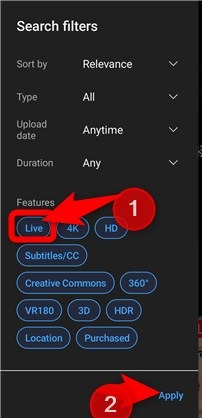
Now your search results will only show livestreams, making it easier to find what you’re looking for.
Another way to find livestreams on mobile is by using the “Live” tile in the “Subscriptions” tab. To do so, follow these steps:
- Tap “Subscriptions” near the bottom of your screen.

- Now, in the “Subscriptions” tab, under the profile icons of creators you follow, tap the “Live” tile.

The benefit of finding your livestreams this way, instead of using the search bar, is that YouTube will use information about your subscriptions and watch history to suggest livestreams it thinks you’ll enjoy.
How to Watch a Live Stream on YouTube Web
There are two main ways to find livestreams on YouTube from your computer:
- Using the Search Bar
- Using the explore page
How to Watch a Livestream on YouTube Web Using the Search Bar
The steps for finding a livestream with the search bar on the web are very similar to those on mobile. The main difference is in the interface. Here’s how you can do it:
- Go to the YouTube website.
- Type in your livestream topic (e.g., Roblox) and click the search icon
- Now, in the results page, click “Filters.”

- In the “Filters” menu, under “Features”, select “Live.”

- Your results will now show only active livestreams.
How to Watch a Livestream on YouTube Using the Explore Page
YouTube has a live section that’s hidden on the explore page. To access it, follow these steps:
- On the YouTube homepage, click the hamburger menu (three lines) in the top-left corner.

- Choose a category like Gaming, News, or Sports.

- Each category usually has a section for live content. Scroll down and you’ll find all the livestreams in that category.

So far, in the sports section, I’ve found everything from live coverage of F1 races to surfing competitions. In the news, I’ve seen some of my local news channels. Gaming is typically the most active section, featuring multiple livestreams of games such as Roblox, League of Legends, and GTA V.
How to Get Notified About Upcoming Livestreams
Because livestreams happen in real time, it’s easy to miss them if you’re not paying attention. To make sure you never miss your favorite creator going live:
- Go to the creator’s profile page. You can do this by searching their name and clicking on their profile icon

- Click “Subscribe.”

- Once you’ve subscribed, the “Subscribe” button changes to a bell icon, representing notifications.
- Tap the bell icon and make sure “All” is selected.

Once you’ve completed this step, you’ll get notifications whenever that creator goes live.
If you happen to come across any upcoming live streams, you can also click the “Notify Me” button to get an alert when they begin.

How to Watch a Livestream After It Ends
Many creators keep their livestreams available as regular videos once they finish. To watch them:
- Visit the creator’s channel.
- Click the “Live” tab.

- Browse past streams to find the livestream you want (unless the creator has set it to private).
Be aware that not all livestreams remain available after they end. The creator may set them to private so that you cannot watch them after they are over. If you’re worried this might be the case, you can use screen-recording tools to record your favorite live streams for offline viewing.
Conclusion
Live streaming is one of the most interactive ways to experience content today, and YouTube makes it simple to dive in. Whether you’re tuning in live, catching up afterward, or setting reminders, YouTube gives you plenty of options to enjoy live content on any device.
FAQs
- Why can’t I find a livestream I know is happening?
If you’re having trouble finding a livestream, it could be due to a few reasons: you might have entered the channel name incorrectly, or maybe even gotten the time wrong. Sometimes live stream announcements are made in a different time zone than you’re used to, so keep an eye out for that too.
- Where can I find YouTube livestream links?
Creators often announce their live sessions on social media platforms (such as Twitter, Instagram, and Facebook), blogs, or YouTube Community posts. Be sure to check there for direct links.
- Why can I rewind some livestreams but not others?
YouTube has a feature called DVR. If it’s turned on, you can pause, rewind, and skip around like a regular video. But if it’s off, you can only watch live as it happens. Also note that DVR is limited to streams longer than 12 hours, so you may only be able to seek back up to a certain point on longer streams.
- Can I save a livestream for offline playback?
If the livestream is made public afterward, you can download it in the YouTube app. Otherwise, your only option is to record it while it’s live.

































.png)



