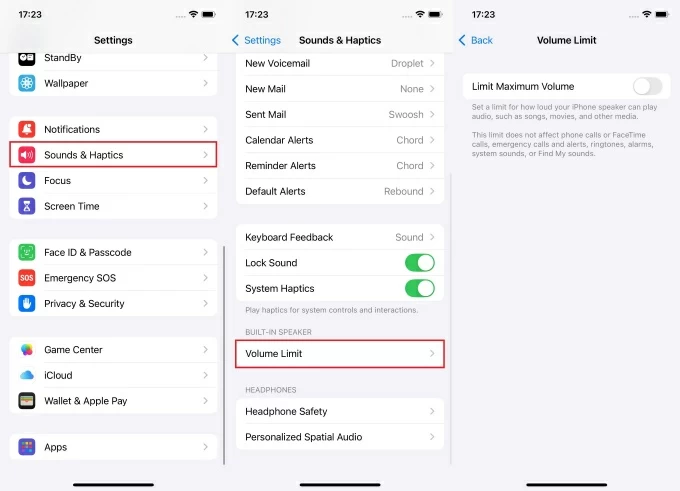Ever received a message on your iPhone and wondered what it means when someone “emphasizes” it? If you’re confused about this feature, we’ve got you!
The “emphasize” option is simply an Apple Tapback feature in iMessage, but what does it mean?
Whether you’re new to iPhones or just exploring their features, understanding how to emphasize messages can make your communication more expressive and efficient. Keep reading to discover how this simple feature can enhance your messaging experience!
What Does Emphasize Mean on iMessage?
The “emphasize” reaction on iMessage is a part of the Tapback feature, represented by two exclamation marks that appear next to a message.
This reaction allows users to highlight or stress the importance of a message without needing to type a response. Tapbacks, including “emphasize,” provide a quick way to react with just a tap, adding emotional context to conversations.
To use Tapbacks, simply press and hold the message, then choose the desired reaction. Available across all Apple devices running macOS 10.12 or later and iOS 10 or later, Tapbacks make communication more engaging and expressive.
What Can You Use Emphasize Reaction For?
The emphasize reaction, symbolized by two exclamation marks (!!), can be used in a variety of ways in iMessage conversations, making it a versatile tool for expressing emotion or emphasizing certain messages. Here are some examples of how you can use the emphasize reaction:
- Highlight Urgency: Draw attention to important messages that require prompt responses, such as reminders, deadlines, or urgent requests.
- Express Excitement: Show enthusiasm or excitement when reacting to good news, achievements, or celebratory moments.
- Convey Surprise: React to unexpected or shocking news with a quick, expressive response.
- Show Agreement or Support: Indicate strong agreement or support for someone’s opinion or statement without typing a full reply.
- Amplify Requests: Politely nudge someone to respond or take action by emphasizing your message.
- Acknowledge Emotional Messages: Show empathy or recognition of the gravity of a serious or emotional message.
- Clarify in Group Chats: Ensure important information stands out in busy group conversations.
How To Emphasize A Message On iPhone?
Here’s how you can easily emphasize a message on iMessage using the Tapback feature:
Step 1: Open iMessage
- Start by opening the iMessage app on your iPhone. Navigate to the conversation where you want to emphasize a message.
Step 2: Press and Hold the Message
- Find the specific message you want to react to. Press and hold the message until a reaction menu appears.
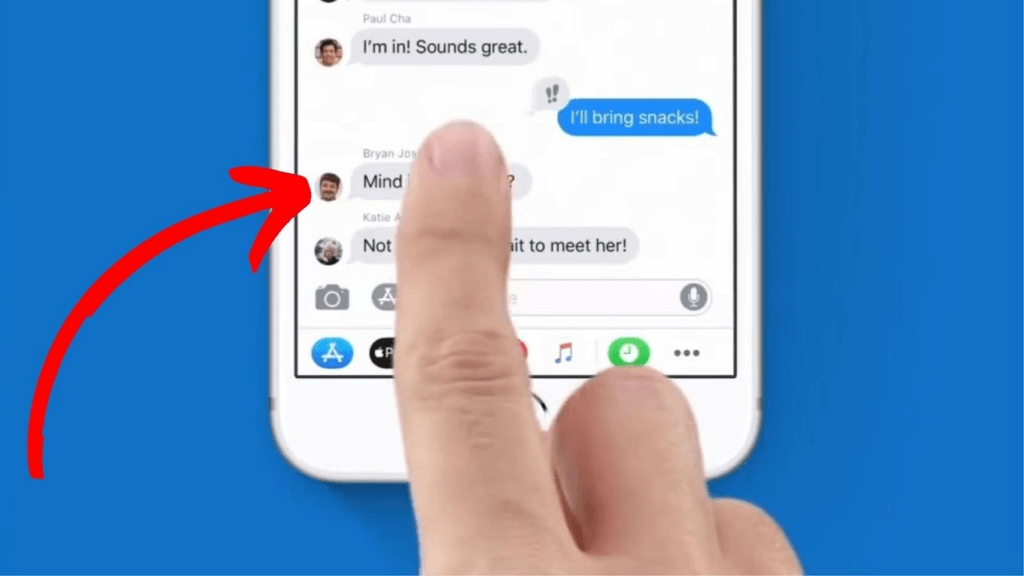
Step 3: Select the “!!” (Emphasize) Reaction
- In the pop-up menu, you’ll see six reaction options. Tap on the double exclamation mark (‼️) to emphasize the message.
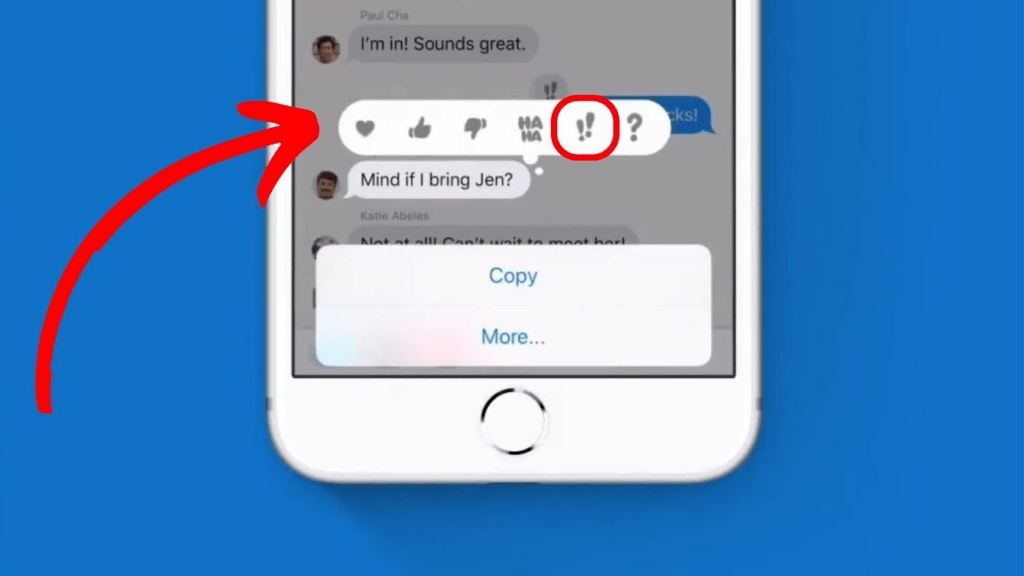
Step 4: Confirm the Reaction
- Once selected, the emphasized reaction will appear next to the message, visible to both you and the recipient.
That’s it! You’ve now emphasized a message, adding emphasis without the need for additional text.
How Do You Edit Or Delete A Reaction On Imessage?
If you’ve sent a reaction (Tapback) on iMessage and want to change or remove it, follow these simple steps:
Step 1: Open iMessage and Access the Chat
Open the iMessage app and navigate to the conversation where you sent the Tapback. Tap on the message with your previous reaction.
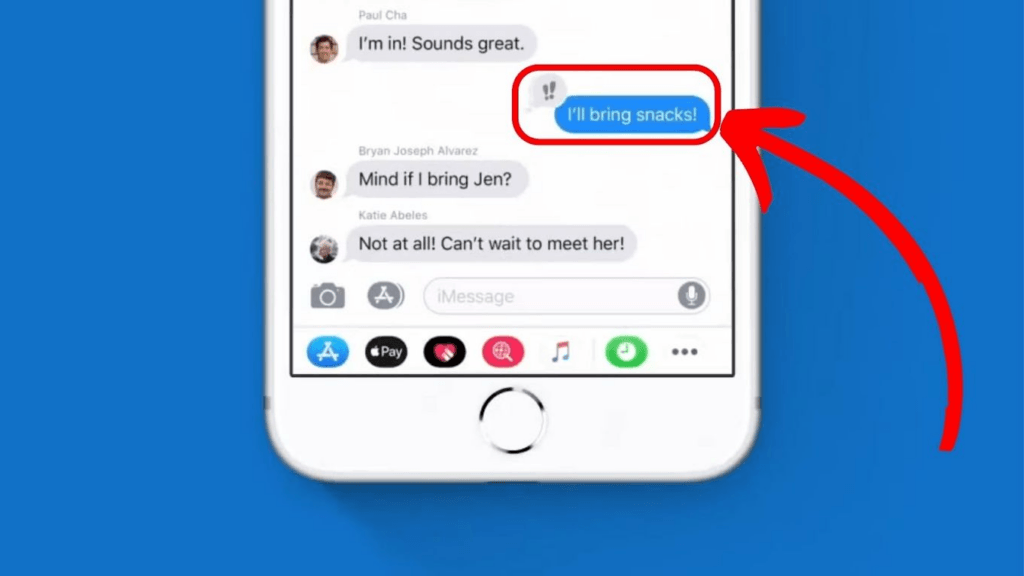
Step 2: Edit the Reaction
To change the reaction, tap on the message, then choose a different Tapback from the menu that appears. This will automatically replace your original reaction.
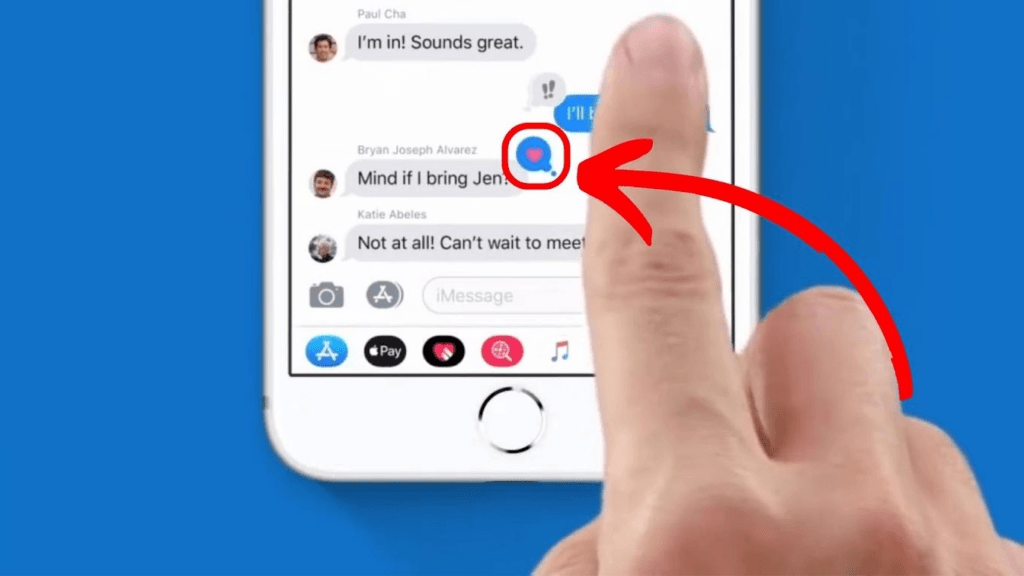
Step 3: Delete the Reaction
If you wish to remove the reaction, tap on Tapback again from the menu. Tapping the same reaction twice will remove it completely from the message.
These quick steps allow you to easily update or delete reactions in any iMessage conversation.
How to Check Emphasized Reactions on Any Message on iPhone?
To check if a message has been emphasized or received any Tapback reaction on the iPhone, follow these simple steps:
Step 1: Open iMessage and Access the Conversation
Open the iMessage app on your iPhone. Navigate to the chat where you want to check for reactions.
Step 2: Look for the Tapback Icon
Scroll through the conversation and look for any small icons, such as the double exclamation marks (!!), next to a message. These icons indicate that a Tapback reaction, like the emphasize reaction, has been added.
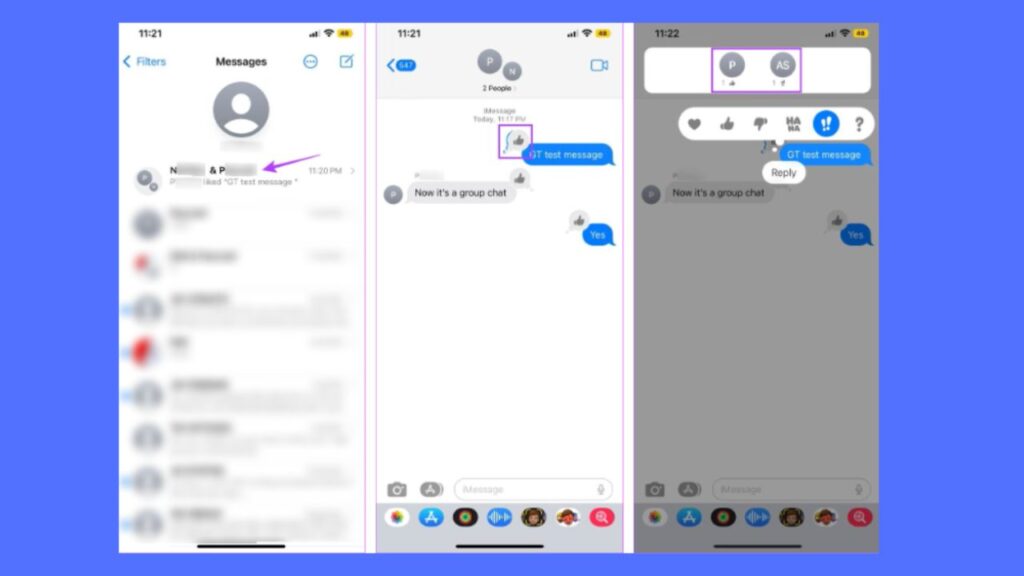
Step 3: Tap on the Tapback Icon
To see more details about who reacted, simply tap on the reaction icon. A pop-up will appear, showing which chat participants emphasized the message.
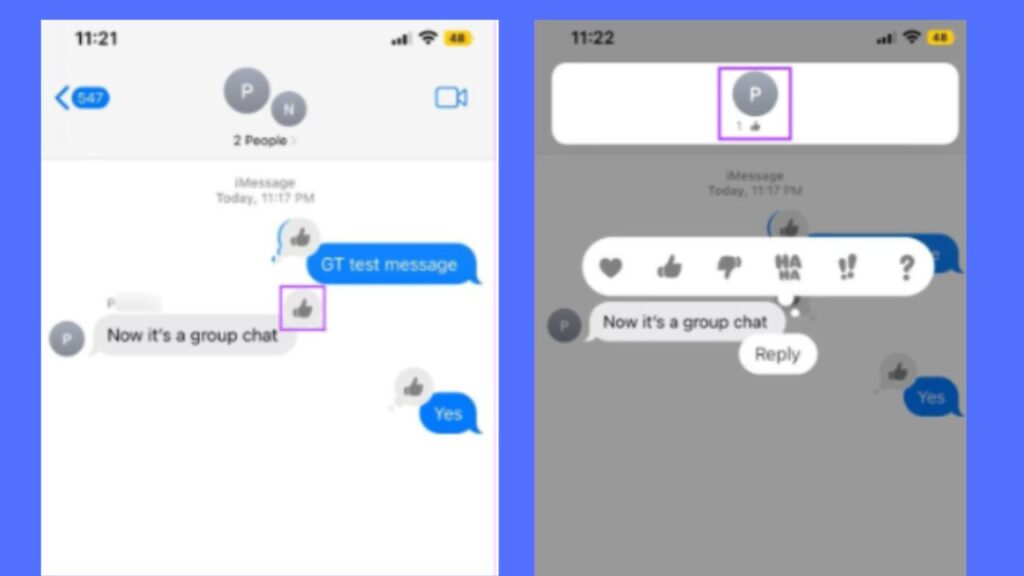
That’s it! This quick method helps you easily check all reactions, including emphasized ones, in your iMessage conversations.
How Do Emphasized Messages & Tapbacks Look on Android?
On Android devices, emphasized messages are typically displayed in bold text, enlarged font size, or with a highlighted background. This format helps draw the recipient’s attention to the specific content within a conversation.
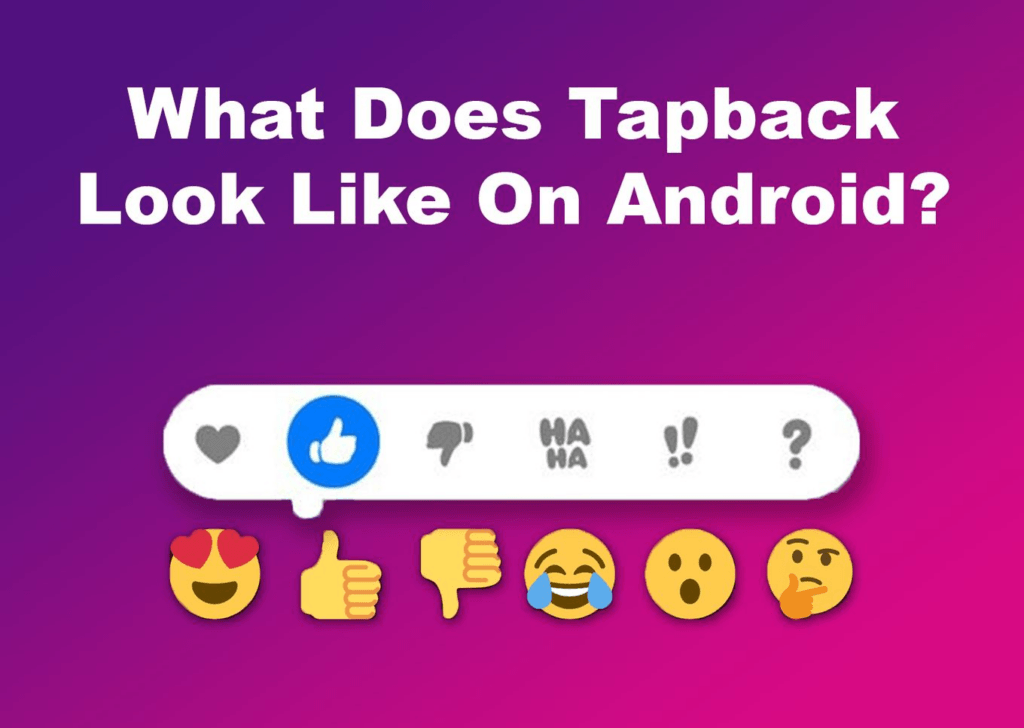
As for Tapbacks, Android users can utilize similar functionalities through various messaging apps. These may include reacting to messages with emojis, tapping on a message to display a range of quick response options, or using gestures to acknowledge or respond to a specific message.
Overall, while the exact appearance and features may vary depending on the messaging app being used, Android devices offer various ways for users to emphasize messages and express reactions through Tapbacks.
Conclusion
In conclusion, “emphasize” on iPhone refers to highlighting or bringing attention to a specific message within a conversation. This feature allows users to make key points stand out by using various formatting options such as bold text, enlarged font size, or background color changes. Emphasizing messages on iPhone not only helps convey the intended tone or message effectively but also enhances overall clarity and understanding during conversations. With the ability to emphasize messages, iPhone users can ensure that their communication is impactful and easily understandable to recipients.
If you frequently use speech-to-text features or voice memos on your iPhone, clear and high-quality audio is essential. A wireless lavalier microphone can significantly improve voice clarity, ensuring your words are emphasized clearly and accurately captured.
FAQs
Do You Emphasize Reaction On Android?
Due to its availability exclusively on iPhone and other Apple devices, the “emphasize” feature is not directly accessible on Android. However, Android users can achieve similar effects using alternative methods or third-party messaging apps offering formatting options like bold text and font size adjustments to highlight messages in conversations.
Where Do You Find “Emphasize” On iMessage?
To access the “emphasize” feature on iMessage, simply tap back on your iPhone to reply to a message. Double-click on the message you wish to reply to, then choose the double exclamation mark icon to indicate emphasis. Send the emphasized message to the recipient, highlighting your point or adding emphasis to your conversation.

































.png)
.png) Français
Français .png) Deutsch
Deutsch .png) Italiano
Italiano .png) 日本語
日本語 .png) Português
Português  Español
Español