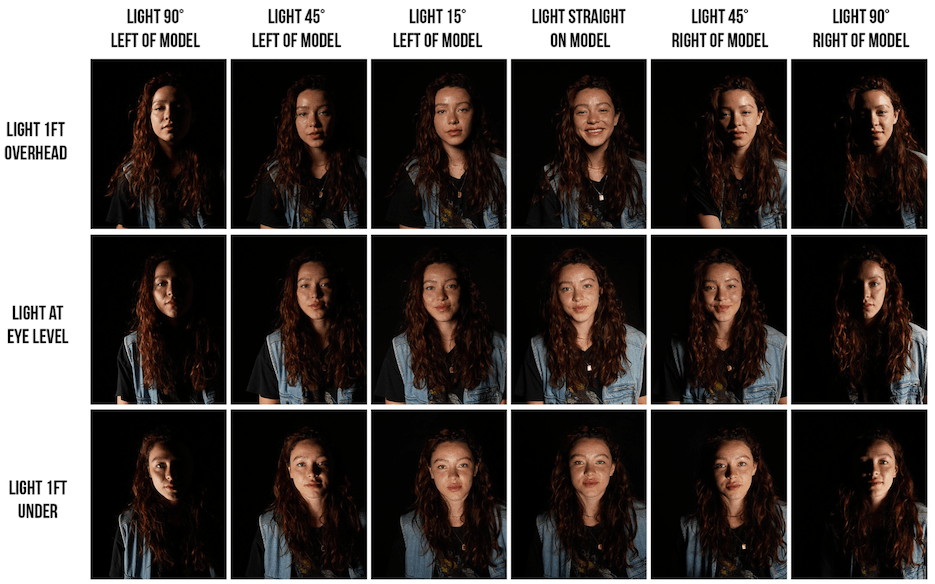Its no wonder that the iPhone camera promises sharp shots and cinematic videos in the palm of your hand. Users worldwide expect nothing short of magic with every click. But what if, instead of capturing that perfect moment, your camera constantly shifts focus?

Read this article to the end to learn about the camera’s autofocus feature, why your iPhone’s refocusing issue occurs, and how can you fix this camera problem in a snap. Ready? Let’s go!
What is Camera Autofocus and Why Does It Matter?
The iPhone’s autofocus feature is a built-in assistant in the camera that constantly tweaks the lens to ensure every shot has that razor-sharp clarity.
In simpler words, at the heart of every stunning iPhone snap is the autofocus.

But why does it matter? Beyond the obvious desire for clear images, autofocus, paired with auto exposure (AE), crafts the perfect balance between sharpness, brightness, and contrast. It’s the dynamic duo every photographer relies on for that flawless shot.
However, even the most advanced tech has its off days. Sometimes, this intricate feature can hit a snag and cause the lens to refocus continuously. And when that happens, those picture-perfect moments might just slip away.
What Are the Reasons Behind iPhone Refocusing Issues?
Before overviewing the reasons behind the refocus issue, let’s first understand how the iPhone’s autofocus actually works.
At its core, the iPhone camera uses a combination of contrast detection and phase detection. It rapidly measures the contrast within a scene, adjusting the lens until it finds the point where the contrast is highest, indicating optimal focus. Phase detection, especially prominent in newer iPhone models, speeds up this process by predicting where the optimal focus point is likely to be.
But, there are moments when this autofocus doesn’t work as we expect, and start refocusing on the object repeatedly. Here are some common reasons causing this notorious refocusing issue:
Dirty Lens:
Even the tiniest smudge or speck of dust on the camera lens can significantly impair its ability to focus correctly. Since autofocus works by detecting contrast, any obstruction on the lens can confuse this system.
Low Light Conditions:
Cameras rely heavily on light. In low-light environments, the camera has fewer data points to detect contrast which makes it challenging to find the optimal focus point.
Too Many Close Subjects:
Autofocus can sometimes get overwhelmed when faced with multiple subjects at varying distances from the lens. It may constantly shift focus, trying to determine the primary subject.
Fast-moving Subjects:
Rapid movement can sometimes outpace the autofocus system, especially if the subject is moving towards or away from the camera and changes the focal distance rapidly.
Software Glitches:
At times, the problem isn’t with the hardware but with the software. If there’s a bug or if certain applications interfere with the camera’s operation, it might lead to refocusing issues.
By understanding these common pitfalls, iPhone users can better navigate and address any autofocus inconsistencies they might encounter.
What to Do If Your Camera Keeps Refocusing?
Facing camera refocusing issues can be painstaking in your photography, but they’re often solvable. If your iPhone camera keeps refocusing, consider the following solutions:
Fix 1: Adjust Focus Manually
While the iPhone’s autofocus is typically on point, there are instances when a manual touch gives you the precision you want. Let’s have a look at how you can manually adjust your camera’s focus to ensure perfection:
- Open the Camera App: Start by accessing your iPhone’s camera.
- Tap the Screen: Select the subject or area you want in focus. You’ll see a yellow square, which is the focus box, highlighting your chosen point.

- Adjust Exposure: If the scene is too dark or too bright, simply swipe up or down on the sun icon next to the focus box.
- Lock the Focus: To keep the camera from adjusting the focus on its own, press and hold your desired focus point until you see the “AE/AF Lock” pop up. This locks both focus and exposure.

If you’re using the autofocus feature for the first time, here are some tips to enhance your photo-taking experience:
- If in a busy scene, pick the most dominant or central subject to lock focus on.
- Tap anywhere else on the screen to release the AE/AF Lock.
- Mastering manual focus takes a bit of practice. Take the time to experiment in various conditions.
Fix 2: Clean the Camera Lens
As mentioned above, dirt, smudges, fingerprints, or even accidental splashes can impede the camera’s ability to focus by scattering light and reducing contrast-detection capabilities. Here’s what you can do about it:
- Use a soft, non-abrasive microfiber cloth for cleaning the camera lens.
- Do not use household cleaning agents. Instead, if needed, slightly dampen the cloth with distilled water.
- Keep your phone in a case with a covered lens
Fix 3: Ensure Steady Holding or Use a Tripod
Camera shake can sometimes be mistaken for refocusing. Even slight hand tremors can cause blurring and make it appear as if the camera is continuously adjusting focus.

With a stable base, you can eliminate camera shake altogether, ensuring crisp photos. You can also use tripods to allow for longer exposure shots in low light without any blur.
Fix 4: Close Other Running Apps
Running multiple apps, especially those that are resource-intensive, can strain your iPhone’s processor and memory. This strain can affect the camera’s operations which leads to lag, delayed response, or even the worst refocusing issue. Close all the running apps by following these steps:
- Double-click the Home Button: If you have an iPhone with a home button, double-clicking will bring up the app switcher.
- Swipe Up on iPhone Without Home Button: For iPhones without a home button, swipe up from the bottom edge and pause in the center of the screen.

- Swipe Away Apps: See through the open apps and swipe them upwards to close them. This will free up memory and ensure smoother camera operations.
Fix 5: Check for Software Updates
Apple frequently releases updates to improve the overall performance, squash bugs, and enhance camera functionalities. An outdated iOS might be the hidden culprit behind autofocus troubles. Here you can check if your iPhone needs an update:
- Go to Settings: Access the main settings menu of your iPhone.

- Go to ‘General’: Here, you’ll find a range of system settings.

- Tap on ‘Software Update’: The system will then check for available updates.

- Install Updates: If an update is available, tap “Download and Install” to bring your device up to date.

Fix 6: Avoid Extreme Lighting Conditions
While the iPhone camera is impressive, extreme lighting can pose challenges. In other words, too much brightness can overexpose the shot, reduce contrast, and cause the autofocus to struggle. Conversely, very dim conditions mean less light for the camera to work with, making it hard to detect edges and details.
Thus it is best to capture photos during the golden hours (just after sunrise or before sunset) for soft, even lighting. If in bright sunlight, use shades or diffusers, or position subjects in the shadow. In dark settings, use an external flashlight or another phone’s light to illuminate the subject indirectly.
Fix 7: Test Using a Different Camera App
The native iPhone camera app is generally reliable, but occasional software bugs can disrupt functionality. Testing with another app can help pinpoint the problem.
Fix 8. Restart Your iPhone
Restarting the device can clear temporary bugs, glitches, or memory issues causing camera hiccups. Here’s how to restart your iPhone:
- For iPhones without a home button, press and hold the side button and either volume button until the slider appears.
- For those with a home button, press and hold the side/top button.
- Drag the slider, and wait 30 seconds for the device to turn off.
- Press and hold the side/top button again until the Apple logo appears.
Fix 9: Seek Professional Help
Sometimes, the issue goes beyond simple fixes. If you’ve tried multiple solutions with no success, the problem might be rooted in the camera’s hardware, like a malfunctioning sensor or lens.
Reach out to Apple’s online support or the Apple Support app to diagnose the issue. If you can’t access an Apple Store, look for Apple-authorized service providers in your area.
Conclusion
The iPhone camera is known for its impeccable quality and performance, yet isn’t immune to occasional challenges. While refocusing issues can be frustrating, with the right understanding and approach, you can easily rectify this issue. We’ve mentioned the ten easy fixes to this tech issue so that you have a seamless photo-capturing experience.
If you’re experiencing unstable focus when recording videos, enhancing your audio quality can significantly improve your overall output. Consider using a wireless lavalier microphone to maintain crisp, consistent audio, even when your camera struggles with focus.
Best Seller
Sale

Hollyland LARK M2S – Wireless Clip-on Microphone
- 7g Lightweight, Titanium Clip, Discreet Design
- Clear sound with 24-bit/48kHz, 70dB SNR, 116dB SPL
- Noise Cancellation & 300m Long-Range Stability
- Works with Camera/iPhone/Android/Laptop
- Perfect for Content Creators, Online-Teaching, Streaming
$139
$159
FAQs
- Can third-party camera apps really solve the refocusing issue?
Third-party apps offer different algorithms and manual controls that might bypass potential glitches in the native app. It’s worth trying if you face persistent issues.
- How often should I clean my iPhone camera lens?
While there’s no set frequency, it’s advisable to clean it whenever you notice visible smudges or dust, especially if you’re experiencing focus issues.
- Does using a phone case cause camera refocusing issues?
Only if the case obstructs or smudges the lens. Ensure any case you use is compatible and doesn’t interfere with the camera.
- If I reset my camera settings, will I lose my saved photos?
No, resetting camera settings won’t delete photos. It will only revert camera configurations to their defaults. However, always ensure you back up important data regularly.
































.png)