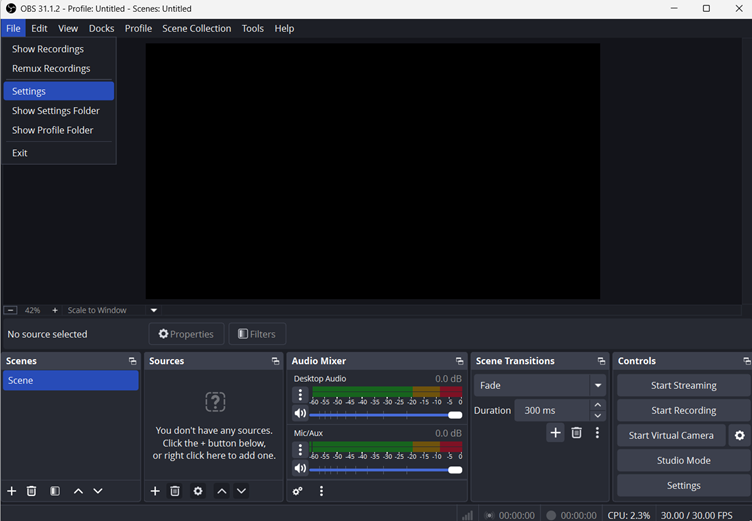In the melodious world of YouTube, the ‘My Mix’ playlist composes a symphony of personalized content, tailored precisely to your tastes. But what happens when this harmonious flow suddenly falters, leaving you in a silence of missing favorites? Enter the puzzling realm of ‘YouTube My Mix Not Showing Up,’ disrupting your customized playlist experience. Let’s unravel the reasons behind this hiccup and guide you through restoring the magic of your personalized YouTube journey.
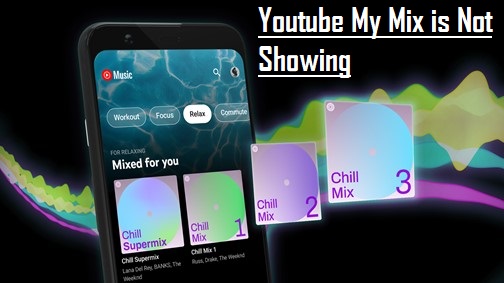
Picture a virtual library stocked with books curated exclusively for your literary palate. That’s the essence of YouTube’s My Mix: a carefully crafted playlist designed to echo your unique tastes and viewing history. Yet, discovering your My Mix missing can feel like a skipped beat in your digital orchestra. Fear not! We’re here to decode the reasons and lead you through troubleshooting steps to revive your customized YouTube playlist.
Understanding My Mix
YouTube’s My Mix feature is a personalized playlist curated to cater to your tastes based on your viewing history. However, encountering a situation where your My Mix isn’t showing can be frustrating.
My Mix is an algorithmically generated playlist that compiles videos based on your watch history, liked videos, and interests. It’s designed to provide a tailored streaming experience, offering a mix of familiar and recommended content.
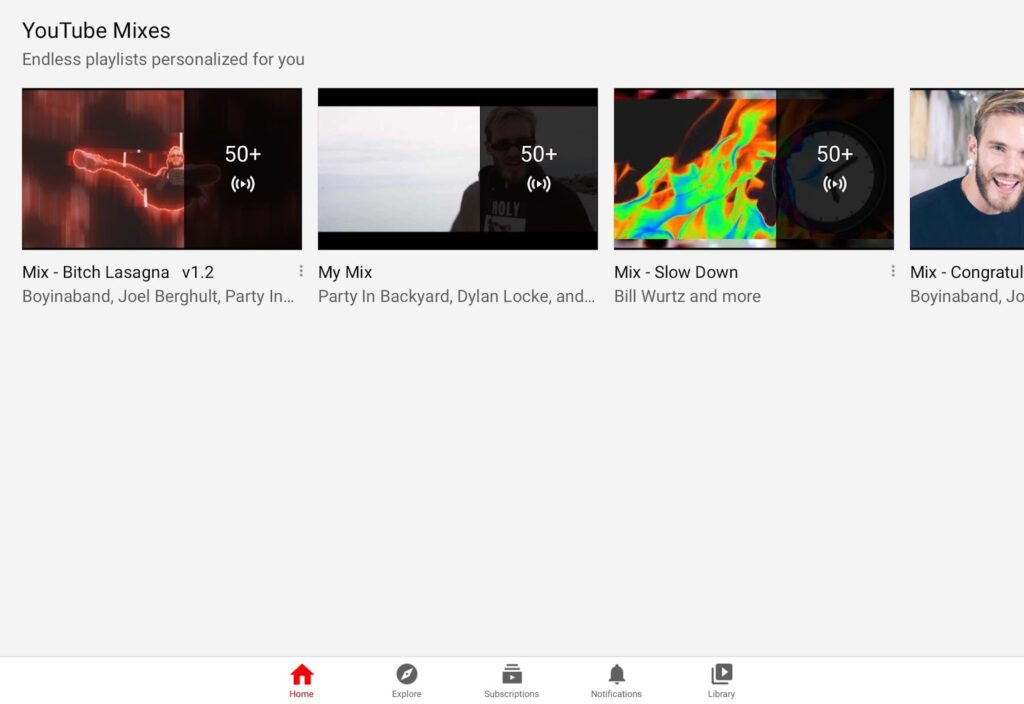
- To preserve your My Mix playlist on YouTube, open the YouTube app and select “More” from the main interface. Choose “Add to Library.” Alternatively, navigate to the Mix page and tap “Save” located below the description.
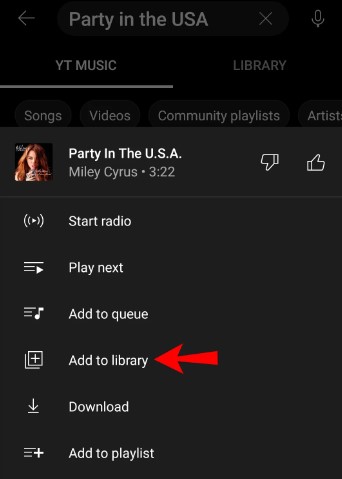
- You can locate the YouTube Music Replay Mix playlist on the YouTube Music app or website’s home screen under the “Mixed for you” section. Other playlists such as “Your likes,” “New Release Mix,” “My Supermix,” and “Discover Mix” are also found here.
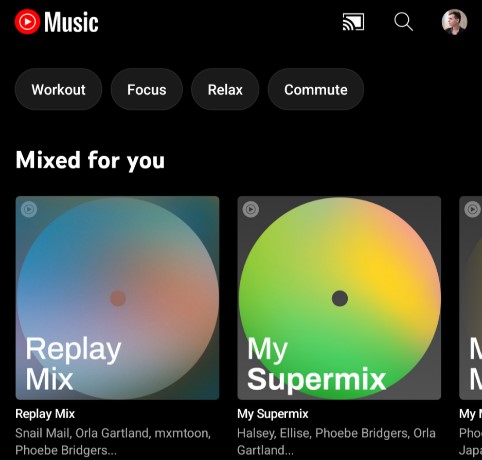
- The Replay Mix playlist on YouTube Music doesn’t allow manual song additions. YouTube Music automatically includes tracks that you listen to repeatedly. Tracks you frequently engage with rise higher in the playlist, while those played infrequently are placed lower.
- Deleting a saved YouTube playlist from the Music library involves these steps:
- Open the YouTube Music app on your mobile device or visit its website on your computer.
- Tap “Library” on the home screen or homepage, then select the Mix you wish to delete.
- Access the playlist panel, tap “More,” and choose “Remove Playlist From Library.
Enhancing My Mix Experience
Here are some proactive steps to enhance your My Mix experience:
- Diversify Your Interests: Explore different content categories. This helps the algorithm create a more well-rounded My Mix playlist.
- Regularly Interact with Recommendations: Continuously engage with recommended videos by liking, sharing, or saving them to playlists.
- Feedback and Reporting: Utilize the feedback options provided by YouTube to report any issues or give feedback about the My Mix feature.
Why My Mixes are not shown on Youtube
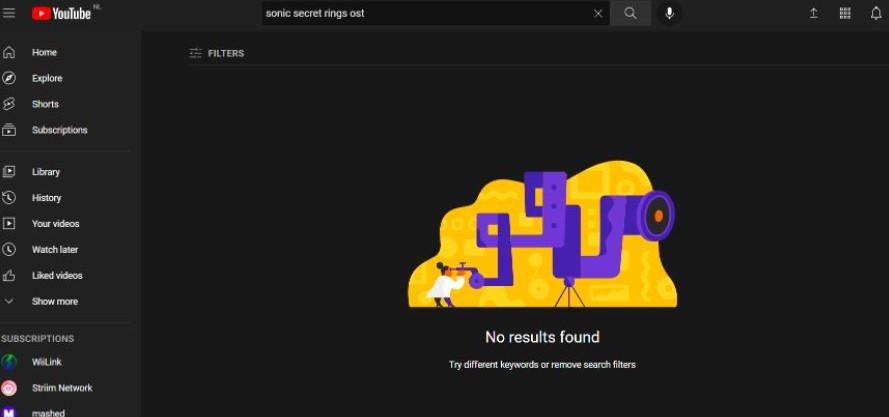
- Inaccurate Watch History: My Mix relies heavily on your watch history. If your watch history is incomplete or inaccurate, it can affect the playlist’s recommendations.
- Limited Interaction with Recommended Videos: If you haven’t interacted much with the videos recommended to you, the algorithm might struggle to curate a relevant My Mix playlist.
- Privacy and Restricted Mode Settings: Sometimes, restrictive settings like privacy or restricted mode can limit the content available for the algorithm to use in generating My Mix.
- Clearing Watch History: Manually clearing your watch history might reset the algorithm’s understanding of your preferences.
- Update or Issues with the YouTube App: Outdated or malfunctioning YouTube apps can cause disruptions in My Mix recommendations.
- Internet Connection and Device Compatibility: Poor internet connectivity or using incompatible devices might affect My Mix’s functionality.
Resolving YouTube Music Not Showing My Mix Playlist Issues
Encountering a ‘YouTube My Mix playlist not showing’ error? Here’s a compilation of solutions to help you troubleshoot the issue efficiently. Each method provided below offers a distinct approach to resolve this problem.
Method 1: Check YouTube Music Servers
Before diving into technical fixes, ensure YouTube Music servers are operational. Visit a third-party site like Downdetector and search for YT Music to assess server status. High complaint volumes indicate server issues. If so, waiting for servers to resume normal function is advised.
Method 2: Clear App Cache
If YT Music servers are online but your playlist isn’t visible, clearing the app cache might help. Follow these steps:
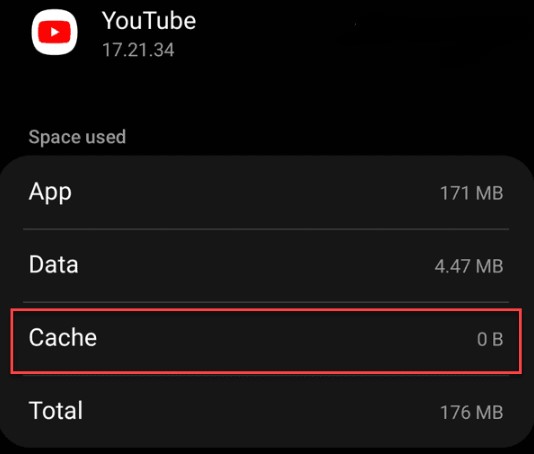
- Open Settings on your phone.
- Navigate to Apps > YouTube Music.
- Tap ‘Storage’ and select ‘Clear Cache,’ then confirm.
- Relaunch YouTube Music to check if the error persists.
Method 3: Update YouTube Music App
Outdated app versions often cause glitches. Update the app through Google Play Store (Android) or Apple App Store (iOS) by following these steps:
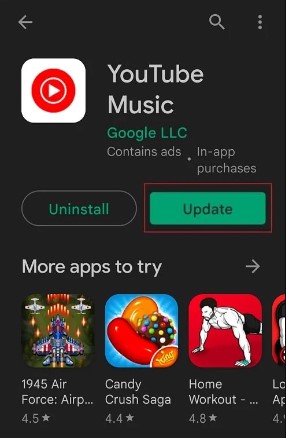
- Search for ‘YouTube Music.’
- If an update is available, click ‘Update.’
- Once updated, open the app to check playlist visibility.
Method 4: Reinstall the App
Continuing to face the playlist visibility issue? Reinstall YouTube Music using the steps below:
For PC

- Access Control Panel, then go to Programs > Programs and Features.
- Select ‘YouTube Music,’ right-click, and choose ‘Uninstall.’
- Visit the official YouTube Music site after uninstalling.
For Mobile
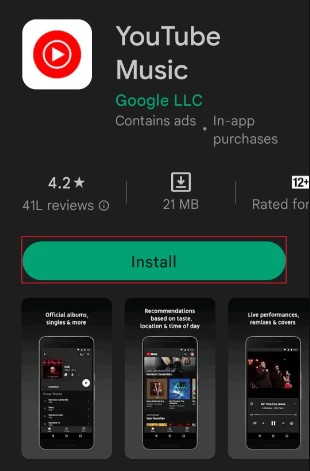
- Open Settings, navigate to Apps > YouTube Music.
- Tap ‘Uninstall,’ then visit the Play Store to reinstall.
- Log in after installation to check playlist visibility.
Method 5: Check Logged-in Account
Ensure you’re logged into the correct account associated with your playlist:
- Launch YouTube Music and tap your profile in the top right corner.
- Verify the logged-in account displayed.
These steps offer easy solutions to address the ‘YouTube Music My Mix playlist not showing up’ error.
Enhancing YouTube Music Recommendations in 4 Key Steps
Your Mixes, the playlists that springs to life when you ask Google Assistant to play music via YouTube Music, occasionally falls short on variety. Subscribers have noted repetitive playlists and sought solutions. Here are effective tips to refine Your Mix:
Tip 1: Diversify Liked Artists
If you’re new to YouTube Music or transitioning from Google Play Music All Access, reshaping your musical preferences is akin to onboarding with Apple Music or Spotify. Visit the app’s home screen, tap your profile, select “Settings,” and access “Improve your recommendations.”
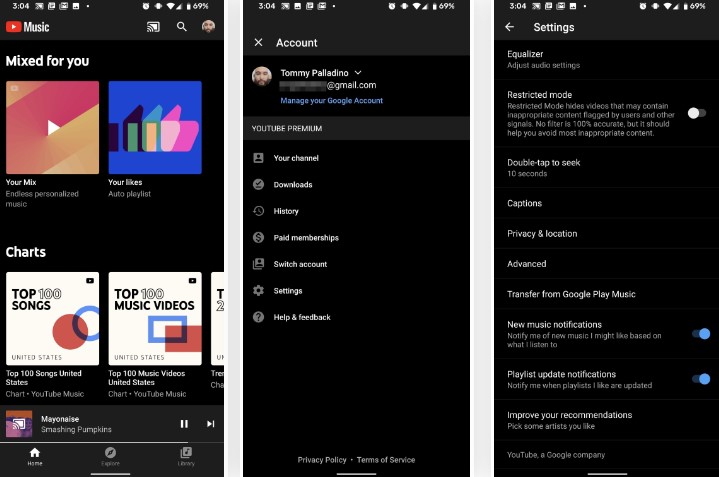
Explore a grid of artists, ticking those you favor to unveil three similar ones. Continue until satisfied, tapping “Done.” Warning: this process can be extensive.
Tip 2: Transfer Google Play Music Library
Former Google Play Music users benefit by migrating their data to YouTube Music. Look for the transfer tool banner on YouTube Music’s main screen or access it via Settings near the “Improve your recommendations” option.
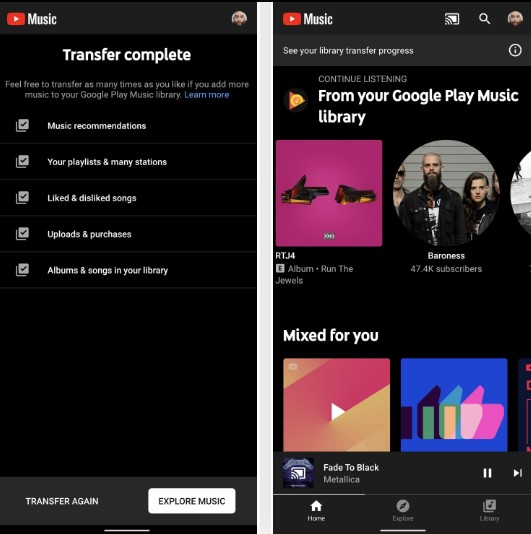
Accept the transfer to migrate your playlists, liked songs, uploads, and library. This process runs in the background while you explore YouTube Music.
Tip 3: Enrich Your Library
Post initial recommendations, enrich Your Mix by adding tracks, artists, and albums. ‘Thumbs up’ tracks from Now Playing or playlists to include them in your library. Liked music videos on YouTube also influence the music service algorithm.
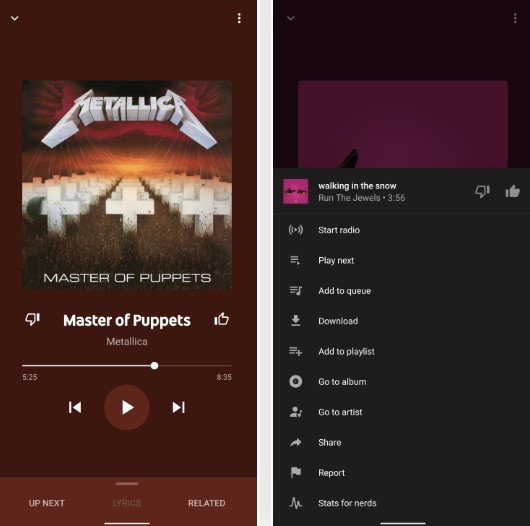
To expand your library, subscribe to artists or add albums, signaling preferences and refining Your Mix.
Tip 4: Clear History for Refreshed Mixes
If Your Mix remains repetitive, resort to a workaround. Access YouTube Music on your desktop browser, go to Settings > Privacy, and choose “Clear watch history.”
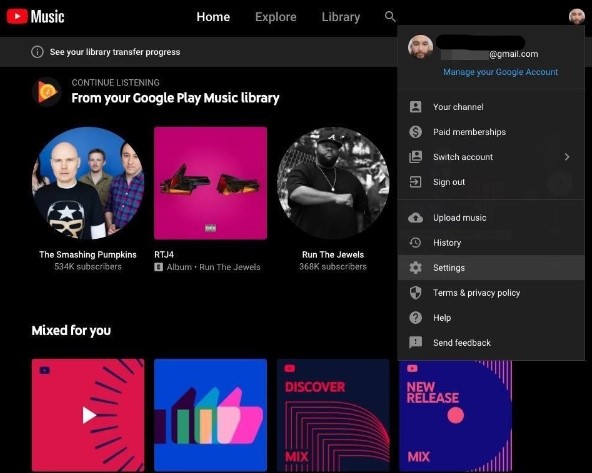
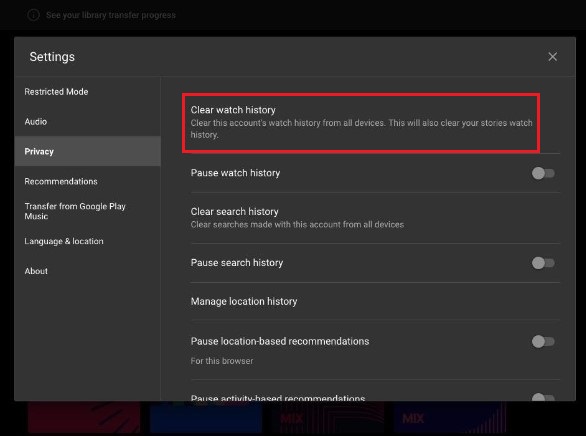
Although drastic, this step reshuffles Your Mix with more recent content, though consider potential impacts on shared video history. These steps offer effective ways to revamp Your Mix on YouTube Music.
Conclusion
Navigating the world of YouTube Music isn’t just about finding your favorite tunes; it’s about curating a playlist that mirrors your unique taste. The quest to refine ‘Your Mix’ involves diverse strategies, from fine-tuning artist selections to migrating your music library. By adding tracks, liking videos, and even clearing history, users can actively mold their musical landscape on the platform.
Remember, this isn’t just about resolving technical glitches; it’s about shaping a musical journey that resonates with you. Embrace these tips to tailor ‘Your Mix’ and elevate your YouTube Music experience.
Your thoughts matter! We’d love to hear about your experience implementing these tips for refining Your Mix on YouTube Music. Did these strategies enhance your playlist? Share your insights and any additional methods you’ve discovered to personalize your musical journey. Your feedback helps us craft better guides for YouTube Music enthusiasts like yourself!
If you’re working hard to create quality content for your YouTube channel, a reliable streaming camera can significantly enhance your videos and improve viewer engagement. Besides solving the ‘YouTube My Mix’ display issue, upgrading your video quality can ensure your audience keeps coming back.
Frequently Asked Questions
Where can I find My Mix on YouTube?
You’ll find the YouTube Music Replay Mix playlist under the “Mixed for you” section on both the YouTube Music app and website’s home screen. Additionally, other playlists like “Your likes,” “New Release Mix,” “My Supermix,” and “Discover Mix” reside here.
What’s the reason for the disappearance of My Mix on YouTube Music?
Google has been conducting A/B tests, leading to changes in personalized playlists. One such change is renaming “Your Mix” to “My Supermix.”
My playlist isn’t visible on YouTube. What can I do?
If your playlist isn’t visible, ensure you’re navigating to the right section. Tap on the library icon and select “Library” from the list, then access “Playlists.” Clearing your app cache might also resolve this issue.
How do I download a YouTube mix?
To download a YouTube playlist, copy the playlist’s link and select the Download Playlist option. Choose the format, quality, and output folder, then click Download.
Are my YouTube playlists publicly visible?
As the playlist owner, you have control over its visibility—public, private, or unlisted. Note: Certain settings might not be available under supervised experiences on YouTube.
Is YouTube Music better than Spotify in terms of sound quality?
Spotify generally offers better sound quality compared to YouTube Music. In the free versions, Spotify streams at 160kbps (128kbps maximum for YouTube Music’s web player).
How do I create a playlist on YouTube Music?
To craft your playlist, open a video, click Save > New Playlist on mobile or Save > Create new playlist on desktop. Name your playlist, set privacy, then hit Create.
How can I download a playlist on YouTube Music?
YouTube Music Premium members can download playlists for offline listening. On the app, navigate to a playlist, tap More (three dots), then select Download.
How do I enable Offline Mixtape on YouTube Music?
For iOS users, Offline Mixtape automatically downloads content based on your music preferences. Open the YouTube Music iOS app, tap your profile picture, go to Downloads > Settings, and toggle on Download an offline mixtape.

































.png)