Bad audio can ruin great content; background noise, echo, or muffled voices instantly make people tune out. It’s frustrating when you’ve recorded something valuable, but the sound quality doesn’t hold up. AI tools can now clean, fix, and boost your audio in seconds, even if you’ve never edited.
And if you’re starting with clean input using gear like the Hollyland LARK MAX 2, the results improve even more. In this guide, I will walk you through simple, beginner-friendly ways to use AI to fix audio on any device, with or without fancy software.


Hollyland LARK MAX 2 - Premium Wireless Microphone System
A premium wireless microphone for videographers, podcasters, and content creators to capture broadcast-quality sound.
Key Features: Wireless Audio Monitoring | 32-bit Float | Timecode
Best Online Tools to Fix Audio with AI (Windows & Mac)
If your audio sounds like it was recorded in a tunnel, these browser tools can help you fix it fast, no installs, just upload and clean.
#1: Adobe Podcast Enhance
Adobe’s tool is a solid place to start if you want something dead simple that delivers clear results, especially for voice recordings.
Enhance Audio
- Go to podcast.adobe.com from your browser.

- Once you’re in the main menu, you’ll see two options: Enhance Speech and Record a Podcast. Click on the Enhance Speech.

- Sign up to create an account, and tap the Sign up button. And then fill it with your email.

- Upload your audio file by clicking the Choose File button. You can also drag the file straight away to the button.

- Once you’ve uploaded your audio file, click the Start free trial button.
Note: You can upgrade to the Premium Plan for more editing features.

- Now it’s going to do a bit of processing.

- When it’s finished, you’ll be able to play the audio back to hear the enhanced version. Click the play button to check that out.

- Once you’re happy with the result, you can download the audio file by clicking the Download button.

#2: Descript – Studio Sound
If you’re looking for a more hands-on option that still keeps things simple, Descript makes studio-quality audio fixes just a toggle away.
Noise Cancellation
- Navigate to Descript from your browser, then click the upload button.

- Sign in or create a free account.

- Upload your video file by clicking the upload file ” button. You can also drag & drop a file here.
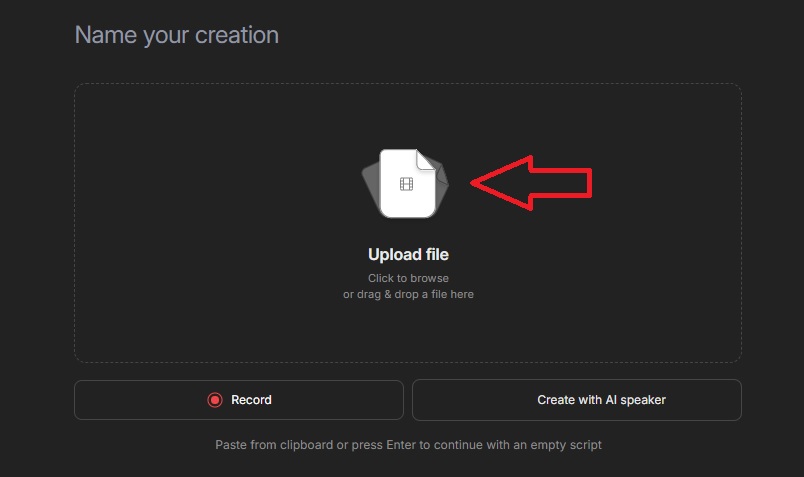
- After uploading, Descript will identify and name all the speakers in your video.
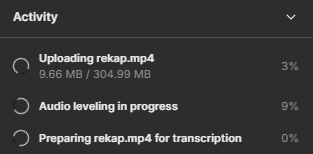
- Inside the project, find the layer you want to fix (gray sound waves).
- Then click the layer where you want to cancel out.
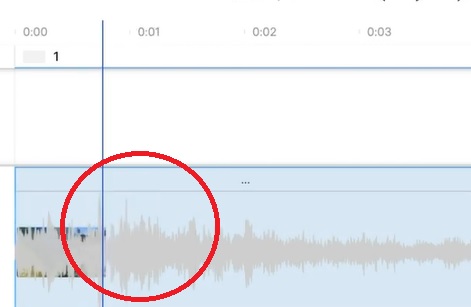
- Go to the Properties Panel on the right side of your screen, then select Studio Sound.

- Under Audio Effects, find “Studio Sound” and toggle it on. This built-in AI feature in Descript automatically enhances your audio by reducing background noise, clarifying speech, and giving it a more professional sound, with minimal effort on your part.
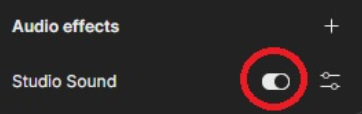
- Next, click the range tools right here.
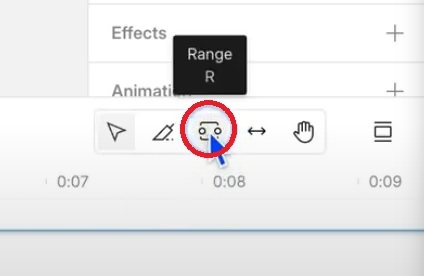
- It will allow you to select a specific portion of your layer, click, and drag all those gray sound waves (the part you want to remove).
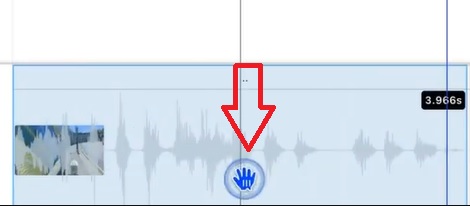
- Under the audio section, click the speaker icon.
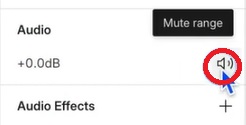
- And it’s now muted (you’ll see no gray sound waves).
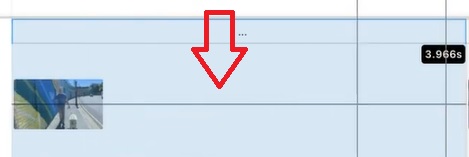
- Once done, click Export at the top-right corner to save your audio file.
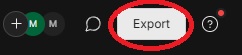
Best Offline Tools to Fix Audio with AI (Windows & Mac)
If you prefer working straight from your computer without relying on internet tools, these offline apps let you clean up audio like a pro, no Wi-Fi needed.
#1: iZotope RX Elements
Need something more advanced but still beginner-friendly? iZotope RX Elements runs offline and brings AI-powered cleanup right to your desktop.
Remove Echo from Audio
- Download and launch the iZotope RX from your computer. Here is the main page when you open the app.

- Upload your audio file by clicking the open file button, or you can drag the file.

- The interface will look like this once you’ve uploaded your audio file.

- In the right repair menu from the screen, select Dialogue De-reverb.

- Then select the audio layer where you want to fix.

- You can adjust the best setting by exploring the slider, once you’re done, then clicking the Render button.

- Now you can review the result by playing it and pressing Space or Enter on the keyboard.

- Once you’re done, you can select the audio format and save your audio file by clicking File > Export > OK.

#2: Adobe Audition
If you’re after precision and pro-level control, Adobe Audition gives you offline tools that clean up messy audio distortion, noise, reverb, you name it.
Fix Distortion
- Launch Adobe Audition from your computer, then import your audio by clicking File > Import > (select file).

- Once you’ve uploaded your audio file into the app, select the entire audio file by pressing the shortcut Ctrl + A (Windows) or Command + A (Mac).
Note: This ensures all parts of your audio will be processed

- Next, go to the top menu, then click Windows > Diagnostics.

- The Diagnostics tab will appear on the left side of your screen. Then look for the effect dropdown menu and select DeClipper.

- Now choose a preset based on the severity of the distortion
Note: Select Restore Heavily Clipped for heavily distorted audio, select Restore Lightly Clipped if the distortion is minor.

- With your preset selected, click Scan to analyze your audio.

- The Diagnostics tab will then display a list of time stamps where clipping or distortion was detected.

- Click Repair All to apply the Declipper effect.
Note: This will smooth out the peaks and fix the distortion. Now you can see your wave sounds no longer harsh.

- To finalize the cleanup, ensure your entire audio file is still selected. Then go to Effects > Amplitude and Compression > Normalize (process).

- In the normalized window, set the target level to -3.00, then click Apply.
Note: This step ensures your audio stays balanced

- Now you can select the audio format and export your audio file.

Best Tools to Fix Audio with AI (Android & iOS)
Need to fix the audio on your phone? These AI-powered apps for Android and iOS make it easy to enhance your sound quality on the go, no laptop needed.
#1: Dolby On (Android)
If background noise is killing your audio, Dolby On offers a quick mobile fix with built-in AI noise reduction that works in real time.
Reduce Noise
- Launch the Dolby On App.

- Sign up to create an account, fill it with your email, then tap the Sign me up button.

- To confirm the email, tap the Continue button.

- Once you’re in the main menu, tap the microphone icon.

- A notification will appear, and the app will ask you to allow microphone access. Select “while using the app.”

- Select your audio file by clicking it.
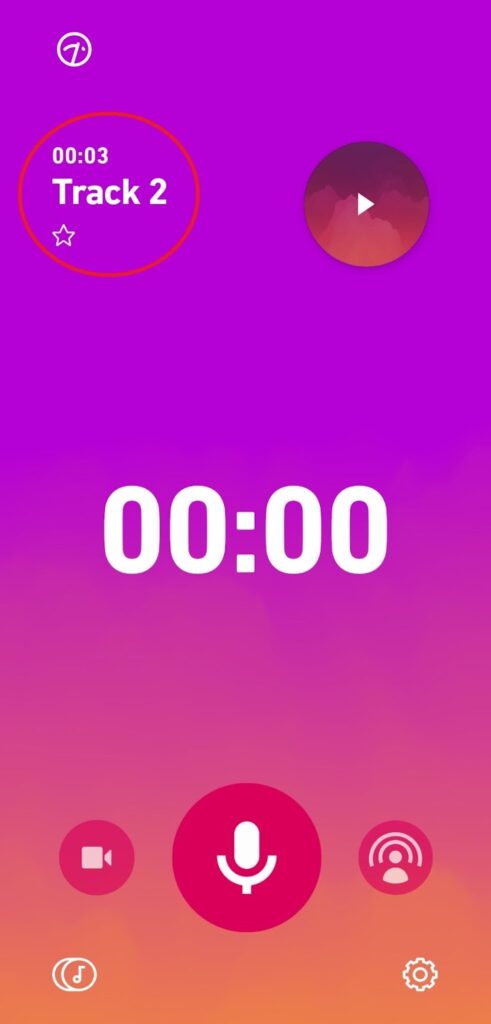
- Then, tap the Tools Button here.

- More tools will show up. Select Noise.

- Then you can adjust the noise reduction level by moving the slider.

- Once you’re happy with the result, click Done at the top-right of the screen.

#2: Lexis Audio Editor (iOS)
For iPhone users who want clearer sound without diving into complex editing, AudioMaster uses AI to polish and balance your audio automatically.
Normalizing and Reducing Noise in Audio
- Launch Lexis Audio Editor from your iPhone, then upload your audio file by clicking the Open button.

- Now it will process importing your audio file.

- Once the audio is uploaded, click the option (3-dot button) at the top-right of the screen.

- Click Effects > Normalize. So it will normalize your harsh audio file.

- Now it will process to normalize your audio.

- To remove noise, go to the option button again, then click Effects > Noise reduction.

- Now, the Noise reduction window will appear; set the slider with the image settings below, then click Apply.

- It will be processed.

- Now you can check your audio result by clicking the play button, and when you’re happy with the result, you can click the stop button..

- Once you’re done, you can export your audio file by clicking the save button.

- Select the format for your audio file, then click Save.

Tips to Improve Audio Fixing Results
AI can do a lot, but it’s not magic. If you want your audio to sound great, a few smart moves before and after using these tools can make a big difference.
Record in a Quiet Space
Don’t just hit record anywhere. Background noise like fans, traffic, or echoey rooms will mess up your audio, even with AI help.
Use a Decent Mic
AI tools can enhance sound, but if the original audio is bad, there’s only so much they can fix. Avoid relying on built-in phone mics if possible.
Don’t Overuse Effects
It’s tempting to turn on every enhancement, but too much can make your audio sound weird or robotic. Stick to what’s needed.
Keep the Raw File
Always save an untouched version of your recording. If something goes wrong during editing, you’ll have a clean backup to go back to.
Use Quality Headphones
Laptop or phone speakers can hide subtle issues. Use proper headphones to hear what’s going on before and after using AI.
Conclusion
AI makes audio fixing much easier, but it’s not magic. You still need clean input and some effort. Don’t rely on one-click fixes; listen, adjust, and trust your ears. If you start with decent audio, these tools help improve it. Ultimately, it’s not about perfection. It’s about making your sound clear enough to connect with people. That’s what truly matters.
FAQs
- Can AI fix bad or old audio recordings?
It helps, but don’t expect miracles. If your audio is super damaged or noisy, AI might clean it up a bit, but it won’t turn trash into gold.
- Is the AI-edited version ready to publish right away?
Not always. Some tools go too far with noise reduction, so it’s best to listen back and tweak it before pushing it live.
- Is it safe to upload private audio to online tools?
Mostly yes, but if the content’s sensitive, play it safe. Use offline apps so your files stay on your device.

































.png)




