Imagine you’re in a Google Meet session with a client or colleague, and suddenly they ask, “Can you share your screen with audio?” Or maybe you need to show a video or presentation, but you have no idea how to share the sound. It can feel awkward, especially during an important meeting.
Don’t worry, this guide will show you exactly how to share your screen with clear audio on both browser and mobile. And if you want your voice to sound crystal clear in meetings, using a mic like the Hollyland LARK MAX 2 can really make a difference.


Hollyland LARK MAX 2 - Premium Wireless Microphone System
A premium wireless microphone for videographers, podcasters, and content creators to capture broadcast-quality sound.
Key Features: Wireless Audio Monitoring | 32-bit Float | Timecode
How to Share Audio on Google Meet Using a Browser?
Sharing audio on Google Meet is simple if you’re using a browser like Chrome. Just follow these quick steps to make sure everyone hears your video, music, or any other sound clearly during the meeting. Here’s how to do it:
- Open Google Meet and join or schedule your meeting.
- At the bottom right of the Meet window, click the “Present now” button.
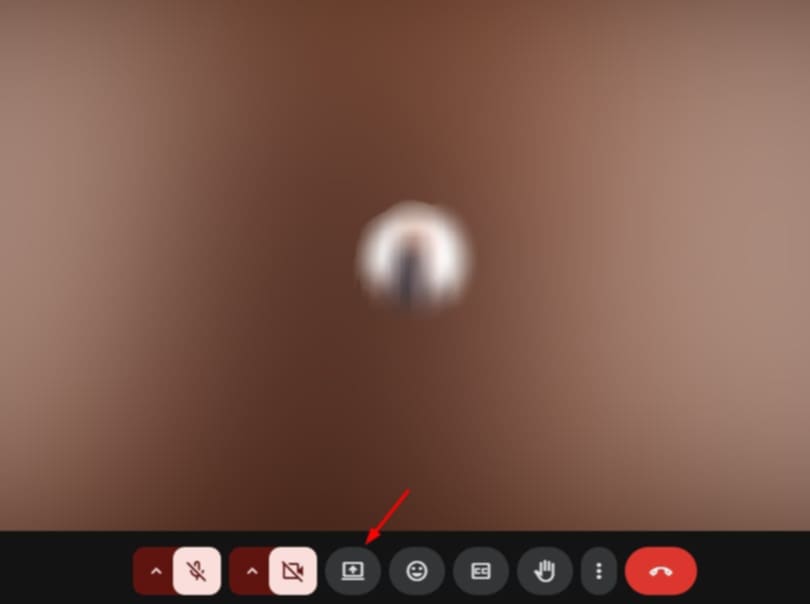
- After clicking, you will see 3 options: Chrome Tab, Window, and Entire Screen.
- From the options, choose “Chrome Tab.”
- A new window will pop up showing all your open Chrome tabs.
- Select the tab that has the video, music, or presentation you want to share.

- At the bottom-left corner, check the box that says “Also share tab audio.”
- If you don’t check this box, others won’t hear the sound.
- Once everything is set, click the “Share” button.

How to Share Audio on Google Meet Using an App?
If you’re using your smartphone, the process is just as easy. Follow these steps to share both your screen and audio during a meeting on the Google Meet mobile app:
- Open the Google Meet app on your phone.
- Join an ongoing meeting or schedule a new one.
- On the bottom right corner, tap the three dots (more options).

- Tap on “Present screen” (you’ll see an arrow-up icon next to it, like in the image).

- A small bar will appear asking for permission to share your screen with audio.
- Tap “Allow” to continue.

- Your phone will now start sharing both video and audio (if your device supports it).
- Make sure your media volume is turned up so others in the meeting can hear it clearly.
Limitation of sharing by app: Mobile audio sharing does not support advanced features like sharing audio from a specific app or browser tab. You’ll need to make sure your phone’s speakers and microphone are working well, as the sound is captured directly through your mic.
Conclusion
If you often need to share audio during meetings, test your setup before going live. Try sharing with a friend or colleague to check if the sound plays smoothly. If you’re presenting often, consider investing in a quality microphone for a clear voice and reduced background noise.
Keep distractions to a minimum and close unnecessary tabs or apps to avoid lag. Whether you’re using a browser or a phone, stay close to your mic and keep your volume high for better sound pickup. A few extra seconds of preparation can make your Google Meet presentation smoother, more engaging, and easier for everyone to follow.
FAQs
Why can’t I share audio on Google Meet?
You might be in Companion mode, which turns off your mic and speaker. If that’s the case, leave the meeting and join again normally. Also, make sure you’re sharing a Chrome tab and that the “Share tab audio” box is checked.
What should I do if the audio or video is lagging during screen share?
Close apps or browser tabs you don’t need; this helps free up your computer’s power. Check that your internet connection is strong, and try lowering the video quality in Google Meet settings for smoother performance.
Why can’t others hear the sound when I share my screen?
If there’s no sound, you probably didn’t turn on the “share audio” option. Before sharing your screen or tab, check the box to include audio and allow any pop-ups that ask for permission.

































.png)
.png) Français
Français .png) Deutsch
Deutsch .png) Italiano
Italiano .png) 日本語
日本語 .png) Português
Português  Español
Español 







