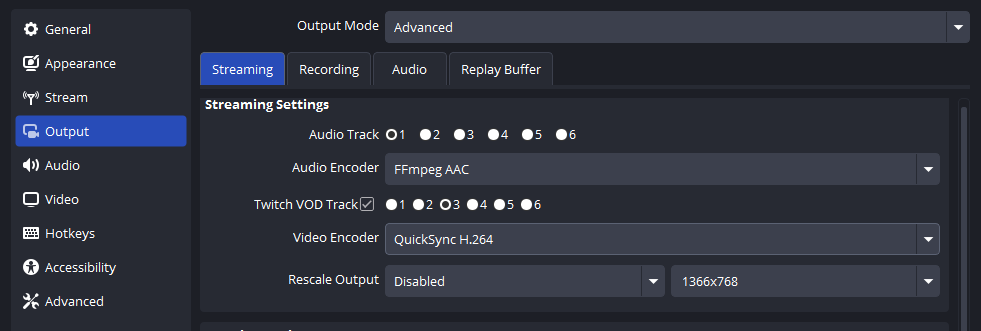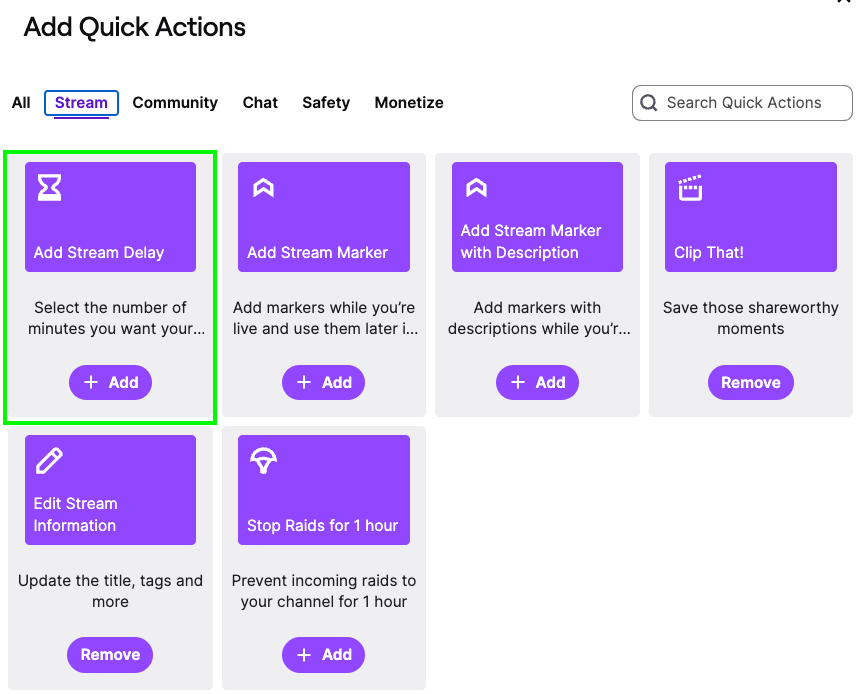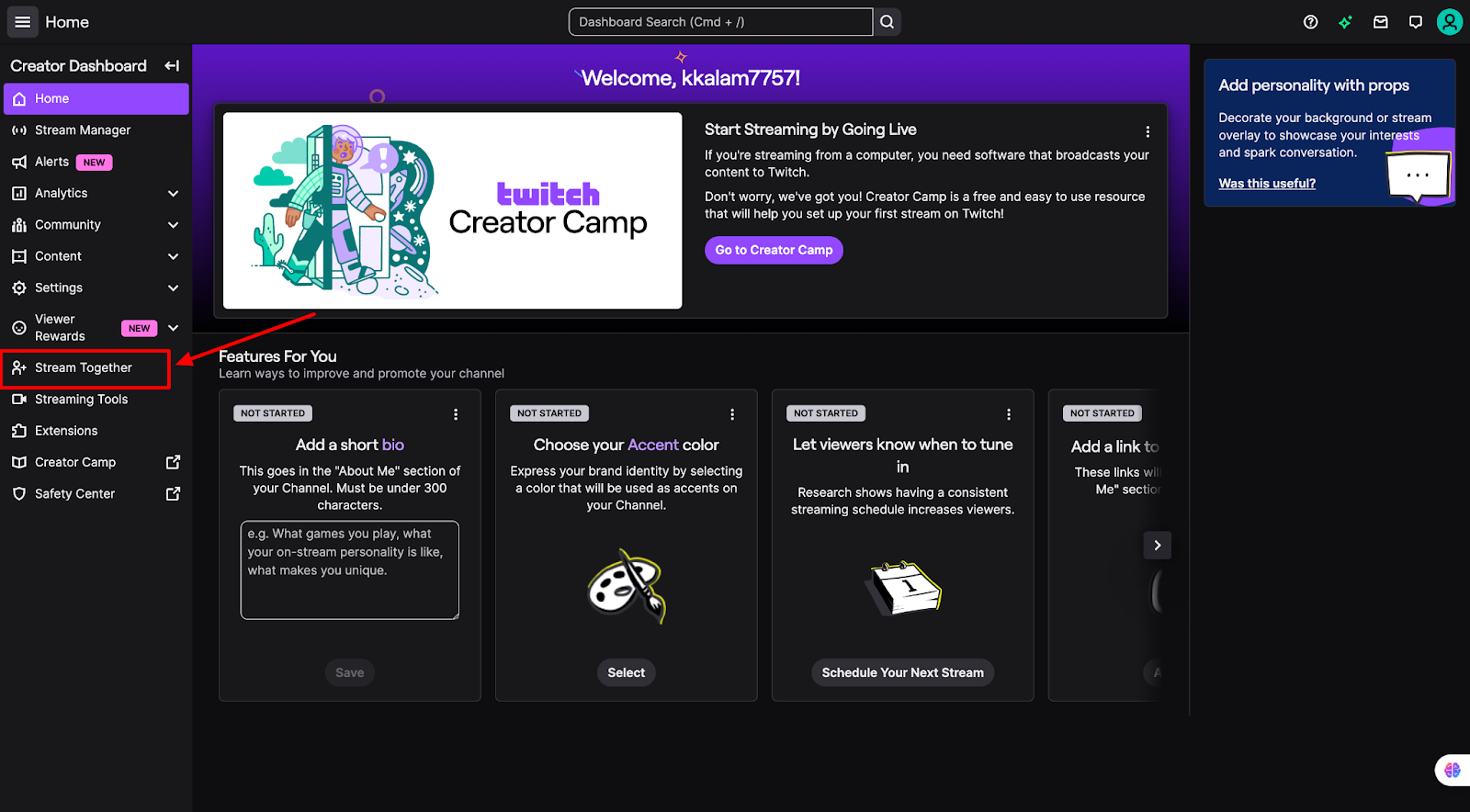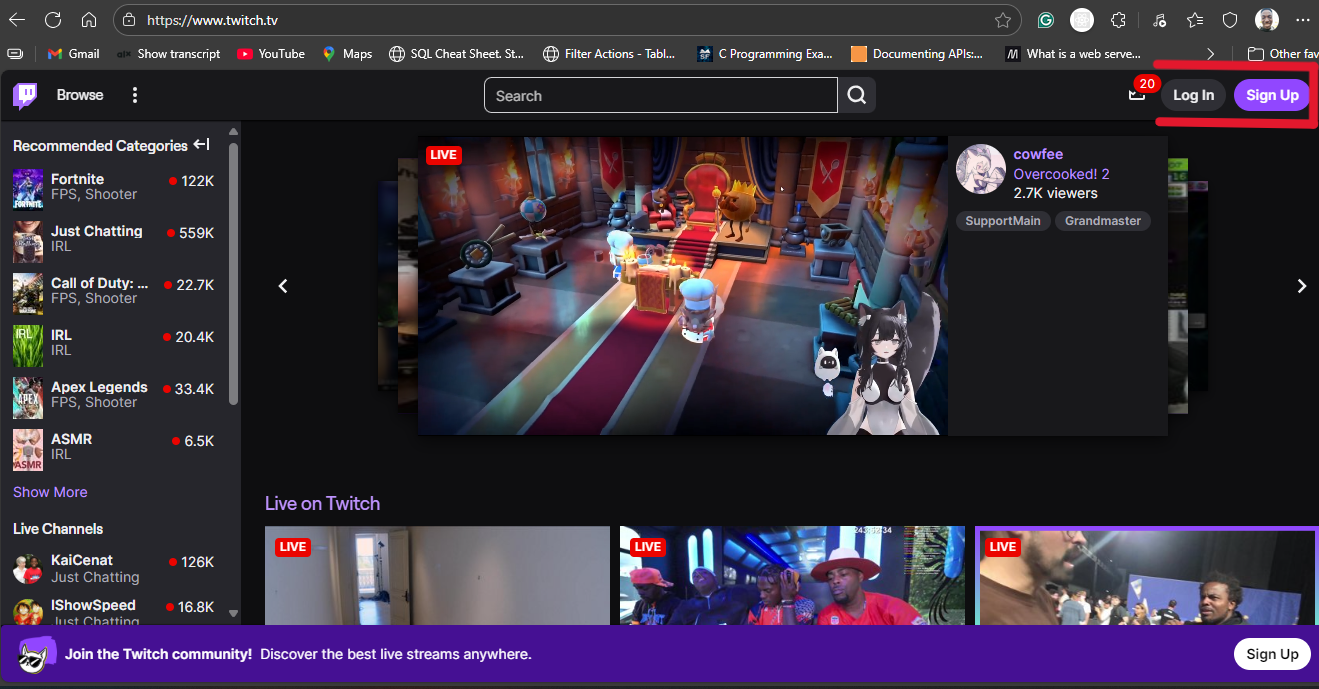A Twitch mod keeps the stream chat fun and safe. Mods help manage the chat, enforce rules, and ensure that the stream runs smoothly. They’re like the stream’s right-hand person, and they make sure everything stays on track while the streamer focuses on the content.
A huge part of how mods make this stream more interactive is through the use of chat commands. These commands can have a lot of potential, not just for providing helpful info, links, or fun messages. Mods keep chat rolling with commands, helping viewers engage and keeping the streamer connected with their audience.
What are Twitch Chat Commands?
Twitch chat commands are special shortcuts that you use when you type in the chat and get a specific response. For example, when someone types !Twitter, then the chat might automatically reply with a link to the streamer’s Twitter profile. These commands make it simple to share information or hold funny engagements without needing to type the flesh over and over again.
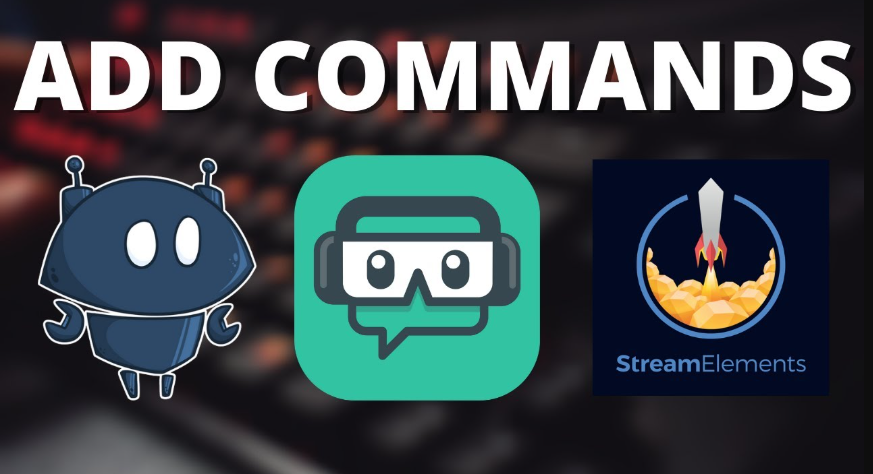
These commands can implement a variety of functions, from showing viewers links, stream schedules, and social media handles. They answer common questions quickly and efficiently to help keep chat clutter-free. This means mods can set up these commands to create a better experience in the chat for everyone.
Why Adding Commands is Important for Twitch Moderators
Adding commands is key when it comes to moderators so they can create better control of the chat and keep everything running nicely. With commands, mods can immediately respond to frequently asked questions, such as asking about the streamer’s schedule or where to follow them. This obviously saves time but also prevents the chat from being overloaded with questions that have been asked before.
Commands also add another layer of interactivity and fun to the stream. Mods can create commands to share jokes and fun facts or even shout out to viewers. It helps the streamer build a better bond with the community.
Requirements to Add Commands as a Mod
As a mod on Twitch, you must have chat moderator privileges to add commands. That means you need to be assigned as a mod by the streamer. You will also need a chatbot, such as Nightbot, Streamlabs, or StreamElements, because they take care of the commands. Be sure to familiarize yourself with how the bot works, as each bot has its unique way of configuring commands. Finally, you must know the basic syntax for the bot you’re using. Know what symbols or spaces to go to when creating a new command.
How to Add Commands Using Different Twitch Bots?
There are many popular chatbots that you can use to add commands to Twitch. Each bot has its methods of making a command, but ultimately, all of them give you the option to make commands to enhance the chat experience. Here are step-by-step instructions for adding commands with four of the most popular Twitch bots.
How to Add Commands Using Nightbot?
Nightbot is one of the simplest bots to use. It enables you to install commands in just a few easy steps.
- Give Nightbot Mod Permissions
Go to your Twitch chat and type !mod nightbot. Press enter. You will see a message that says Nightbot has been given mod permissions.
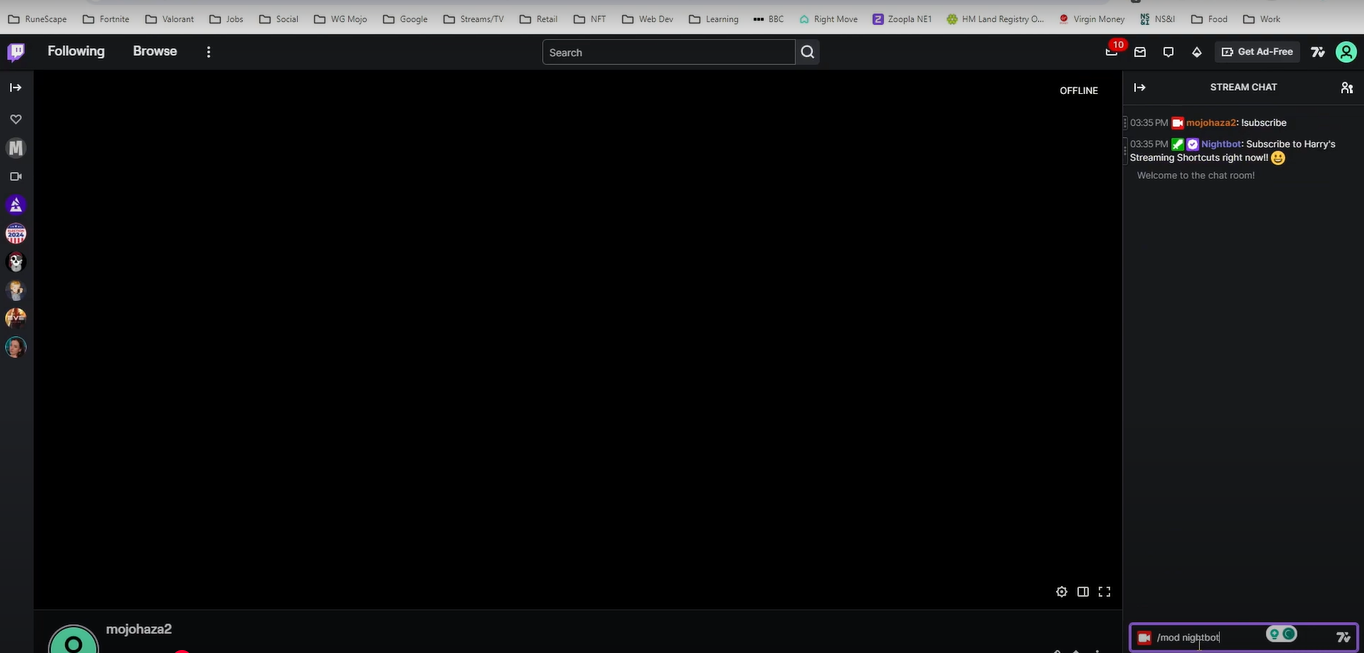
- Log In to Nightbot
Open Nightbot.tv in your browser. Click on Login at the top right corner and log in with your Twitch account. You’ll have to authorize Nightbot by clicking Authorize.
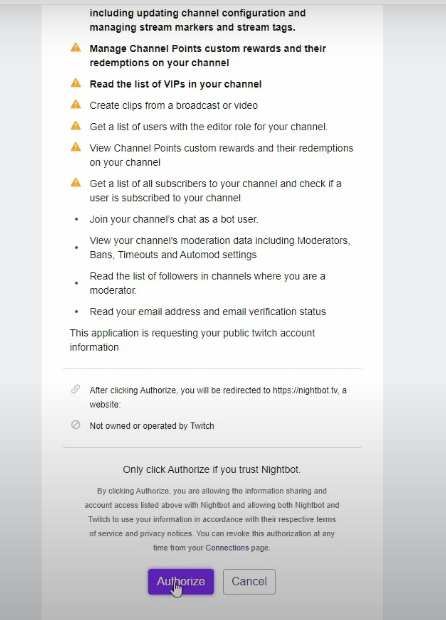
- Go to command
After logging in, click on commands on the left side of the Nightbot dashboard, then click on Custom.
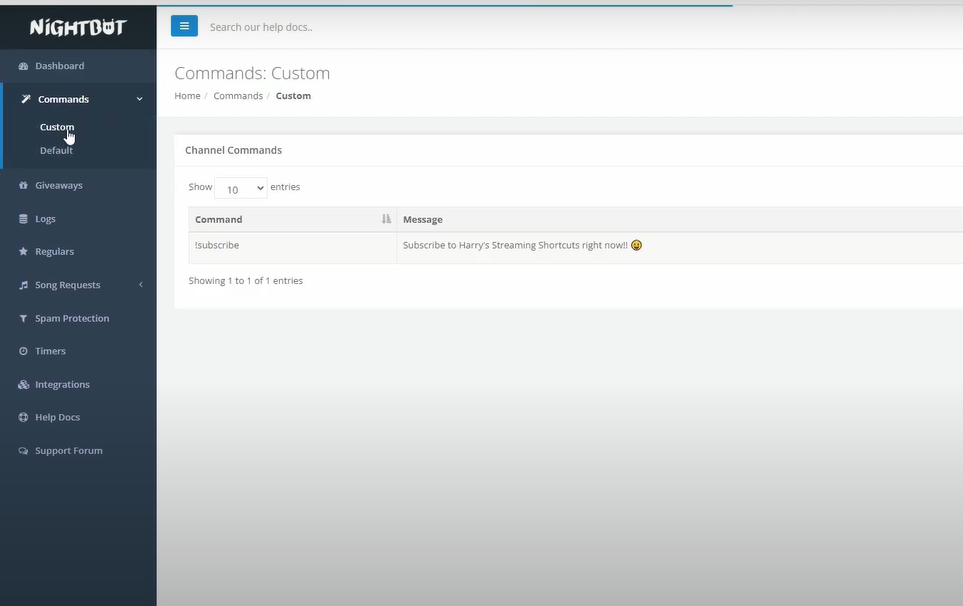
- Add a Command
In the top right corner, click Add Command. Type the command name (for instance, !location).
In the message box, enter the response you want Nightbot to send when viewers type that command, such as !addcom !location Harry lives in the UK. Click Submit.
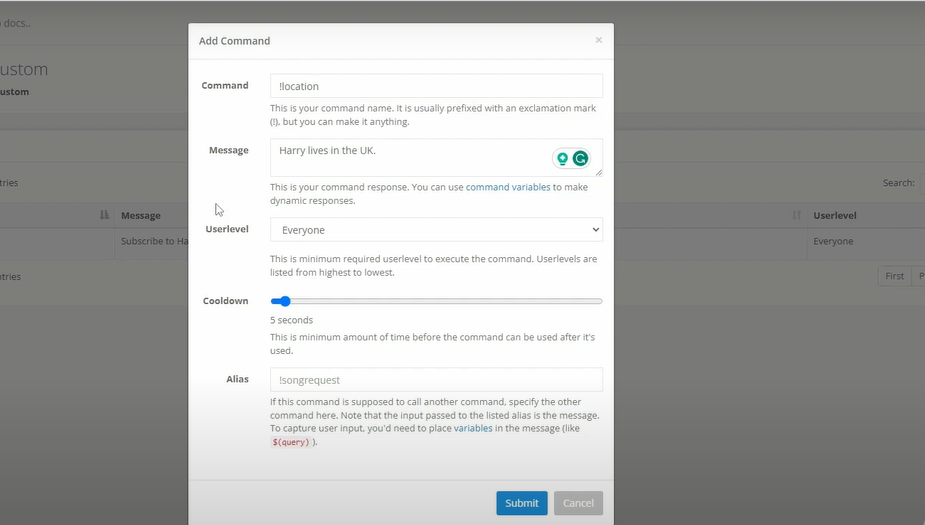
- Test Your Command
Open up your Twitch chat and enter the command (e.g., !location). Nightbot will reply to your message with “Harry lives in the UK.”.

How to Add Commands Using Cloudbot?
Adding commands is also very easy in Cloudbot. It’s helpful for streamers who do things like add dynamic names and points.
- Enable Cloudbot
Go to the Cloudbot page. Use Cloudbot (make sure it is enabled). Click the switch to turn it on.

- Create a Command
Click the Add Command button once Cloudbot is on. This will open up a new window within which you can create your command. In your Twitch chat, type the following command:
!addcommand <command> <response>
- Add Command Name
Type !addcommand, add the name of the command and what you want it to send. For example:
!addcommand !count This command tracks the number of times viewers interact with the stream!
Press Enter, and Cloudbot will create the new command. When a viewer types !count, Cloudbot will send the message:
“This command tracks the number of times viewers interact with the stream!” in the chat.
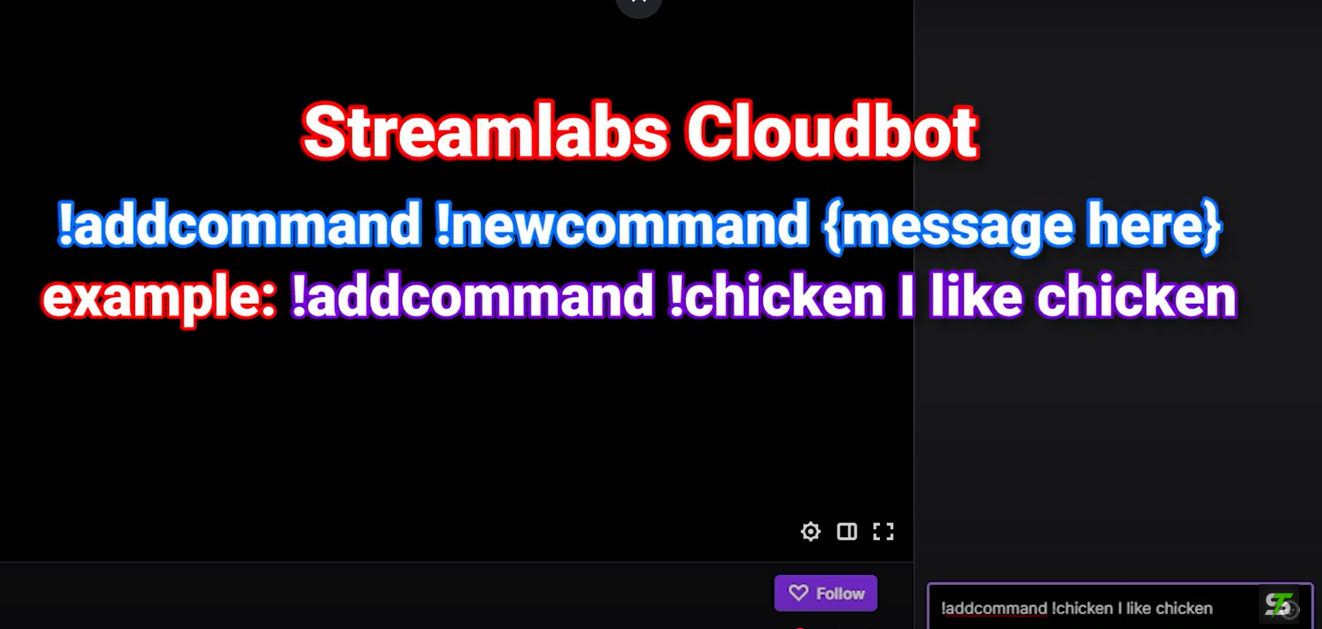
How to Add command Using Streamlabs Chatbot?
- On your Streamlabs Chatbot, you can type:
!command add <prefix> <command> <response>
Example: !command add !socials Follow me on Twitter, Instagram, and YouTube!
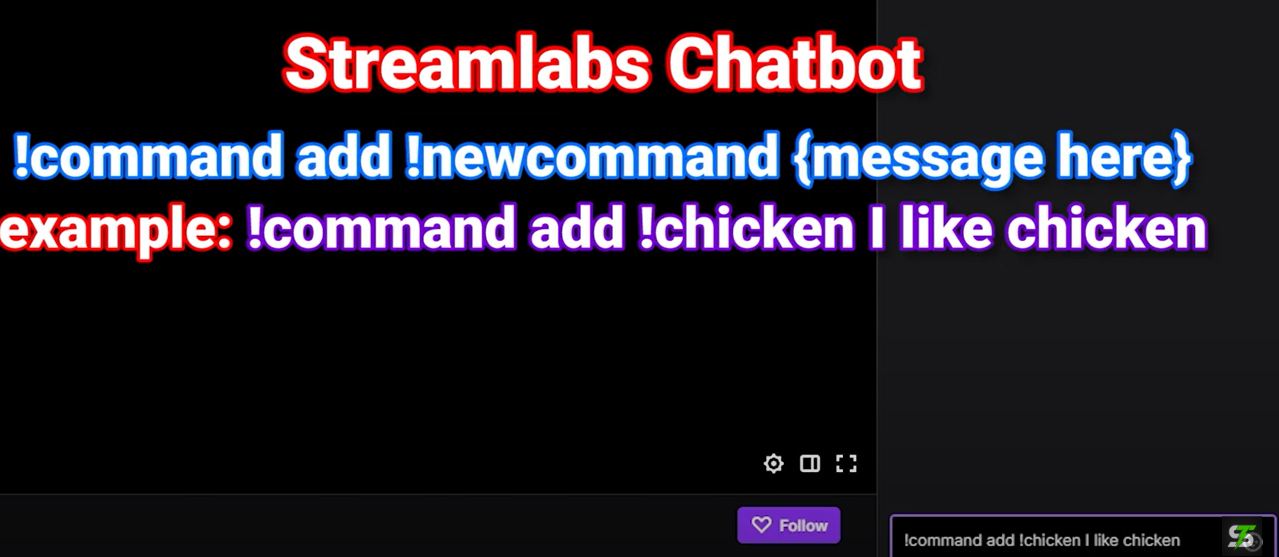
- Streamlabs will add the command and respond when triggered. Be sure to test your command in chat and verify whether it works as intended.
- Adding custom commands using the Streamlabs Chatbot
How to Add Commands Using StreamElements
StreamElements is another excellent bot for managing Twitch commands. It is user-friendly and enables you to write clean and clear commands. Instructions for adding commands with Streamlabs Chatbot on Twitch:
- Open Twitch Chat
Do this by connecting Streamlabs Chatbot to your Twitch account and giving it mod permissions.
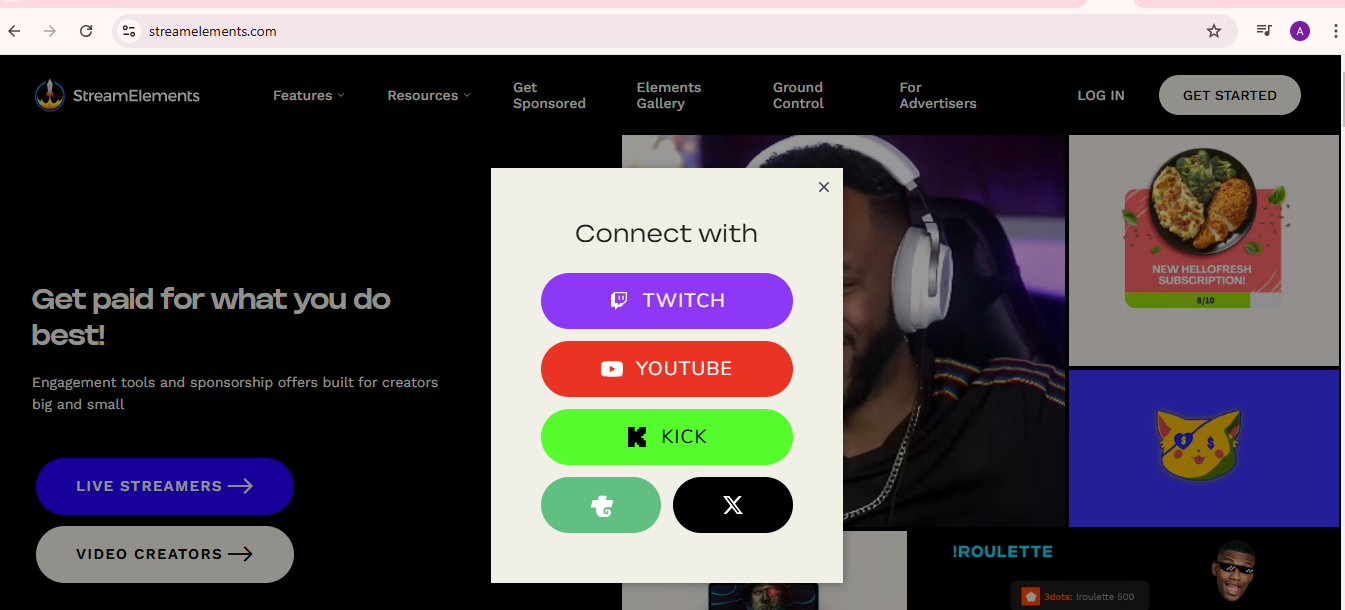
- Command Format
On the left sidebar, click on Chat Commands. This will open the control panel where you can manage all your commands. Type the following command in your Twitch chat:
- Add the Command Name
After typing the !command add ➱ add the command prefix (like!) The name of the new command follows it. For example:
!command add <command> <response>
Example: !command add !help For help, type !commands in the chat!
- StreamElements will add the command to your chat.
- Audience members will now take the command and receive the reply in the chat
Best Practices for Adding Commands as a Twitch Mod
As a mod on Twitch, adding commands is all about making it easier and more contented. With easy-to-follow commands, both the streamer and the viewers have a better chat experience. Below are a few best practices to keep in mind when adding commands.
- Keep in mind that the language of your commands should be easy to remember and tied to your stream directly.
- Never use any command before testing it first to check its output, especially in a stream.
- Make sure the answers are useful and polite while doing so to ensure a positive chat environment.
- You should limit the number of commands you add at one time. Concentrate on the most practical ones and introduce more gradually if necessary.
- Have commands well-structured and labeled so that everyone knows what does what.
Conclusion
One of the easiest ways to make your stream interactive is to add commands as a mod on Twitch. You can use bots like Nightbot, Cloudbot, or StreamElements to establish custom commands that respond to follower comments. Such commands are organized and managed by mods, who help keep the chat lively and orderly.
Mods have to practice making and adapting commands for their stream’s specifications. The more that you experiment, the better you will get at creating a stream that flows. Always test commands to ensure they perform as expected. Make sure that the chat stays light and engaging, and your audience will continue in the effort and make the most of the experience.
As a Twitch moderator, enhancing your channel’s visual appeal can greatly boost viewer engagement. Upgrading your streaming setup with a quality streaming camera helps you deliver crystal-clear live content, complementing the interactive commands you add as a mod.
FAQs
How do I add commands to StreamElements?
Add commands to a Twitch bot in StreamElements in the ‘Chat Commands’ part of the StreamElements dashboard. You can then click on ‘Add a new command’ and fill in the command data, such as name, response, etc. When you are finished, hit ‘Enable’ to activate the command. And do not forget to enable the StreamElements mod on your network.
How to use mod controls on Twitch?
The mod controls Twitch mods use to moderate chat, delete bad dialogue, and create or edit chat commands. These controls are accessible from the chat interface, where you can ban, timeout, mute users, and control commands.
Can a mod make commands in Twitch?
Yes, a moderator can create commands on Twitch using chatbots like Nightbot, StreamElements, or Streamlabs. If you type the correct command (such as !addcommand), mods can make custom commands right from the chat.
How to add a command on Twitch?
Adding a command on Twitch is done through chatbot services like Nightbot or StreamElements. First, go to the bot’s dashboard, then the commands section, and add new commands. Then, type in the command name and response, save it, and enable it.

































.png)