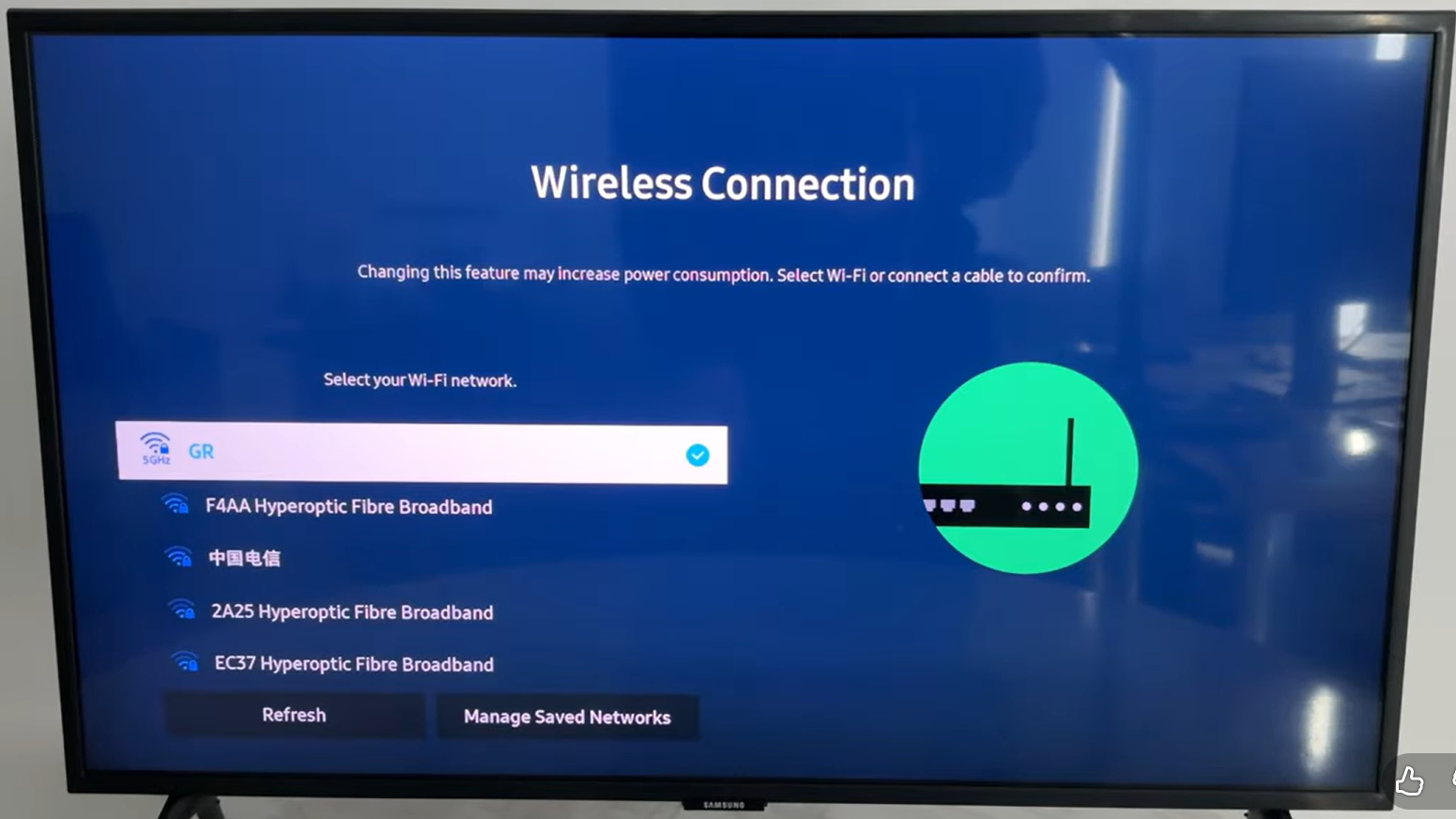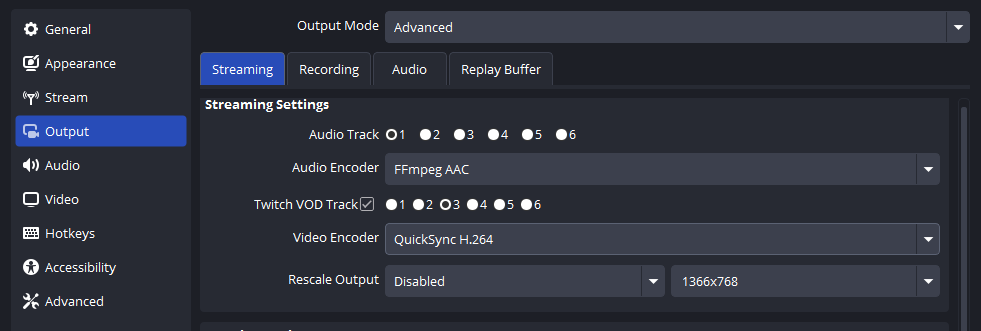Co-streaming is a fantastic way to collaborate, cross-pollinate audiences, and create dynamic content. It’s a strategy to boost engagement and create unforgettable content with fellow streamers. The Stream Together option on Twitch allows you to bring other streamers or viewers directly onto your live channel.
You can create a video call with other streamers, which can be displayed directly on the stream through broadcasting software. Whether you’re planning a charity event, a tournament, or just a fun gaming night with friends, this guide provides a clear, step-by-step walkthrough for using Stream Together, from initial setup to advanced troubleshooting.
1. Requirements of Costreaming on Twitch
Unlike many Twitch features, Stream Together is available to all accounts, regardless of monetization status. However, requirements differ based on your role:
- Hosts/Co-Streamers: You will need broadcasting software or a streaming tool, as well as a supported web browser (e.g., Google Chrome). You can select any Streaming Tool, such as OBS, Streamlabs Desktop, XSplits, and many more available within your Creator Dashboard > Streaming Tools.
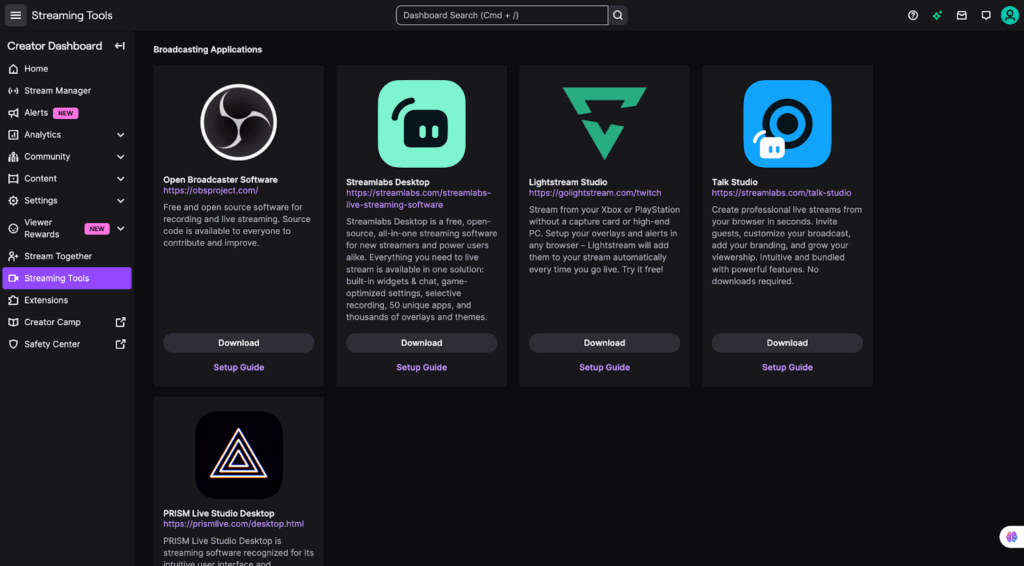
- Guests (Non-Streaming): Only need a web browser or the Twitch Mobile App to join. If you are using a mobile device for co-streaming as a guest, you can download and install any Mobile Broadcasting Application from Streaming Tools.
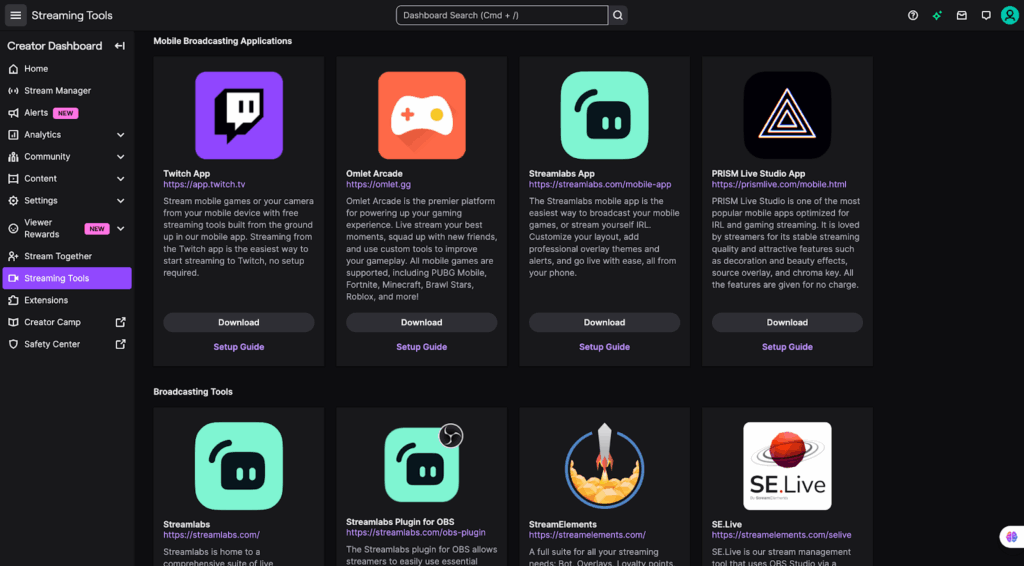
- Security: Non-affiliate/Partner guests must have a verified phone number associated with their Twitch account to join.
2. Coordinating with Your Co-Streamers
Planning is the most critical step for a smooth broadcast.
- Schedule the Stream: Agree on a date and time. Create a Twitch Stream Schedule event and share it with all communities.
- Define the Content: Decide on the game, activity, and format. Are you competing, collaborating, or just chatting?
- Assign Roles: Designate who will host the Squad Stream on their channel.
- Conduct a Tech Rehearsal: Do a brief test stream a day before to check everyone’s audio levels, internet stability, and game settings. For a professional visual presentation, the Hollyland VenusLiv Air is an excellent streaming camera with cinematic 4K image quality powered by a large 1/1.3″ CMOS sensor and a custom F1.05 lens. It’s your all-in-one solution for creative control and reliable 24/7 streaming endurance.
3. Initiating a Stream Together Session
You can start a call from two places within Twitch:
The first is the Stream Together tab in your Creator Dashboard.
- Click your profile icon and select Creator Dashboard > Stream Together.


The second option to initiate a call on Twitch is the Collaboration panel in your Stream Manager.
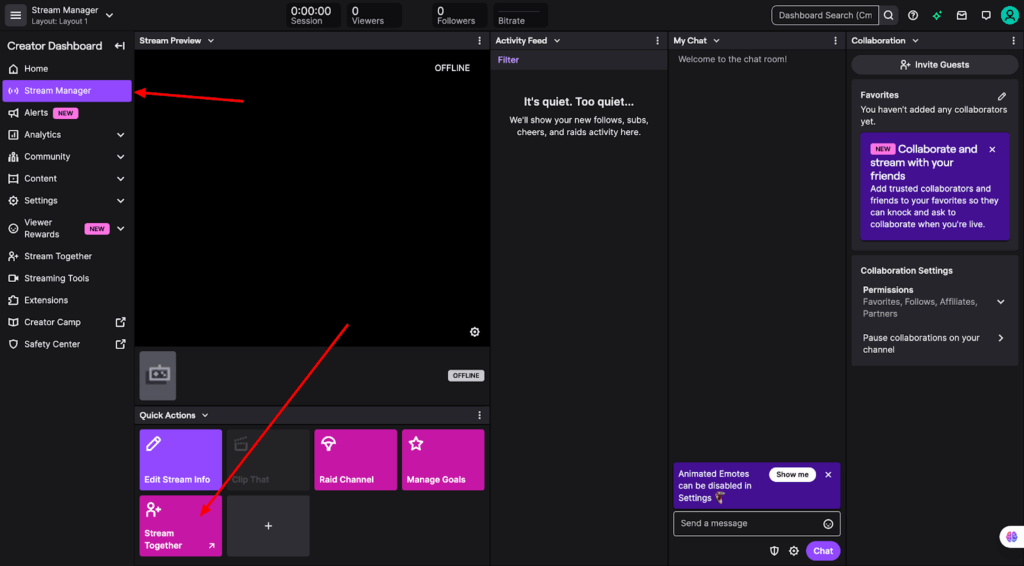
- Clicking “Stream Together” from either location will open the call interface. You can manually place up to 5 guests and the call host on your stream.
- You can also move guests to different slots in their expandable three-dot menu.
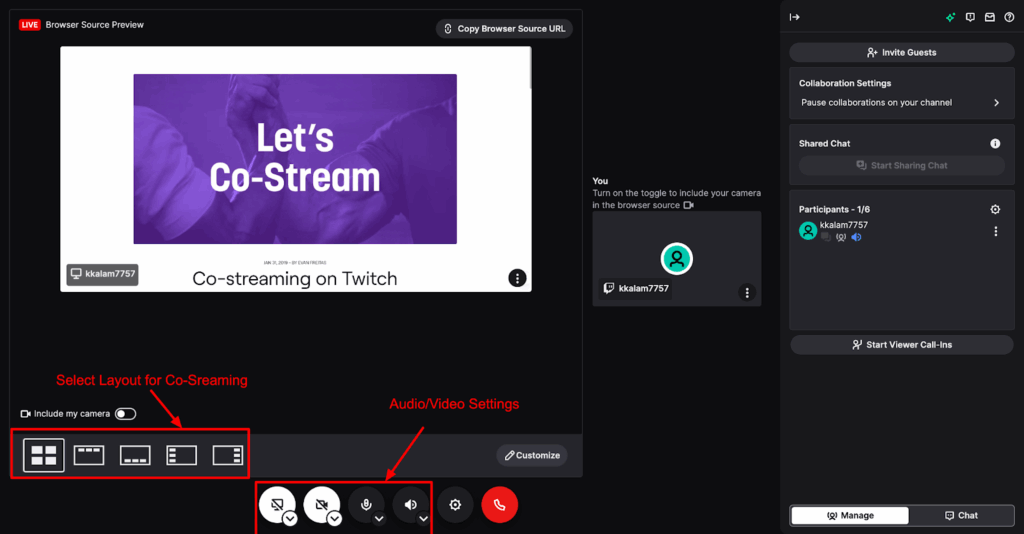
4. Configuring Audio and Video
Audio Setup
- Upon first use, your browser will request permission to access your microphone.
- The default setting routes all call audio through your desktop audio. You can adjust the microphone settings by clicking the gear icon (Settings) within the Stream Together call window.


- Ensure your broadcasting software is set to capture desktop audio so your audience can hear the conversation.
- You can also adjust output device settings for audio.

Video Setup
- Click the video button in the call controls to enable your camera.
- Your browser will request camera permission.
- If you are using an external camera, you can select it from the camera settings.

Virtual Camera Setup
If your camera isn’t showing up as an available device, it’s likely because your broadcasting software is already using it. This is a common issue on PCs where a camera can only be used by one program at a time.
The solution is to create a virtual camera output from your streaming software. Here’s how to set it up in OBS (Version 28 or later):
- In the main OBS window, click Start Virtual Camera.
- Navigate to Settings > Virtual Camera.
- From the Output Type dropdown, select Source.

- Under Output Selection, choose your physical camera device.
- Return to Stream Together and select the “OBS Virtual Camera” as your video source.
5. Displaying the Call on Your Stream
Stream Together uses browser sources to feed video to your broadcasting software. You have two layout options:
- Group Capture: A single browser source that automatically displays all participants in a dynamic grid, similar to Zoom. This is the easiest method for most streamers.
- Individual Sources: A separate browser source for each participant, giving you maximum control to manually position and resize each video box on your stream for a custom layout.

6. Add the browser source
- In the Stream Together call, go to Settings > Browser Sources.

- Copy the provided URL.

- In OBS, create a new Browser Source by clicking the “+” icon in the sources panel and selecting “Browser” from the list.

- Paste the URL that you copied from Twitch’s “Browser Sources” in the provided URL field on OBS.

- The recommended initial resolution is 800 x 600 pixels, which you can then adjust in your scene as needed.
Important: Regenerate your browser source links in the settings if they are ever accidentally shown on stream to maintain security.
7. Inviting Collaborators
There are several ways to bring guests into your call:
- Direct Invite: Click “Invite Guests,” search for a username, and send the invitation.

- Shareable Link: Copy the invite link from the invite window to share via chat, Discord, or other messaging platforms.

- Request Line: Enable the “Requests” feature by clicking “Start Viewers Call-Ins” in the right-hand side panel.

- Viewers in your channel can “raise their hand” to ask to join.

- You can filter requests by subscriber or follower status.

8. Managing Safety and Settings
Safety First:
As the host, you are responsible for the content of your stream. While you won’t be penalized for a guest’s behavior, you must condemn violations and remove offending participants immediately. Use the three-dot menu next to a user’s name to report them or remove them from the call.
Key Settings:
Accessible via the gear icon, critical settings include:
- Co-Streaming: Toggle whether guests in your session can share their screen during the call and broadcast to their own channels. You can disable this at any time.

- Audio Output: Choose between routing audio through desktop audio (simpler) or through the browser source for individual mixing in your software.

- Moderators: Assign trusted channel mods to help manage the call. They can access it via a unique link to invite, mute, or remove guests.

9. Saving and Uploading Co-Streamed Content
Co-streamed content cannot be saved (including broadcasts, highlights, and uploads). You can read the Twitch Community Guidelines regarding Unauthorized Content Sharing & Other Copyright Violations for details.
Conclusion
Stream Together is a powerful tool for building community and creating collaborative content directly on Twitch. By properly configuring your audio, video, and browser sources, you can host seamless and engaging group streams that captivate your audience.
FAQ
Q: Can any viewer join my Stream Together call?
A: You can control who joins via your collaboration settings. You can limit requests to subscribers or approved followers, and all non-affiliate guests must have a verified phone number.
Q: Why can’t I select my camera?
A: Your camera is likely already in use by OBS. You must create and use a Virtual Camera output from your broadcasting software for Stream Together.
Q: Will I get banned if a guest breaks the rules?
A: No, as long as you take swift action to condemn the behavior and remove the guest from your call, you will not be held responsible for their actions.
Q: Can I change how participants are arranged on screen?
A: Yes. Using Individual Browser Sources gives you full manual control. The Group Capture source offers several automatic layout options to choose from.
Q: Can I Co-Stream with someone playing a different game?
A: Absolutely! Co-Streaming isn’t game-locked. You could have one person playing a game, another doing a cooking stream, and a third just chatting. The content doesn’t have to match.


































.png)