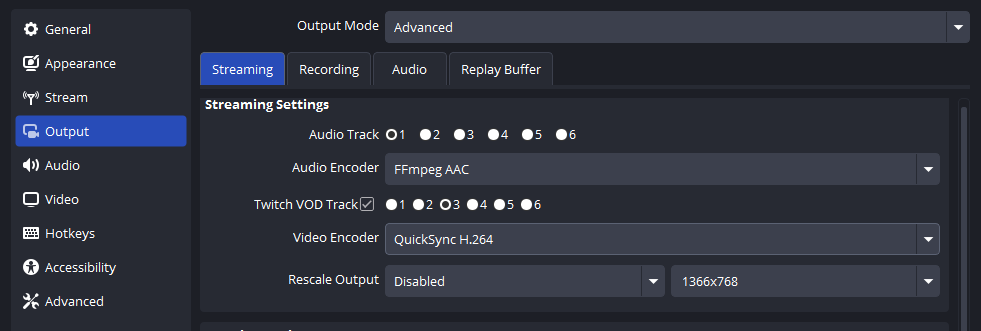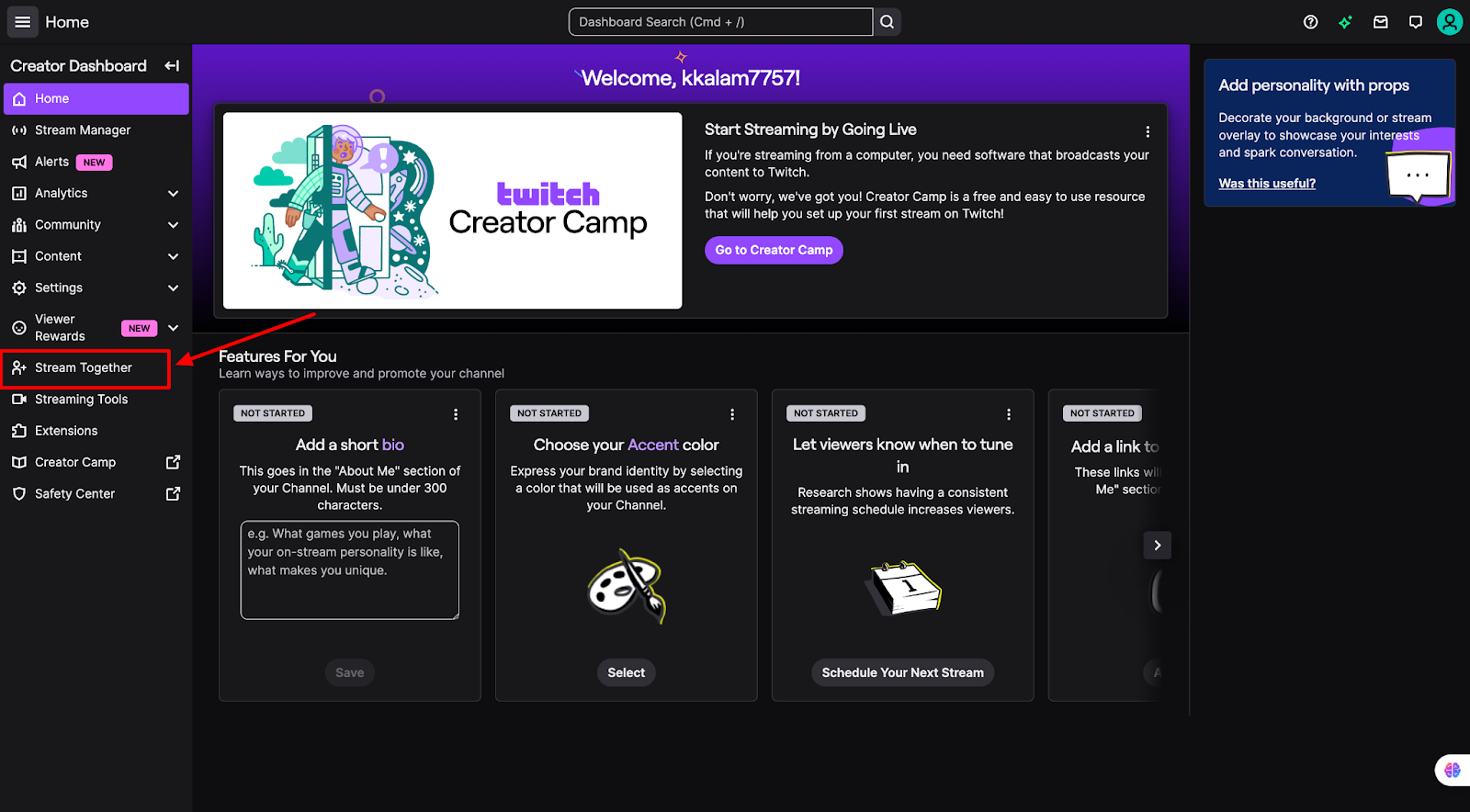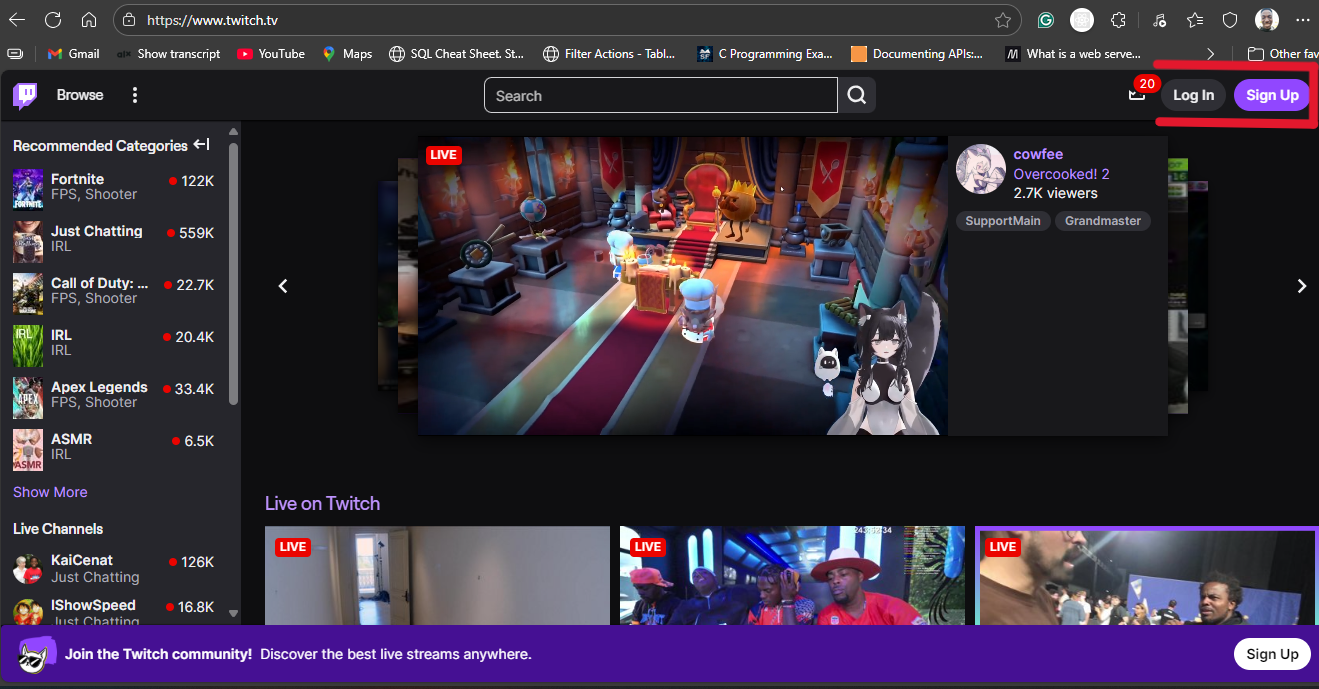Twitch stream delay is actually the time lag between your live event and when your viewers see it on their screens. You have to manage this delay carefully to interact with your fans and protect against stream sniping. You can easily maintain a smooth, responsive stream with reliable streaming gear like the Hollyland VenusLiv Air, which supports continuous, uninterrupted 24/7 live broadcasting in 4K30fps and delivers high-quality video. We’ll now explain what stream delay is, why it matters, and how you can adjust or optimize it.


Hollyland VenusLiv Air - Compact 4K Streaming Camera
A compact, all-in-one 4K live streaming camera with a large sensor and fast lens, featuring AI-powered tools.
Key Features: 4K30 | 1/1.3″ CMOS | AI Tuning | 24/7 Streaming
What is Stream Delay on Twitch?
Stream delay is a short but inevitable time gap between what you do live and when your fans see it. This delay has to happen due to buffering and transmission processes that occur in the background.
Twitch has to make sure that your live stream doesn’t suffer from video freezing, stuttering, or other issues. That’s why intentional buffering happens; it holds a small part of your stream before playback.
A viewer watching from the same city as you with a very fast Ethernet connection may see a delay of a few seconds. That’s why you need to test your delay first. This can be done by:
- Clicking on the cog icon on the bottom right of your screen
- Choosing the Advanced button and toggling the Video Stats option
- Checking the Latency to Broadcaster stat (it tells how many milliseconds of stream delay your livestream experiences)

Why Should You Adjust Stream Delay?
You have to adjust your stream delays when you’re broadcasting an event IRL. You can:
- Reduce Delay: A shorter delay helps you respond to your chat in real-time and gives them a more live-feeling stream. If you’re doing a Q&A session with your fans, for example.
- Increase Delay: You’ll have to increase the delay when you’re doing a show outside as a protection against stream snipers who will try to hijack your livestream by saying something rude or offensive.
Adjusting this delay helps you sync your audio/video. You can also coordinate multi-stream events or accommodate your limited bandwidth conditions. Just make sure you have the right gear (camera, mic, etc.) when you are busy streaming something to your loyal fans!
Twitch’s 3 Latency Modes for Streamers
| Normal | Low | Ultra Low |
| This mode will add around 10 to 15 seconds of delay to maximize stream stability with as little buffering as possible | This mode reduces delay to 5 seconds (recommended for most streamers), boosting chat interaction but increasing buffering risk | This option is available to some Partners, giving them near real-time streams; however, it works only with strong internet connections |
How Can You Change Stream Delay on Twitch?
You can change your Twitch stream delay or turn it OFF for good by following these simple steps. We’ll discuss three easy ways to alter the time lag for your viewers’ convenience:
Change Stream Delay via Twitch Creator Dashboard
The first method is available only to Twitch Partners/Affiliates.
- You will log in to your Twitch account
- Go to your Stream Manager
- You’ll see the option to add different Quick Actions
- One of them will be Add Stream Delay
- Click on Add and your preferred stream delay
- Enter desired lengths in seconds (up to 900 seconds or 15 minutes is allowed)
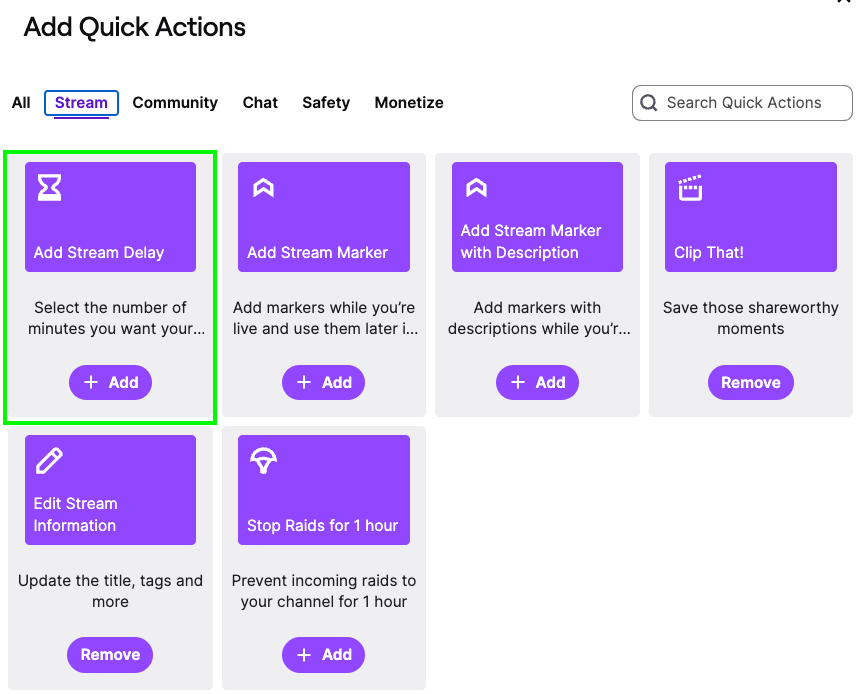
Adjust Stream Delay in OBS Studio
OBS (Open Broadcaster Software) Studio offers another unique way for streamers to control the amount of delay in their live feed.
- Open OBS Studio and go to File > Settings
- Click the button that says Advanced in the left sidebar
- Scroll down to locate the Stream Delay section
- Click Enable and put down your required delay in milliseconds (1000ms means 1s)
- You can enter 0 to disable the delay altogether
- Click Apply and then press the OK button on your screen
- You may adjust the Preserve Cutoff Point to decide how much of your delay buffer will be kept preserved if your live broadcast somehow disconnects
- You must restart your stream now to activate these changes
Keep in mind that OBS delay will add on top of Twitch’s own latency, so keep your total delay balanced.
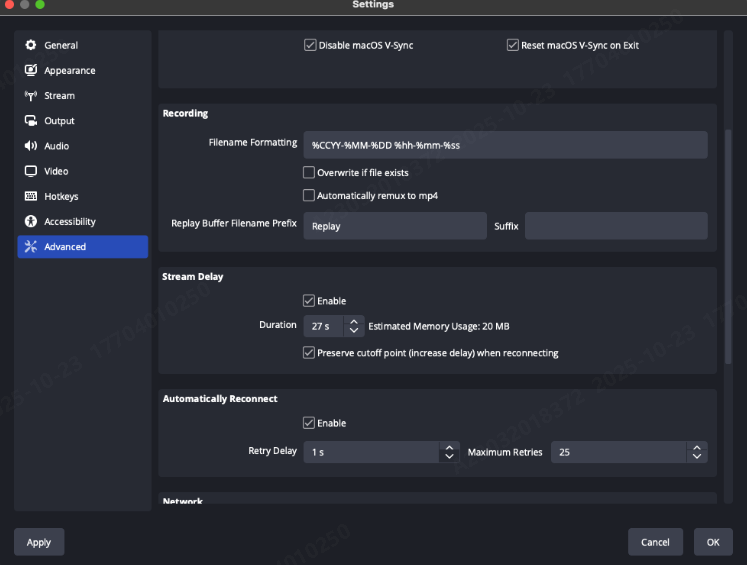
Change Stream Delay in Streamlabs
Your Streamlabs Desktop is built on OBS. That’s why it has a similar setup for setting stream delay.
- Open Streamlabs and go to Settings > Advanced
- Scroll to locate the Stream Delay option
- Check or uncheck the option
- Set the delay duration if you wish to add stream delay
- Enter how many seconds of delay you need
- Save your settings by clicking Done
- Restart your stream to activate these changes

Enable/Disable the Low Latency Mode on Twitch
You can also try enabling the low latency mode in case it’s disabled (even though this mode is supposed to be ON by default). Enabling this mode will reduce the time lag between your live broadcast and viewership.
- Go to your Creator Dashboard > Settings > Stream
- You’re now in the Stream Key & Preferences option box
- You’ll find the Low Latency toggle just below the Mature Content toggle
- Enable the low latency mode
- Save settings
This will lower the native Twitch delay to around 2 to 5 seconds. You can also learn how to turn ON the low latency mode on Twitch with labeled steps.

7 Tips to Optimize Stream Delay
- Since WiFi is a little unstable, you should use wired Ethernet. Ethernet will offer you consistent speed with lower latency
- Don’t forget that Twitch suggests at least 6 Mbps upload for a typical 1080P/60FPS streaming to diminish time lag & excessive buffering
- You can also reduce the load on your CPU by using proper hardware encoding, such as NVIDIA NVENC, AMD AMF, etc.
- As for your keyframe interval, you can set it to about 2 seconds, as Twitch requires for smooth streaming
- You can lower your bitrate and resolution if you’re experiencing delay or buffering to ease the strain on the network
- Please close all background apps to free up available bandwidth for your livestream
- Do let our viewers know your stream has a slight delay to set chat expectations
Conclusion
Twitch stream delay management is all about balancing smooth video delivery with 24/7 interactive streaming. You can adjust this delay simply via their broadcasting software. You should blend Twitch’s low latency mode with minimal software delay and a reliable internet connection for the best streaming experience.
FAQs
Can I remove the stream delay completely?
No, removing stream delay entirely isn’t possible because you need some delay for buffering and maintaining smooth video delivery. But you can minimize delay to just a few seconds by enabling the right settings and bringing the right equipment, rather than sacrificing the quality of your Twitch stream.
Does low latency mode reduce stream quality?
Low latency mode doesn’t affect stream quality. It reduces buffering by decreasing delay, but if your internet connection is unstable, your viewers might experience occasional buffering or frame drops. That’s why you need a stable, high-speed connection to maintain low delay & quality.
How much delay is normal on Twitch?
Normal Twitch latency results in a delay of 10 to 15 seconds. Low latency mode reduces this to around 2 to 5 seconds. Actual delay can vary based on factors such as internet speed, location, streaming software settings, etc.
Why would I add stream delay?
Stream delay can help prevent stream sniping in competitive games by giving you a buffer to avoid showing real-time gameplay. It’s also helpful to sync multiple streams during collaborations or events for smooth coordination across different broadcast sources.

































.png)