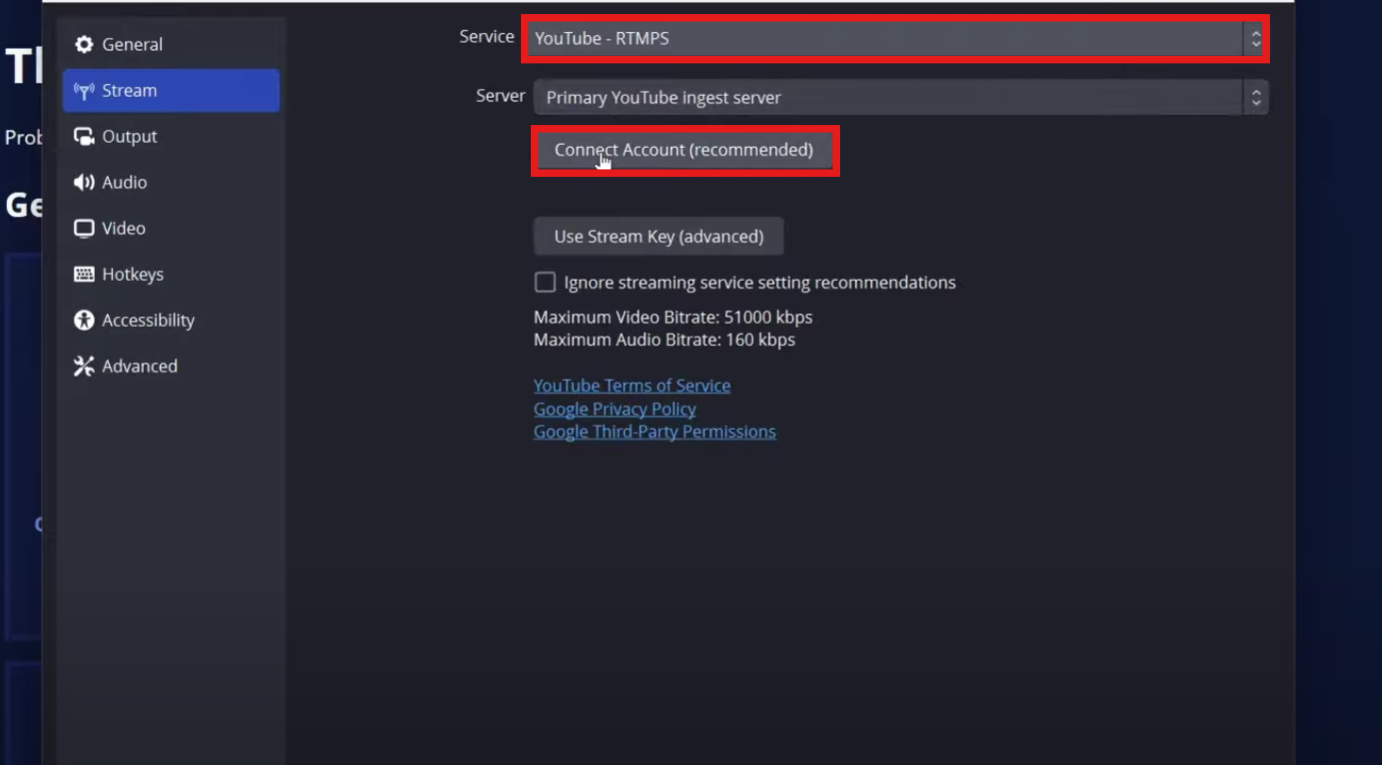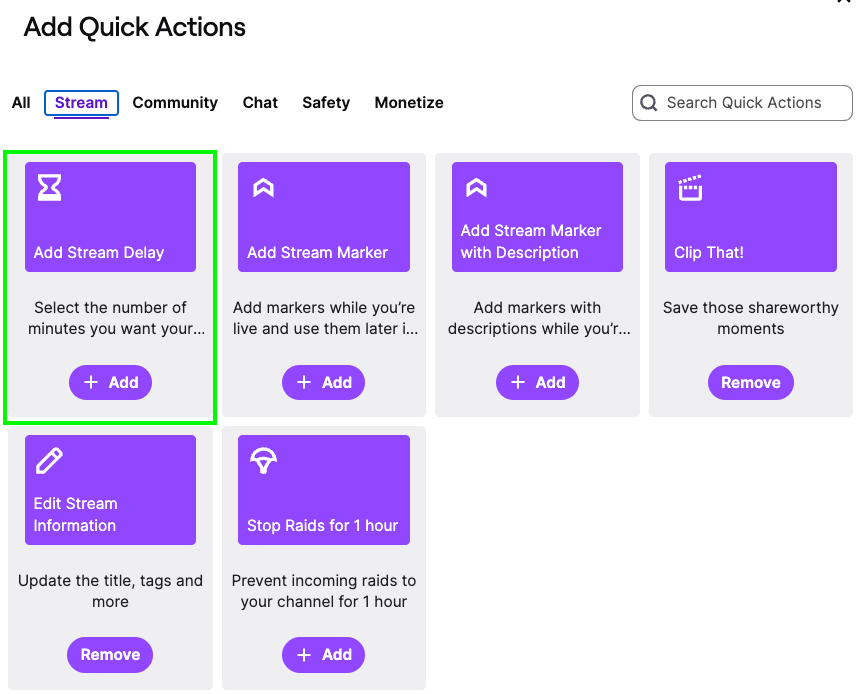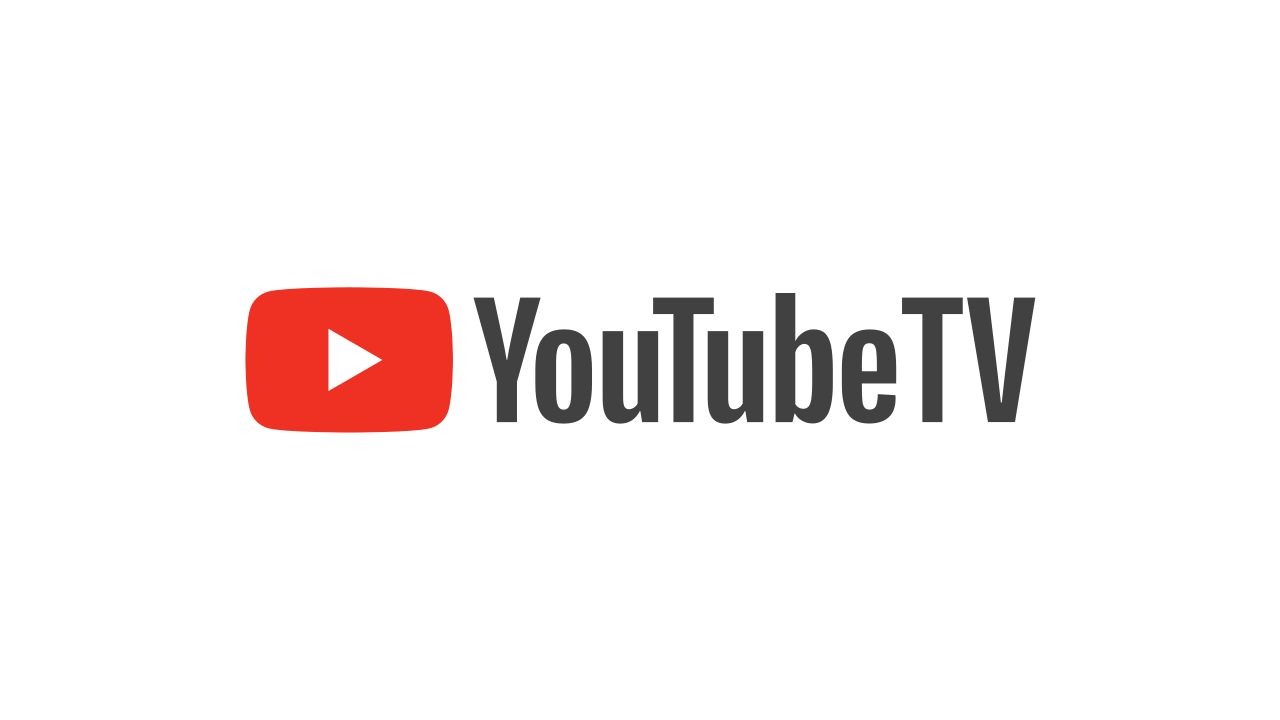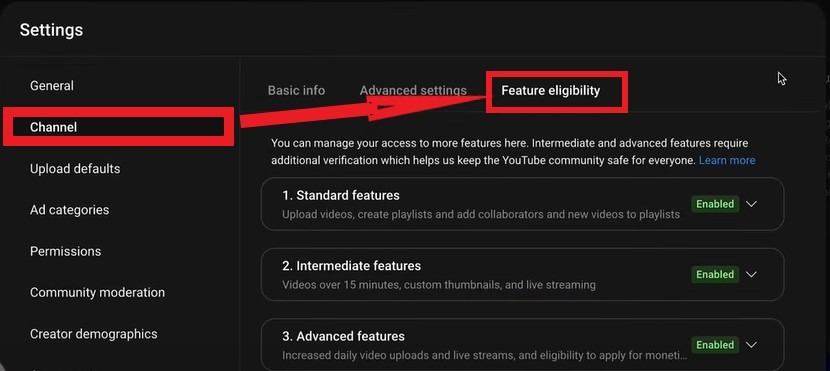Streaming quality is one of the biggest factors that shape your viewers’ experience. A stream that buffers or appears blurry will quickly turn people away. A smooth broadcast with sharp visuals keeps them watching longer and builds loyalty.
Another thing you need is a good gear. The Hollyland VenusLiv Air offers professional-grade capture at 4K 30fps and supports reliable 24/7 live streaming. When you pair strong equipment with the right Twitch settings, your channel can look its best.


Hollyland VenusLiv Air - Compact 4K Streaming Camera
A compact, all-in-one 4K live streaming camera with a large sensor and fast lens, featuring AI-powered tools.
Key Features: 4K30 | 1/1.3″ CMOS | AI Tuning | 24/7 Streaming
What Does Streaming Quality Mean on Twitch?
Streaming quality on Twitch is the combination of three key elements that define how your broadcast looks and feels to viewers:
Resolution:
This is the size of your video in pixels. A 720p stream is 1280×720 pixels, while 1080p is 1920×1080 pixels. Higher resolution gives sharper visuals, but it also requires more internet bandwidth and processing power. Most new streamers start at 720p because it strikes a balance between clarity and performance.
Frame rate (fps):
Frame rate is how many frames are displayed each second. At 30fps, your stream looks smooth enough for casual content. At 60 fps, the motion feels much more fluid, which is especially useful for fast-paced games like shooters and racing titles. The trade-off is that higher fps increases the demand on your PC and internet.
Bitrate:
Bitrate measures how much data is sent to Twitch each second, expressed in kilobits per second (kbps). A higher bitrate gives cleaner, more detailed video, but it requires a stronger internet upload speed. If your bitrate is too high for your connection, your viewers will see buffering and dropped frames.
Twitch enforces certain limits. Most streamers can push up to 6000 kbps, but not everyone gets full transcoding options (where viewers can manually choose lower resolutions). Affiliates and Partners usually get more reliable transcoding, which gives their audience flexibility. Beginners can still stream at good quality, but they need to balance clarity with stability carefully.
What Quality Settings Does Twitch Recommend?
Twitch provides some safe guidelines for creators:
- 720p at 30fps: 3000 kbps bitrate.
- 720p at 60fps: around 4500 kbps bitrate.
- 1080p at 30fps: up to 6000 kbps bitrate.
If your internet is unstable, it’s better to lower your bitrate slightly than push it to the maximum. Smoothness is more important than resolution.
How to Adjust Streaming Quality in OBS Studio?
OBS Studio gives you control over most quality settings. Here is how to do it step by step:
1. Open OBS Studio and go to Settings > Video.

- Set Base Resolution to your monitor’s resolution.
- Set Output Resolution (Scaled) to your target stream resolution, usually 720p or 1080p.
- Choose Common FPS Values like 30 or 60.
2. Next, go to Settings > Output > Audio
- Go to Audio and set the Audio Bitrate to the highest, which is 320 here.
NOTE: Twitch may automatically switch the audio quality to 160kbs.

3. Next, go to Settings > Output > Streaming.
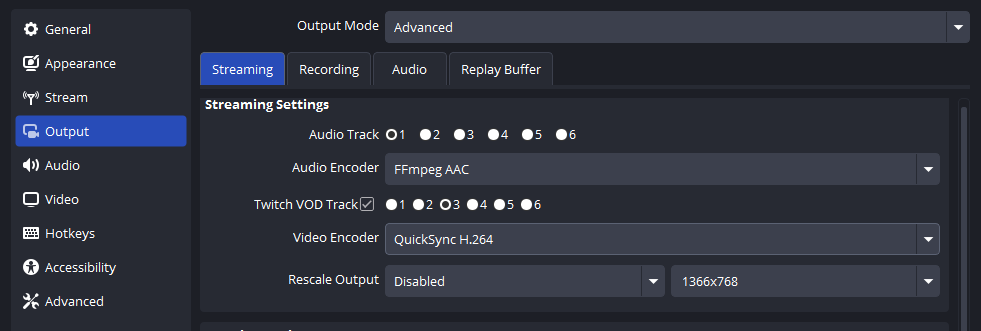
- Change Audio Track to 1.
- Set Audio Track to FFmpeg AAC.
- Set Twitch VOD Track to Track 3

- Under Rate Control, pick CBR (Constant Bitrate).
- Set Bitrate: start with 3000–4000 kbps for 720p30, 4500–6000 kbps for 1080p30 or 720p60.
- Set Keyframe Interval to 2.
- Choose Encoder: use hardware (NVENC/AMD) if available, since it reduces CPU load.
3. Click Apply and save your settings. Run a test stream to make sure your PC and internet handle the setup without lag.
How to Adjust Streaming Preferences in Twitch Dashboard
While most changes happen in OBS, Twitch has a few options that matter:
- Go to your Twitch Dashboard > Settings > Stream.
- Find your Primary Stream Key and make sure it matches OBS.
- In Preferences, you can set your category, title, and tags. These don’t change quality, but help Twitch manage your stream.
- Test your connection with Twitch’s recommended ingest server. Picking the closest server often reduces buffering.
How to Fix Issues With Twitch Streaming Quality?
Here are some of the common issues you might face and how to resolve them:
Monitor Dropped Frames in OBS
OBS shows dropped frames at the bottom of the window. If you see drops, your connection or bitrate may be too high. Try lowering the bitrate or switching ingest servers.
Test Internet Speed

Run a speed test before streaming. You need at least double the upload speed of your target bitrate. For example, if you stream at 4000 kbps, aim for an upload speed of at least 8 Mbps.
Lower Quality if Needed
If your viewers complain about buffering, lower your output resolution or bitrate. Dropping from 1080p to 720p often resolves stability issues without significant quality loss.
How to Change Quality as a Viewer on Twitch?
Viewers can adjust quality directly in the Twitch player:
- Click the gear icon on the video.
- Choose a resolution (like 480p, 720p, or 1080p).
- Some streams only show “Auto” or one resolution. This happens when the streamer does not have transcoding options, which are more common for Affiliates and Partners.
How to Improve Streaming Quality With Better Hardware
Hardware limits often hold back quality. Upgrading can make a big difference:
- CPU/GPU: Faster processors handle encoding better, reducing lag.
- Internet: A higher upload plan allows you to push stable, higher bitrates.
- Microphone and Lighting: Clear sound and proper lighting make streams feel professional, even at lower resolutions.
Conclusion
Streaming quality defines how your channel feels to viewers. With OBS Studio, you can fine-tune resolution, bitrate, and fps to match your setup. Keep an eye on performance, test your internet, and adjust if needed. A stable, sharp stream helps you stand out and keep viewers coming back.
FAQs
Q: What bitrate should I use on Twitch?
For 720p30, start around 3000 kbps. For 720p60, go with 4500 kbps. For 1080p30, try 6000 kbps if your internet supports it.
Q: Why can’t viewers pick 1080p on my stream?
Twitch does not always provide transcoding for new or smaller channels. Affiliates and Partners have more consistent quality options.
Q: Does OBS affect quality?
Yes. OBS settings such as resolution, encoder, and bitrate directly affect your video quality and stability.
Q: What is the right keyframe interval?
Twitch requires a 2-second keyframe interval. Setting it differently can cause playback glitches.
Q: Can better hardware improve quality?
Yes. A stronger CPU or GPU, faster internet, and pro capture gear help you stream at higher quality without drops or lag.

































.png)