Sports Plus is a must-have subscription on YouTube TV, especially for sports enthusiasts. This premium package unlocks access to several exclusive channels, live sports coverage, and much more, all in one place. With a Sports Plus subscription, you can take your sports viewing experience to another level.
But how exactly can you add Sports Plus to your account? Don’t worry!
This guide will walk you through the exact steps on how to add Sports Plus to YouTube TV. The aim is to provide simple, easy-to-follow instructions, so you can get started in minutes and never miss a game-changing moment!
What is Sports Plus?
Sports Plus is an exclusive package available for YouTube TV users. It is specially designed for sports enthusiasts who want expanded coverage of niche sports. This package unwraps a collection of premium sports channels, live games, and niche sports coverage not included in the YouTube TV base subscription.
To access this add-on, you’ll need to purchase the subscription. The Sports Plus subscription costs $10.99/month. After you purchase Sports Plus, you’ll get access to the following channels:
| List of Popular Sports Plus Channels: | |
| NFL RedZone | beIN SPORTS / beIN SPORTS XTRA |
| Billiard TV | FanDuel TV |
| Fight Network | FOX Soccer Plus |
| MAVTV Motorsports Network | Impact Wrestling |
| Outside | Overtime |
| PlayersTV | PokerGO+ |
| SportsGrid | Stadium |
| Tennis Channel | VSiN |
Important: All the networks included in the Sports Plus package are not available as individual add-ons. To access a specific network, you’ll need to subscribe to the entire package.
How to Add Sports Plus to YouTube TV?
You can add a Sports Plus package to your YouTube TV subscription using your TV, PC, or mobile device. The steps for this process are the same across all devices. Before you learn about the steps, it’s important for you to know about prerequisites prior to adding Sports Plus.
Prerequisites for Adding Sports Plus:
Before adding Sports Plus to your YouTube TV membership, ensure you have the following:
- Active YouTube TV Subscription: You must already be a YouTube TV subscriber to add Sports Plus.
- Sports Plus Availability: Ensure that Sports Plus is available in your region. Currently, Sports Plus is available within the United States.
- Compatible Devices: You can add Sports Plus on any device with YouTube TV (TV, mobile, or web).
Step-by-Step Instructions to Adding Sports Plus:
- Launch any web browser (e.g., Chrome, Microsoft Edge, or Safari) on your mobile or PC. After that, visit tv.YouTube.com on your preferred browser and sign in using YouTube TV account credentials. Alternatively, download and launch the YouTube TV app and sign in.
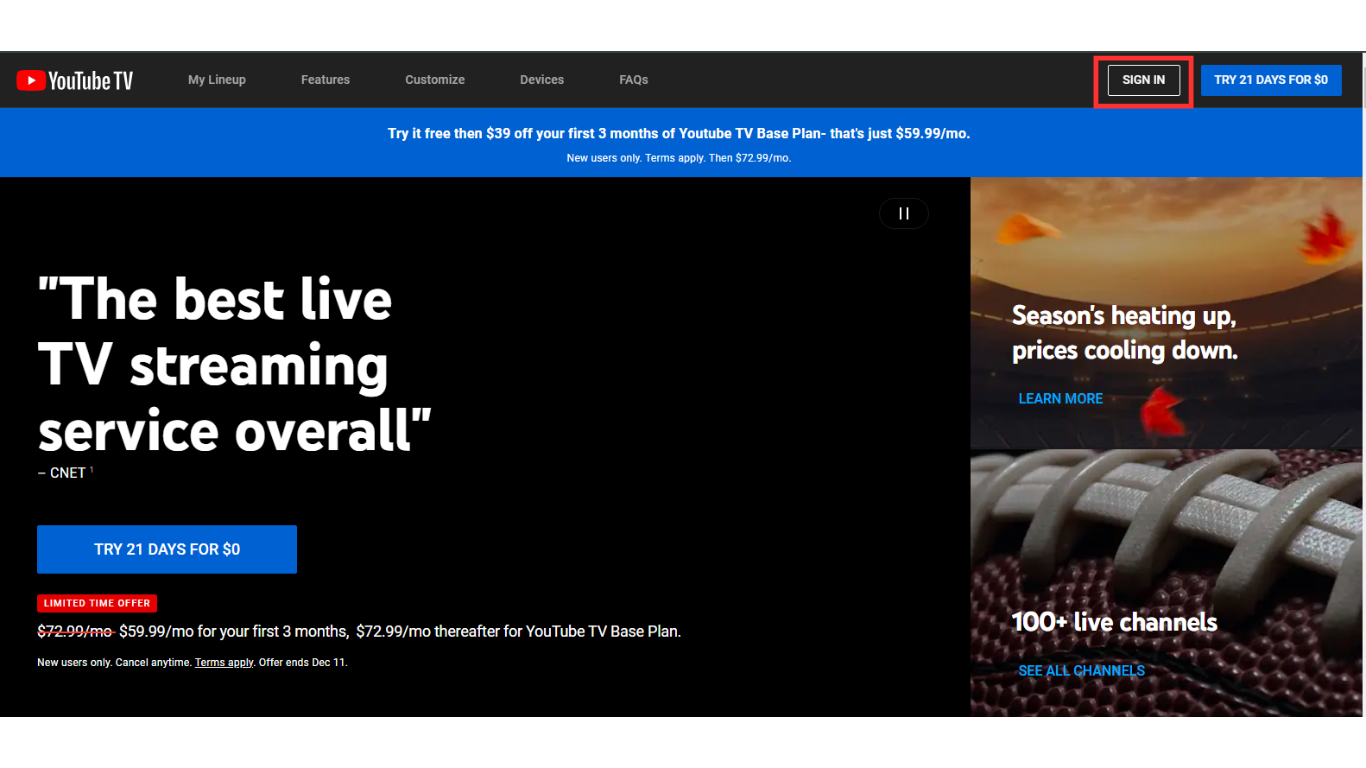
- Next, locate your profile picture in the top-right corner and click on it. A pop-up menu will appear with several configuring options.
- Select Settings and then click on the Membership option. Upon choosing, you’ll see an entire list of all available add-on options for your YouTube TV membership.
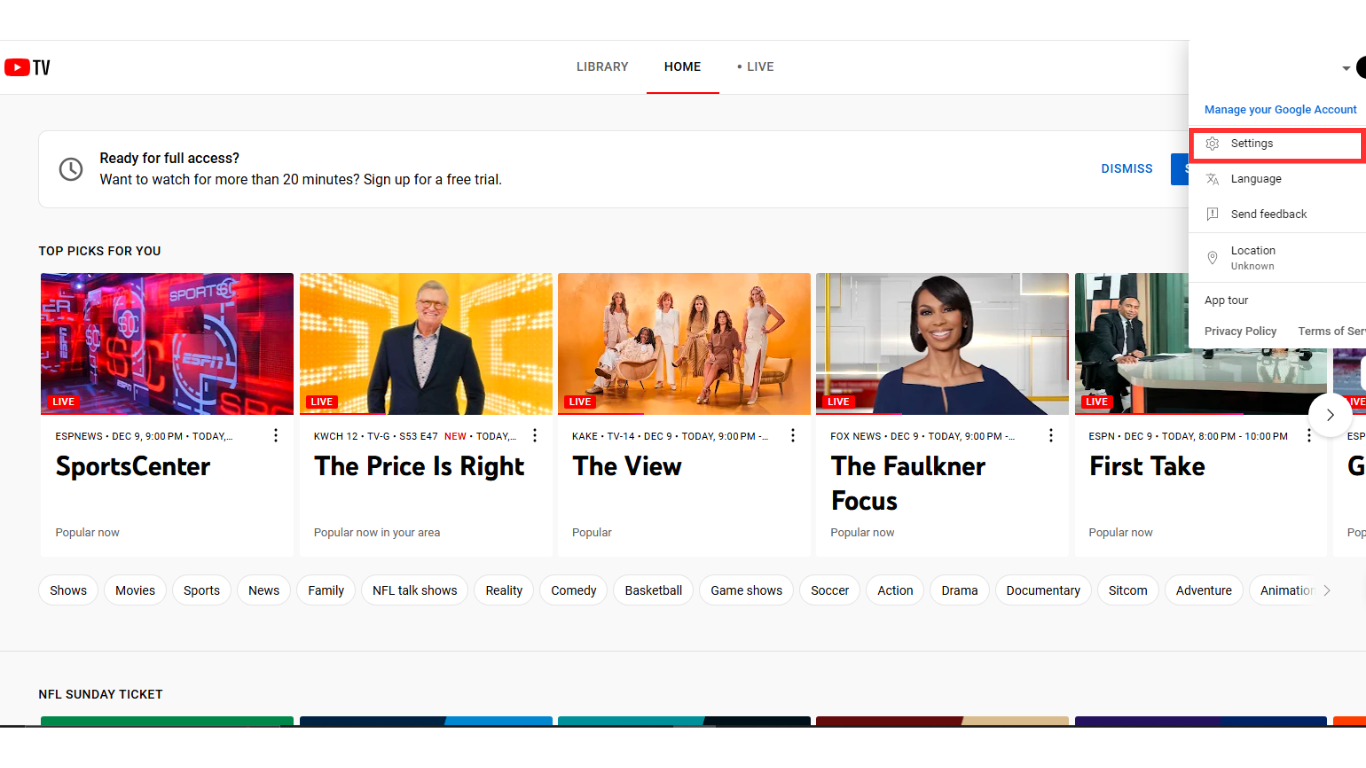
- Scroll down and locate NFL RedZone with Sports Plus.
- Click ADD next to the Sports Plus option.
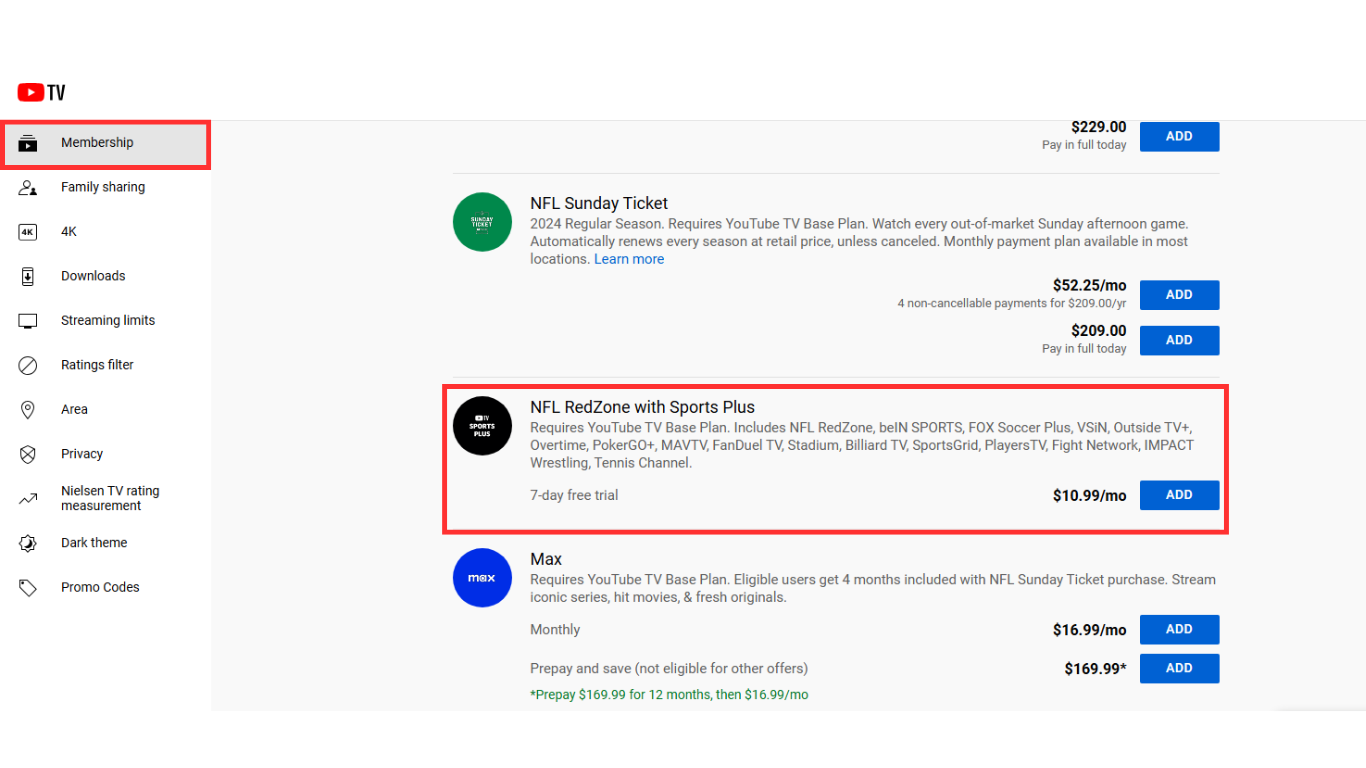
Once you click add, YouTube TV will activate your Sports Plus subscription immediately, starting with a 7-day free trial. It will also calculate an overall charge for the current billing cycle, depending on how close you are to your next payment date. After the trial, the $10.99 monthly fee will be added along with your Base plan charges and other add-ons if added. Don’t worry! You can cancel the add-on anytime if you change your mind.
To finalize, just click Next > Checkout, and you’ll gain instant access to all the channels included in the NFL RedZone with Sports Plus package!
YouTube TV won’t let me Purchase Sports Plus: Try this!
Adding NFL RedZone with Sports Plus is usually simple, but some users face issues. They may see an error message like “Uh oh, something went wrong.” This problem can happen for various underlying reasons. You can fix this issue with simple tricks. Here are a few troubleshooting steps to help you address the problem if it occurs.
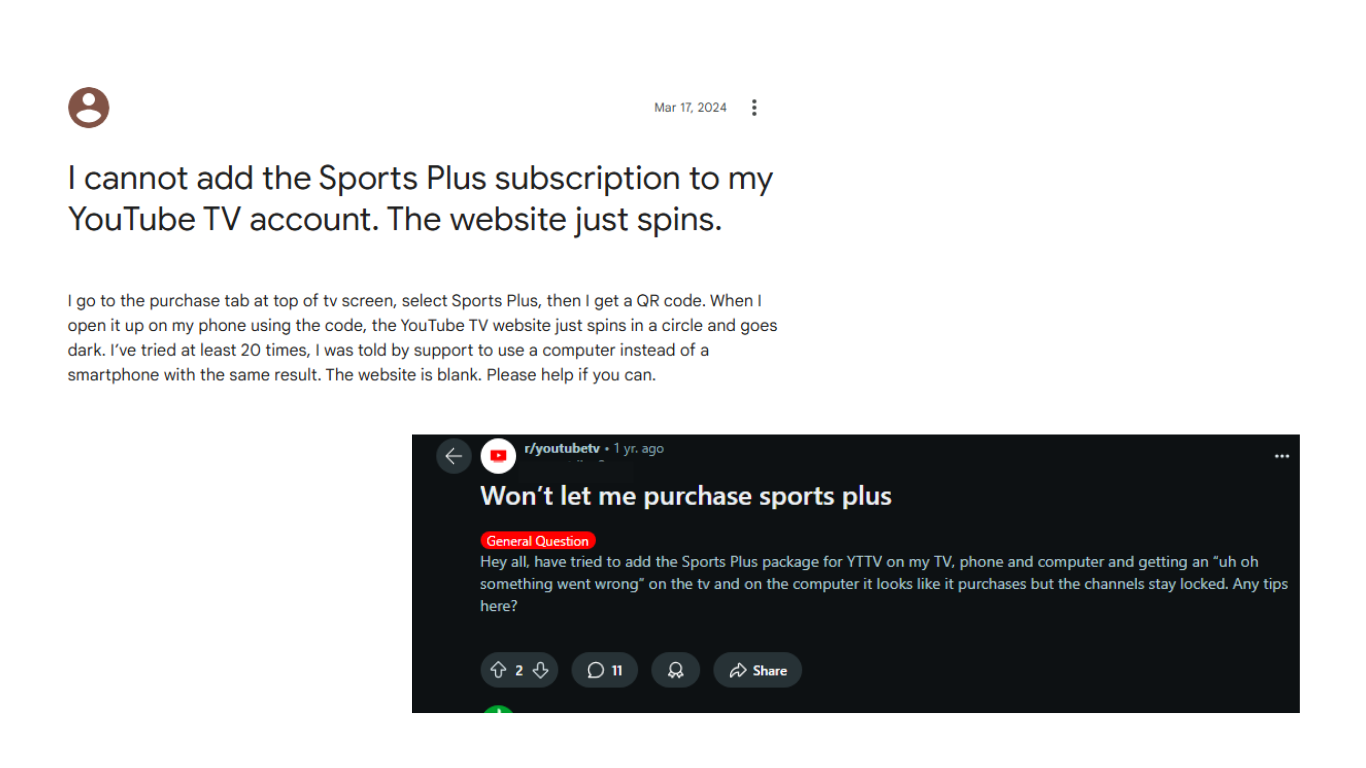
- Restart Your Device
Sometimes, a temporary bug or glitch within the device or YouTube TV causes such errors. So when the issue occurs during purchase, first, close the YouTube TV app and re-launch it again. If the issue persists, turn off your device via the power button and wait for about a minute. Then, restart your device.
- Update Your Browser or YouTube TV App
Check for any available updates for your browser or YouTube TV app and install them. Outdated versions may often cause compatibility issues. If using the YouTube TV app, uninstall and re-install the app and then check.
- Verify Your Card Details
Incorrect payment information or expired card details are the most common reasons for errors during the purchase process. So, if the above fix doesn’t work, verify and ensure your billing information is accurate and up-to-date. To do this, simply navigate to payments.google.com and verify or update your card details if expired.
- Check Your Internet Connection
An unstable or poor internet connection can also be a potential reason. So, ensure that your device is connected to a stable and fast network. If using Wi-Fi, restart your router or switch to a wired connection. If using cellular data, switch to a stronger Wi-Fi network or check your mobile data speed.
If these steps don’t work, contact YouTube TV customer support via Live Support for further assistance. They can provide you with more targeted solutions and help you complete your subscription without any issues.
Conclusion
To wrap things up, the process of how to add Sports Plus to YouTube TV membership is simple on all devices like TV, mobile, or PC. In this guide, we’ve walked you through everything from the prerequisites to step-by-step instructions to add the Sports Plus. We’ve also discussed troubleshooting steps to rescue if any error pops up during the process. Following all the instructions will help you unlock an unbeatable sports package and enjoy your favorite games seamlessly.
If you’re customizing your YouTube TV experience with specialized content like Sports Plus, upgrading your streaming setup can significantly enhance viewing clarity and enjoyment. Using a high-quality streaming camera ensures you’re always capturing and delivering sports content in crisp detail, providing the ultimate fan experience.
FAQs
- How do I add Sport Plus to YouTube on my TV?
You can include the Sports Plus add-on to your YouTube TV by following these steps:
- Launch the YouTube TV app or official website.
- Sign in to your YouTube TV membership account.
- Navigate to your profile icon in the top-right corner.
- Select Settings > Membership to view available add-ons.
- Scroll down to locate NFL RedZone with Sports Plus and click Add.
- Follow the on-screen prompts to check out and confirm your subscription.
That’s it. The add-on will be activated immediately with a 7-day free trial.
- How Much Does Sports Plus Cost?
Sports Plus costs $10.99 per month, which is added to your base YouTube TV subscription of $64.99. This charge is prorated based on your billing cycle when you first subscribe, with the addition of the Base plan and other add-ons charges.
- Can I cancel Sports Plus anytime?
Yes, you can terminate your Sports Plus subscription whenever you want. Simply navigate to your YouTube TV account settings, select Membership, locate NFL RedZone with Sports Plus, and choose the cancel option.
- Is Sports Plus worth the cost?
Absolutely! Sports Plus is worth the cost for sports enthusiasts. This membership allows access to premium sports channels, live sports streaming, niche sports coverage, and exclusive content that isn’t available in the standard YouTube TV lineup.
- Can I access Sports Plus on all devices?
Definitely! Once Sports Plus is added to the membership, you can access it on any device. Just make sure that all the devices are within the United States region, as Sports Plus is currently only accessible in the US. Also, ensure your device is compatible with the YouTube TV app or web platform and has a fast internet connection.

































.png)








