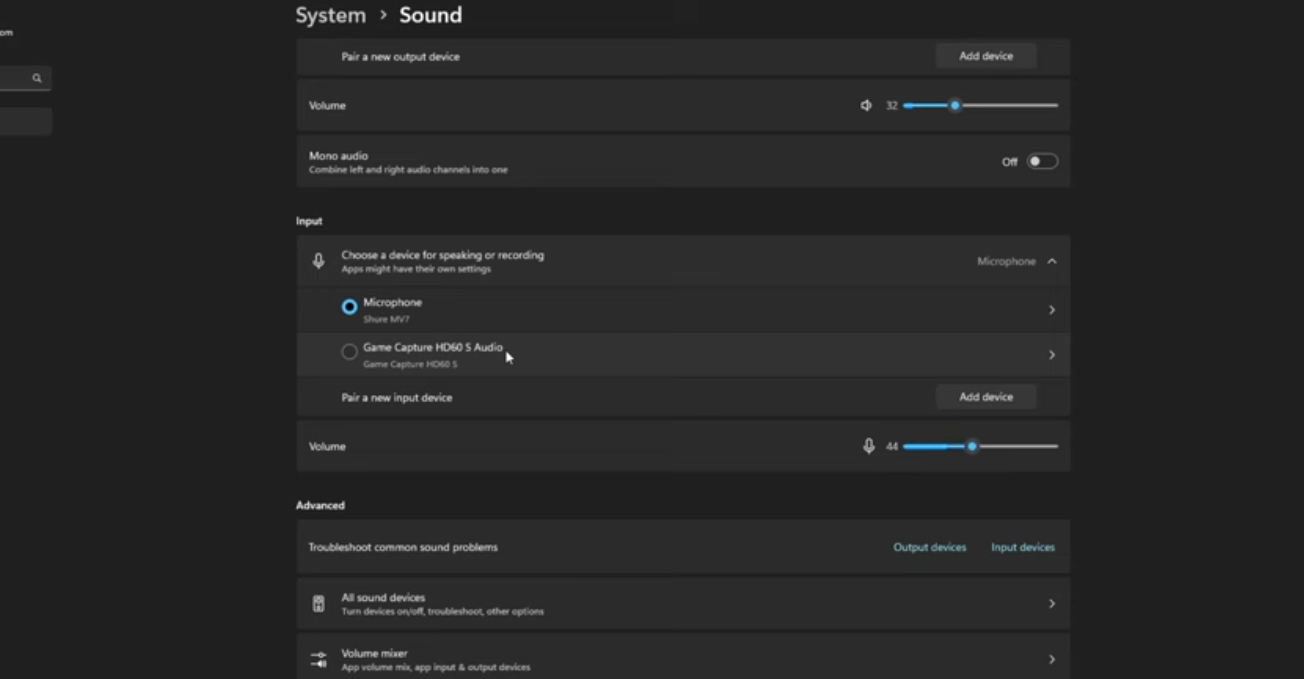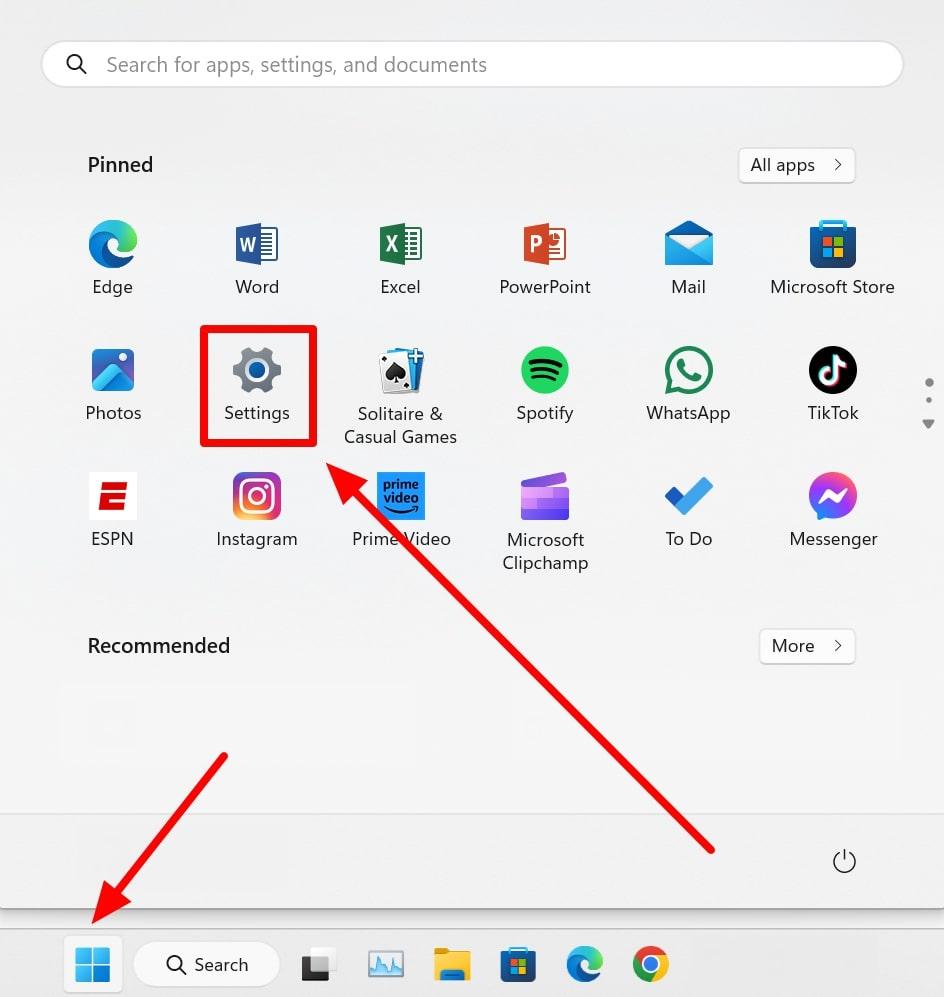Windows 11’s Hands-Free Telephony profile often causes the Bluetooth audio to set itself to a low-quality mode. This can make your sound muffled and distorted, causing you to come across as unprofessional; however, there’s a simple solution. This guide will provide several methods on how to disable hands-free audio on Windows 11 and reclaim high-quality audio instantly.

Ultimately, the best way to avoid this problem is with a dedicated mic. The Hollyland Lark M2S is an excellent alternative that delivers pristine 48 kHz/24-bit audio and features effective Environmental Noise Cancellation (ENC), bypassing the need for constant adjustments.


Hollyland LARK M2S - Wireless Hidden Microphone
An ultra-discreet wireless microphone featuring a clip-on transmitter for an “invisible” fit.
Key Features: No-Logo Fit | Ti+ Design | 48 kHz/24-bit
Methods to Disable Hands-Free Audio in Windows 11
Although the Hands-Free Telephony feature is useful for voice calls, its limitations for other audio tasks can really get in the way of a good audio experience. Below are the most effective methods to disable this feature and prevent it from automatically switching on.
1. Disable via Devices & Printers (Services Tab)
This first method involves adjusting your Bluetooth device’s properties directly from the classic Devices and Printers window. It is a simple, non-technical solution, but the change may not be permanent and can sometimes be reset by Windows after a reboot.
1. Click on the Start menu and open “Settings”. It’s the gear icon on the left, or you can type “Settings” into the search bar and hit Enter.

2. Click on “Bluetooth & devices”, and then from the options that appear on the right, click on Devices. This combined section shows you all of your paired and connected devices

3. Scroll down the page then click on the link labeled “More devices and printer settings” to open the classic Devices and Printers window.
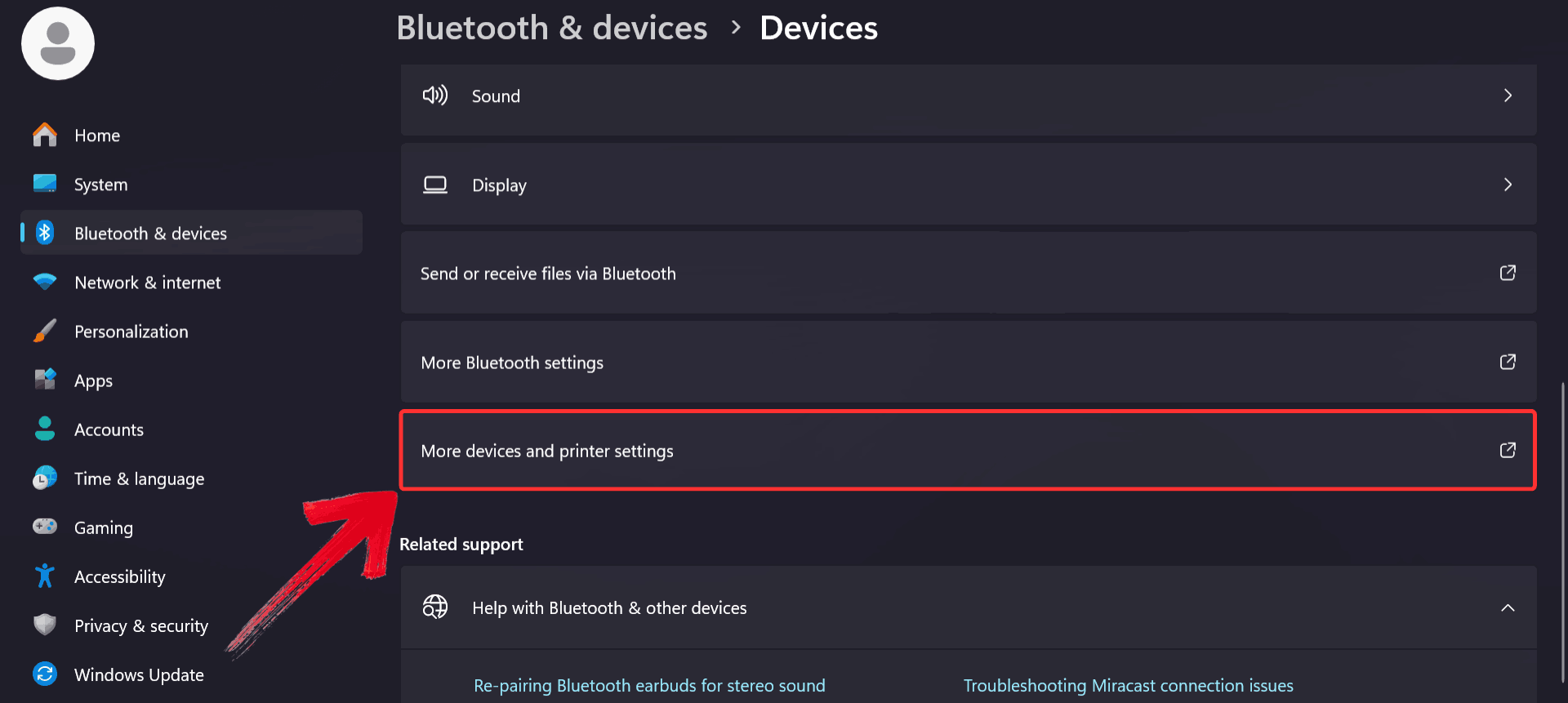
4. Right-click on your Bluetooth headset, and select “Properties” from the menu. This will open a detailed settings window specific to your headset.

5. In the Properties window, click on the “Services” tab at the top and uncheck the box next to “Handsfree Telephony” to disable the hands-free audio profile.

6. Once you have unchecked the box, click “Apply” to save your changes.

2. Disable Hands-Free Driver in Device Properties (Hardware Tab)
This method provides a more permanent solution by disabling the hands-free profile directly at the driver level. By blocking the profile from being loaded by the system, you can prevent the issue from ever occurring again. Unless a driver update potentially reverse the change.
1. Search for “Device Manager” in the Start Menu and click on it once it appears. This will provide access to a list of all hardware components on your system.

2. Click on the “Audio inputs and outputs” section to expand it to find your connected devices. This will reveal both your high-quality stereo profile and the hands-free profile.

3. Select your hands-free audio device and click the “Disable” icon at the top of the window.

5. Lastly, make sure to restart your computer to ensure that all changes are applied to your device.
3. Disable via Sound Settings
This method is a non-technical fix that does not require navigating through the Device Manager. This approach is a less permanent solution than the driver method, as the device may re-enable itself upon a system reboot or device reconnection.
1. Click on the Start menu and open “Settings”. It’s the gear icon on the left, or you can type “Settings” into the search bar and hit Enter.

2. Click on “System” from the left-hand menu, then select “Sound”. This will take you to the main audio management page.

3. Scroll down and click on “More sound settings”. This will open the classic “Sound” Control Panel window, providing a full list of audio devices.

4. In the “Playback” tab, right-click on your hands-free device and select “Disable”. This action prevents the device from being used as a playback option.

5. Right-click on your high-quality stereo profile and select “Set as Default Device”. This ensures your preferred device is always the primary playback option.

4. Disable Bluetooth Audio Gateway Service
This is the most drastic and often most permanent solution. It involves stopping the Windows service responsible for the hands-free profile altogether. This method is highly effective because it prevents the underlying service from ever running, but the downside is that it will disable the hands-free feature for all Bluetooth devices.
1. Press Win+R on your keyboard and type “services.msc”.

2. Once you’ve typed the command, press “OK”. This will open a window that lists all services running on your computer.

3. Right-click on “Bluetooth Audio Gateway Service” and select “Properties”. This will open a new window with configuration options for the service.

4. In the Properties window, change the “Startup type” to “Disabled”.

5. Click “Apply” to confirm the changes. You may need to restart your computer for the changes to take full effect.

5. Disable via Sound, video and game controllers
This method is an alternative to the driver-disabling method. It follows the same principle but targets the hands-free profile in a different section of the Device Manager, which is where some devices install their audio drivers. It is a highly effective and permanent solution for those who cannot find the hands-free driver in the “Audio inputs and outputs” category.
1. Search for “Device Manager” in the Start Menu and click on it once it appears. This will provide access to a list of all hardware components on your system.

2. Expand the “Sound, video and game controllers” section by clicking on it. This will reveal the hands-free profile for your device if it is listed here.

3. Select your hands-free audio device and click the “Disable” icon at the top of the window.

4. Finally, restart your computer to ensure that all changes are made to your device.
Comparison of Methods
To choose the best solution for a specific situation, it is important to consider the trade-offs of each method.
| Method | What It Does | Permanence |
| Services tab (Control Panel) | Stops profile from being used | May auto-reenable |
| Disable Hands-Free driver (Hardware tab) | Blocks profile at driver level | Stronger, but driver may reinstall |
| Sound settings disable | Hides devices from UI | Often reverts on reconnect |
| Disable Audio Gateway service | Blocks service that enables HFP | Highly effective |
| Disable via Device Manager | Disables the hands-free option from the system | May require re-enabling later |
Bottom Line
Ultimately, the best approach for a user depends on their needs. Some people are fine with quick fixes, others want the issue gone for good. If you’d rather not keep revisiting the problem, pairing a permanent telephony disable with a dedicated mic might be the cleanest path forward.
FAQs
Q. What happens if I disable Hands-Free Telephony?
A. When you disable hands-free telephony, your Bluetooth device will no longer be able to use its microphone for voice calls or other communication features. It will only be able to play back high-quality stereo audio, which is ideal for music, movies, and gaming.
Q. Why does Windows 11 keep switching to hands-free automatically?
A. Windows 11 is designed to automatically switch to the hands-free profile when it detects an application that might need a microphone, such as a communication app like Discord or Zoom. This feature is intended for convenience but often leads to unwanted audio degradation.
Q. What is the best way to permanently disable hands-free audio in Windows 11?
A. The most effective way to permanently disable hands-free audio is by disabling the hands-free driver in the Device Manager (Method #2). This prevents the hands-free profile from being loaded by the system, ensuring your device defaults to its high-quality stereo profile.
Q. Can I re-enable hands-free later if I need it?
A. Yes, you can re-enable the hands-free profile at any time. If you disabled it via the Device Manager, simply go back to the same location, right-click the device, and select “Enable device”.
Q. Will disabling hands-free affect apps like Zoom or Teams?
Yes, it will. Once you turn off the hands-free profile, your headset won’t act as a mic in those apps anymore. You’ll still get crisp stereo sound for music or calls, but for speaking, you’ll need to use a separate microphone.


































.png)