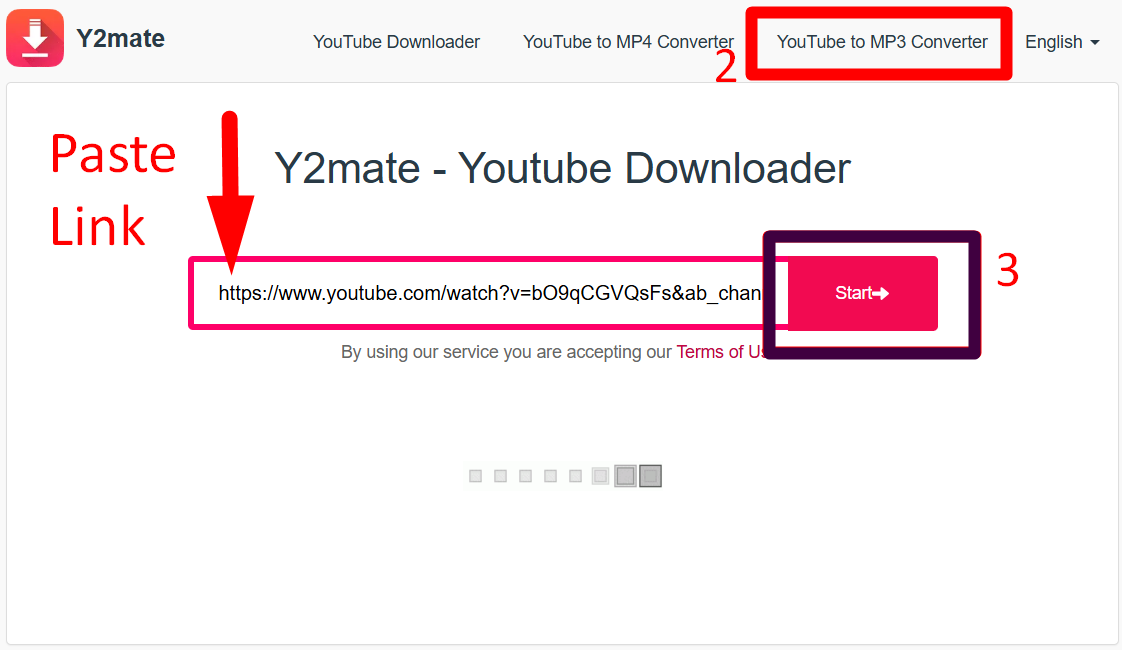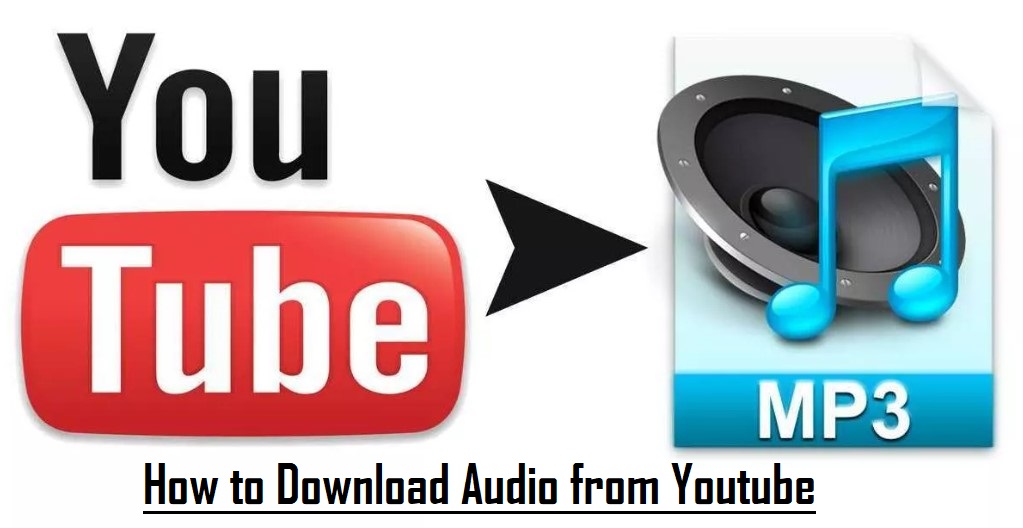In today’s digital age, Telegram has become a popular platform for content sharing. However, downloading restricted videos from Telegram isn’t always straightforward. In this comprehensive guide, we will explore various methods and tools to help you unlock the potential of this versatile messaging app. We’ll also emphasize the importance of respecting privacy and abiding by the law when using these methods.
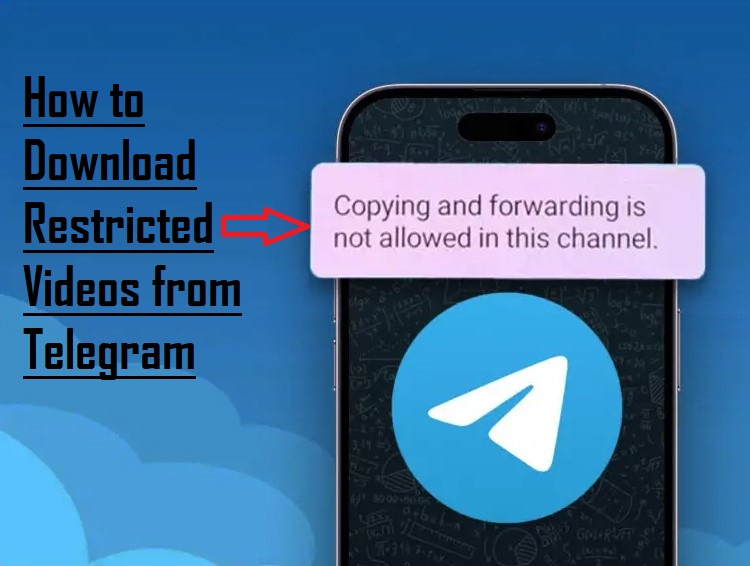
Understanding Telegram Video Formats
When it comes to downloading videos from Telegram, it’s crucial to have a solid understanding of the various video formats you might come across. Telegram offers support for a range of video formats, and this knowledge is pivotal in selecting the appropriate method for downloading and viewing your preferred videos.
To begin with, Telegram frequently employs the MP4 (MPEG-4) format for videos. MP4 stands out as a widely accepted and popular format, renowned for its exceptional balance between video quality and file size.
In addition, another video format you might come across on Telegram is the GIF (Graphics Interchange Format). GIFs are brief, looping animations, often employed for humor or expressive purposes. These animated images can infuse a dash of amusement and ingenuity into your Telegram conversations.
While many platforms like Telegram may impose restrictions on video downloads, tools like EaseUS Video Downloader can help you save MP4 and GIF content from most video streaming platforms such as YouTube, Instagram, and Twitter. It’s a handy solution for downloading videos and animated GIFs from across the web. If you’re interested, try using this video downloader to download videos from the web.
Understanding Restricted Videos on Telegram
Telegram’s reputation for prioritizing privacy extends to its video sharing features. Many content creators and channel administrators restrict video downloads to safeguard their content. Understanding these restrictions is crucial before proceeding with the downloading methods.
Method 1: Using Bots to Download Videos from Restricted Telegram Channels
Telegram bots serve as your easy gateway to accomplish various tasks, including downloading videos from restricted Telegram channels. With minimal effort, you can follow these steps to get the job done:
Step 1: Tap the three-dot menu on the restricted video within a Telegram channel to copy its link.
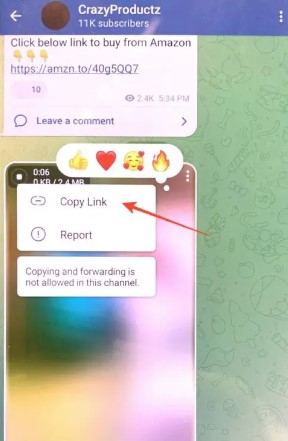
Step 2: Next, click the Search icon and type “Save_Restricted_Content.”
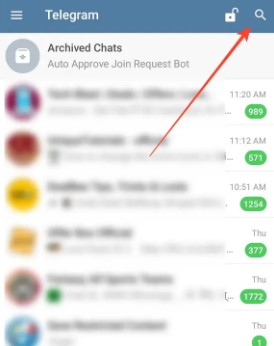
Pro Tip: If the above bot is slower than expected in responding, you can try the “SaveRestrictedBot.”
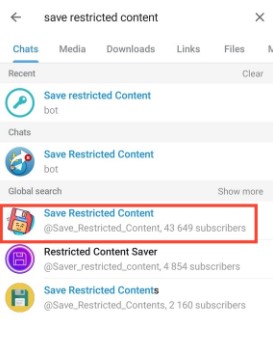
Step 3: Join the Telegram channel and click the bot’s address to access it.
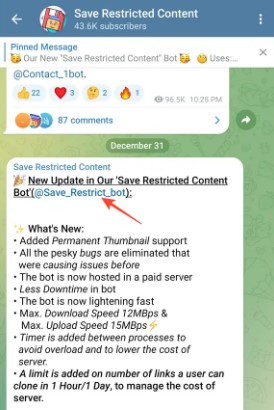
Step 4: Click “Start” and paste the link of the restricted channel video you copied earlier.
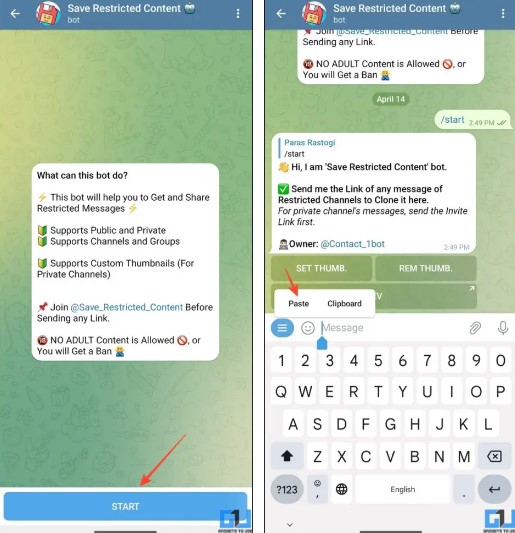
Step 5: Wait a few seconds to receive the download link. Once it’s available, tap the three-dot menu on its thumbnail to save it to your phone’s gallery.
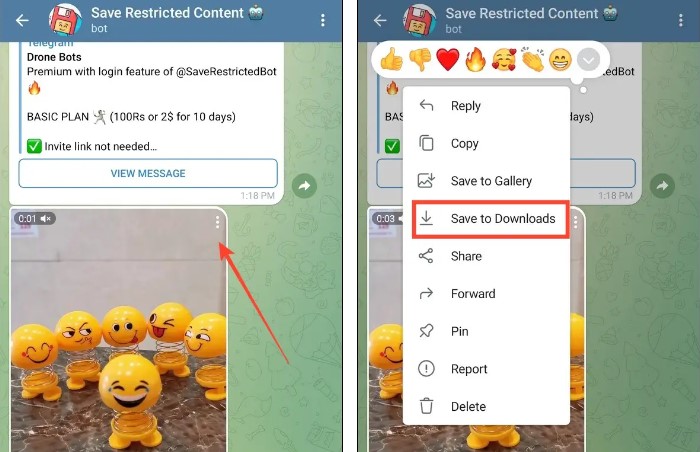
You’ve successfully downloaded a restricted Telegram channel video using a bot.
Note: You may need to repeat the process at times, as the bot can become busy due to a high volume of conversion requests.
Method 2: Utilizing a File Manager to Access Restricted Telegram Videos
Whether or not a video is restricted from direct saving on your device, Telegram will still download the video. However, it won’t be stored in your device’s gallery; rather, it will be discreetly tucked away in a hidden folder. By delving into your device’s hidden files, you can locate and move the video to a more accessible location. Here’s a step-by-step guide on how to achieve this:
Step 1: You need to download and install File Manager Plus, a handy file management app, from the Google Play Store. This app will serve as your tool to navigate and access your device’s hidden files.
Step 2: After installing File Manager Plus, launch the app. It may request certain permissions to access your device’s file system. Be sure to grant these permissions to proceed.
Step 3: Within File Manager Plus, you’ll find a “Main storage” tab. Tap on it to access your device’s file structure. If you don’t see the “Android” folder, tap on the three-dot icon, and select “Show hidden files.” This action will reveal the hidden folders on your device.
Step 4: Next, navigate to the “data” folder. Please note that on newer Android versions, you might not have direct access to the Data folder. In such cases, you can tap on “View in Files” to reach your destination.
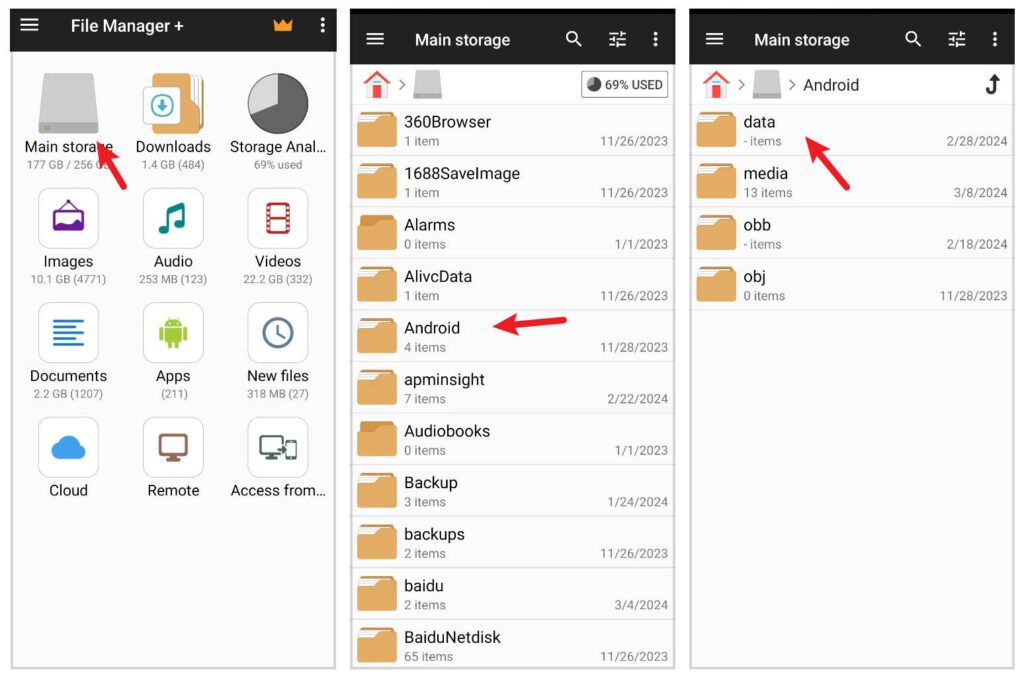
Step 5: Within the “Data” folder, proceed to “Android” -> “data” -> “org.telegram.messenger.” This is where Telegram stores its data, including downloaded videos that haven’t made it to your gallery.
Step 6: In the “org.telegram.messenger” folder, tap on “files” -> “Telegram” -> “Telegram Video.” Here, you’ll discover all the Telegram videos that haven’t been automatically saved to your gallery.
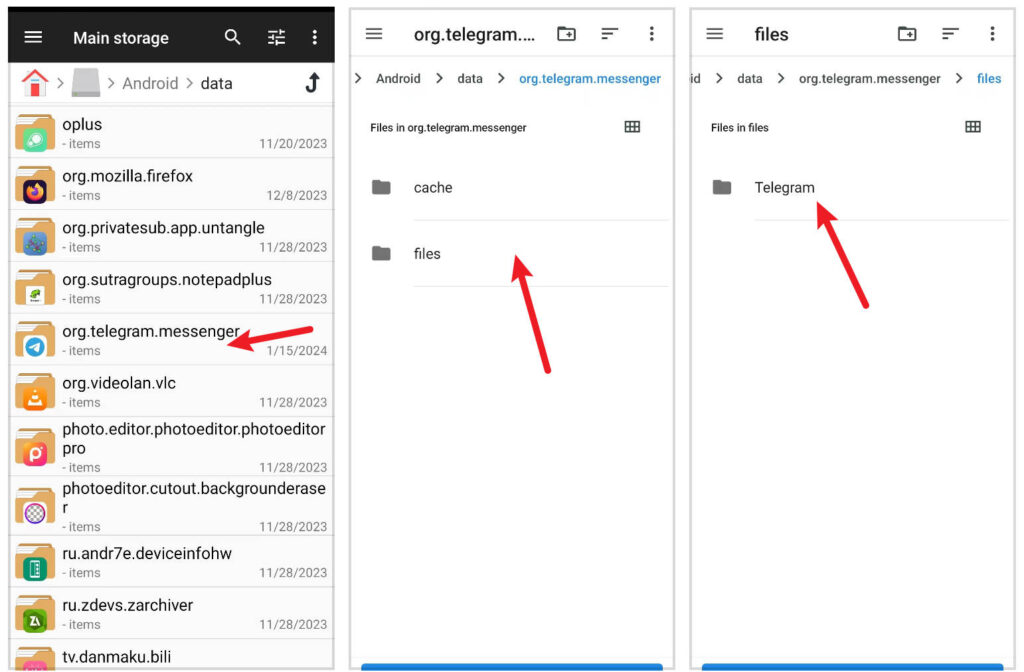
From this location, you can easily select the video you wish to access and move it to a more convenient location on your device for easy retrieval. This method empowers you to retrieve restricted Telegram videos that would otherwise remain hidden in your device’s files.
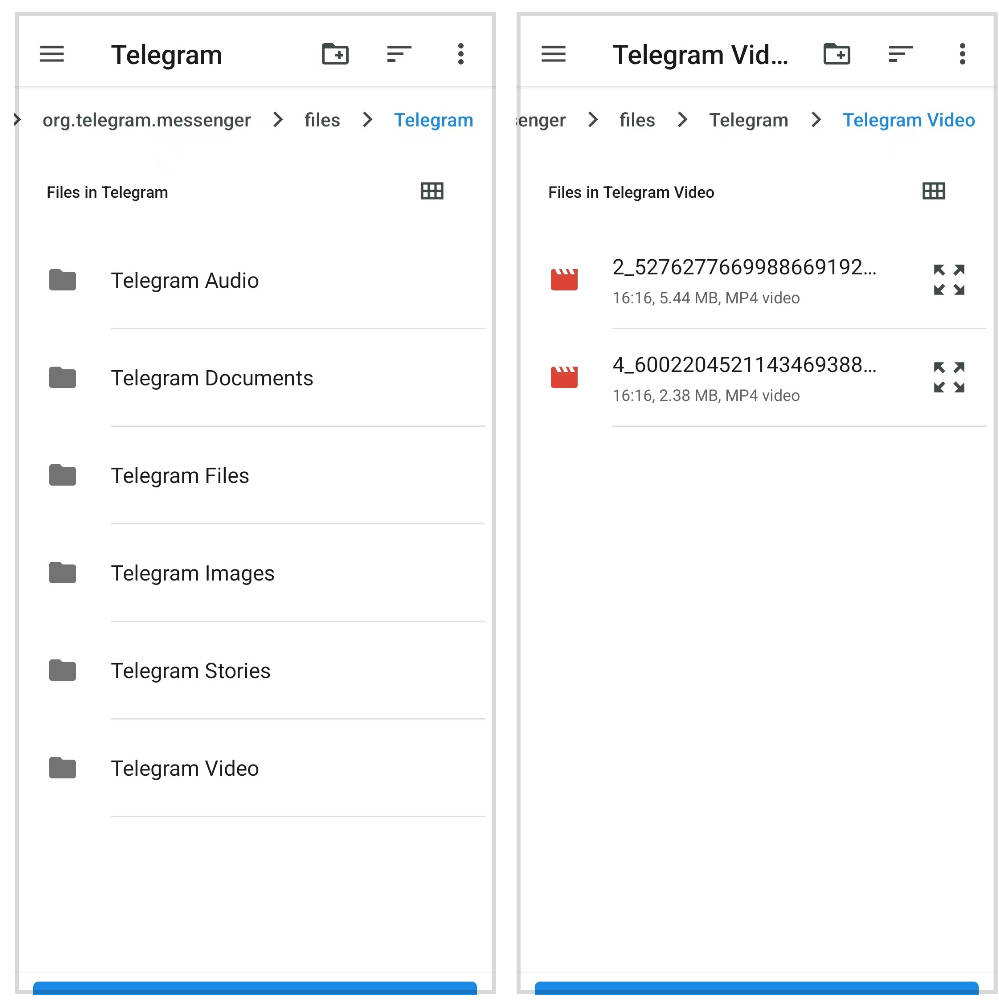
Method 3: Downloading via Third-Party App – ApowerREC
ApowerREC is a versatile mobile application that not only allows you to save Telegram video clips but also offers the functionality to record video calls, making it a valuable tool for preserving multimedia content. This app is compatible with both Android and iOS devices and comes with additional features that enhance your recording experience. Let’s explore how to use ApowerREC to record Telegram videos on both Android and iOS platforms:
For Android
Step 1: Begin by heading to the Google Play Store and downloading ApowerREC. Once the installation is complete, you’ll have a powerful recording tool at your disposal.
Step 2: Open the app and navigate to the “Settings” section. Here, you can fine-tune the recording configurations to match your preferences. Make sure to enable the floating icon, a convenient tool for initiating recordings on the fly.
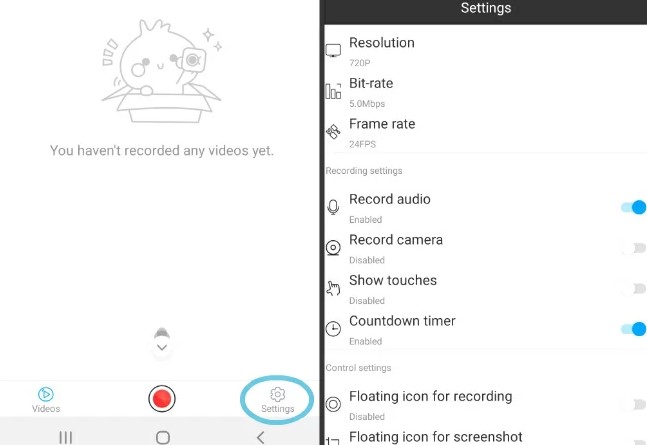
Step 3: To start recording a Telegram video, tap the “Floating icon” and then press “Play.” ApowerREC will instantly begin capturing the screen activity, ensuring that you don’t miss a moment of the video.
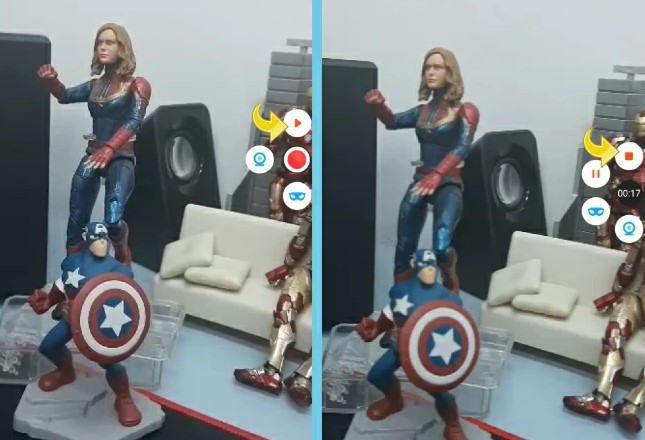
Step 4: When you’ve recorded the Telegram videos to your satisfaction, stopping the recording is as simple as tapping the Floating icon again and pressing “Stop.”
For iOS
Step 1: For iOS users, ApowerREC is available on the App Store. Download and install the app to take advantage of its powerful recording features.
Step 2: Upon launching the application, click “Start Recording.” This action will open another panel that provides access to various recording options.
Step 3: Choose “ApowerREC” and hit “Start Broadcast” to commence the recording process. ApowerREC’s intuitive interface ensures that you can start recording with ease.
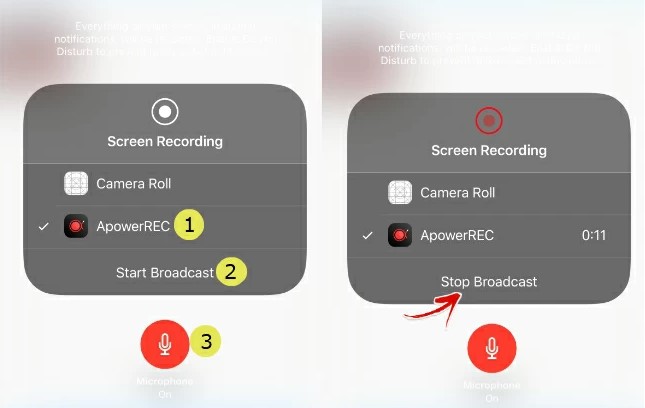
Step 4: When the video is finished, return to the app and click “Stop Broadcast.” Your recorded video will be conveniently saved within the Telegram recorder’s media list.
Using ApowerREC, you can effortlessly capture Telegram videos on both Android and iOS devices. This feature-rich app not only simplifies the recording process but also offers additional functionalities, making it a valuable addition to your mobile toolset. Whether you want to archive important video content or record video calls, ApowerREC has you covered.
Bonus Tip: Step-by-Step Guide for Downloading Telegram Videos on PC/Laptop
Telegram, a popular messaging platform, is not just about chatting but also offers a wealth of engaging video content. If you’re wondering how to download these videos for offline viewing, we’ve got you covered. In this step-by-step guide, we’ll walk you through the process of downloading Telegram videos onto your computer. Whether it’s funny clips or informative content, you’ll be able to access and save them with ease. Let’s get started:
- Launch Telegram Desktop on your computer.
- If you’re not already logged into your account, enter your mobile number, country, and the one-time password.
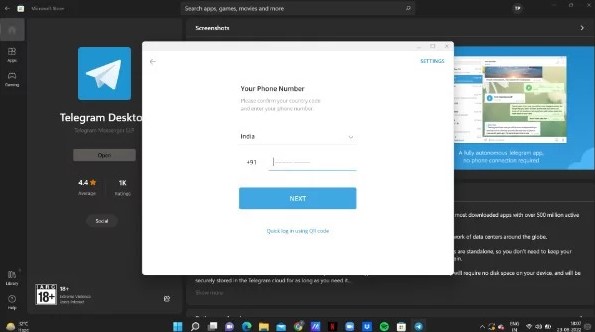
- An alternative way to access your Telegram account is by scanning through the Telegram mobile app. Once logged in, you’ll find the list of all your chats on the left side of the screen.
- Now, click on the search bar located at the top of the screen. This search bar allows you to find the specific videos you want to download on Telegram.
- You can use keywords to search for videos, like specifying the genre or the industry’s name from which you intend to download the video. For instance, if you’re looking for comedy videos, type “comedy” in the search bar, and related channels will appear on the screen.
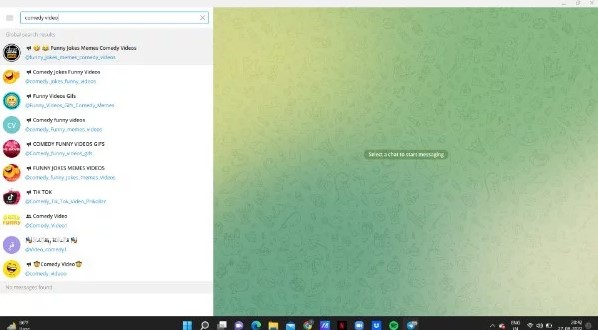
- Explore each channel according to your requirements. You can request to join a channel to access video links or, if you prefer not to join, simply search for the video by name.
- The search results will display channels or groups containing the videos you wish to download from Telegram. When you tap on a channel, you’ll see the number of subscribers at the top of the screen, along with the various types of videos available in the channel.
- To download a specific video, long-press or right-click on it. A drop-down menu will appear, offering various options. Select “save as” from these options.
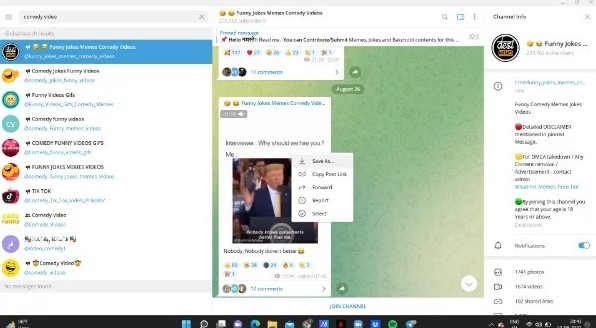
- Now, choose the location on your desktop where you’d like to save the downloaded Telegram video.
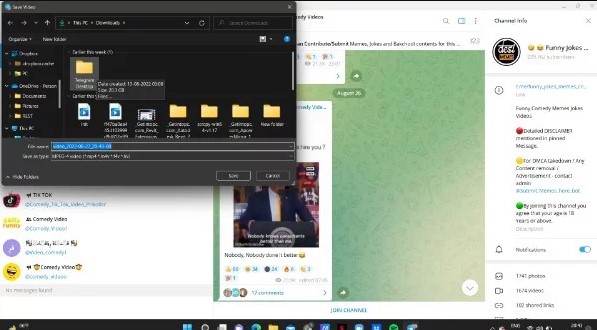
This step-by-step guide simplifies the process of downloading Telegram videos, ensuring you can access your desired content with ease.
Want clearer and more professional-looking videos for your Telegram content? Consider using a high-quality streaming camera to significantly boost your video production quality, ensuring your followers stay engaged.
How to Access Telegram Web?
To access Telegram Web, you have two options for logging in. Here’s a step-by-step guide for both methods:
Method 1: Logging in with Your Phone Number
- Begin by visiting the official Telegram website.
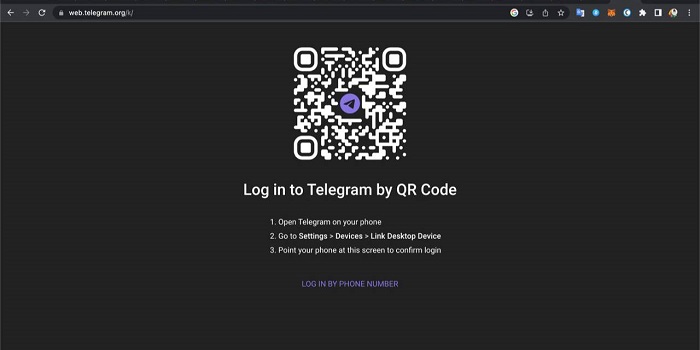
- On the website, choose the option to log in with your phone number.
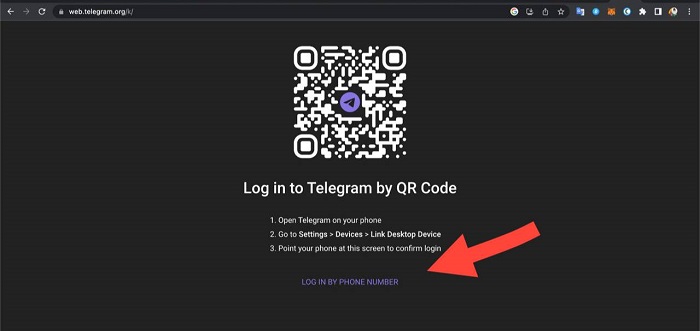
- Enter your country, area code, and phone number, and then click “Next.”
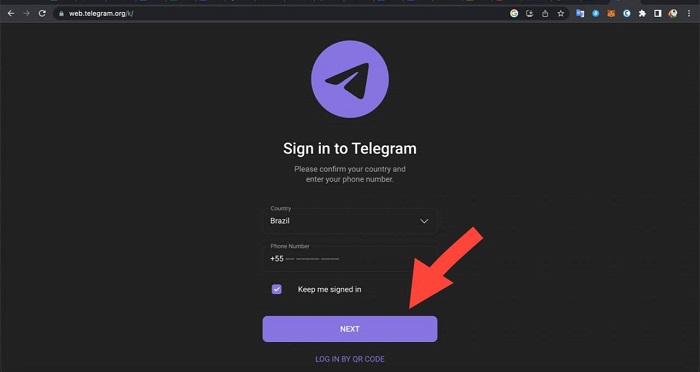
- A verification code will be sent to your Telegram app. Enter this code in the appropriate section.
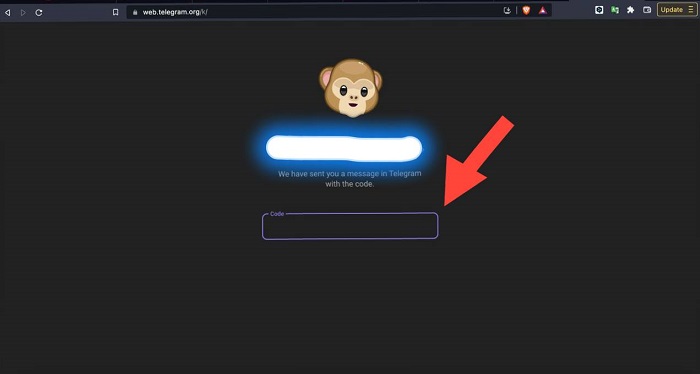
You’re now logged into your Telegram account, but in web mode.
Method 2: Logging in via QR Code
If you prefer to use a QR Code for login, the process is simpler. First, access the settings on your Telegram app on your smartphone or tablet.
- In the settings, tap on “Devices.” Then, tap on “Link Desktop Device” and scan the provided QR Code.

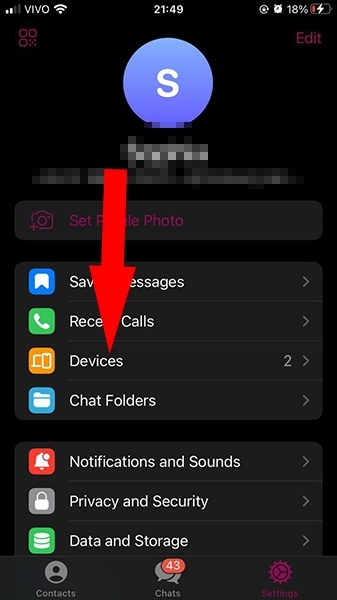
- After scanning the code, you’re ready to access Telegram on your PC.
- Once you’re in Telegram, click on the three horizontal bars on the left side.

- Next, select “Install App,” and you’re all set. You now have the app to send messages directly from your PC.
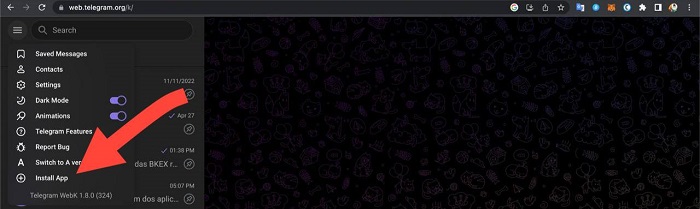
With these steps, you can easily access Telegram Web using either your phone number or a QR Code. Enjoy the convenience of using Telegram on your computer.
Conclusion
In this comprehensive guide, we’ve explored multiple methods to download restricted videos from Telegram, ensuring that you can enjoy your favorite content offline. Whether you choose to use built-in features, third-party apps, or even file managers, we’ve provided clear, step-by-step instructions to make the process straightforward.
We’ve also emphasized the importance of understanding Telegram’s video formats and offered insights into the legal and privacy considerations associated with downloading restricted videos. Remember, technology and messaging platforms are constantly evolving, so stay informed about any updates or changes to ensure a smooth downloading experience.
We’d also love to hear from you! We value your feedback. Have you found this guide helpful? Do you have additional tips or methods to share? Your reviews and comments are invaluable in helping us provide the most up-to-date and useful information to our readers. Please share your thoughts below.
Frequently Asked Questions
Why can’t I download some videos from Telegram?
Certain videos may be not downloadable due to Android’s Data Saver mode, which can restrict Telegram from downloading media. To resolve this, grant Telegram unrestricted data access in the app’s settings.
Why is my Telegram account restricted?
Your Telegram account may be restricted for reasons like sending frequent promotional messages, excessive messaging, or sharing content that violates Telegram’s guidelines, such as immoral or political content.
Is Telegram a safe platform for private videos?
Yes, Telegram is a secure platform for hosting events like webinars and live streams. Video calls and normal voice calls on Telegram are protected by end-to-end encryption, ensuring privacy and security.
Where can I find hidden videos in Telegram?
Hidden videos in Telegram can be found in the following directory path: storage>internal storage>android>media>org.telegram.messenger>telegram.
How can I download all videos from a Telegram group?
To download multiple photos or videos from a Telegram group, go to the chat, click on the three-dot icon, select “Export chat history,” and follow the prompts in the chat export pop-up.
Why aren’t downloaded videos from Telegram showing in my gallery?
Videos downloaded from Telegram are stored in a directory that may not be immediately visible in the gallery. Ensure that the media visibility setting for the chat is enabled. You can also try using an older version of Telegram.
How can I watch restricted videos on Telegram?
To watch restricted videos on Telegram, access the Telegram web or desktop client. Click on the three horizontal icon, select “Settings,” go to “Privacy and Security,” and tap “Disable filtering” to enable it.
Is it safe to download movies from the Telegram app?
Yes, it’s safe to download movies or videos directly from the Telegram app. You don’t need to visit external websites. Simply search for the movie or video you want and download it securely within the app.
Can I download videos from any Telegram channel?
No, not all Telegram channels allow video downloads. It depends on the channel’s settings and the permissions granted by its administrators. Some channels may restrict the download option for certain content.
How can I ensure my Telegram video downloads are high quality?
To get high-quality video downloads, make sure to select the highest available video resolution when using a method to download videos from Telegram. Higher resolutions typically offer better video quality.
Is it possible to download videos from a private Telegram group?
Downloading videos from a private Telegram group depends on the group’s settings. If the administrators have allowed members to download content, you should be able to download videos.
Are there legal considerations when downloading Telegram videos?
Yes, there are legal considerations. Make sure you have the right to download and use the content you’re downloading. Downloading copyrighted material without permission may infringe on intellectual property rights.
Can I download videos from Telegram on an iPhone or iPad?
Yes, you can download videos from Telegram on iPhone or iPad using various methods, including using third-party apps or screen recording. The process may vary slightly depending on the method you choose.

































.png)
.png) Français
Français .png) Deutsch
Deutsch .png) Italiano
Italiano .png) 日本語
日本語 .png) Português
Português  Español
Español