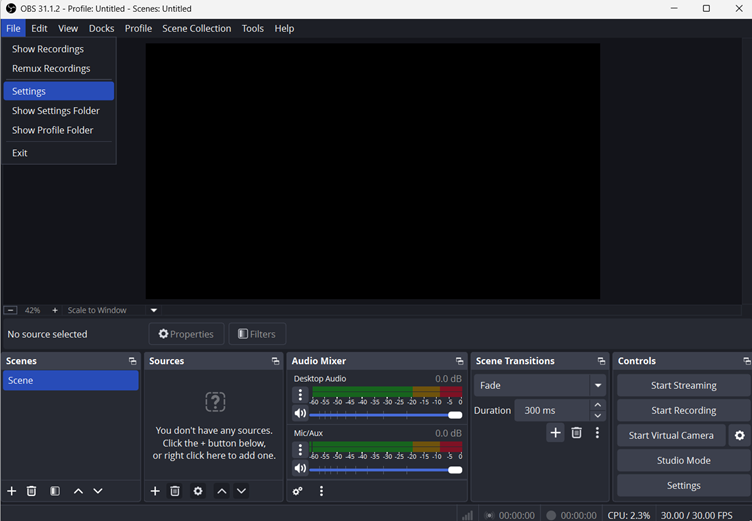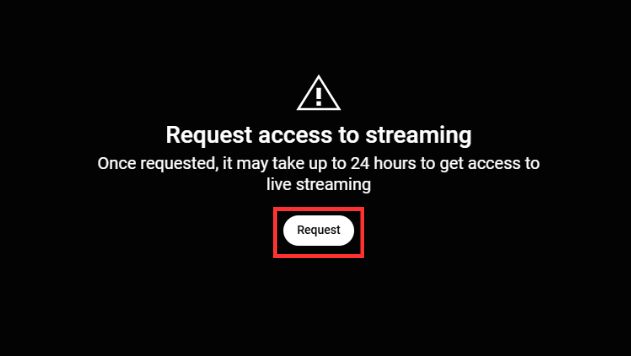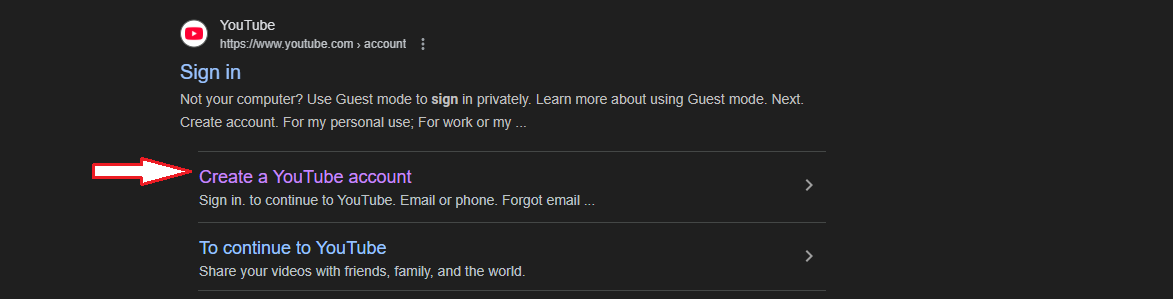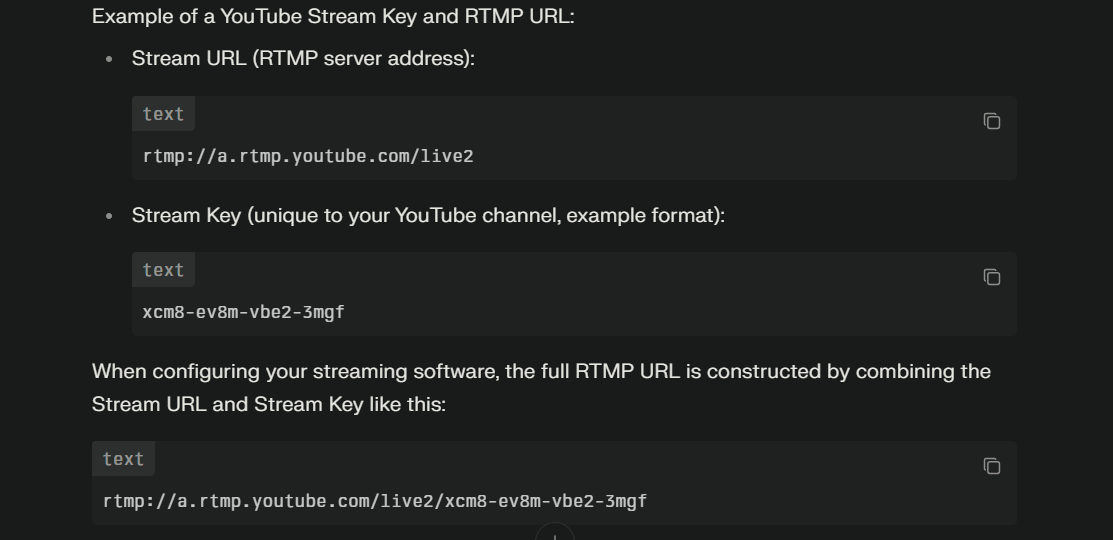In this digital streaming era, YouTube has been one of the primary sources of entertainment and information. YouTube Premium enhances the user experience by allowing viewers to download videos with one click and watch without ads. Moreover, the platform’s strict policies prevent users from downloading videos without a premium account.
Fortunately, there are various methods and tools to download YouTube videos without a premium subscription for offline viewing.
Downloading Videos Using YouTube Premium
YouTube Premium is a paid subscription service that amplifies the user experience with unique features. It’s the easiest and most lawful way to download videos, with a simple Download option. It also gives access to YouTube Music and YouTube Kids.
Unlike Spotify, it’s not a standard music streaming platform. Instead, it provides diverse offerings with numerous benefits to enhance your YouTube experience, including offline playback and ad-free YouTube videos.
Download YouTube Videos on a PC or Smartphone

Go to YouTube.com or open the YouTube app on your smartphone and sign in to your premium YouTube account.
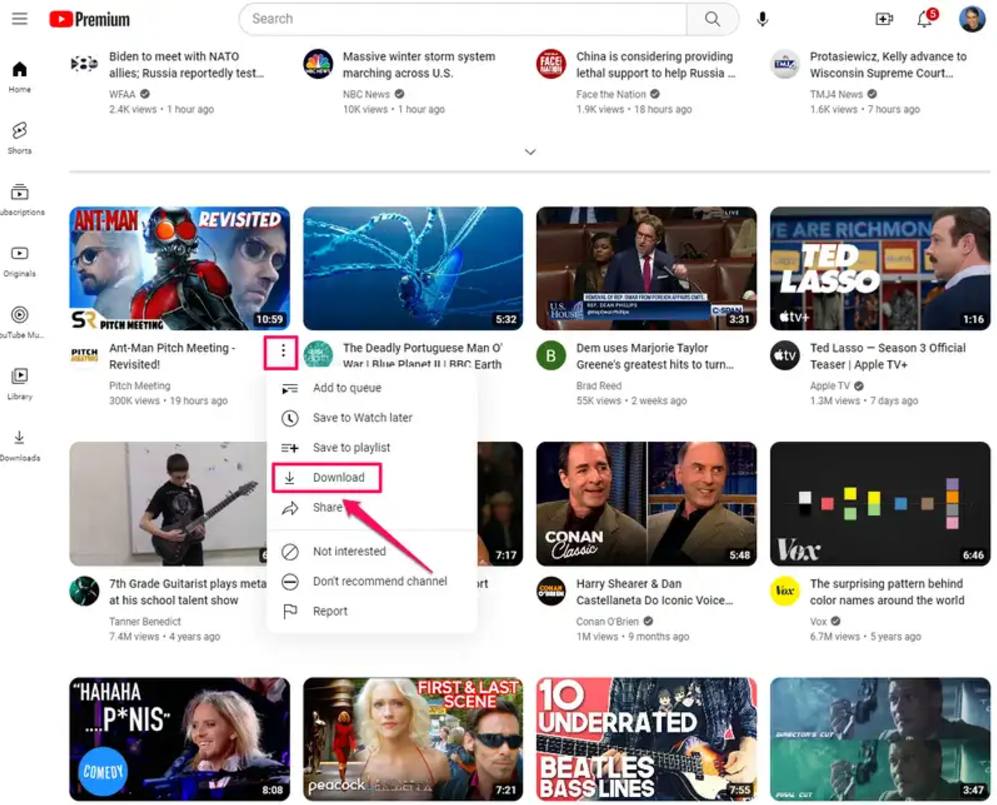
Find the desired video and click the three-dot menu button under the video.
Choose the “Download” option from the drop-down menu.
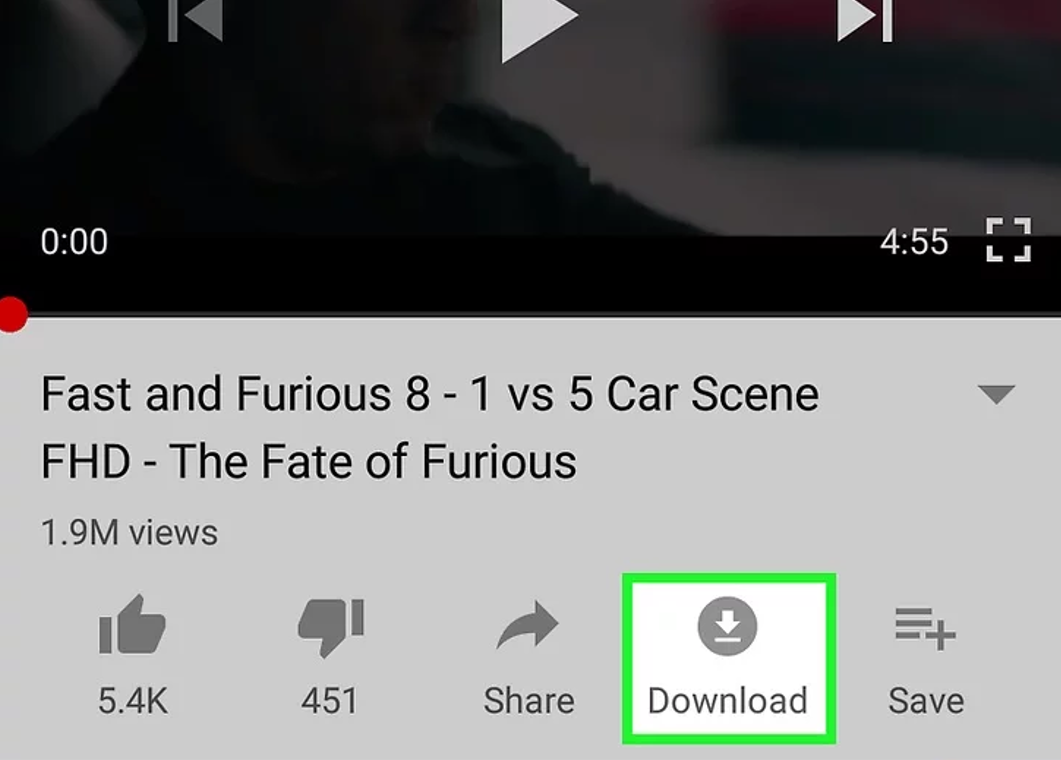
Alternatively, navigate to the watch page and click to play the video
Then, select the “Download” button below the video
Once the video is downloaded, the download icon will turn black
The downloaded videos will only be accessible within the mobile app and cannot be transferred to the computer.
To Play the Downloaded Video
From Mobile Device: Tap the “Library” tab or the “Profile” icon at the bottom of the screen and select “Downloads.”
From a Browser: Click the “Downloads” button in the left menu and tap the downloaded video to play it.
Do you Need YouTube Premium to Download Videos?
You cannot download YouTube videos without a premium account because the platforms’ terms of policies prohibit it. YouTube Premium is available in the Americas, Europe, and Oceania, and videos can only be downloaded from a premium account.
However, if the premium is unavailable in your area, you can download specific videos from the mobile app. These videos are available only for up to 48 hours, and you must reconnect your device to internet connectivity after that period. However, if you sync the video after that period, it will be removed from offline playback.
How much does YouTube Premium Cost?
Although most of YouTube’s content is free, the premium account offers an offline and ad-free viewing experience. Therefore, understanding YouTube Premium costs helps you decide between the pricing tiers and whether extra features are worth the price.
Individual Plan: It costs $13.99 monthly and provides all the premium features. Moreover, it comes with an annual plan at $139.99, saving you about 15% compared to monthly pricing.
Family Plan: It costs $22.99 monthly and allows up to six accounts to share the subscription. Therefore, it’s a budget-friendly plan for sharing with family or friends.
Student Plan: This plan, which costs $7.99, is offered to only eligible students, who must verify their student status yearly.
What are the Benefits of YouTube Premium?
Ad-Free Viewing Experience
YouTube Premium removes all banner and video ads from your account. This ad-free viewing experience extends to any platform on which you use a premium account, including a smartphone, desktop browser, or Roku device.
Offline Viewing
With a premium account, you can download videos or whole playlists to save mobile data or expect poor connection service. The videos can be downloaded at up to 1080P resolutions, and you must have enough free space on your mobile.
YouTube Music Premium
Initially, the YouTube Premium subscription gave all subscribers access to Google Play Music, which provides access to YouTube Music. Like YouTube Premium, YouTube Music Premium offers users ad-free playback, background play, and offline viewing experience on mobile.
Background Play on Mobile
One of the best features of a premium subscription is that it allows users to switch between apps or lock screens while the video continues to play.
How to Download Videos without YouTube Premium?
Download Video without Premium in a Web Browser
Web browsers are the simplest way to download high-quality videos in various formats. However, select a browser that requires no personal information and additional installation to ensure safety and security. Some of the best web browsers include Savefrom.net, Yt5s, and SSYouTube. You can follow these steps to download YouTube video:
Go to your web browser and search for “YouTube.com.”

Use the search bar at the top to search for the desired video you want to download

Right-click the video URL and select “Copy.”

Then, go to “Savefrom.net” in a web browser
Right-click on the empty box and select “Paste.”
Click “Download” and choose the video quality.
Note: You must ensure that your system security has been updated and that an ad blocker is running to remove suspicious ads from the screen.
Browser Extensions
Unlike web browsers, extensions offer a simple, straightforward, and efficient method to download YouTube videos with one click. The extensions integrate smoothly with your browser, allowing you to download without switching between sites or apps. Some of the popular options include “AddonCrop,” “PullTube,” and “Video DownloadHelper.”
These extensions are available for Chrome and Safari, and here’s how to use them:

Search for a reliable YouTube video download extension and click “Add to Chrome” to install it in your browser.
Enable the extension and open YouTube.

Select the video, and a small extension button will pop up next to the YouTube video.
Choose the “Quality and Format” of the video and tap “download” to save the video.
Note: Some extensions claim they will download quality videos but need help efficiently. Moreover, read user reviews before installing these extensions because they often reveal their efficiency and privacy. Therefore, choose a reliable and authentic extension and ensure your browser is updated to maintain compatibility.
Download YouTube Videos with VLC
The VLC Media Player is a secure, efficient, and perfect alternative to downloading YouTube videos. Additionally, you can download videos without compromising the quality, and there are no security concerns. However, it’s trickier than other solutions, and here are the steps to follow you can follow to download the videos.
Step 1- Copy the Video URL

Open YouTube and find the video you want to download. Copy the video URL from the web browser address.
Step 2- VLC Network Stream

Start VLC, click “Media” in the top-right menu bar and choose “Network Stream.”
On a Mac, click “File” and select “Network Stream.”
Step 3- Paste the URL
Select the “Stream” tab from the popup menu and paste “video URL.” Then click the “Play” button at the bottom.
YouTube will start playing the video, and longer videos take time.
Step 4- Select “Codec Information”

Then click “Tools” and select “Codec Information” from the following menu
Step 5- Copy and Paste

In the “Current Media Information” window, find the “Location” field under the General tab and copy the URL
Open your web browser, paste the link at the top, and press “enter.”
Step 6- Download the Video

After some time, the video will start playing. Right-click anywhere on the screen and select “Save Video As” to download the video.
The video will be saved as an MP4. File
Conclusion
Although YouTube Premium is the official and legal way to download videos, its unique features provide an unparalleled experience. Additionally, various third-party extensions and websites allow users to download videos in multiple formats. However, there are certain safety and security risks when using these online platforms. Therefore, it’s necessary to use caution and respect copyright laws when downloading.
While downloading videos can be convenient, creating your own high-quality content is even better. Investing in a streaming camera can significantly upgrade your video production experience, enabling professional-level live broadcasting and recording capabilities right from your home.
FAQs
Can I download YouTube videos in 1080p or higher resolution?
YouTube Premium provides the maximum download capacity of 1080p resolutions with one click. However, third-party websites offer the simplest and most efficient way of downloading higher-resolution videos.
Is it legal to download videos without YouTube Premium?
It’s against the platform’s terms of use, prohibiting users from downloading unless it provides a download button under the video. Moreover, in many countries, downloading videos is considered legal for personal use, using the “fair use” doctrine. Also, some videos are deemed legal for download when shared under the Common Creative License.
Can I transfer downloaded YouTube videos to other devices?
The downloads are stored locally on your device, which is why there is no way to transfer them across multiple devices. Offline videos downloaded through the YouTube app are encrypted and specific to smartphones. Therefore, you have to download them again after logging in with the same YouTube account.
What are the risks associated with third-party downloaders?
Some third-party downloaders collect personal data and may violate internal policies or orders. Moreover, they can access your network and introduce malware or viruses into the system. Therefore, it’s crucial to read reviews to understand the reliability and authenticity of these sites before using them.

































.png)