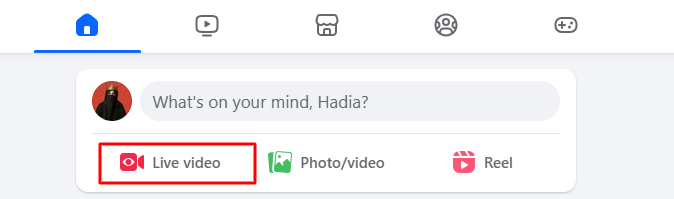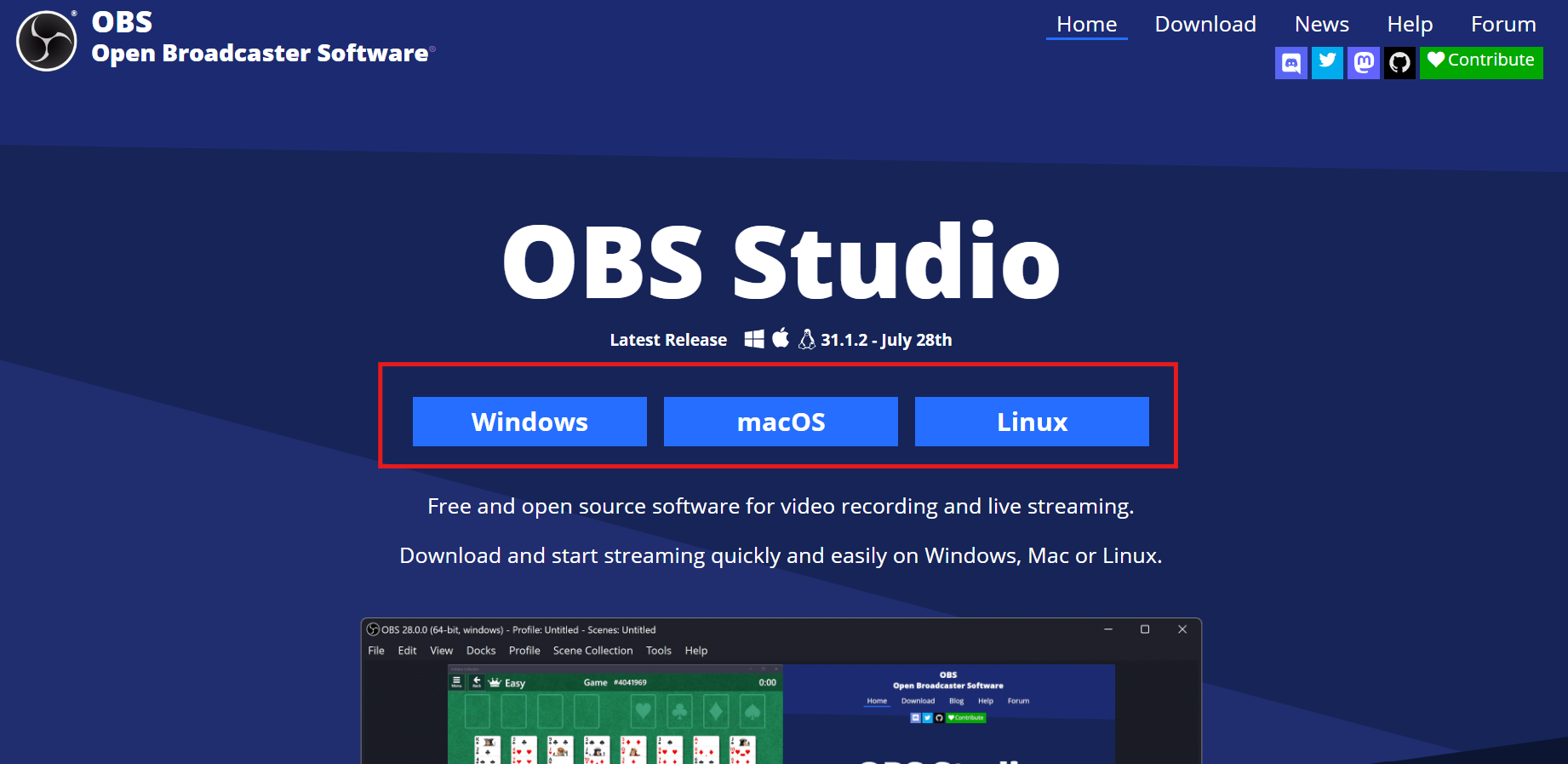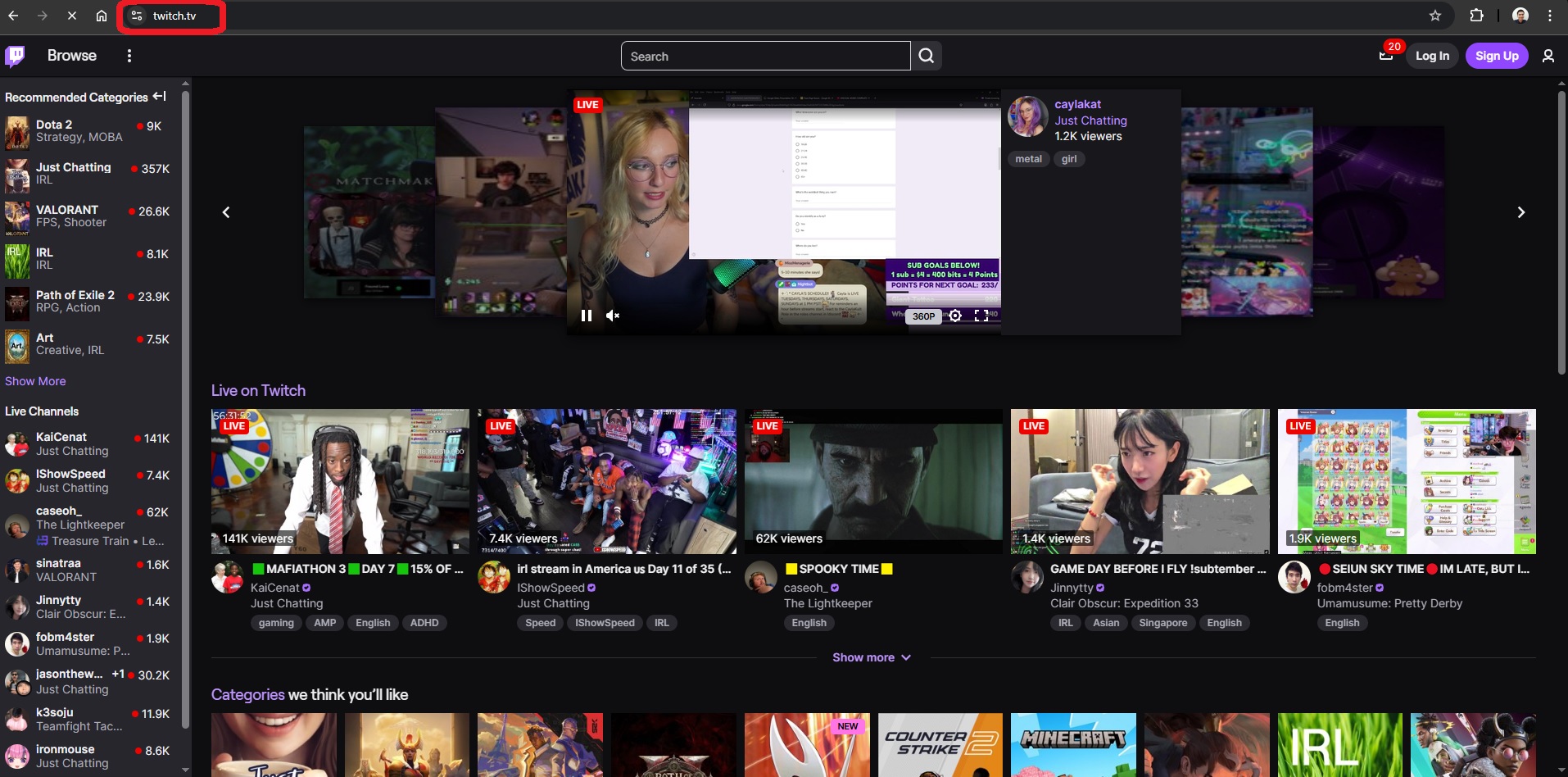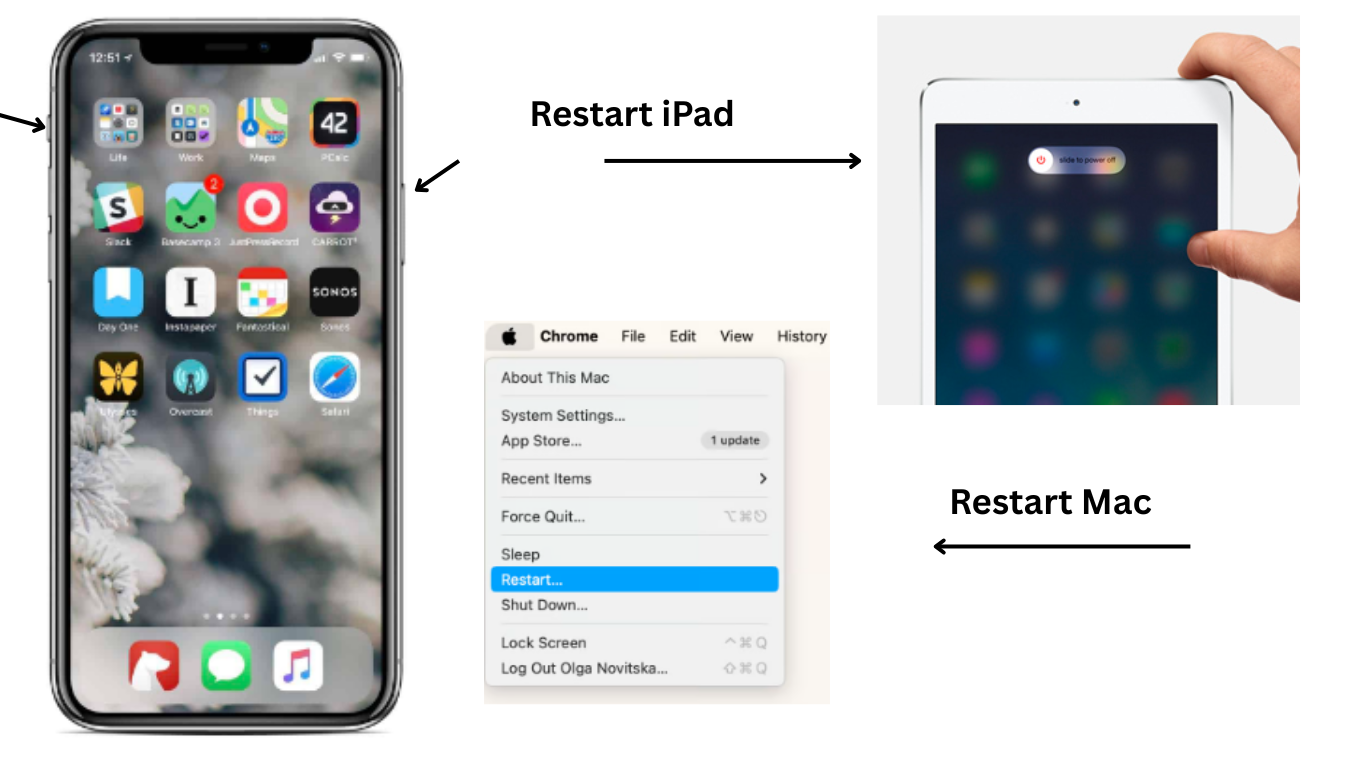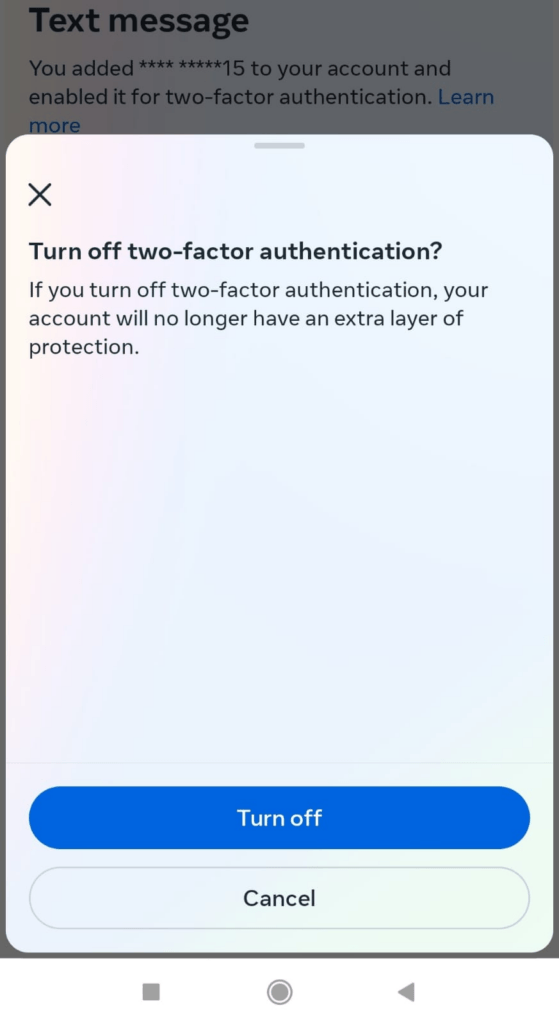
Two-factor authentication (2FA) is a critical security feature that adds an extra layer of protection to your Facebook account. However, there may be instances where users encounter issues with 2FA. In this blog post, we will address common problems and provide step-by-step solutions to help you fix Facebook 2-factor authentication that is not working.
8 Fixes To Facebook 2 Factor Authentication Not Working
In this section, we will delve into the solutions for when Facebook’s Two-Factor Authentication (2FA) isn’t working as expected. By the end of this blog, we are confident that you’ll be equipped with the knowledge to resolve the issue
Fix 1: Ensure The Correct Phone Number and Country Code
The initial step in addressing Two-Factor Authentication (2FA) issues on Facebook involves verifying that your phone number is accurately linked to your account. Here’s a breakdown of what you should do:
- Check Phone Number Linking
- Step 1: Navigate to your Facebook settings.
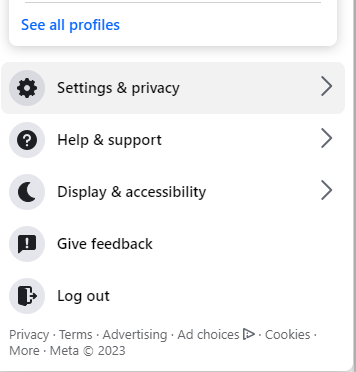
Step 2: Click “personal settings”
Step 3: Click “Personal Details”
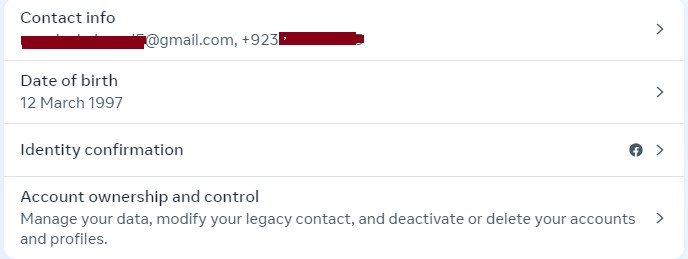
Make sure that the number is entered correctly, without any typos or errors.
- Verify Country Code: It’s crucial to ensure that the correct country code is associated with your phone number. The country code indicates the country in which your phone number is registered. For instance, if you’re in the United States, the country code is “+1”. Double-check to ensure you’ve selected the appropriate code for your location.
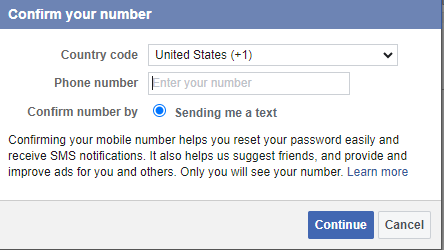
- Update if necessary: If you find any discrepancies, take the necessary steps to update your phone number and country code. This can typically be done in the account settings or security settings of your Facebook account.
- Resend Verification Code: After making any necessary changes, consider requesting a new verification code. This can help ensure that the correct number is linked to your account.
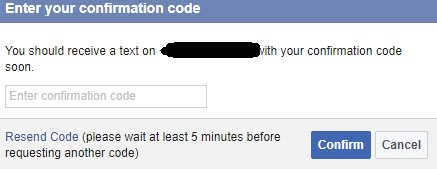
By meticulously reviewing and confirming these details, you can significantly improve the effectiveness of 2FA on your Facebook account. This simple yet crucial step lays the foundation for a more secure online experience. Now let’s move on to fix number 2.
Fix 2: Verify Internet Connection
A stable internet connection is essential for seamless authentication processes. If you’re experiencing issues with Two-Factor Authentication (2FA) on Facebook, follow these steps to ensure your internet connection is robust:
- Check Wi-Fi or mobile data: Verify that your device is connected to a stable Wi-Fi network or has a strong mobile data signal.
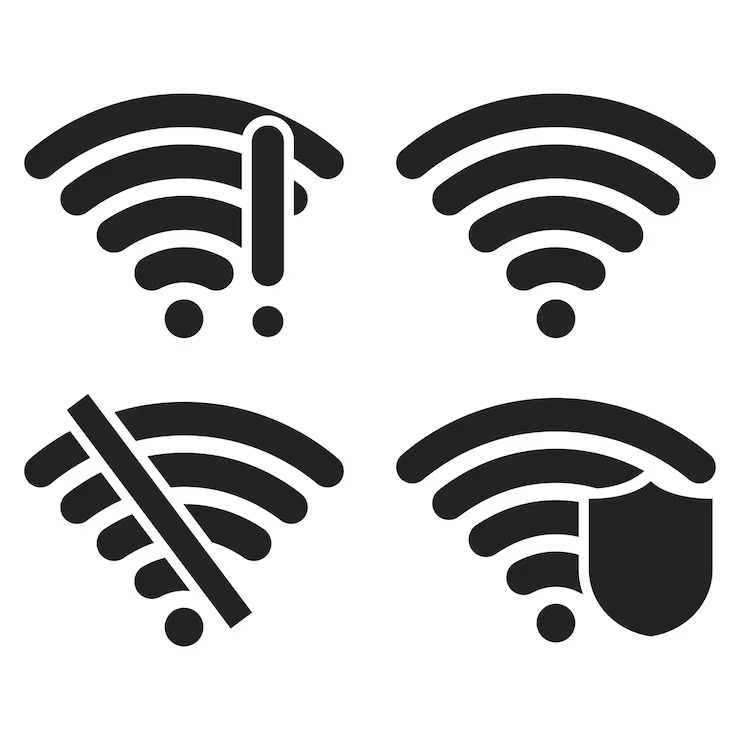
- Restart Your Router or Modem: If you’re using Wi-Fi, consider restarting your router or modem. This can help resolve any temporary connectivity issues.
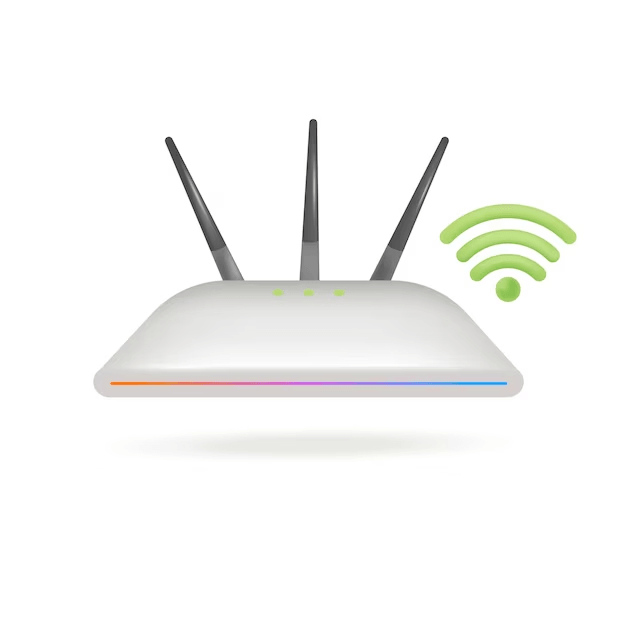
- Switch Networks: If possible, try switching between Wi-Fi and mobile data to see if one provides a more stable connection.
- Close Background Apps: Close any unnecessary apps running in the background, as they may be using up bandwidth and affecting your connection.
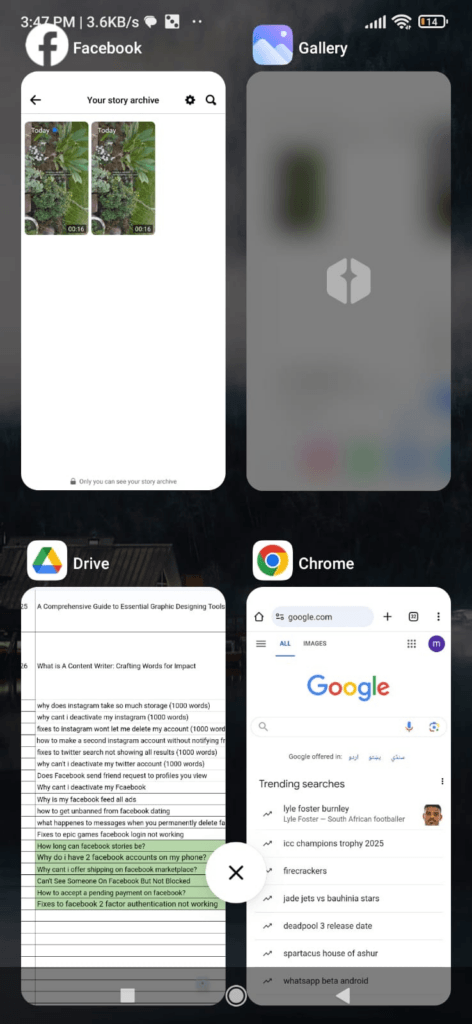
- Run a Speed Test: Use a speed test app or website to check the quality of your internet connection. Ensure that the download and upload speeds meet the recommended requirements for stable authentication.
- Update Network Settings: If you’re experiencing persistent issues, review and update the network settings on your device to ensure optimal connectivity.
If none of the above steps resolve the issue, reach out to your ISP for further assistance in troubleshooting your internet connection. By following these steps, you can effectively address any potential internet connectivity issues that may be causing problems with 2FA on Facebook.
Fix 3: Time Synchronization
Moving on to fix number 3, which is time synchronization, ensuring that your device’s date and time settings are accurate is crucial for seamless authentication. If you’re encountering issues with Two-Factor Authentication (2FA) on Facebook, follow these steps to verify and adjust your device’s time settings:
- Access Date and Time Settings: Navigate to your device’s settings menu. This can typically be found in the “Settings” app on your device.
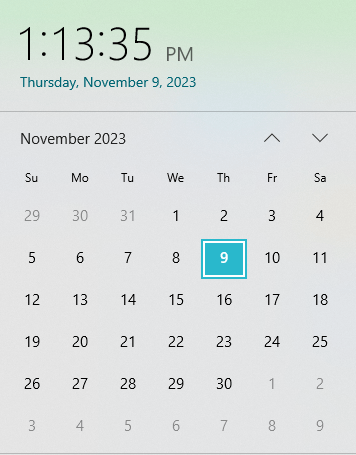
- Check Date and Time: Locate the section related to date and time settings. Ensure that the options for “Automatic Date & Time” and “Automatic Time Zone” are enabled. This allows your device to sync with the network’s time.
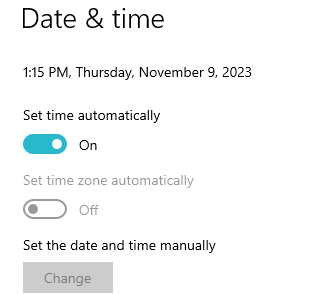
- Manually Set Date and Time: If automatic settings are disabled or not available, set the date and time manually. Ensure that they are accurate and match your current location.
- Time Zone Verification: Double-check that your device is set to the correct time zone. This ensures that authentication tokens are generated and validated accurately.
- Enable Network-provided Time: Some devices offer the option to use the network-provided time. Enable this feature if available, as it ensures that your device’s time is synchronized with the network.
- Restart Your Device: After making any adjustments, restart your device to apply the changes and ensure that the new time settings take effect.
- Test 2FA: Attempt to use 2FA on Facebook again to see if the issue persists. Correct time settings should resolve any authentication token expiration problems.
By following these steps, you can address any potential discrepancies in your device’s date and time settings that may be causing issues with 2FA on Facebook. Accurate time synchronization is vital for the proper functioning of authentication processes and enhances the overall security of your account. If the problem still persists, then move to fix 4.
Fix 4: Use Authenticator Apps
Consider using a dedicated authenticator app like Google Authenticator or Authy for 2FA. These apps generate time-based codes that aren’t dependent on network connectivity. Here’s how to set it up:
- Download an Authenticator App: Go to your device’s app store and download a reputable authenticator app like Google Authenticator or Authy.
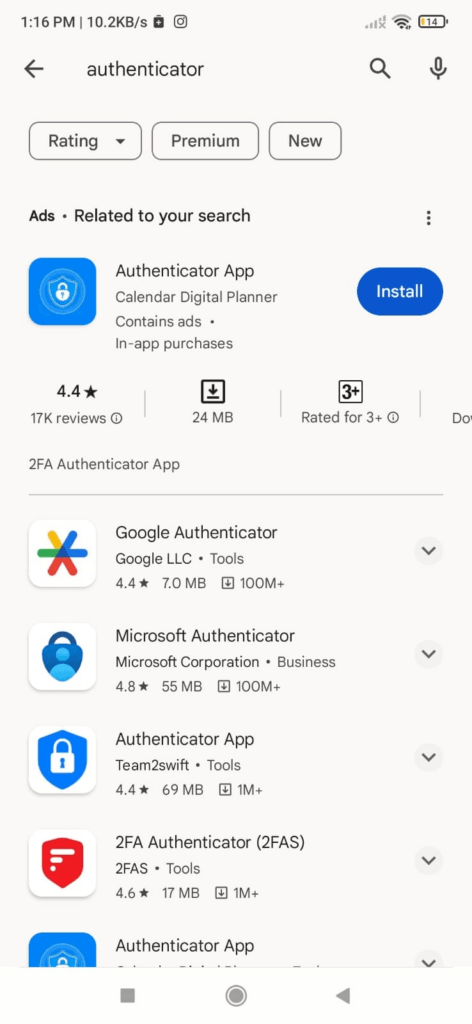
- Link App to Facebook: In your Facebook settings, look for the option to enable 2FA via an authenticator app. Use the app to scan the QR code Facebook provided, or manually enter the setup key.
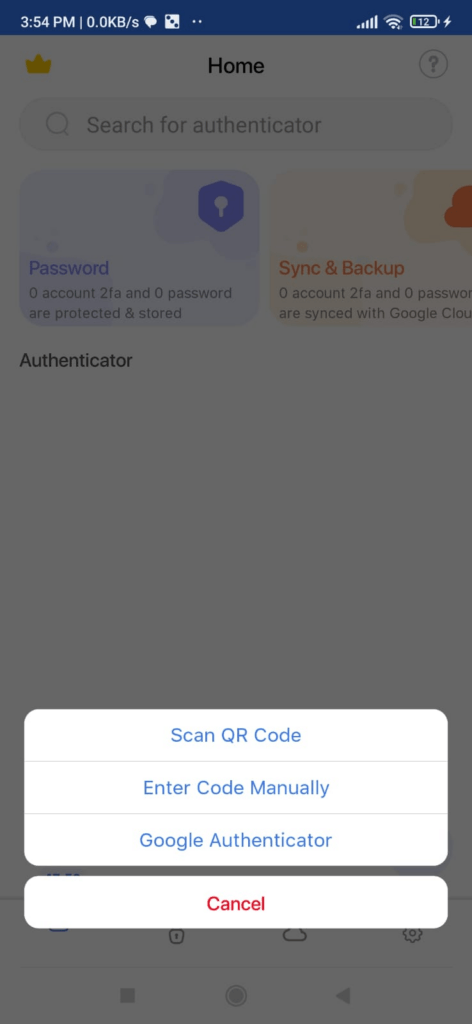
- Verify Generated Codes: Once set up, the app will generate time-sensitive codes that you’ll use for 2FA on Facebook.
Moving on to fix number 5, which is clearing browser cache.
Fix 5: Clear Browser Cache and Cookies
If you’re experiencing 2FA issues on a web browser, clearing the cache and cookies can often resolve authentication problems. Here’s how:
- Access Browser Settings: Open your browser’s settings menu.
- Clear Browsing Data: Look for options related to clearing browsing data, cache, and cookies. Select them and proceed with the process.
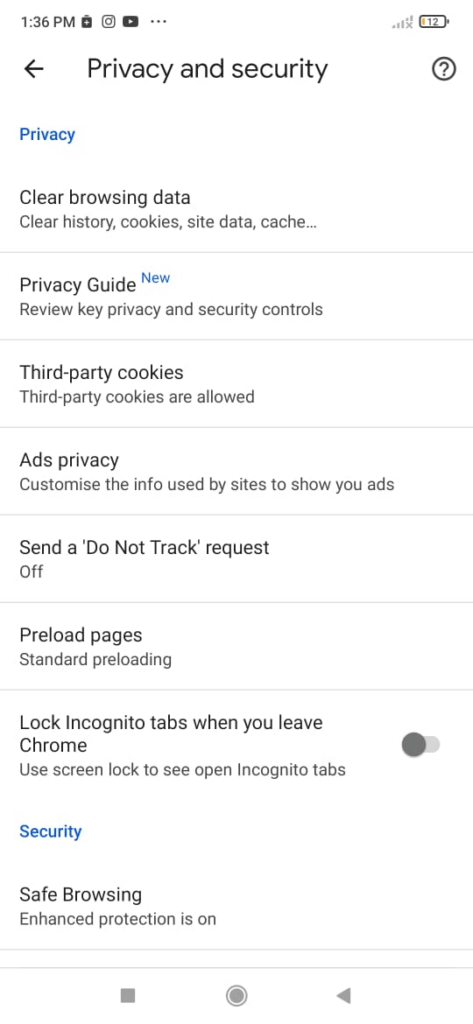
- Restart Browser: After clearing the data, restart your browser and attempt 2FA again on Facebook.
Fix 6: Disable VPN or Proxy
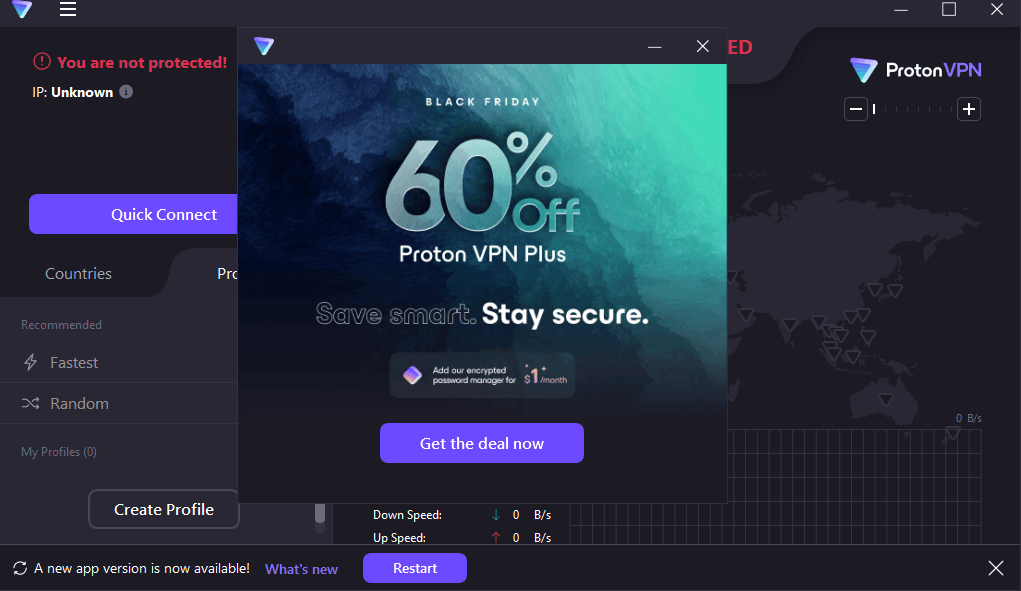
VPNs or proxy services can sometimes interfere with 2FA. Follow these steps to temporarily disable them:
- Access VPN/Proxy Settings: Go to your device’s settings and locate the VPN or proxy settings.
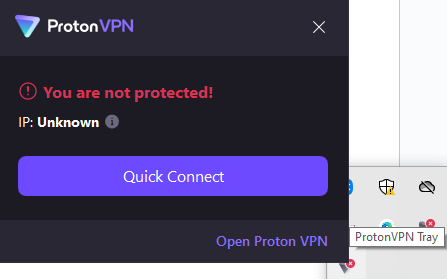
- Disable VPN/Proxy: Toggle off the VPN or proxy service.
- Attempt 2FA on Facebook: After disabling, try using 2FA on Facebook again.
Fix 7: Reconfigure 2FA Settings
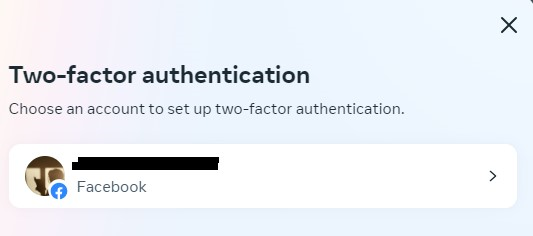
If previous attempts fail, you can reconfigure 2FA settings:
- Navigate to Facebook Security Settings: Go to your Facebook settings, find the security section, and locate 2FA settings.
- Temporarily Disable 2FA: Turn off 2FA temporarily.
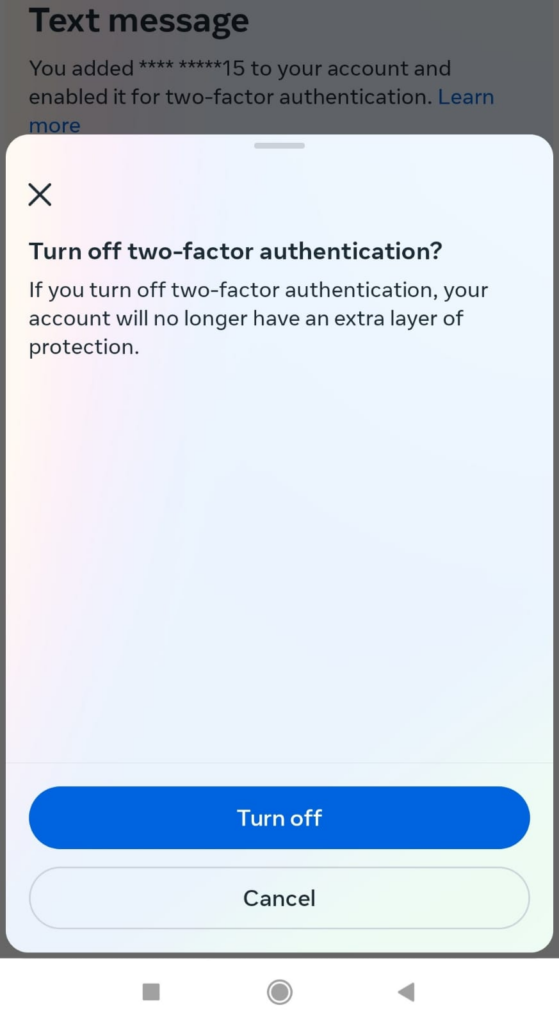
- Re-enable and Set Up Again: Follow the prompts to re-enable 2FA and go through the setup process anew.
By applying these fixes, you’ll address various potential issues with 2FA on Facebook and strengthen the security of your account.
Fix 8: Contact Facebook Support
If all else fails, reach out to Facebook Support for assistance. They may be able to provide specific solutions for your account.
Importance Of Facebook 2 Factor Authentication
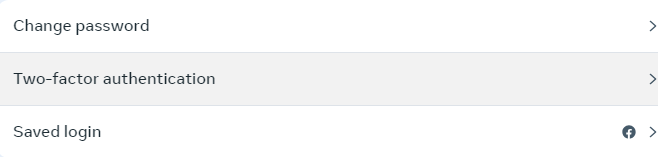
The importance of 2FA cannot be overstated. It serves as a powerful defense against unauthorized access, even if someone manages to obtain your password. This means that even in the face of phishing attempts or other malicious activities, the intruder would still be thwarted without the second factor. In today’s digital landscape, where cyber threats are prevalent, this extra layer of security provides invaluable peace of mind. By implementing 2FA, you’re taking a proactive step towards safeguarding your online presence. It’s a small effort for a substantial gain in security, making it a highly recommended practice for all Facebook users. Don’t hesitate – enable 2FA on your Facebook to take control of your digital security.
Conclusion
Maintaining a secure online presence is crucial, and 2-factor authentication plays a vital role in achieving this. However, if you find yourself facing issues with Facebook’s 2FA, these troubleshooting steps should help resolve most common problems. Remember to follow each step carefully, and if you’re still experiencing issues, don’t hesitate to seek further assistance from Facebook’s support channels.
If you’re regularly working with content creation or live streaming, ensuring seamless security and reliability is essential. Having a dependable streaming camera can greatly enhance your workflow, letting you go live on platforms like Facebook easily and worry-free.
FAQs
Q: Can incorrect phone numbers affect 2FA?
A: Yes, ensure your phone number is correctly linked to your account with the right country code. Update details in the settings if needed.
Q: What if all troubleshooting steps fail?
A: Contact Facebook Support for specific solutions tailored to your account.
Q: Why is 2FA recommended for all Facebook users?
A: In a digital landscape rife with cyber threats, 2FA is a proactive step to secure your online presence. It provides an extra layer of defense, enhancing digital security.

































.png)