Is your video sounding flat or a little dull? It’s probably missing the magic that good sound can bring. Maybe it needs a voiceover to tell the story or just a quick fix for that awkward silence. Almost all content creators go through this problem. But, the question is, “how to add audio to an MP4”, right?
Don’t worry, in this post, we will discuss adding soundtracks to a video in detail.
So, let’s get started!
How to Add Audio to MP4 Without Losing Quality
Adding audio to your MP4 is not hard. You just need your software, a microphone, and your files ready to go. Here’s how you can do it:
Step 1: Prepare Your Audio and Video File
Start by converting your video and audio files to compatible formats (e.g., MP4 for video, MP3/WAV for audio). This will help your editing software to process it without issues. For this, you can use any online tool.
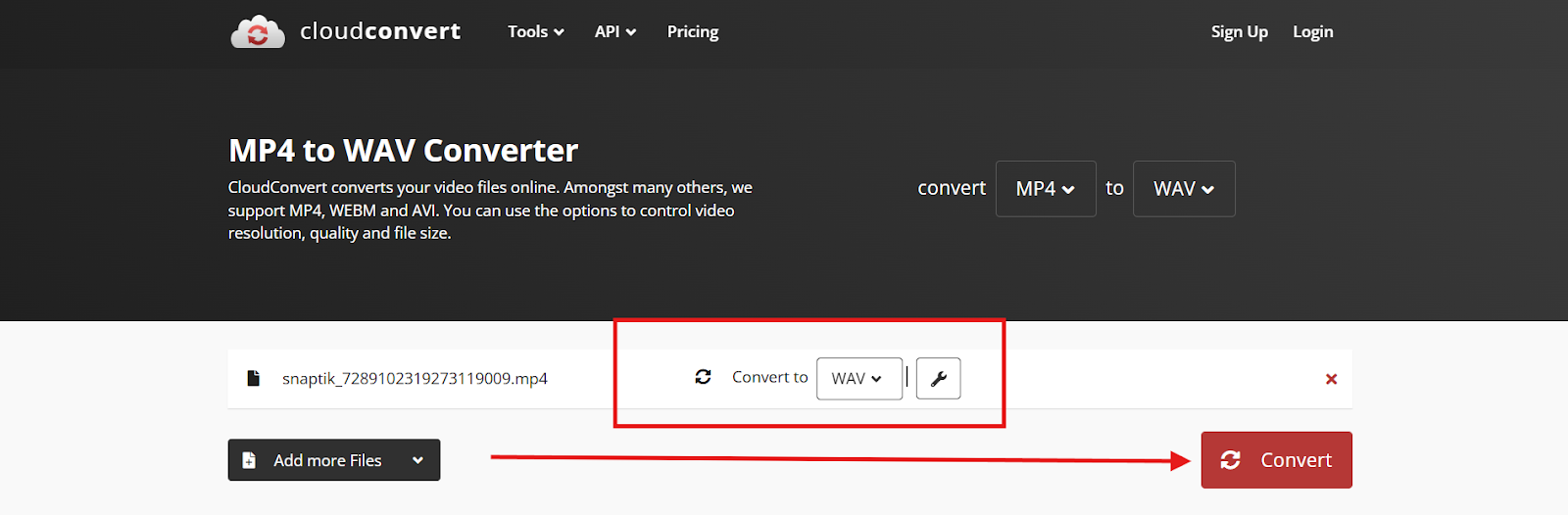
Simply drag and drop your file into the converter and click “Convert” to change it to the desired format.
Step 2: Choose Your Video and Audio Mixing Tool
Once your video is ready, choose a tool for mixing your audio and video. You can choose from web applications or even a dedicated software like Kapwing or DaVinci Resolve. Choose the one that fits your needs, time, and expertise. This time, we can choose the Kapwing tool since it’s a web-based application.
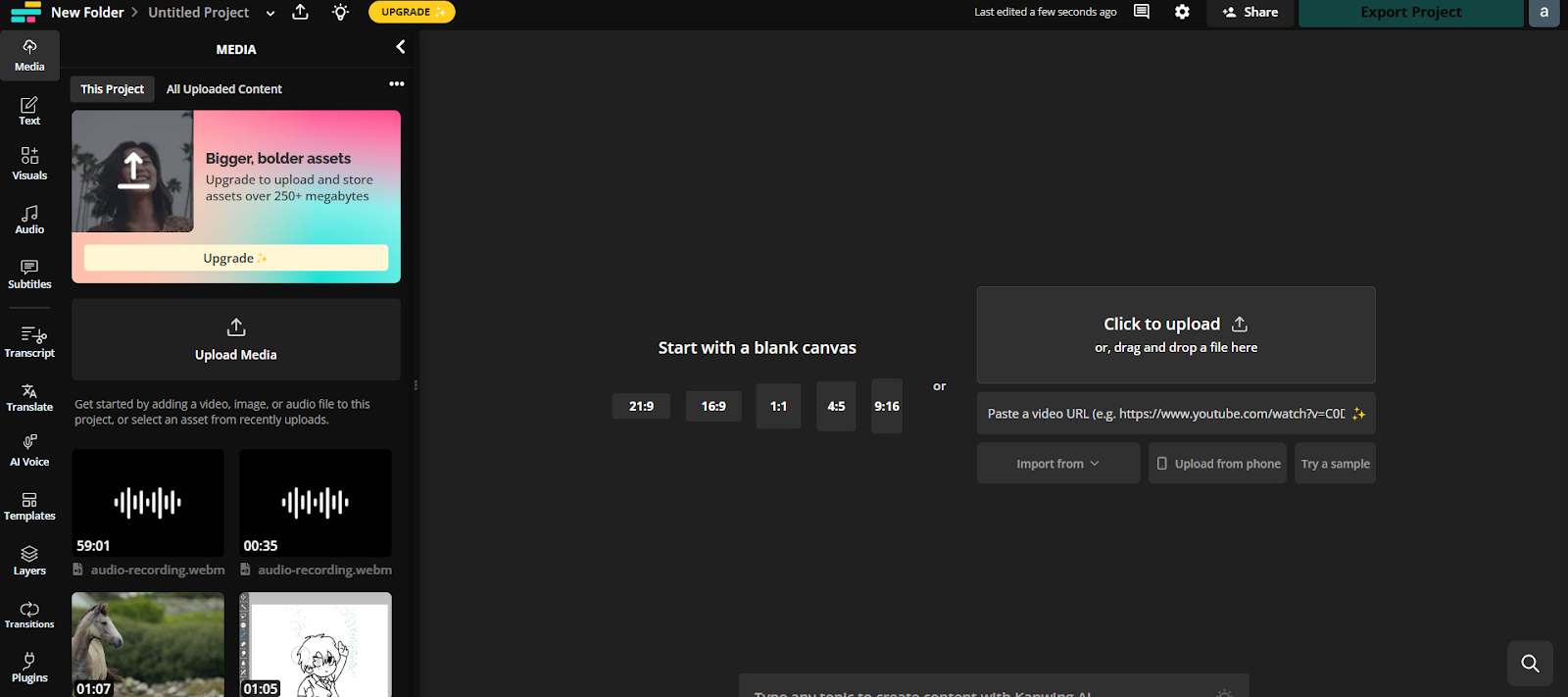
Step 3: Add Audio Using Online Tools
You can use a variety of online tools for this, such as Kapwing, which makes it quick and easy to add audio to your MP4 without installing any software. Here’s what you should do:
- Upload your MP4 video from your device or cloud storage.
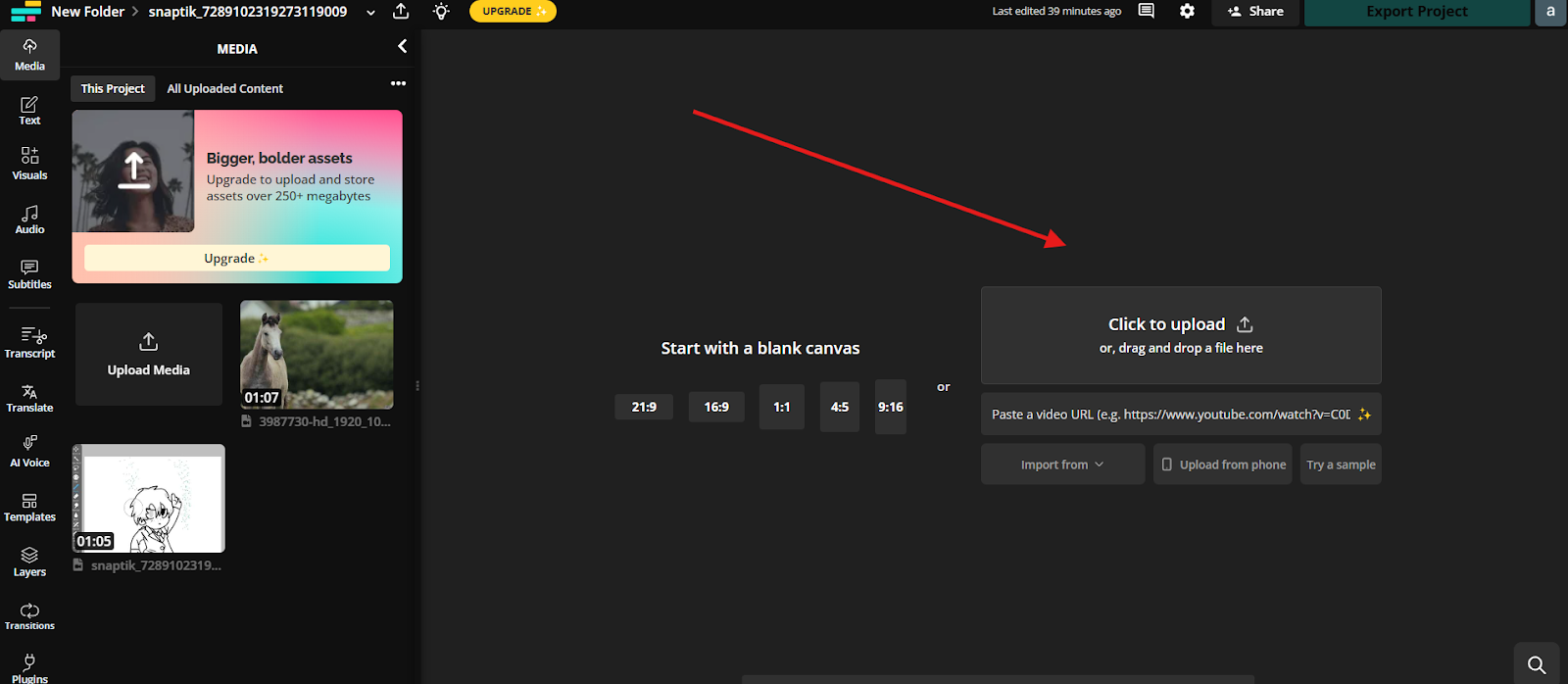
- Once your video has been uploaded, head over to the “Audio” tab and select the “Record” button.
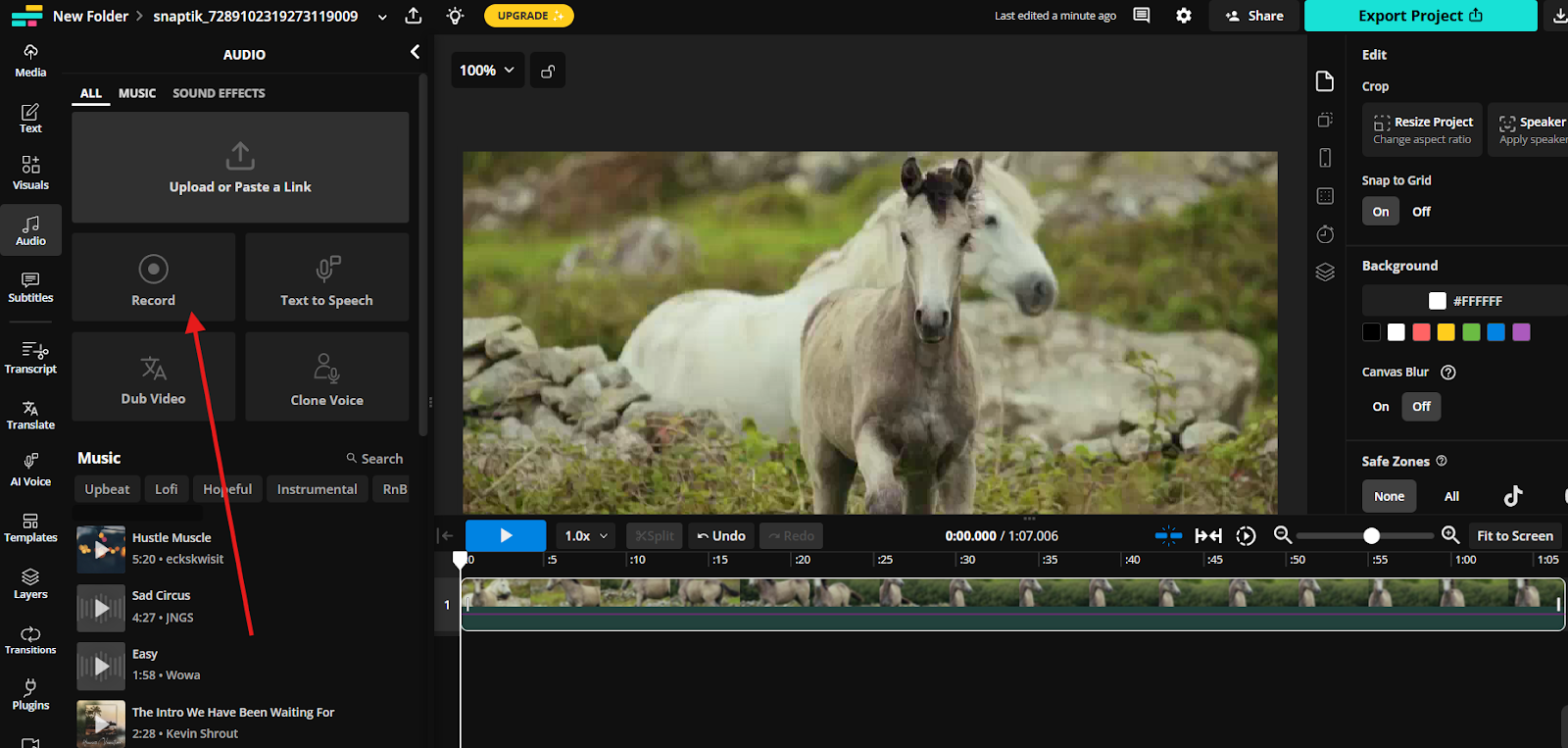
If you’re recording new audio, use a quality mic for clear, professional sound. A wireless mic such as the Hollyland LARK MAX 2, with features like 32-bit float recording to capture every detail and OWS Bluetooth monitoring to check your sound in real time. Plus, it can help cut background noise and make the editing process far smoother.


Hollyland LARK MAX 2 - Premium Wireless Microphone System
A premium wireless microphone for videographers, podcasters, and content creators to capture broadcast-quality sound.
Key Features: Wireless Audio Monitoring | 32-bit Float | Timecode
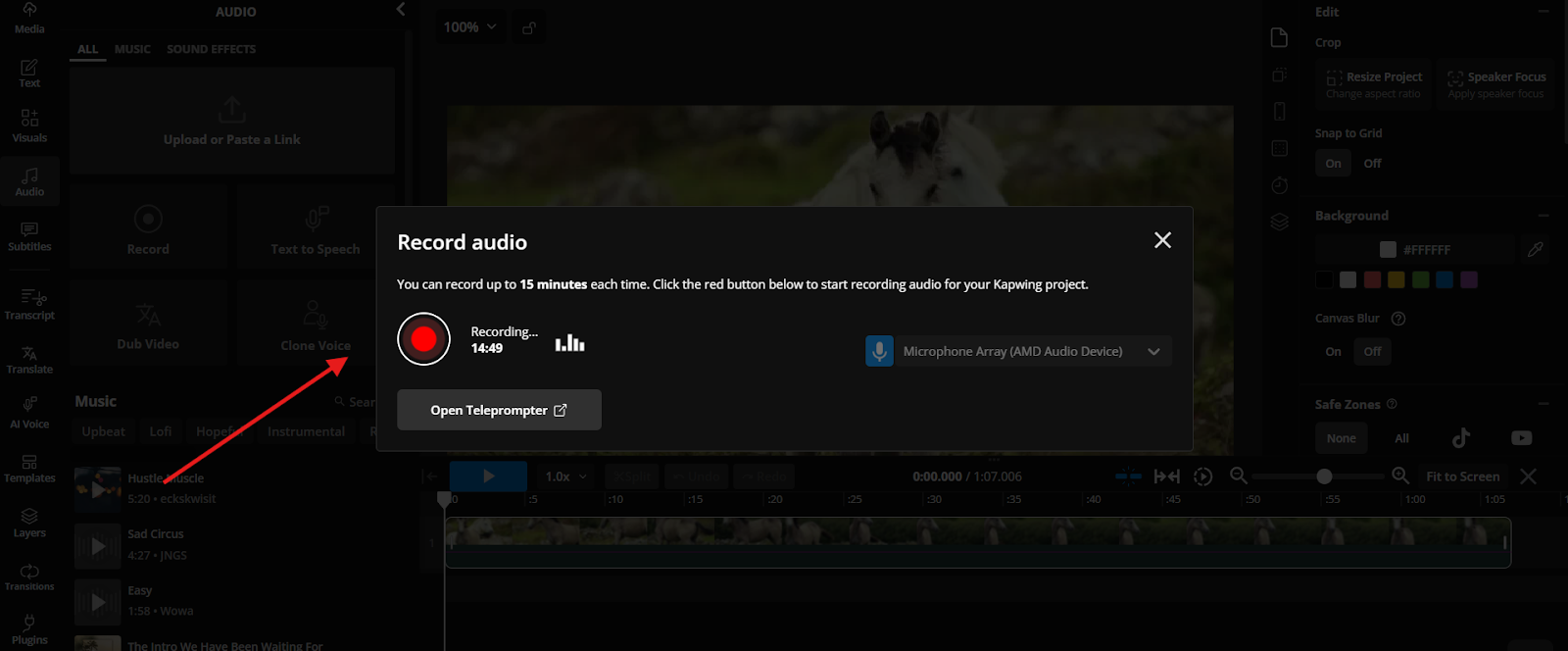
- Drag and align the recorded audio on the timeline so it matches the video perfectly.

Step 4: Sync the Audio to the Video
After importing your video and separate audio files, align the audio by matching waveforms. You can do it either manually by dragging the audio track to sync with the video’s original sound or using automatic syncing features if available.
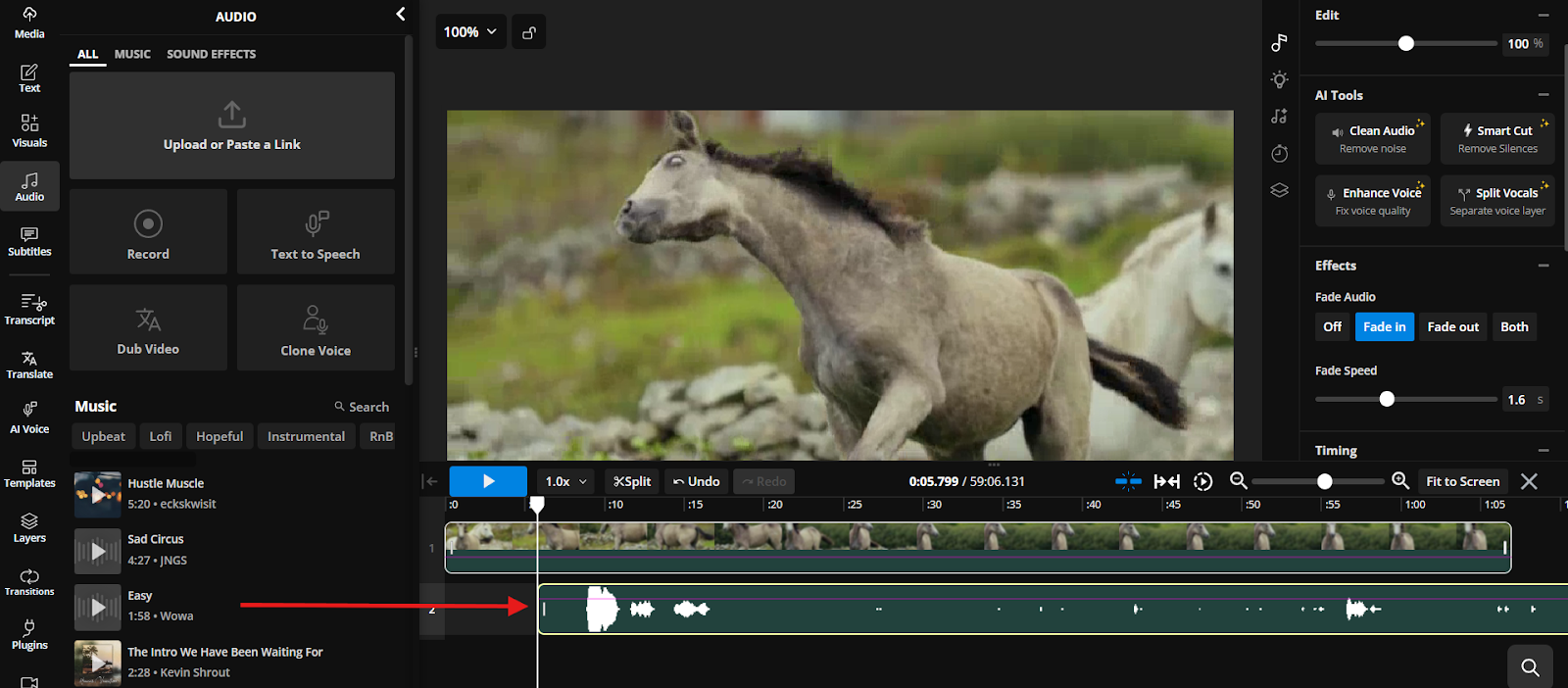
Once aligned, play back the footage carefully to confirm that the audio matches movements and on-screen actions perfectly. If you notice any slight delays or mismatches, fine-tune the synchronization by trimming or nudging the audio track until the timing feels natural.
Step 5: Fine-Tune Your Audio
After syncing, adjust volume levels to balance dialogue and music, remove background noise, and apply effects like compression or equalization. These tweaks ensure your audio sounds clear, professional, and perfectly matched to your video.
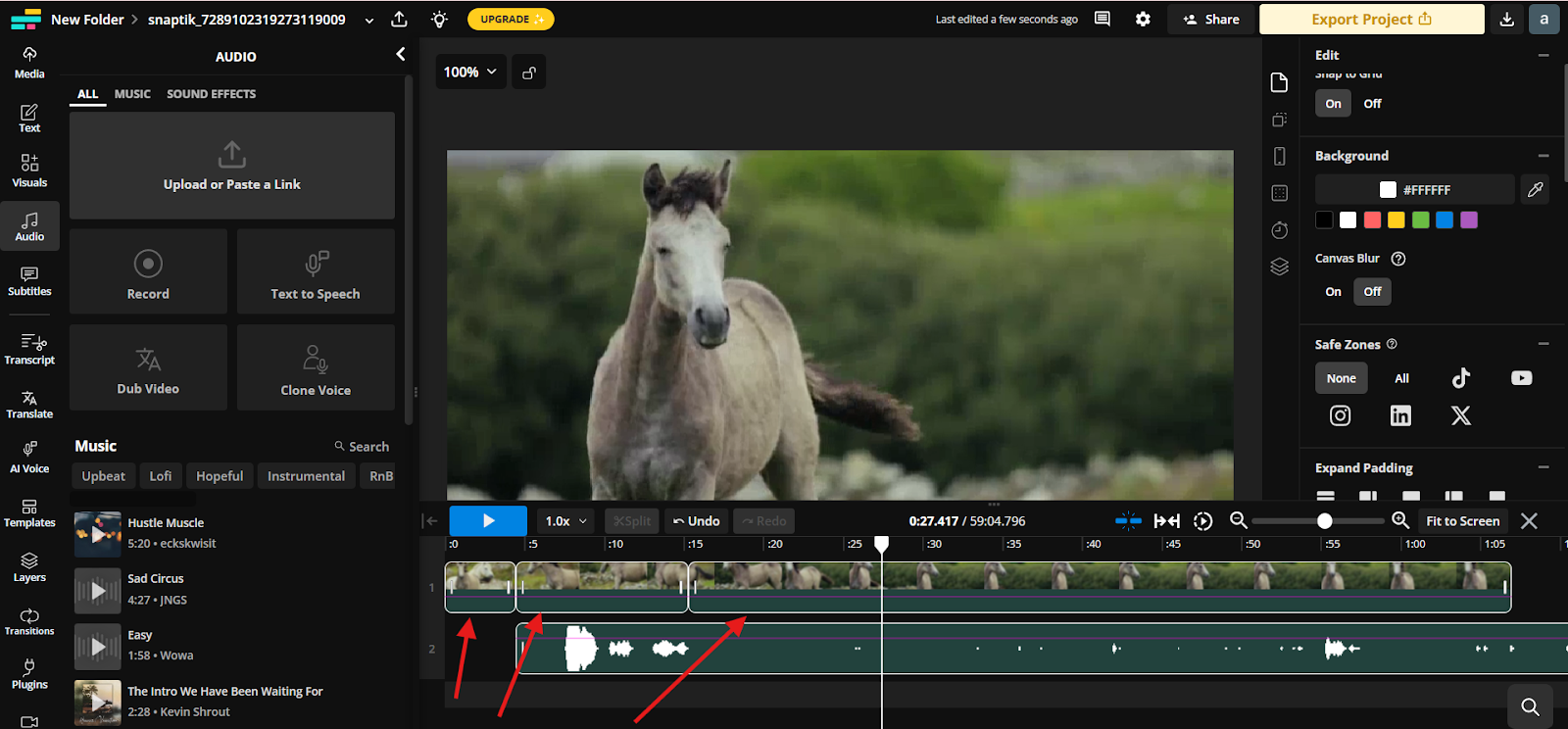
Step 6: Export the Video
Now, after you have finalized the edits, simply export your video in the desired format and resolution suited for your platform or purpose. Make sure to select settings that preserve both video quality and synced audio, so your final file looks and sounds its best when shared or published.
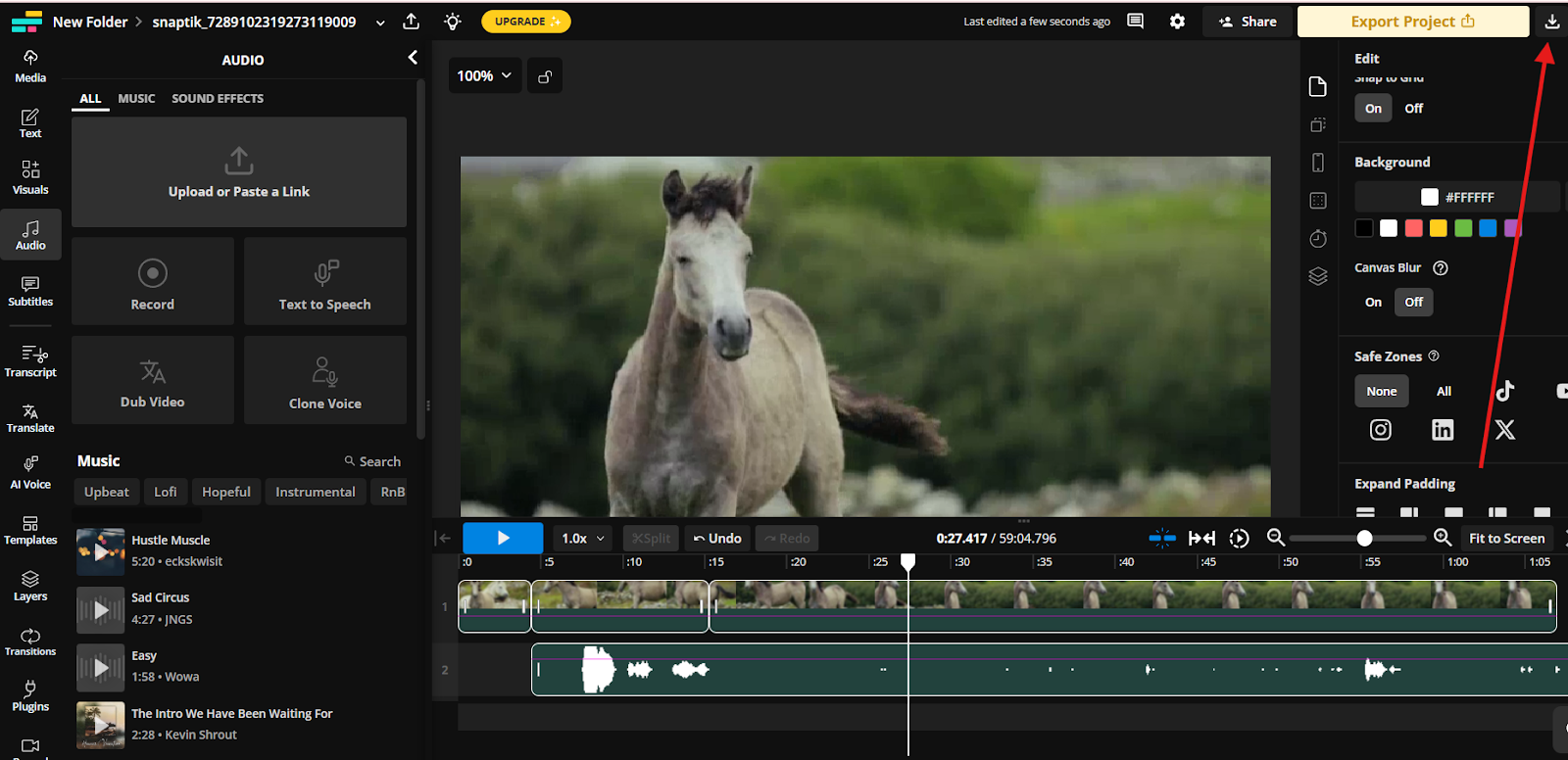
Conclusion
That’s all for how to add Audio to MP4. Using these easy steps, you can do it pretty easily. For better audio quality, remember it’s all about using a good mic and clean recording techniques. With the right tools and tips, your videos will sound great every time!
FAQs
1. Can I add multiple audio tracks to one MP4 file?
Yes, many video editors and FFmpeg support multiple audio tracks, allowing you to include different languages, commentary, or music versions. When playing, users can switch between tracks if the player supports it. Make sure your export settings preserve all audio layers.
2. Will adding audio increase my MP4 file size significantly?
Adding audio will increase the file size, but the impact depends on the audio format, bitrate, and length. Using compressed audio formats like AAC keeps the size manageable. Properly balancing video and audio quality helps avoid unnecessarily large files.
3. Can I replace the existing audio track in an MP4?
Yes, you can replace the original audio track by removing it first or overwriting it during the merge process. Most editing software and FFmpeg allow you to exclude the old audio and add a new one without altering the video.
4. What audio formats are compatible when adding to MP4?
Common compatible audio formats include AAC, MP3, WAV, and AC3. AAC is preferred for compatibility and compression efficiency. Using unsupported formats may cause playback issues, so always convert your audio to a widely accepted format before merging.
5. How do I ensure audio sync stays intact after editing?
To keep audio synced, use software or commands that align waveforms precisely and avoid re-encoding video unnecessarily. Always preview your video after export, and if you notice drift, adjust timing manually or use syncing tools available in your editor.

































.png)








