YouTube is an excellent platform to stream your games. With billions of daily visitors, the platform plays a significant role in game streaming culture, enabling game streamers to reach a large audience and build an online community.
In this guide, we’ll explore how to stream your games on YouTube and create a seamless experience for your community of viewers.
Set up Your YouTube Stream
YouTube is crucial to your streaming journey. It’s your access to billions of potential viewers across the world. To get started, you need to set up your YouTube account for streaming.
Here’s how to go about it:
Create an Account
You need a YouTube account to get started, so create one.
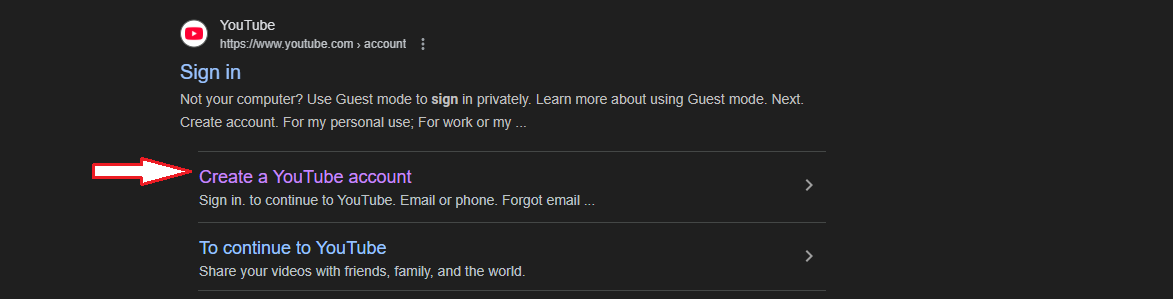
Request Access to Go Live
On your YouTube account, click on the “Create” button at the top right corner. Then click “Go live.” You’ll find the “Request” button in the middle of the screen. Click it to request access to the streaming service. It may take 24 hours to get this access.


Verify Your YouTube Account
While you wait to get access, you need to verify your phone number. You’ll need an active phone number to complete this verification.

( Note that this verification is not the same as the verified checkmark ✔️attached to some channels.)
Read the Guidelines
Read the YouTube streaming community guidelines and terms of service to get the best experience, maintain safe use, and avoid content removal or ban.
Select Your Streaming Tools
As a gamer venturing into the live streaming world on YouTube, you’ll need some tools to get started.
PC or Console
A PC or console is a no-brainer, as you can’t play your game without one of these.
A gaming PC is required to smoothly play your game and also relay the visuals to YouTube. Alternatively, you can use a console to run the game.
Internet Connection
You also need to get a reliable source of internet connection with a speed of 10 Mbps for smooth streaming.
Camera
A camera is essential for capturing your facial expressions and adding a personal touch as you interact with your community.
The Hollyland VenusLiv Air camera with 24/7 streaming capability is often recommended for clean and professional shots. It’s 4K at 30FPS capture coupled with AI tuning makes it an ideal facecam for gamers who stream on YouTube and other platforms.


Hollyland VenusLiv Air - Compact 4K Streaming Camera
A compact, all-in-one 4K live streaming camera with a large sensor and fast lens, featuring AI-powered tools.
Key Features: 4K30 | 1/1.3″ CMOS | AI Tuning | 24/7 Streaming
Microphone
Consider investing in a microphone to project your voice clearly when streaming.
Steps to Stream Games on YouTube Using OBS
OBS is an encoder that acts as a connector between a game and YouTube by transferring audio-visual feeds seamlessly. Here’s a step-by-step guide to set up OBS and start streaming!
Download and Install OBS
Download OBS from the official page and install it on your PC.
Set Up OBS For Streaming
- After installing OBS, open the application and:
Select the option that says “Optimize for streaming, recording is secondary”.

- Then, pick your video settings by selecting “1920 × 1080, and for FPS settings choose” Either 60 or 30, but prefer 60 when possible”.

Streaming Information
The next interface is streaming information. Here, select YouTube in the service box.

In the boxes beneath, you can connect your YouTube account in two ways:
- Connect Account: Simply tap on this box and input your YouTube login details
- Use Stream Keys: The second box has the option to connect with stream keys. When you select this option, it directs you to your YouTube stream account, where you can copy your stream key. Then paste it in the provided box.
When you click next, it will test your bandwidth. Then click on Apply Settings.
Output Settings
Although you selected Apply settings, you need to fine-tune it a little more. To do this:
- Click on settings at the bottom right corner.

- Click on Output on the top left side bar.

- Change Output mode from simple to advanced
- Select Quicksync H.264 in the video encoder box.
- Then change the bitrate to 6,000 kbps from the default 2500 kbps.

Audio Settings
OBS Audio
Go back to the top left sidebar where you selected Output and tap on Audio, which is just right under.

What to change here:
- Go to Global Audio Devices
- Then change the desktop audio to disabled
- Ensure that all other options under Global Audio Devices are set to disabled.

- Then click on Apply to save the settings
- Next, close the settings page
System Audio
You need to plug in the headset you want to use. Then, go to your PC’s audio settings, which are usually located in the bottom right corner for most PCs, and select your connected headset.
Game Capture With OBS
After setting your audio, this next step will allow OBS to capture your game window/ screen. At this point, start up the game you want to stream and allow it to open fully.
Next, go back to OBS to the following:
Scene Collection
- On the homepage, tap on Scene collection at the top of the screen.

- Select New and give it a name. Your scene box will be at the bottom left corner.
- Focus on the box beside it named “Sources” and click the plus sign.

- Select Game capture and click okay.

- Next, tap on Mode, and from the drop-down, select “Capture specific window”

- In the box below titled “ Windows,” click on it to pick your game window.

- Your game will be displayed in the space above. Afterwards, click the OK button, and you will be taken back to the homepage.
Audio Capture
- Next, go to the box titled “Sources” again ( you’ll see game capture in the box by now).
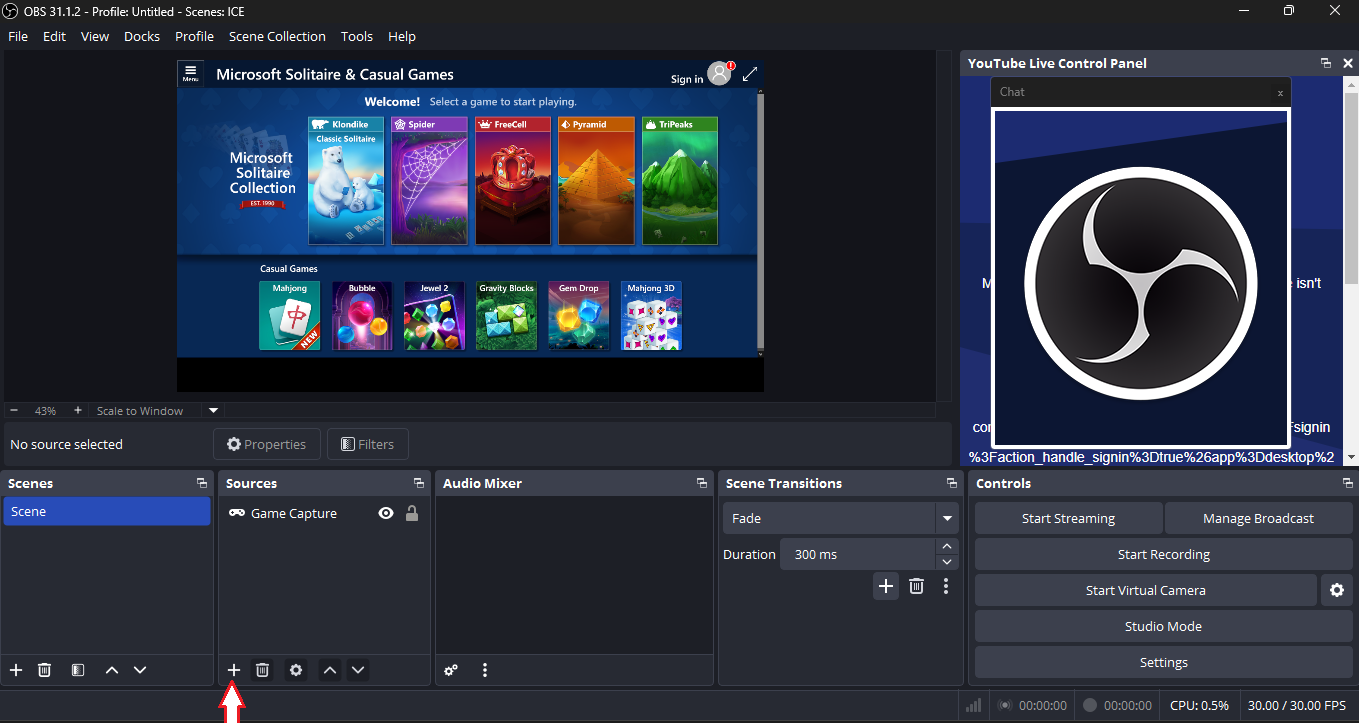
- Tap the plus sign, and click on “ Application Audio Capture”. You can rename the box provided and press OK.

- Select your game again in the “Window” drop-down and tap OK.

Add Camera ( Facecam) & Microphone
- Click the plus again and select Video Capture Device, give it a name, and tap on Ok — then your camera will be connected.

- On the camera page, scroll down to add your audio device( microphone) and click Ok.

- You’ll be taken back to the homepage, where you can resize your facecam, which is overlaying the game screen. It’s recommended to drag it to a corner of the game screen.

- If you wish to turn on the Microphone alone without the facecam, click on the plus sign. Select Audio Input Capture. Give it a name and click OK.

- In the next interface, select your microphone device and save.
- Now, on the homepage, you can adjust the volume of the game and your mic using the volume bar in the audio mixer.

Start Streaming
You’ve done well so far. You are now set to start streaming.
- Look to the bottom right, and click on “ Start Streaming.”

- Check your YouTube window to set your streaming Privacy to your preferred option: unlisted, listed, or private.

- On the YouTube interface, there is an edit option that allows you to customize your stream by setting who can view, categorizing your content, setting age restrictions, and more.



- Alternatively, before you click Start Streaming on OBS, go to YouTube Studio, tap on “Go Live,” then find stream settings. Under the settings, click on Visibility to set what you want. (Usually, it’s recommended to set it to private. By doing this, you get to test without broadcasting publicly. )
- You can also set live reaction settings, such as the interval between each participant’s message in the live box.

- Monetization is another thing you can set up. YouTube allows you to manually add ad preferences.

- You can also check your stream analytics on the dashboard.

- And that’s it! You are live-streaming on YouTube!
Conclusion
Streaming games on YouTube is an excellent way to share your gaming experience with many people. This guide has outlined the process of setting up your streaming account, installing an encoder for a flexible and professional experience, and choosing the best settings for high-quality audio-visual output.
FAQ
Can I live stream games for free?
Yes, you can stream your games for free on YouTube Live at no cost. YouTube doesn’t charge gamers to stream and build a community on the platform.
How can I stream myself playing video games?
You can use a camera to capture your face when streaming. Your encoder allows you to overlay your facecam feed anywhere on the screen.
If your goal is to capture just the game you’re playing, simply connect an encoder to your PC to share your gameplay or stream directly to YouTube from your game console.
Can I make money by streaming games on YouTube?
You can make money streaming games on YouTube. The amount you can make depends on the size of your audience, sponsorship deals, merchandise sales, channel membership, and ad revenue. Affiliate links can also earn you money.
Can I save my live game stream?
YouTube automatically saves your livestream event as soon as it ends. You can access it at any time and download it.

































.png)








