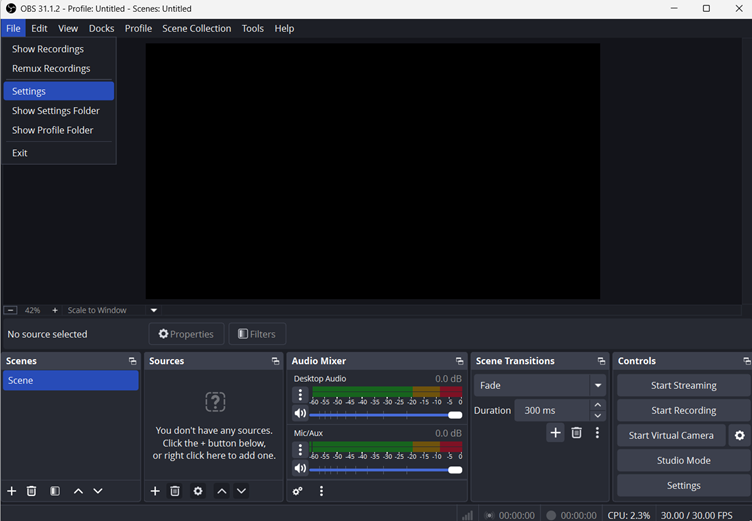Most people spend hours scrolling through YouTube Shorts. As a creator, do you want to catch their attention and interact with them live through YouTube Shorts? It’s not just about hitting “Go Live.”
The right format, tools, and setup make your stream stand out. From OBS to Streamlabs, there are multiple ways to broadcast professionally. In this guide, we’ll show you step-by-step methods to stream in a vertical format and increase your chances of being noticed by Shorts viewers.
Prerequisites to Go Live on YouTube
- Stream in Vertical: To appear in the Shorts feed, always stream in a vertical (9:16) format, which is optimized for mobile viewing and vertical discovery on YouTube.
- Use High-Quality Equipment: Use a good camera, a clear microphone, and stable lighting to ensure professional-looking streams. For instance, you can try the Hollyland VenusLiv Air camera. Its AI tuning ensures your video and audio are optimized in real time, while the slim design makes it easy to set up anywhere. Moreover, its 24/7 live streaming ability can help your long live sessions go uninterrupted.
- Eligibility: Your channel must meet YouTube requirements, including at least 50 subscribers, no live-streaming restrictions, and a verified account. Age 16+ is required to stream independently in the U.S.
How to Stream on YouTube Shorts Via Streaming Software?
To stream on YouTube Shorts, you can use YouTube or other streaming software. Keep in mind that using these methods does not mean that you can directly go live on YouTube Shorts. It increases the likelihood that your live video will appear on the screens of people scrolling through Shorts.
YouTube selects vertical livestreams for Shorts placement based on factors like viewer engagement, format, and real-time performance. Users can watch and interact on the stream. Here is a detailed guide on how to use them to go live.
Via YouTube Live
You can directly stream on YouTube by following these steps:
- Open the YouTube app and click on the “+” icon in the center of the screen.

- Among the options shown on screen, click on the “Live” button.

- Enter all required details and click “Public” to set visibility.

- Select the age range for your audience and add a thumbnail.
- Finally, tap on “Go Live.”

With OBS
To stream on YouTube Shorts with OBS, you first need to download and install the software. After that:
Get the Stream Key:
- Go to your YouTube Studio and click on “Go Live.”
- Select the live stream settings, then wait 24 hours for the app to enable the feature after verifying your channel.

- Open the Live Studio Control Room and select the “Start” option right next to “Right Now.”

- Configure all the settings, including the aspect ratio (9:16), video thumbnail, and title.
- You will be asked to pick up the type of stream to begin. Click on “Streaming Software.”

- Once directed to the stream settings screen, copy the stream key to use it in OBS later.

Set up OBS:
- Open OBS and go to the homepage. Click on the “Profile” option at the top.
- Select “new” and type in any name for the new profile.
- Tick the “show auto-configuration wizard” option and select “Ok.”
- You will be asked to confirm the video settings. Select resolution and FPS and click “Next.”
- In the “Service” box, select “YouTube-RTMPS.”

- Click “Connect account” and press “Next”, and apply the settings.

- Go to “Settings” in the bottom right corner and select “Video.”
- Change the base resolution and output scale resolution to 1080×1920 to automatically set the aspect ratio to vertical (9:16).

- Add scenes and sources.
Go Live:
- Go to “Stream” in the settings menu.
- Enter your server and stream key and press “Ok.”

Now, when you choose the “Start streaming” option in OBS, the broadcast will go live on YouTube.

With RestStream
RestStream is a virtual studio that lets you go live directly from your browser without downloading any software. Here is how:
- Go to the RestStream homepage and create an account using your credentials.
- Tap on the “Channels” button on the left side of the screen and select “Add Channels.”

- A Pop-up menu will appear. Click on “Connect” right next to YouTube.

- You will be directed to another page to provide your channel information.

- Select the channel and tap on “Allow.”
- Once you are back on the home screen, click on “Create new stream.”
- Choose “RestStream” studio to go live directly from the browser.

- Choose “Portrait” orientation for your setup.

- Go to your YouTube channel, enable live streaming, select the stream title, and thumbnail. You are ready to start streaming.
StreamLabs
StreamLabs works similarly to OBS. First, install the software and fetch the YouTube stream key (use the method described in the OBS section).
- Once StreamLabs Desktop is downloaded, open it and click on “YouTube” in the “Connect” window on your screen.

- On the main page, head to “Settings” in the bottom left corner.

- Click on the video and choose “Custom” and write 1080×1920 for the base canvas and output resolution.

- Click “Done.”
- Now go to “Sources” and add a video capture device for your camera and a display capture device for your screen.

- For your video capture device, set the resolution to 1080×1920.
- Resize the display and video capture screen sizes so they fit the base canvas perfectly.

- Set up the audio device.
- Go to “Settings,” tap on “Stream,” and paste the stream key to start live streaming.
Conclusion
There is no way to go live on YouTube Shorts. You can use YouTube or other streaming software to start a live broadcast. If it is set in a portrait mode and has high engagement, YouTube’s algorithm might recommend it in YouTube Shorts.
FAQs
1. Can I Live Stream on YouTube Shorts for Free?
Yes, you can go live on YouTube Shorts for free. You can either go live directly from the YouTube app or use third-party free software like StreamLabs or OBS.
2. Can I Go Live on YouTube Shorts from Mobile?
Yes, you can stream via your mobile phone. For this, you can either install the YouTube app on your phone or use the StreamLabs mobile app.

































.png)