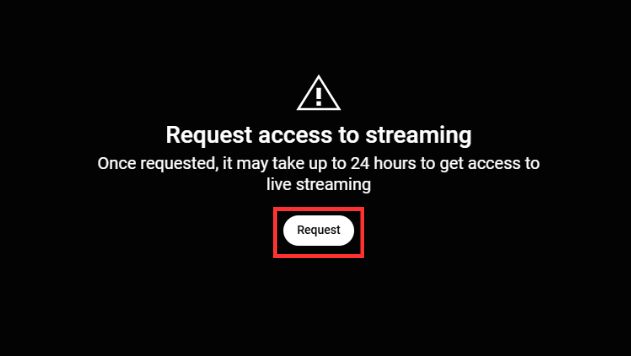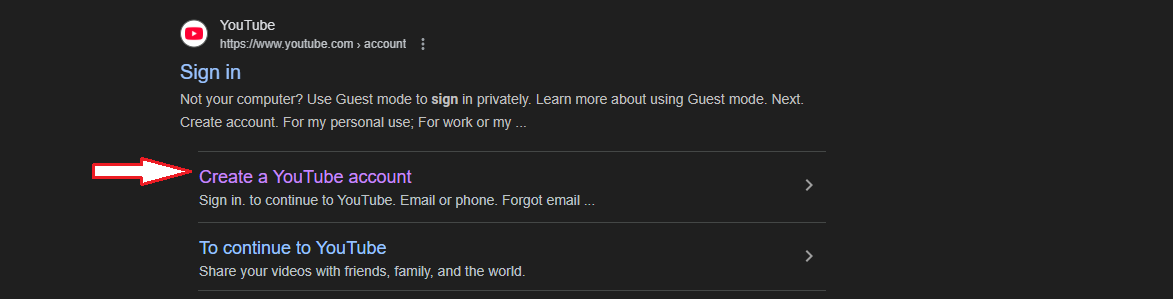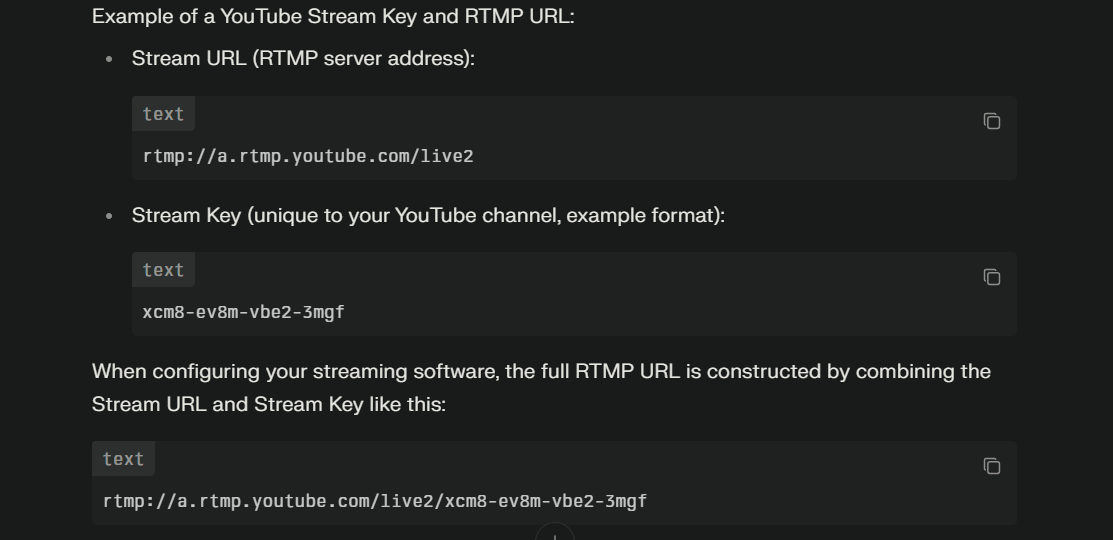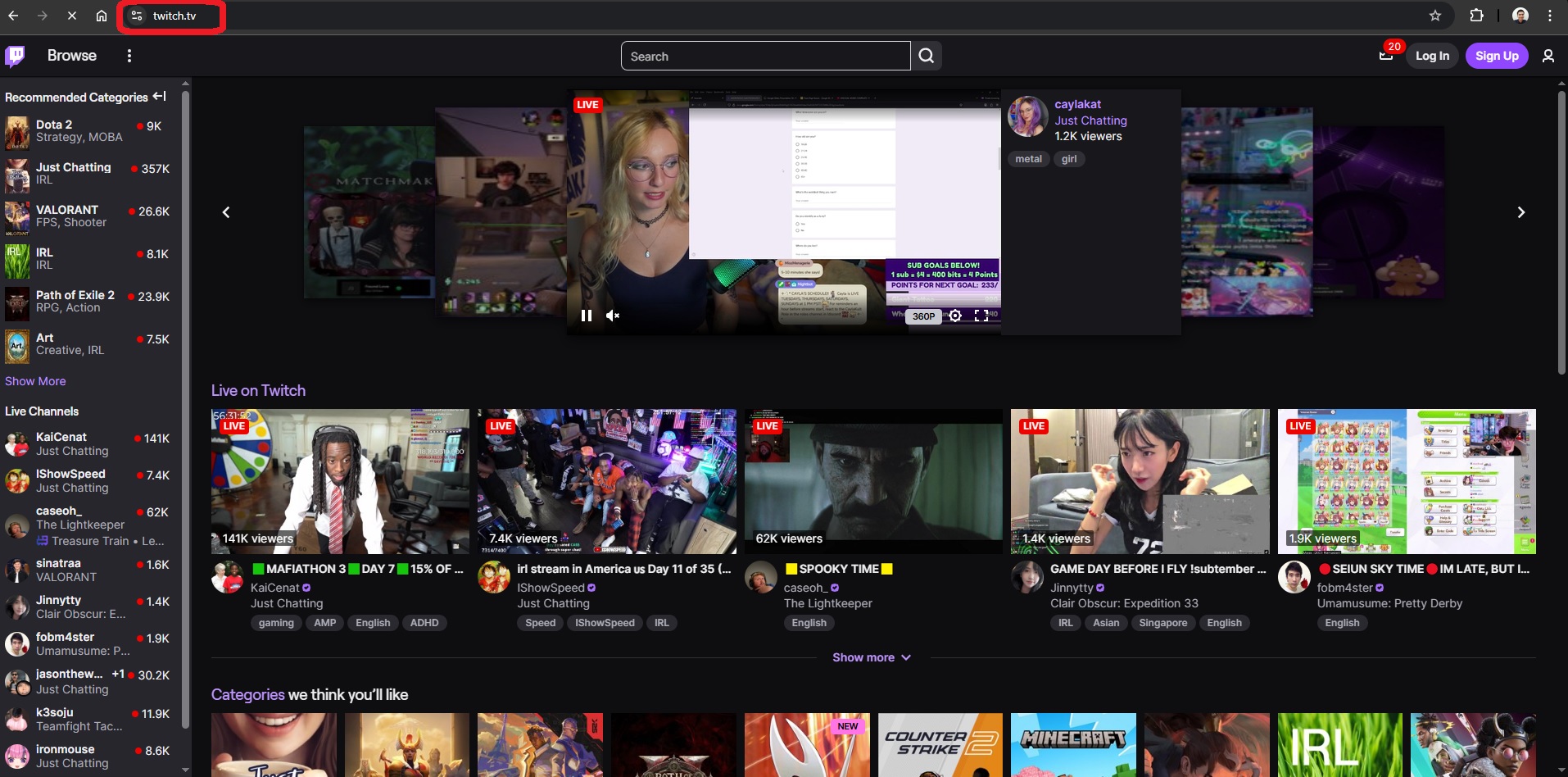YouTube Live Streaming, also known as YouTube Live, is a feature offered by the YouTube platform that allows users to record live broadcasts in real-time. To go live, all you need is good equipment like the Hollyland VenusLiv Air camera, offering a 24/7 live streaming option to record 4K30p high-quality video, and a suitable PC/Mobile.


Hollyland VenusLiv Air - Compact 4K Streaming Camera
A compact, all-in-one 4K live streaming camera with a large sensor and fast lens, featuring AI-powered tools.
Key Features: 4K30 | 1/1.3″ CMOS | AI Tuning | 24/7 Streaming
Sometimes, there is a need to record YouTube live streams for future use, but the platform doesn’t have the recording feature for longer live streams. We have compiled easy methods to help you record YouTube live streams on both PC and mobile phones efficiently.
How To Record a YouTube Live Stream on PC/Laptop?
There is often audio missing, blank screens, or lag that ruin the perfectly captured live streams. So, to record the live stream professionally, it is important to use the right recording method.
Recording Via Built-in Screen Recorder
There are two built-in options for recording the screen in Windows: the Snipping Tool screen recording option or the Xbox Game Bar. To use the snipping tool feature, press Shift+Windows+S, and a screenshot format opens.
Next, click on the Video icon and select the area of your screen that you want to record. Then, click the “Start” button. You can also find icons to mute or unmute the system audio and microphone. To stop the recording, click on the “Stop” button. After this, you will get your recording in Snipping Tool, from where you can trim or edit it in Clipchamp.

To use X-box Game Bar, press Windows+G and select the Recording button to start recording.
Recording a Live Stream via Software
Another method for recording a YouTube live stream is to use a screen recording software. You will find a plethora of recording software on the internet. You can choose OBS Studio, which comes with an intuitive screen recorder.
- To use it, download and install OBS Studio for Windows on your desktop. Launch the setup and open it.

- On the main page of OBS Studio, click on File and select “Settings”.
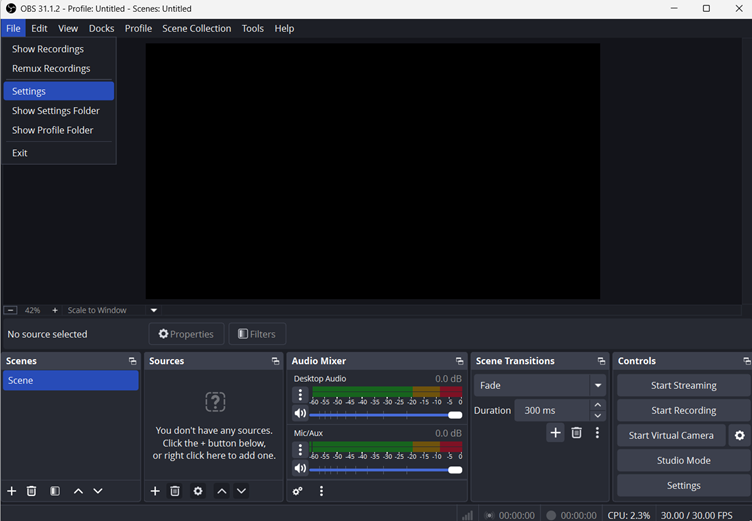
- Here, select the Output option and specify where you want to download your recordings, as well as the desired format.

Next, go to the Video option and set the resolution along with the frame rate of the recording.

- After this, go back to the main interface and locate the Sources box and click on “+”.

- Now choose the “Display Capture” option.

- Name the Display Capture and click on the OK button.

- Now you can see the monitor on the display capture screen, click again on OK to continue capturing.

You can adjust the volume using the AudioMixer option on the screen and click the Start Recording button in the Control section to begin recording a YouTube live stream.

- And when you are done recording, click the Stop Recording button to complete the process.


How to Record a YouTube Live Stream on Mobile?
You need to meet a specific criterion of having 50 subscribers on your YouTube channel to get access to the full version of mobile live streaming.
Recording a YouTube Live Stream on Android
When recording a YouTube live stream on an Android phone, you can use either the built-in screen recording option or a third-party video recording app.
Via Built-in Screen Recording Feature
All the latest Android phones come with built-in screen recording options, making them easy to use.
- Open the YouTube app, then open “Your videos”.

- Choose the “Live” button. Here, all the live streams you have done on this account are available.

Click on the live stream that you want to record. Then tap on the Screen record button from the Quick Access, which will start recording your screen.

- Once you have recorded all of it, simply click the small timer on your screen to end the recording. After which, the recording will be saved in your gallery.
Via 3rd-party Recording App
If you want to trim or edit the recording of your live streams, consider downloading third-party screen recording apps. You will find hundreds of screen recording apps in the Play Store.
You can install AZ Screen Recorder or XRecorder; both of them have editor tools for perfect recording.
Recording a YouTube Live Stream on iOS
When it comes to recording a live stream on an iPhone, it is similar to what you did for Android phones. However, its built-in screen recording feature is far superior to Android’s, as it allows you to edit, trim, and add audio to your screen recordings.
Via Built-in iOS Screen Recording Feature
- Open the Control Center (Quick Access) on your iPhone and tap the screen recorder icon.

- Once you click on it, the screen recording will start automatically. Go to the YouTube Live Stream that you want to record and record it. Once you are done, click the top-left red timer to end the recording.

- Your recording will be saved in the Photos, where you can edit and crop the clip as you want.
Via 3rd-party Recording App
Although the built-in recording feature of iOS is perfect, some people still want more advanced settings to get the perfect recording of the live stream. They can download and install apps like Camtasia and the iOS version of VenusCam.
Conclusion
With the right software or app, recording a YouTube live stream is a straightforward task. We have presented you with various built-in features, apps, and software that allow you to record live videos. Use the method that you think is easiest for you and use it.
FAQs
Is there a way to record a YouTube Live Stream?
Apparently, there is more than one way to record the live stream. You can either use the built-in screen recording option available for PC and Mobile Phones (Android and iOS). For professional recording, use software like OBS Studio for PC and XRecorder/VenusCam, Camtasia for Android/iOS.
Can I record a Live Stream I am watching?
It is possible to record a YouTube live stream while watching it live, using software like OBS Studio.
Can you save Live YouTube recordings?
If your live streams are less than 12 hours, they are automatically saved as an Archive in your channel.

































.png)