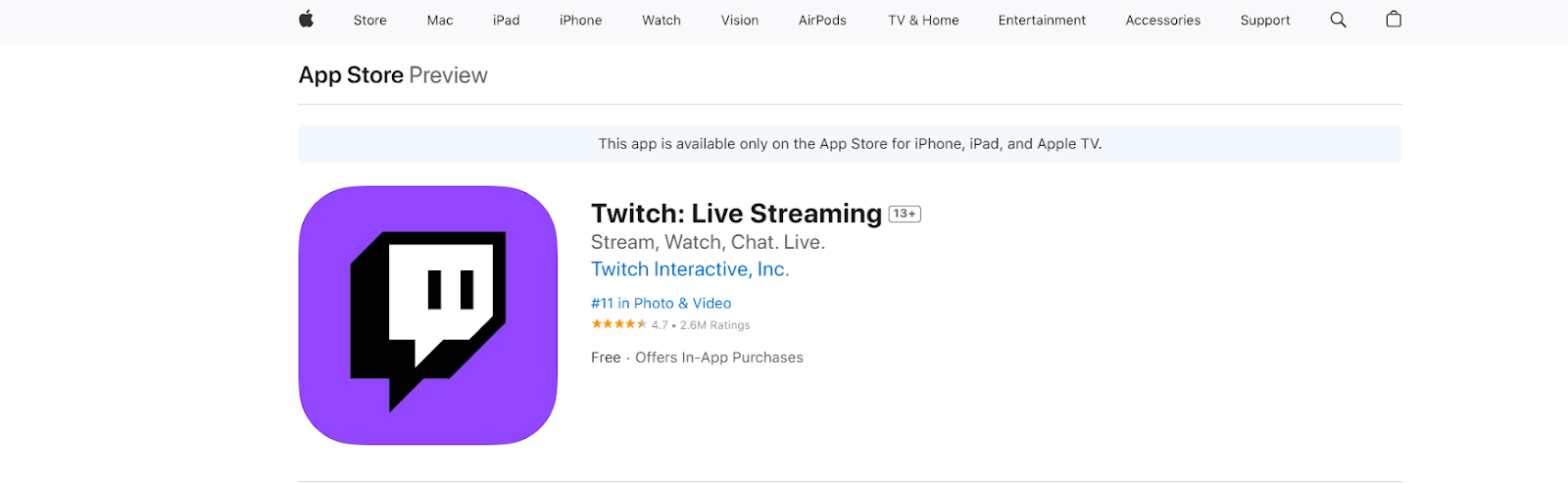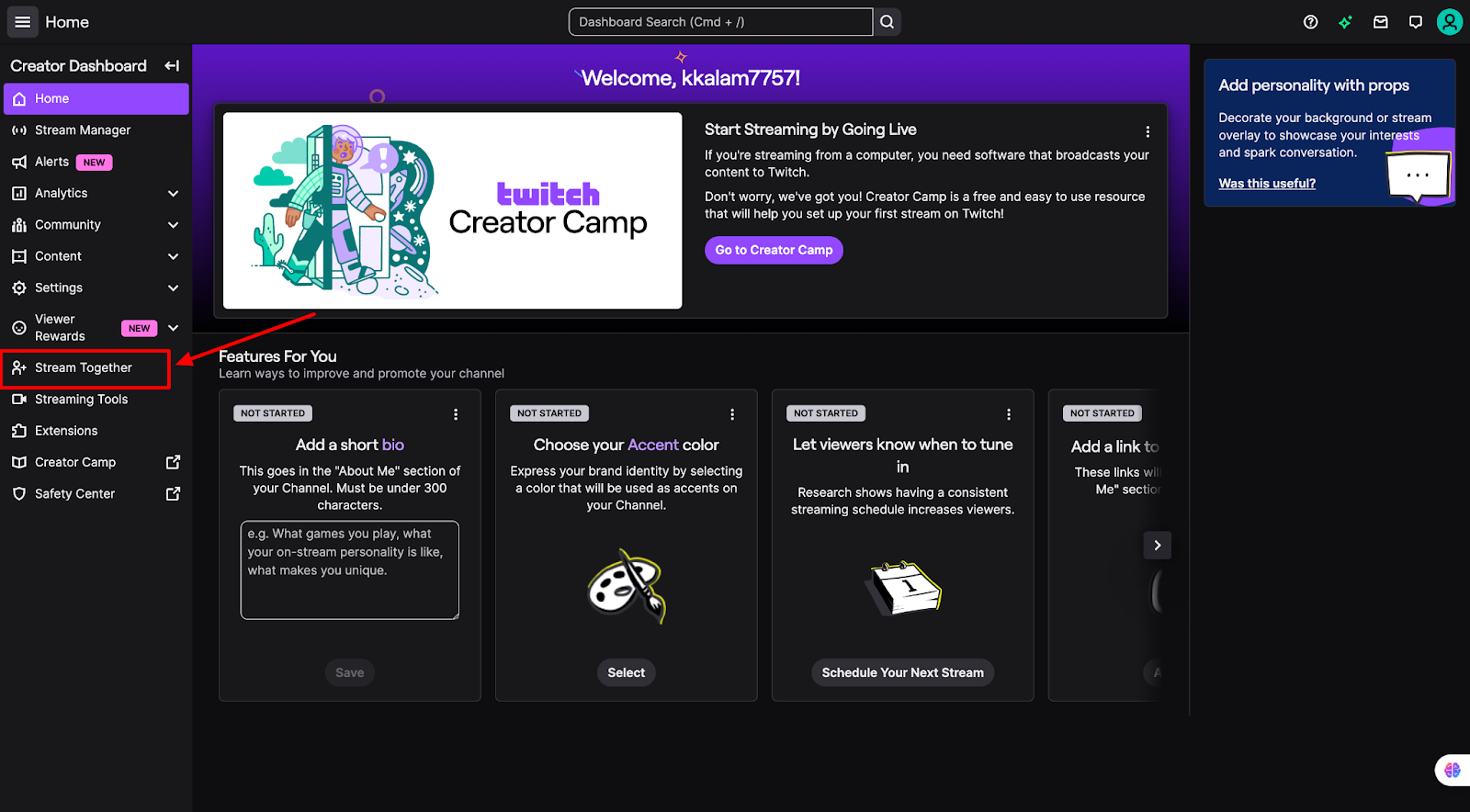Streaming is one of the best ways to enjoy content, and your Samsung Smart TV gives you plenty of options. Whether you’re using built-in apps, Samsung TV Plus, or mirroring from your phone, this guide walks you through the best ways to stream step by step.
And if you’re more into creating or broadcasting your own content, the Hollyland VenusLiv Air makes it simple. It supports 24/7 live streaming with AI-powered tuning and a 1/1.3 CMOS sensor that delivers cinematic 4K quality, perfect for showcasing your content on the big screen.


Hollyland VenusLiv Air - Compact 4K Streaming Camera
A compact, all-in-one 4K live streaming camera with a large sensor and fast lens, featuring AI-powered tools.
Key Features: 4K30 | 1/1.3″ CMOS | AI Tuning | 24/7 Streaming
How to Stream on a Samsung Smart TV Using Samsung TV Plus
Samsung TV Plus is Samsung’s built-in, free streaming service available on smart TVs from 2016 and later.
Here’s how to get started.
The first thing you ned to do before you can start streaming is make sure your TV is connected to the internet. To do that, follow these simple steps:
Step 1: Click the home button on your remote and navigate to the “Settings” Icon.

Step 2: Click “General”.

Step 3: Select “Network” and click “Open Network Settings”.

Step 4: Select “Wireless”.

Step 5: Choose your Wi-Fi network and enter the password. Your TV will successfully connect to the internet.

Now that you have an internet connection, you can start streaming on the Samsung TV Plus app. The app is preinstalled on every Samsung Smart TV, and you should be able to find it on your launcher home screen. Just keep an eye out for an icon that looks like this.

Once you’re into Samsung TV Plus, you can start watching all kinds of content. You can use the sidebar to navigate to find the right kind of content for you.
How to Stream on a Samsung TV Using a Streaming App
Most Samsung Smart TVs come with popular apps like Netflix, Amazon Prime Video, and Hulu preinstalled; however, if your streaming service of choice isn’t installed, here’s how to get it.
Step 1: Press the Home button on your Samsung TV remote and select “Apps”.

Step 2: Navigate to the “App Search” button in the top right corner and enter your preferred streaming service.

Step 3: Click the icon of the app you’re trying to download.

Step 4: Select install and wait till it downloads.
Step 5: Launch the app, sign in to your account, or create a new one, and you can begin streaming available movies and TV shows.

How to Stream on a Samsung TV With an External Streaming Device
If you own a really old Samsung smart TV, the streaming apps on your TV are no longer supported.
There are tons of external streaming devices out there, but some of the most popular ones are the Google Chromecast and the Amazon Fire TV Stick.
Simply plug the streaming stick into your TV’s HDMI port. Your Samsung TV should automatically detect your streaming stick and switch to the appropriate input.

However, if it doesn’t, you can do this manually by pressing the home button, going to “Connected Devices,” and changing the input to your streaming device of choice.

Once your streaming device is connected, follow the on-screen prompts to complete the setup, and then you can begin streaming content.
How to Stream on Samsung TV by Mirroring Your Screen
Another option for streaming on your Samsung TV is to stream from your phone or PC.
How you go about this depends on what device you’re using. If you’re using a Samsung device, Android device, or a Windows laptop, you can screen mirror with Smart View or Cast, while if you’re using an iPhone, you can use AirPlay.
How to Stream on a Samsung TV With Smart View
Step 1: Ensure that both your TV and your Samsung device are connected to the same Wi-Fi network.
Step 2: Open quick settings on your phone by swiping down from the top.
Step 3: Select “Smart View”. If you use an Android phone other than a Samsung, this option may appear as “Cast”.

Step 4: Tap on your TV from the list of devices. Your screen will now mirror to the TV.

Step 5: You can edit how your screen appears on your TV by clicking the icon that appears when screen mirroring is active. You can change the aspect ratio settings or play around with the multiview settings.

Now that screen mirroring is active, you can start streaming on your phone, and it will also appear on your TV.
How to Stream on a Samsung TV With AirPlay
Step 1: Click on the home button on your remote and select “Settings” and then “All Settings”.

Step 2: Select “Connections”.

Step 3: Click on “Apple AirPlay Settings”.

Step 4: Confirm that “Apple AirPlay” is on.

Step 5: Next, connect your iPhone to the same Wi-Fi network as your TV.
Step 6: Open the Control Center and click the “+” icon at the top left corner

Step 7: Tap “Add a control”.

Step 8: From the available options, select “Screen Mirroring”.

Step 9: Click Screen Mirroring in the Control Center, and your TV should appear in the options. Tap on it.

Step 10: Enter the code displayed on your TV on your phone to complete screen mirroring.
After this, your phone should mirror to your TV, and you can stream on your phone and view it on your TV.

How to Mirror Your Screen With a Windows PC
If you wish to mirror your Windows PC to your TV, you can do so by following these steps:
Step 1: Connect your PC and your TV to the same wifi network.
Step 2: Press Ctrl+K on your PC and select your TV from the options.

Step 3: You will get a pop-up on your TV asking you to grant permission for your device to connect to the TV. Select “Allow”.

Your laptop screen will now mirror on your TV. If you wish, you can also change the display options on your laptop by pressing “Win+P”.
Conclusion
Learning how to stream on your Samsung Smart TV unlocks countless ways to enjoy movies, music, and live TV. Whether through Samsung TV Plus, built-in apps, streaming sticks, Smart View, or AirPlay, you can easily turn your TV into a full streaming hub and find what works for you.
FAQs
Why can’t I mirror movies or shows from my phone’s streaming app to my Samsung Smart TV?
There are a few reasons why you may be having difficulty casting from your phone’s streaming app to your TV. First, you may not be on the same wifi network. Also, if you are on a mobile-only plan or you’re on an ad-supported subscription, the casting option may be unavailable to you.
How Much Does Streaming Cost Per Month?
Your streaming expenses really depend on where you are, what services you use, and how you use them. Internet access will probably be the bulk of your streaming costs. If you use Samsung TV Plus alone, you won’t have to pay for subscriptions, but if you pay for Netflix or Apple TV, you may end up spending more.
Why can’t I install apps on my Samsung TV?
Check that your internet connection is strong and stable. Ensure that your TV firmware is up to date, and if all else fails, try resetting your TV.
What is included in Samsung TV Plus?
Samsung TV Plus has tons of live and on-demand content. Its offerings range from news to sports, reality TV, motor sports, comedy, and kids’ programs. With hundreds of channels, there’s something for everyone.

































.png)