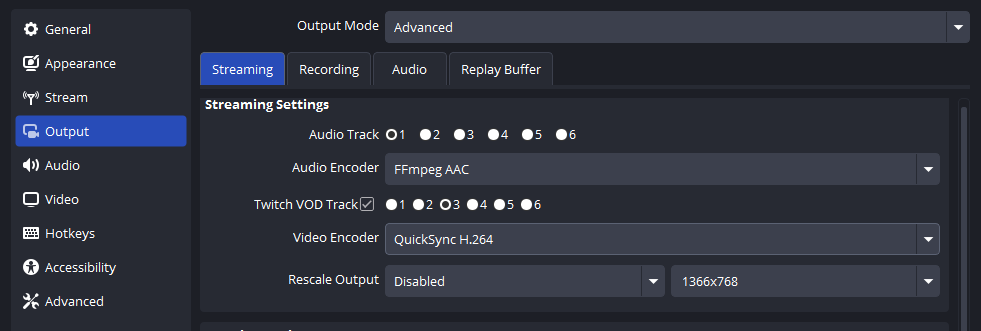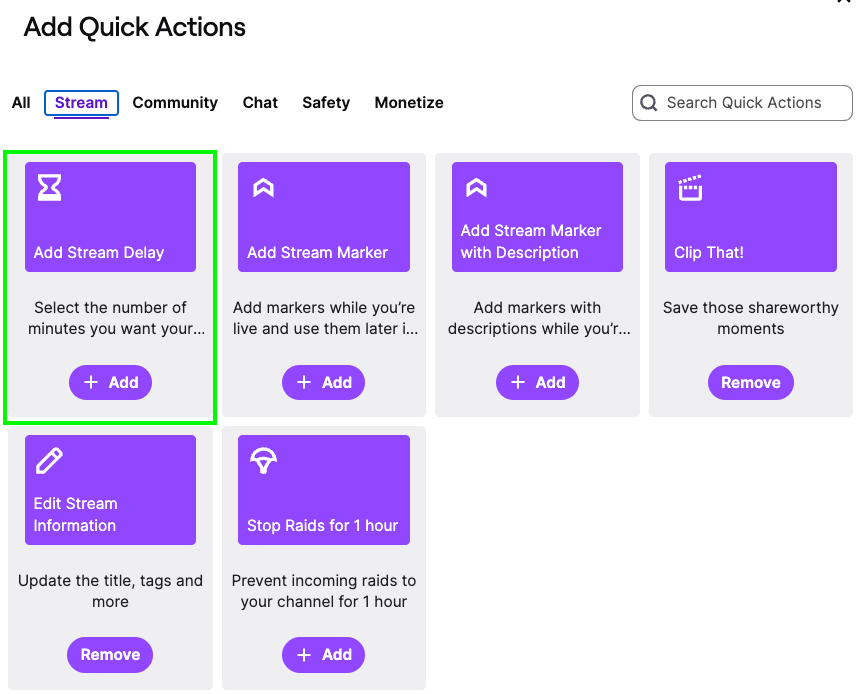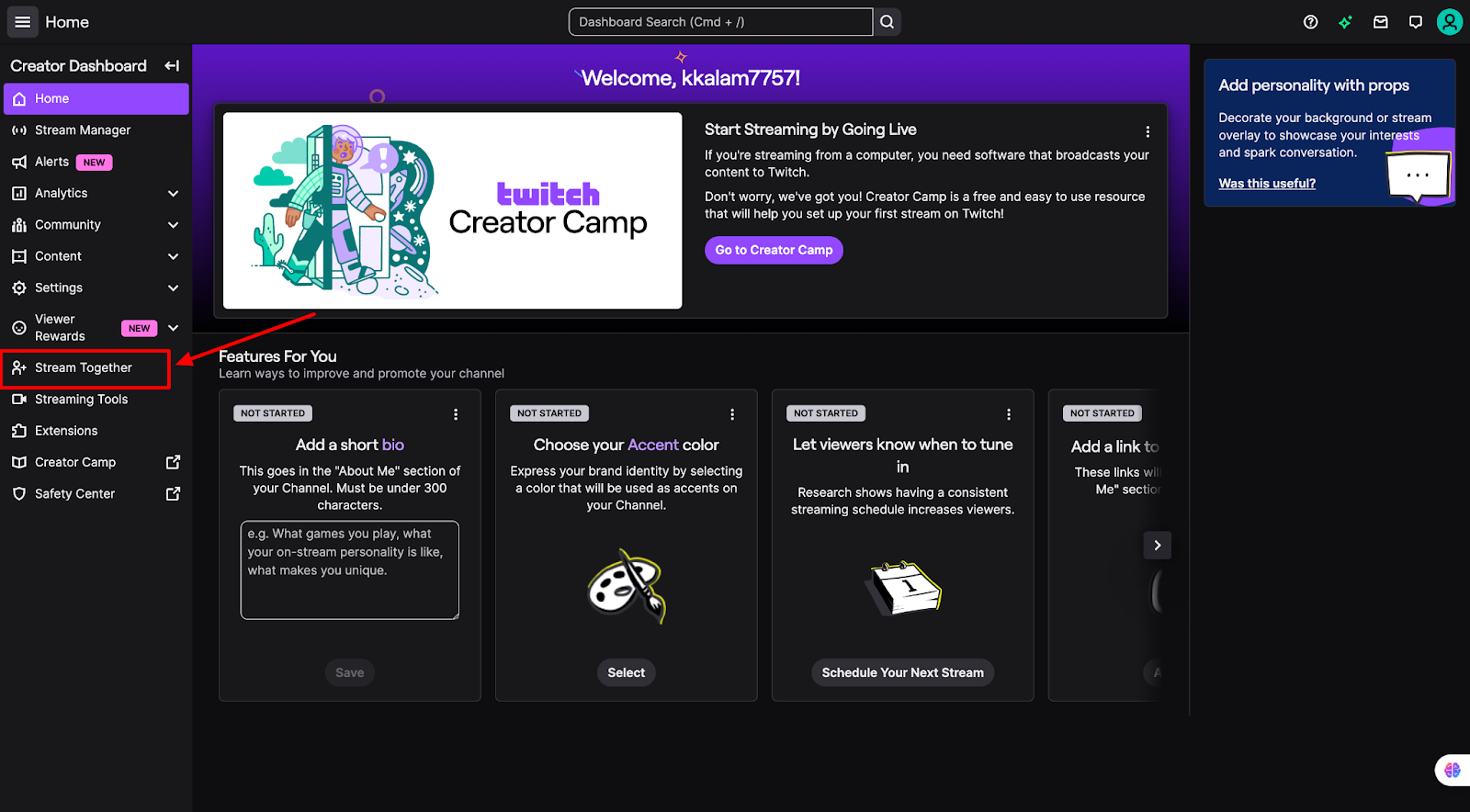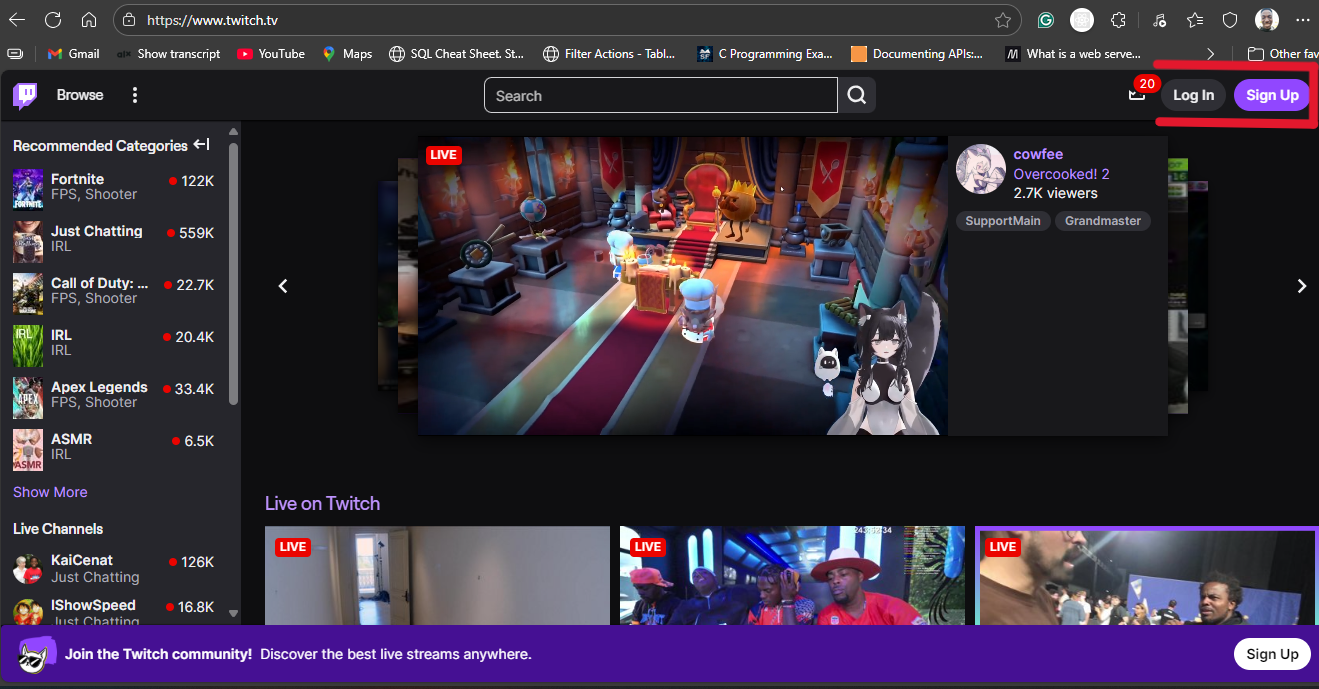If you’ve noticed your viewers reacting several seconds behind your actions, you’re experiencing stream delay. This gap between what you broadcast and what viewers see can make real-time interaction harder and disrupt conversations during live streams.
While Twitch and OBS sometimes add a small delay to help stabilize streams, you can reduce or even remove this delay through the right settings and a strong internet connection. The steps are simple, and doing so helps you engage with your audience in real time.
Read on for a clear, step-by-step guide to turning off stream delay on Twitch.
Method #1: Turn off Stream Delay in Twitch Dashboard
This method only applies to partnered streamers and is hassle-free compared to navigating through your broadcasting software’s settings. Here is how to enable it:
- Open Twitch in your browser and log in to your account with your username and password.
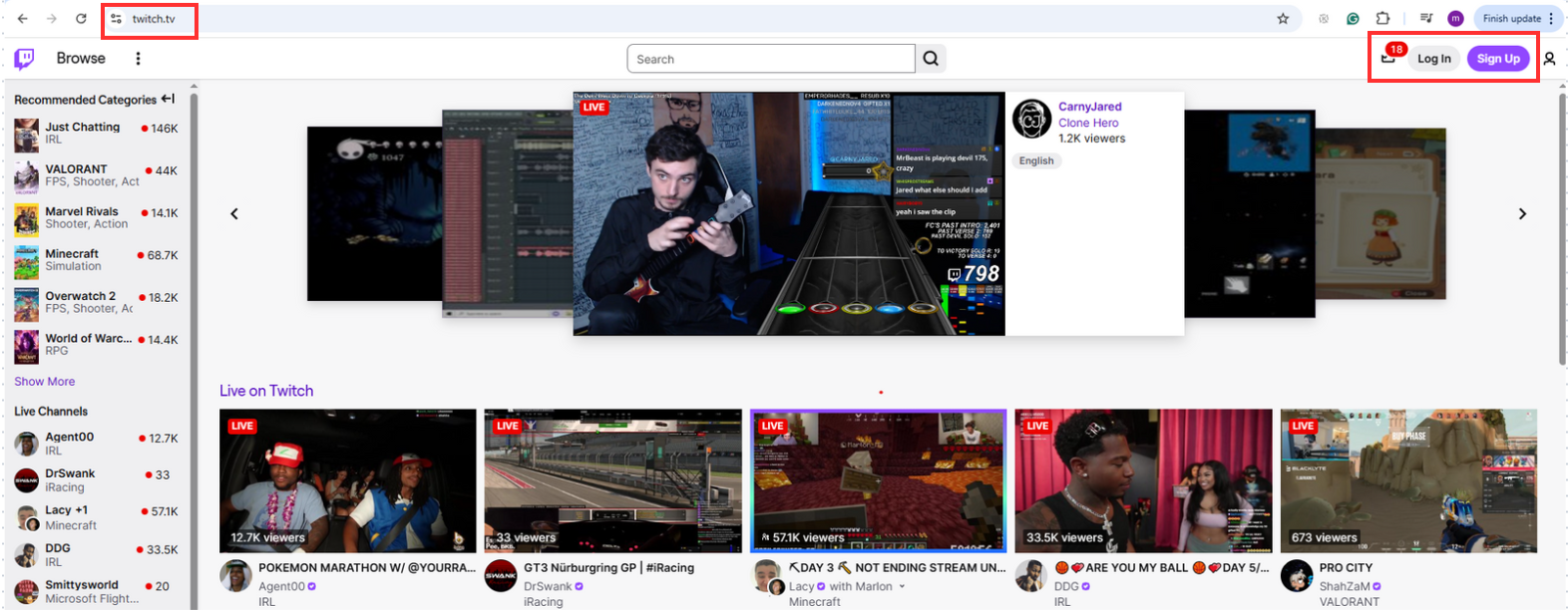
- Click your profile picture in the top-right corner
- From the dropdown menu, select Creator Dashboard. This is your central hub for managing streams, analytics, and settings.

- In the Creator Dashboard, look at the left-hand menu

- Click Settings, then choose Stream

- Select Low Latency to reduce the delay between your stream and what your viewers see. (Your new settings are automatically saved)

Once enabled, your stream will reach viewers much faster, allowing smoother interaction during chat or gameplay. To keep that interaction engaging, especially when you’re on webcam, it helps to use a reliable camera, like the Hollyland VenusLiv Air, which supports 24/7 live streaming and 4K30fps video, so your feed stays sharp and responsive instead of driving viewers away.


Hollyland VenusLiv Air - Compact 4K Streaming Camera
A compact, all-in-one 4K live streaming camera with a large sensor and fast lens, featuring AI-powered tools.
Key Features: 4K30 | 1/1.3″ CMOS | AI Tuning | 24/7 Streaming
Method #2: Turn Off Stream Delay on Twitch in OBS Studio
OBS Studio, one of the most popular streaming tools, allows you to manage delay settings.
- Open OBS Studio on your computer

- Click File on the top-left corner and select Settings

- From the left-hand menu, select Advanced

- Find the Stream Delay section, uncheck Enable Delay, or set the duration to 0

- Click Apply, then OK

- End your current stream and restart it. Changes only take effect when a new session starts

By disabling OBS’s delay settings, you rely entirely on Twitch’s latency mode, which is often fast enough for interactive streams.
Method #3: Turn Off Stream Delay on Twitch in Streamlabs
Streamlabs, a streaming software built on OBS, has a similar process.
- Launch Streamlabs on your computer
- Click the gear icon in the lower-left corner to open the settings menu

- From the left menu, select Advanced

- Scroll down until you see the Stream Delay option and uncheck the box or set the delay to 0

- Click Done to save your settings

- Restart Streamlabs and go live again
With Streamlabs delay turned off and Twitch set to Low Latency mode, you will notice responses from your audience are nearly instant.
Method #4: Turn off Twitch Stream Delay By Optimizing Your Internet/Hardware
Even if you disable software-based delay, poor internet or hardware can still create lag. Here is how to minimize it:
- Check the upload speed of your internet. You need a relatively high upload speed in order to broadcast high-quality streams with low delay. (For 1080p at 60fps, aim for at least 6 Mbps upload. If you’re streaming at 720p, 3–4 Mbps may be enough.)

Follow these steps to test it:
- Open a browser on your computer or mobile device

- Go to a speed testing website such as Speedtest.net or Fast.com and click the “Go” or “Start” button to begin the test

- Wait while the tool measures your ping, download, and upload speed

Review the upload speed result. This is the number that matters most for streaming.
- Change the encoding and quality options in your streaming software. For example, lowering your resolution (from 1080p to 720p) or bitrate can reduce the strain on your CPU and network, helping prevent lag and keeping your stream closer to real time

- Disconnect some of your extra hardware, like cameras and microphones

These steps do not directly turn off stream delay but ensure Twitch’s low-latency mode works effectively.
Conclusion
Turning off stream delay on Twitch is simple once you know where to look. Adjust settings in the Twitch dashboard, OBS Studio, or Streamlabs, and optimize your internet for the best results. With these steps, your audience will enjoy real-time interaction without the frustration of lag.
FAQs
1. Can I remove stream delay completely on Twitch?
Not entirely. Twitch always adds a minimal buffer to maintain stream stability. However, enabling Low Latency mode and disabling software-based delays can reduce it to just a few seconds, making it feel nearly instantaneous during live chats or gaming sessions.
2. Does Low Latency mode affect stream quality?
In most cases, no. Low Latency mode simply reduces the buffer between your broadcast and viewers. If your internet is unstable, viewers might experience occasional buffering. For most creators with reliable connections, stream quality remains the same while interaction improves.
3. Why does Twitch add a default delay?
Twitch uses delay to balance server load and provide a smoother experience for viewers on different devices. Without it, streams could stutter or freeze more often. The good news is that Twitch gives you control over latency, so you can prioritize faster interaction when you need it.

































.png)