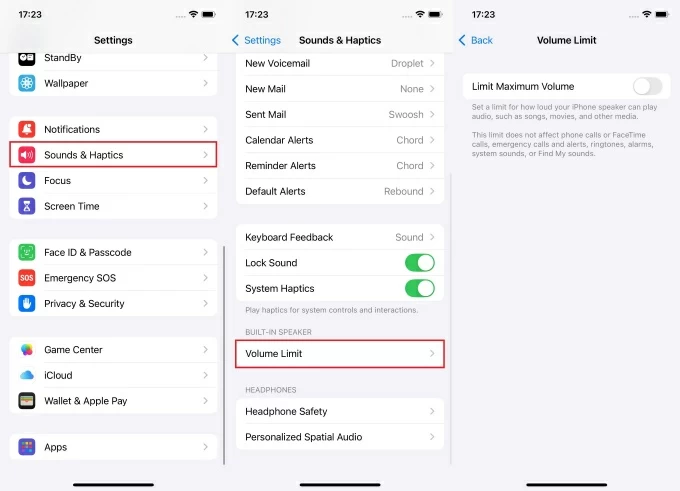Ever tried to play your favorite rap or pop song, but the lyrics are all cleaned up? The edgy verses may be swapped with silence or strange edits. Apple Music might be censoring your content. But don’t worry, you’re not stuck with the “clean” versions forever.
In this article, you will learn how to uncensor Apple Music on your iPhone, step by step. This guide is for you whether you’re a music lover, a frustrated teen or a confused parent. Read on to learn more.
Why Is Apple Music Censored in the First Place?
Let’s get this out of the way: Apple isn’t trying to ruin your playlist. It’s all about protecting kids and maintaining family-friendly content by default. When first set up or used by kids, Apple Music blocks explicit content automatically. If you’re using Screen Time or part of a Family Sharing group, chances are that clean versions are all you’ll hear.
So, what does “explicit” mean? It usually includes:
- Profanity
- Sexual content
- Drug or alcohol references
- Violent or graphic language
Artists and publishers tag their content accordingly, and Apple respects those tags. But you can flip the switch if you’re an adult or just want the original lyrics as they were meant to be.
Step-by-Step: How to Uncensor Apple Music on iPhone
Let’s keep it super simple. Follow these steps to allow explicit content on your iPhone:
1. Open the Settings App
Start with the basics. Unlock your iPhone and tap on the Settings icon; it looks like a gray gear. This is where all your phone’s important controls live.
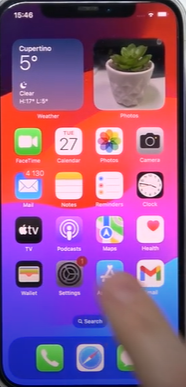
Tip: Swipe down from the top of your screen and search for Settings by typing it in the search bar.
2. Go to Screen Time
Scroll down in Settings until you find Screen Time. Tap on it. So, what’s Screen Time? It’s Apple’s way of helping you manage how you (or your kids) use the phone. It tracks app usage, sets limits and controls what content is allowed.
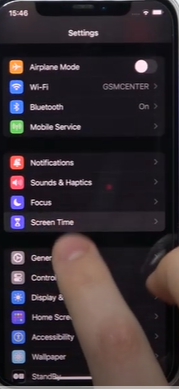
Did you know? If someone else (like a parent or family organizer) set up Screen Time on your phone, you might need their passcode to make changes.
3. Tap Content & Privacy Restrictions
Once you’re in Screen Time, look for Content & Privacy Restrictions and tap it. Now, here’s the deal: this section locks down what you can and can’t access on your iPhone. Everything from installing apps to viewing explicit content is managed here. Make sure the toggle at the top is switched ON. If it’s gray, tap it to turn it green. That unlocks the options you’ll need to adjust next.
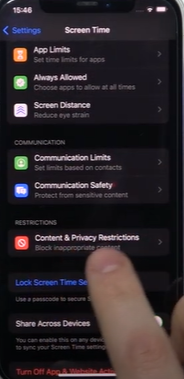
4. Tap “Content Restrictions”
Right under that, you’ll see a menu labeled Content Restrictions. This is where the real magic happens.
Tap it. You’ll now see a list of content types, such as movies, TV shows and music. If you’re using Family Sharing, changes made here might only stick if you’re the family organizer or have permission.

Make sure this toggle is green and restrictions must be ON to edit content settings
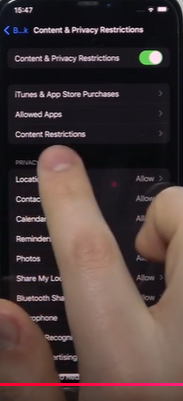
5. Choose Music, Podcasts & News
This option is key. Tap on Music, Podcasts & News or Fitness to open the settings for audio content. By default, most iPhones have this set to “Clean,” which blocks out anything with strong language or adult themes. That means you’re missing the real deal in your songs and podcasts.
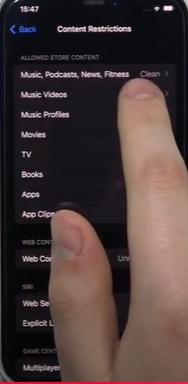
6. Switch From “Clean” to “Explicit”
Here’s where you flip the switch. Tap Explicit to allow Apple Music to play songs with full lyrics, unfiltered podcasts, and uncensored news clips. And just like that, you’ve uncensored your Apple Music!
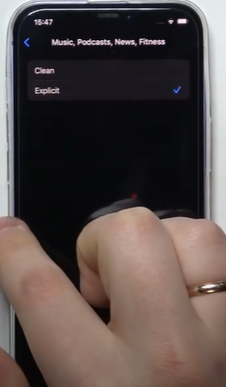
What If You Still Hear the Clean Version?
Sometimes even after doing everything right, you might still get the “clean” version of a song. Don’t sweat it; it could be because of these reasons:
- The artist only released a clean version (yep, it happens).
- The song is added from a playlist that includes only clean versions.
- Your Apple ID or another device is syncing older restrictions.
If that’s the case, try removing the song and searching for it again. Look for the tiny E next to the song title, which means it’s explicit.
Still Not Working? Try These Fixes
Sometimes, the settings don’t stick. That’s annoying, right? But before you panic, check these:
1. Restart Your iPhone: Yes, the old classic. A simple restart can reset things and apply your new settings properly.
2. Update iOS: Outdated iOS versions can sometimes ignore updated restrictions. Go to:
Settings > General > Software Update and check for the latest version.
3. Check Family Sharing Settings: If you’re part of a Family Sharing plan, the organizer (maybe mom or dad) may still have content limits applied. You’ll need to ask them to make the changes for you.
Tip: Only the family organizer can change content restrictions if Family Sharing is enabled.
Let’s Talk About Screen Time Passcodes
Did you hit a wall with a passcode screen? That’s your Screen Time passcode stopping you from making changes. Here’s what to do:
- If you know the passcode: Enter it, and proceed.
- If you forgot it: Go to Apple’s official reset page or contact support.
Don’t Forget Other Devices:
Are you using more than one Apple device? Maybe you’ve got an iPad, another iPhone or even a shared HomePod? You’ll need to repeat the same settings changes on each device. Apple doesn’t sync explicit content settings across devices automatically even if you use the same Apple ID.
Can I Uncensor Apple Music on a Child’s iPhone?
Yes, but only if you’re the Family Organizer. You’ll need to follow these steps from your own iPhone:
- Go to Settings > Screen Time
- Choose your child’s name
- Tap Content & Privacy Restrictions
- Tap Content Restrictions
- Tap Music, Podcasts & News
- Choose Explicit
This unlocks the music on their account. But remember, be responsible. Make sure the child is ready for explicit content.
What About Siri?
You might be surprised to hear this, but even Siri is affected by content restrictions. If clean content is enforced, Siri might not play or even search for explicit songs.
Try this test:
Say: “Hey Siri, play (Explicit Song Name) by (Artist)”
If Siri refuses or plays a clean version, your settings may still need tweaking.
How to Tell if a Song Is Explicit
Ever notice the small E symbol next to songs? That stands for “Explicit.” Here’s how you can spot it:
- On Apple Music, explicit songs have an E next to the title.
- In a playlist, clean versions usually don’t show the “E.”
- You can also check song details by long-pressing the title.
Knowing the difference helps you pick the right version every time.
Is It Safe to Enable Explicit Content?
It depends. If you’re the only one using your phone, go ahead. But think twice if kids have access to your device or you share a family account. Here are a few tips for safe listening:
- Create a separate Apple ID for kids
- Enable Screen Time only for their profiles
- Use family-friendly playlists when sharing speakers
Can You Block Just Certain Songs?
Wouldn’t it be nice if you could block just one or two songs instead of flipping the switch on everything? Sadly, at least not yet, Apple doesn’t let you filter music on a song-by-song basis. It’s kind of an all-or-nothing deal: you allow explicit content across the board or keep everything clean.
There are still a couple of clever workarounds. One smart move is to build your own clean playlist with only the songs you’re comfortable with or that are safe for younger listeners. Want more control? Some people turn to third-party apps like Spotify, which offer more advanced filtering options.
Other Settings That Might Affect Playback
Sometimes, it’s not the content restrictions but other settings that are causing problems. Here’s what to double-check:
Cellular Data Restrictions: Go to Settings > Music > Cellular Data and allow streaming.
iCloud Music Library: Make sure it’s turned ON in Settings > Music.
Dolby Atmos or EQ Settings: Weird playback? Try resetting your music settings.
FAQs
Question 1. I turned on explicit, but nothing changed. Why?
Answer: Restart your phone and make sure you’re not part of a Family Sharing group with restrictions.
Question 2. Can I set explicit content only for music, not podcasts?
Answer: Nope. The setting applies to all: music, podcasts, news and fitness content.
Question 3. Is this legal in all countries?
Answer: Some regions limit access to explicit content due to local laws. A VPN may be required in such places.
Question 4. Will enabling explicit content affect my playlists or downloaded songs?
Answer: Nope! Your existing playlists and downloads stay the same. But once you allow explicit content, you’ll start seeing and hearing the uncensored versions where available.
Question 5. Can I switch back to clean content later if I change my mind?
Answer: Absolutely. You can return to your settings anytime and switch from “Explicit” to “Clean.” It’s quick, reversible and totally up to you.
Conclusion:
Uncensoring Apple Music on your iPhone is a piece of cake. If you make a few simple changes to your settings, you can listen to your favorite tunes non-stop without skipping any part of them. Just be mindful if kids use your device and adjust settings for their profiles if needed.
No matter if you are alone or sharing, you are in charge of choosing the songs. Go ahead and make the switch as it lets you enjoy your music at its fullest, loud and without censorship.

































.png)
.png) Français
Français .png) Deutsch
Deutsch .png) Italiano
Italiano .png) 日本語
日本語 .png) Português
Português  Español
Español