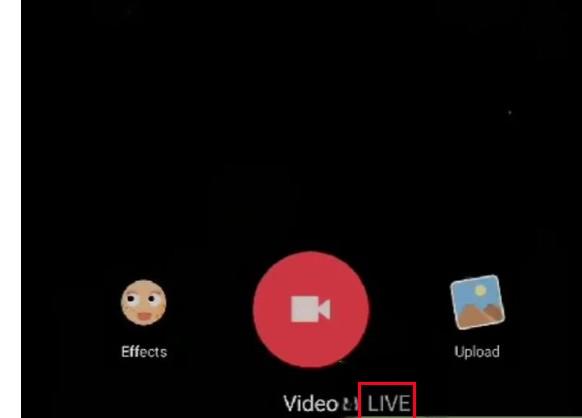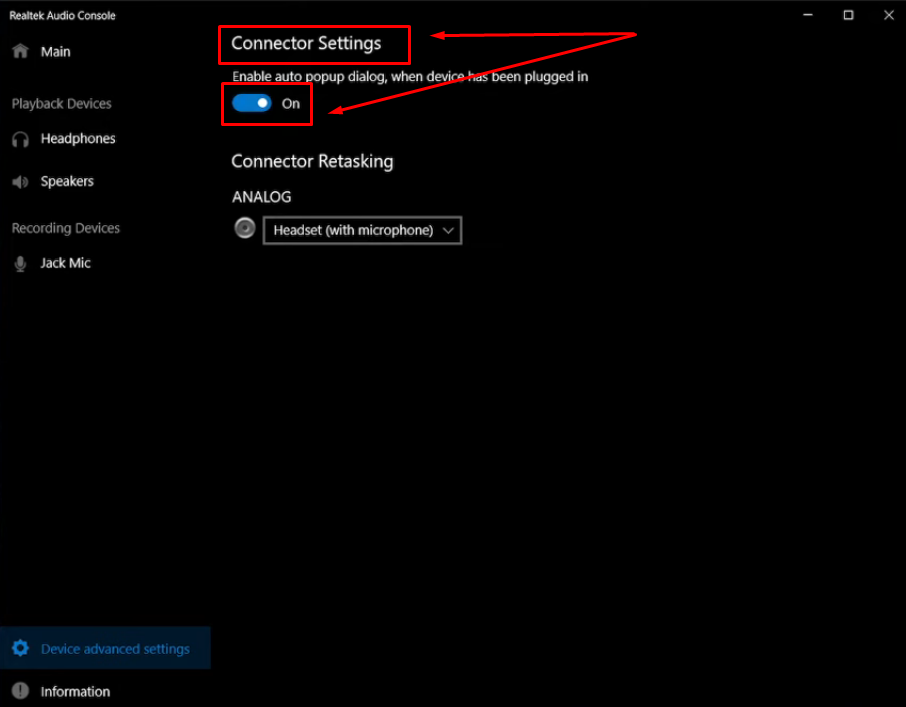Countless online manuals that give information about how to convert a phone into a microphone tend to be unclear and very intricate. The article asserts that there is a need for this for users because it assures that it will provide two simple ways to do this for both Windows and MacOS systems.
The tutorial provides simple, step-by-step instructions for using popular third-party apps that are completely free. The aim is to get rid of the stress people encounter when they are looking for the right solution and make the operation straightforward and available to everybody. Immerse yourself in the easy-to-follow guide that goes straight to the point and easily assists your phone to become a good microphone.
Method 1: How to Use Your Phone as A Microphone on Windows PC?
Whether you have an Android or iPhone, you can use these steps to make your mobile’s microphone work on your Windows system.
- Download the ‘WO Mic’ on your iPhone by searching the app’s name on the App Store and clicking the ‘GET’ button.
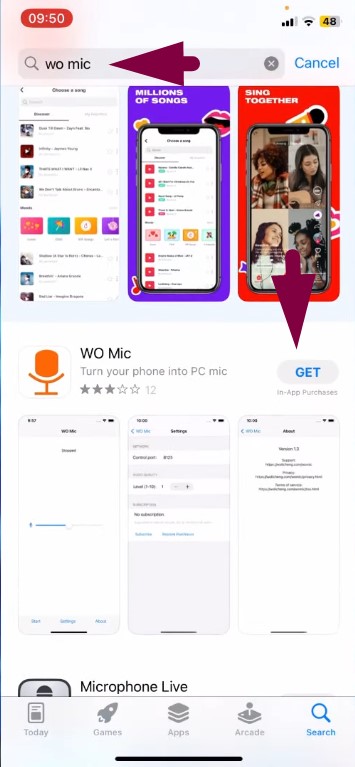
- Once the app is downloaded, click ‘Open.’

- On your PC, open any browser. Go to Google, type ‘WO Mic’ and press enter.

- Click on the first link to visit the WO Mic website.

- Select ‘Download’ from the left panel.

- Under point number 2 (Install VC runtime on PC), click on the link: VC runtime re-distributable (x86).

- Once the installer appears on the screen, close the browser.

- Choose ‘English’ on the ‘Installer Language’ window and click ‘OK.’

- Click ‘Next’ and make sure you select the ‘WO Mic Client’ and ‘WO Mic Driver’ options. Also, click on the ‘Desktop shortcut’ and ‘Windows 10/11 x64’ checkboxes.


- Select your destination folder and click ‘Install.’

- After the installation is complete, click the ‘Reboot now’ option and click ‘Finish.’

- Once your PC has restarted, open the WO Mic desktop client and the mobile app on your smartphone simultaneously.


Important Information: Your computer and mobile should be connected to the same Wi-Fi.
- On the desktop app, click the ‘Connection’ tab and select ‘Connect.’

- From the ‘Transport type’ options, select ‘Wi-Fi.

- Now, on your smartphone, tap ‘Start.’ Wait for a few seconds to see an IP address on the mobile screen within the app’s interface.
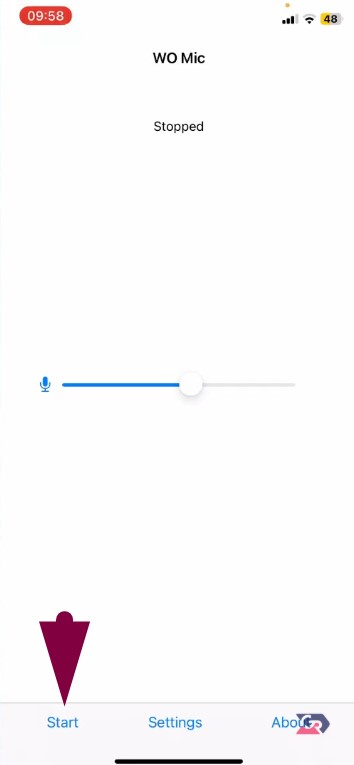

- Copy your phone’s IP address, paste it into the WO Mic desktop client, and click ‘Connect.’

- Go back to your phone and tap ‘Allow’ to start the connection between your computer and mobile.

- You may see a ‘No Audio’ error when connecting the devices for the first time, so just click ‘OK’ and connect it again.

- Check to confirm that both your PC and smartphone are now connected.


- Open Windows settings.

- Enter ‘Sound’ to confirm that the WO Mic is selected as an input device under the ‘Input’ section.


- This means your phone can now be used as a microphone on PC.
You can also use your mobile as a microphone on several other apps, like Discord, after configuring it. Let’s take an example of Discord:
- Open ‘User Settings.’

- Select the ‘Voice & Video’ option from the left panel and click on the ‘Input Device’ dropdown menu to select ‘Microphone (WO Mic Device).’

Method 2: How to Use Your Phone as A Microphone on MacOS Computer?
If you’re a Mac user, you can download the Microphone Live app to make your iPhone/iPad mic work on your system.
- Download and install Microphone Live from the iPhone App Store (by Von Bruno); it’s free and highly rated.

- Run and open the app. For that, search for the name, ‘Microphone Live’ on your device.
- Connect your iPhone to your Mac. You can do that by attaching lightning-to-USB or lightning-to-USB-C cables.

- Open Audio MIDI Setup on your Mac through the ‘Spotlight search,’ type ‘MIDI,’ and locate your iPhone/iPad in the left panel.

- Click Enable under your iPhone icon in Audio MIDI Setup.

- Open ‘System Settings/System Preferences’ on your Mac (via Apple menu) and select ‘Sound.’


- In the Input tab, select your iPhone as the sound source.

- On your iPhone, open the Microphone Live app and tap the power icon to activate it (it should change from red to grey).


- If needed, choose Front iPhone Mic at the lower left and swipe to adjust the volume.
- If you see ‘No output,’ tap it and select Dock Connector to ensure your Mac picks up the microphone input.

- Keep the Microphone Live app open on your iPhone for continuous use.
Reasons for Using Phone as A Microphone
Talking about your phone acting as a mic, it has a lot of positives:
Portability and Convenience
Smartphones being portable devices are always with you, they can act as a stand-alone microphone in a location of your choice without the need for a microphone stand or other equipment.
Wireless Connectivity
Most apps can send audio files from the smartphone wirelessly to other devices through Bluetooth or Wi-Fi. Thus, providing more flexibility and making cable clutter redundant.
Versatility in Applications
Your smartphone can serve more than one purpose, it can act as a microphone for presentations, interviews, or even for voice amplification when needed.
Easy Integration with Software
Smartphones can serve as a microphone in a virtual meeting or recording session easily as they can integrate with the application or platform and run it effortlessly.
Immediate Accessibility
If you have your phone with you all the time, then you can use it as a mic very easily, and in a matter of seconds, you can be ready to start the meeting or recording section.
User-Friendly Setup
Usually, the software for converting a smartphone into a microphone is user-friendly, this way, even people with no previous digital knowledge can be able to set it up or get it to work.
Better Audio Quality than Internal Mics
Newer smartphones may have better microphones compared to the internal mics of your computers. Especially if you have old PCs or laptops. This upgraded hardware results in clear, high-fidelity recordings that are good for podcasts, films, or live streams.
A Sole Solution that Sounds Better than Smartphones and Computers Internal Mics
While using your mobile’s mic on Windows or MacOS for communication can be a cost-effective solution, you may still miss the joy of crystal-clear audio. But what if there’s a wireless microphone that’s budget-friendly and captures your voice as if you’re talking face-to-face?
The Hollyland LARK A1 is a small external microphone, offering universal compatibility. There are various reasons that make it count among high-quality microphones, such as 3-level noise cancellation, 200-meter wireless range, and a 54-hour battery life.


Hollyland LARK A1 - Affordable Wireless Microphone
A perfect starter mic for creators on a budget. It’s simple to use and features effective noise cancellation.
Key Features: 48kHz/24-bit | 3-Level Noise Cancellation | 54-Hour Battery
Wrap Up
The methods presented offer clear, accessible ways to transform a smartphone into a reliable microphone. Using WO Mic software on a Windows PC, both Android and iOS devices can serve as audio input tools, providing a convenient, cost-effective solution for everyday use. For MacOS users, the Microphone Live app enables iPhones and iPads to easily function as microphones. These techniques simplify setup and eliminate confusion associated with more complicated guides.
FAQs
1. Are there any security risks in using third-party apps to convert my phone into a microphone?
In general, there are no security issues attached to reputable third-party apps such as WO Mic and DroidCam. These apps mostly transfer data locally and do not route it through an external server thus they are less prone to potential security risks. They provide you with the functionality to convert your phone into a microphone reliably.
2. What should I do to configure my phone as a microphone for gaming or streaming?
To use your phone as a mic for gaming or streaming, you must acquire a microphone app on your phone that is accompanied by its client for your computer. After downloading, you have to connect the devices by Wi-Fi, Bluetooth, or USB wire. This setup lets your phone act as a mic thus you could deliver high-quality audio for live streaming or in-game talking.
3. Are there any latency problems with my phone’s microphone usage?
If the microphone is configured properly, the use of the phone can result in the delivery of only a mild latency. That is why it would work just fine for you while you are recording a video or music, or when you are making a phone call with real-time audio.
4. Can I use my phone as a microphone for presentations and meetings?
Your phone is indeed a pertinent replacement for a microphone, during presentations and meetings. It would be a salvation to the situation when your primary microphone is not in good condition, thus allowing you to converse openly without breaking the chain of your professional duties.
5. What should I do to have high-quality sound while my phone is set as a microphone?
For the best sound quality, download the apps that enable high-definition audio streaming. Adding to that, you must also prevent the environmental noise as best as you can, aside from which you should also tweak the app microphone settings. This is a simple way to get your recordings, calls, or live events so clean and natural sounding.

































.png)