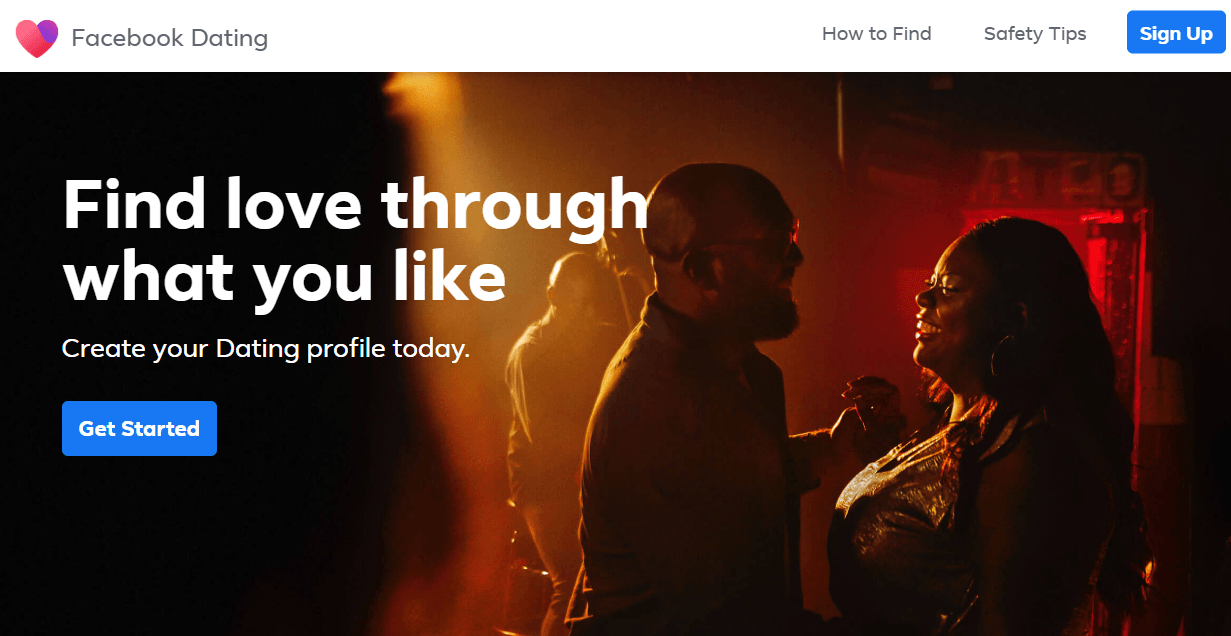Besides posting them to your feed, you can also export your favorite snaps and share them to other platforms.
However, it can be annoying when Snapchat won’t allow you to export your snaps to camera roll.
Usually, this problem is caused by a permissions conflict between your device and Snapchat.
In this guide, I’m going to explain to you in detail why you can’t export snaps to your camera roll.
Why You Can’t Export Snaps?
When you experience problems exporting snaps to camera roll, it’s usually due to the following:
- Slow Internet Connection
- Insufficient Device Storage
- Temporary Bugs & Errors
- Improper Device Permissions
- Corrupted App Cache
- Incorrect User Settings
- Outdated Software
Fixing Export/Saving Issues on Snapchat
1. Check Internet Connection
Like on any online platform, downloading content from Snapchat requires internet connection.
Before anything, check whether you are connected to a stable Wi-Fi or ensure that you still have enough cellular data.
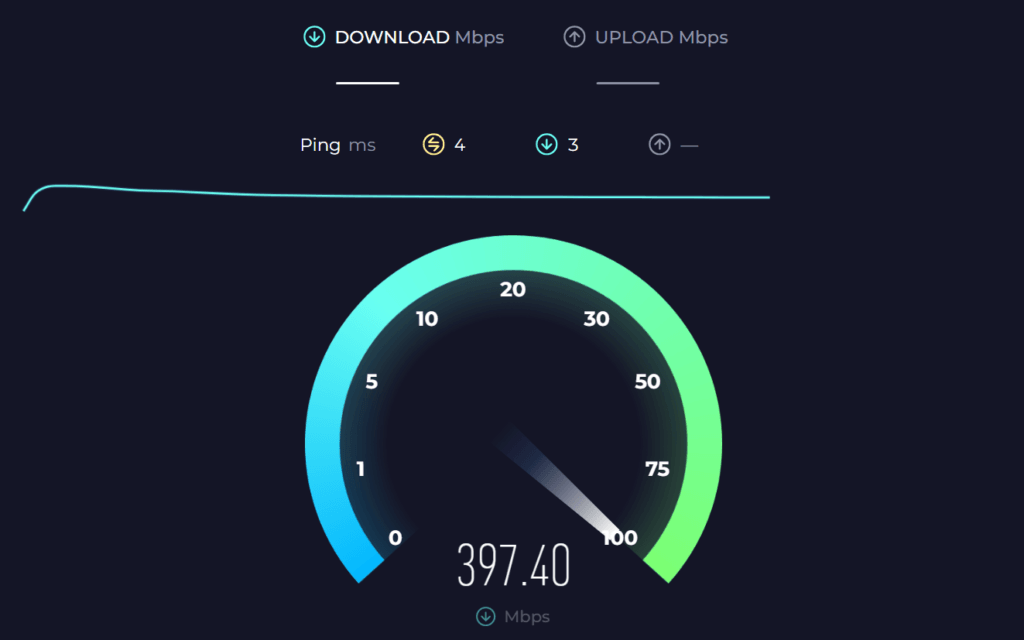
You can run a speed test to check the quality of your connection.
2. Check Device Storage
iPhones have limited storage space and you can run into problems saving snaps if your device is almost full.
Make sure that you have enough storage left before downloading snaps or stories.
- Go to Settings on your iPhone.
- Now, tap on General.
- Tap on [Device] Storage.
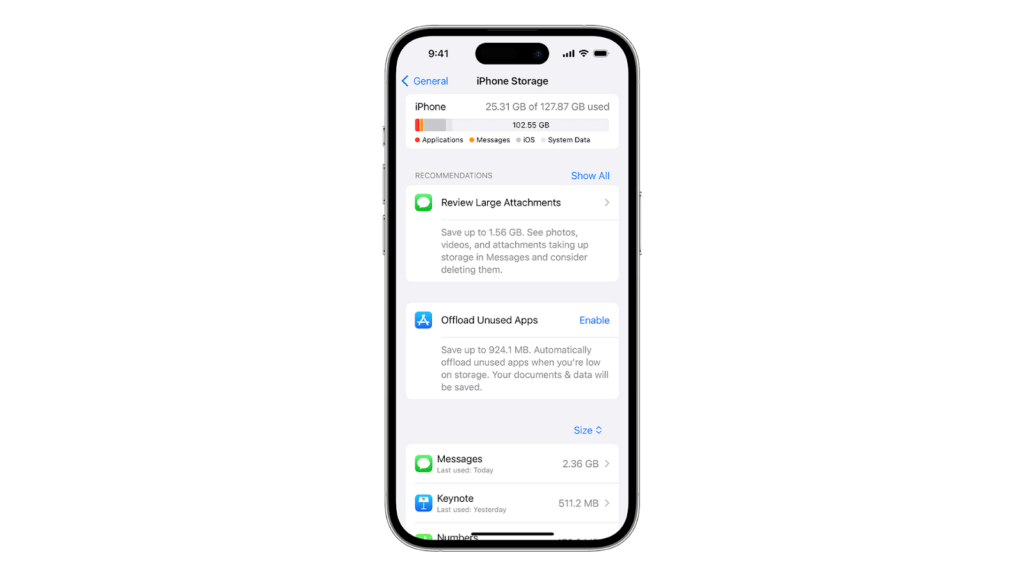
From here, you can view the remaining storage space of your device and which apps and files consume the most storage.
Consider deleting duplicate files, unused applications, and old media.
3. Refresh the App
If pressing the ‘save’ button doesn’t do anything, try refreshing the app. To understand this point, imagine you use the Hollyland VenusLiv camera to record a short video.


Hollyland VenusLiv Air - Compact 4K Streaming Camera
A compact, all-in-one 4K live streaming camera with a large sensor and fast lens, featuring AI-powered tools.
Key Features: 4K30 | 1/1.3″ CMOS | AI Tuning | 24/7 Streaming
Using its UVC connectivity, you saved the clip on your laptop, imported it into your iPhone’s camera roll, and used Snapchat to edit for sharing. Up to this stage, everything went smoothly. But, for an unknown reason, the app did nothing when you pressed the ‘Save’ button and is still idle. So, it is possible that a temporary bug or error may have occurred on the app, preventing it from downloading and saving your snaps.
Here’s what you should do to fix this.
- Swipe upwards from the bottom of your screen to access the app switcher.
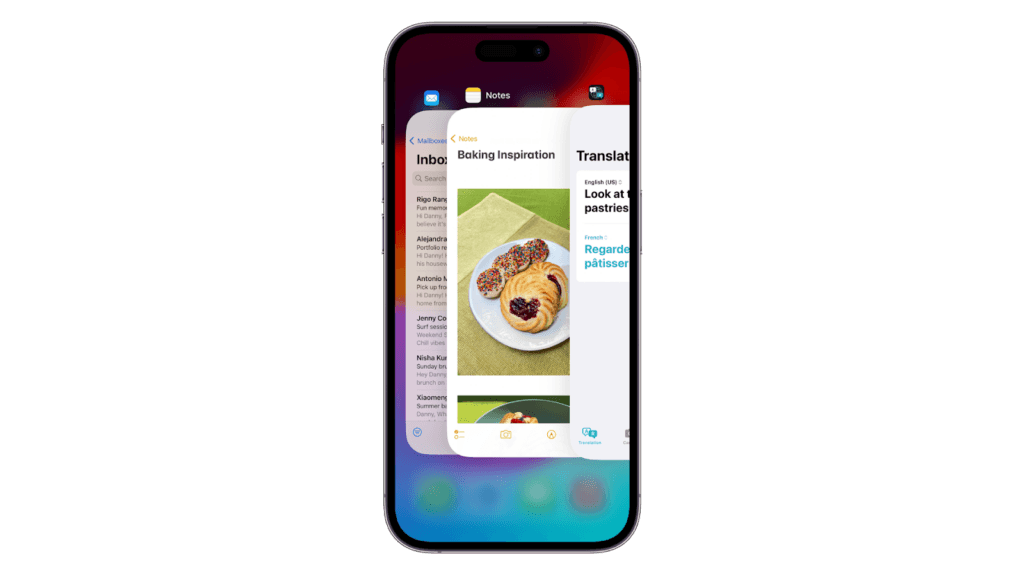
- Look for Snapchat on the list.
- Drag or flick it upwards to close it.
4. Check Permissions
Snapchat needs access to the Photos app to export your snaps. Review Snapchat’s permission and ensure it has access to all your photos.
- Open the Settings app on your iPhone.
- Scroll down and tap on Snapchat.
- Under Allow Snapchat to Access, ensure ‘All Photos’ is selected under Photos.
- Finally, enable the toggle switch next to Camera.
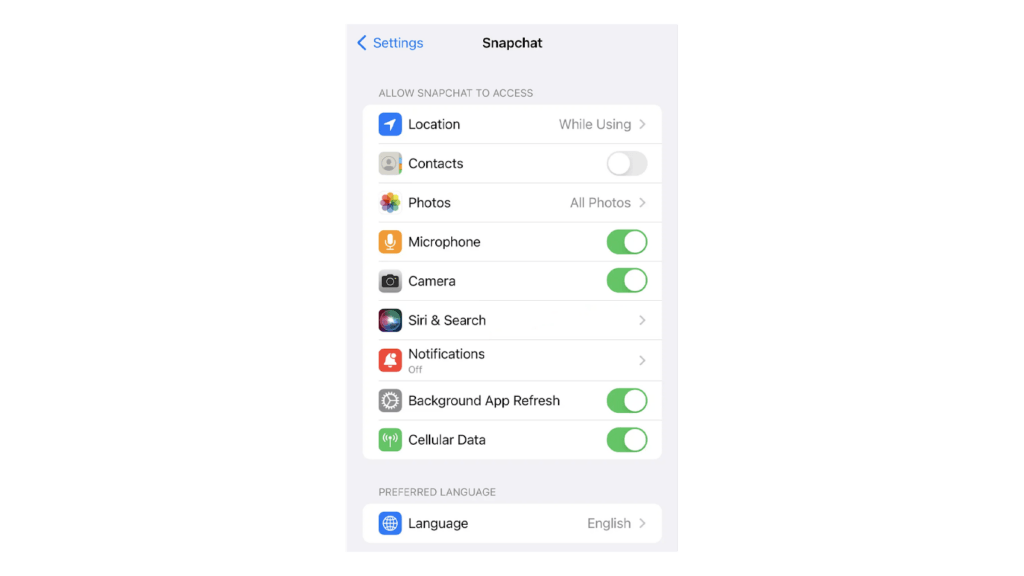
5. Clear Snapchat Cache
Snapchat uses app cache to improve overall app performance. However, these temporary data can get corrupted and cause issues.
Try clearing Snapchat’s cache if you still encounter problems saving snaps.
- Go to Snapchat on your iPhone.
- Next, tap on your Profile in the top left corner.
- Look for the Gear icon in the top right and tap on it.
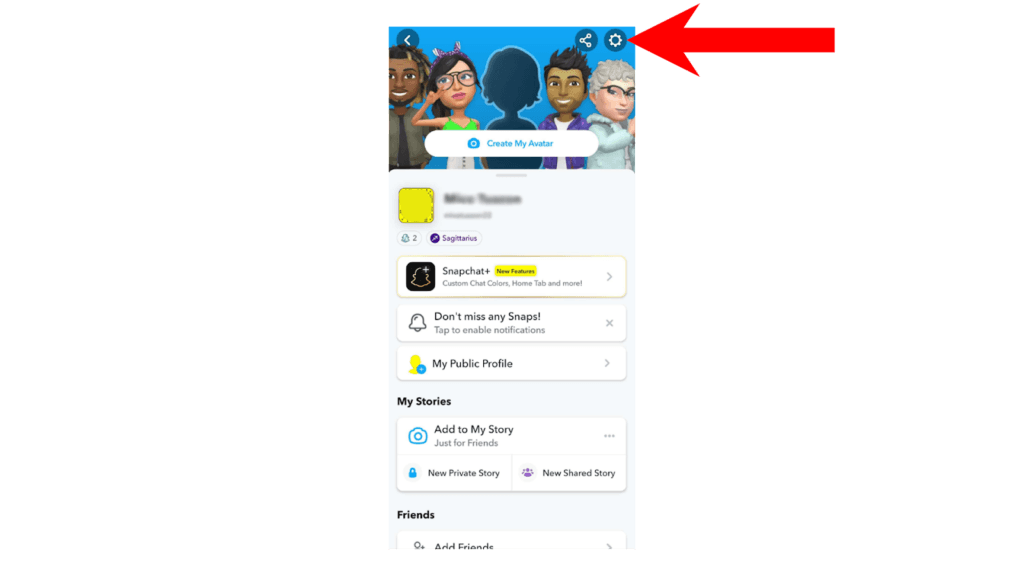
- Under Privacy Controls, tap on Clear Data.
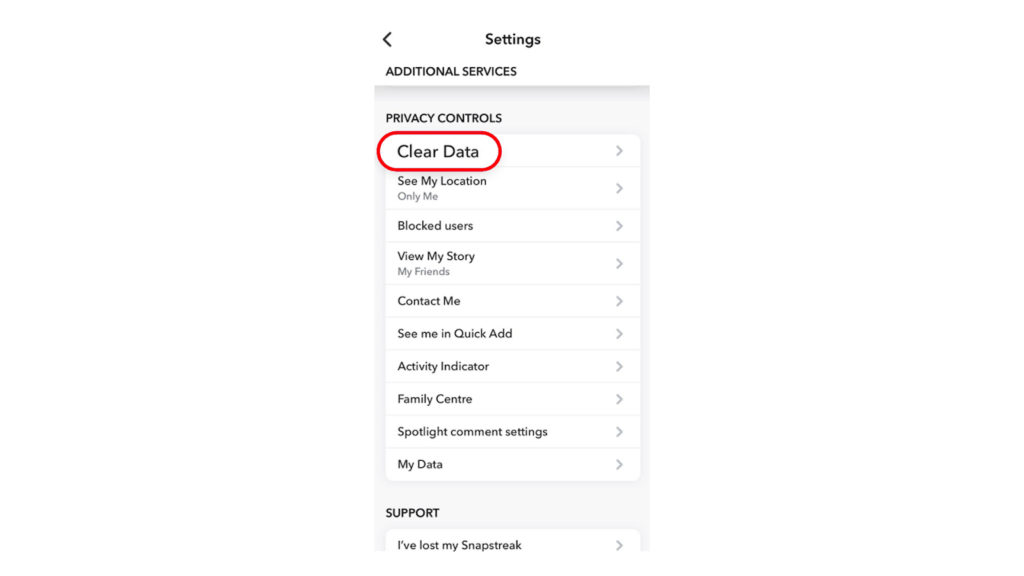
- Scroll down and tap on Clear Cache.
- When asked to ‘Clear All Cache’, tap on Clear.
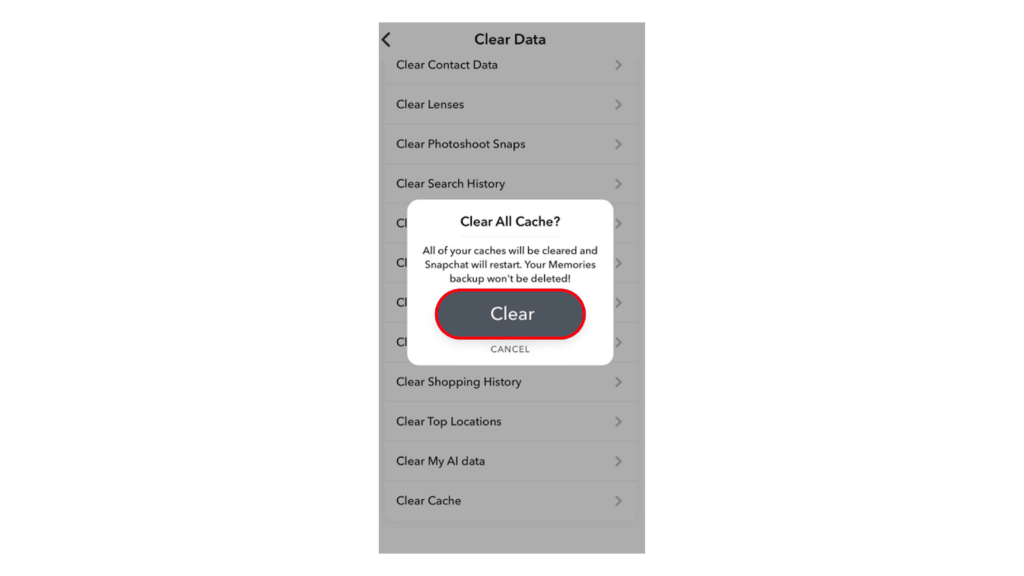
- Tap OK to restart Snapchat.
Try saving your snaps afterward to check if the problem is solved.
6. Save Snaps to Memories & Camera Roll
Snapchat Memories is your personal collection of snaps and stories. When you save a snap or story, it gets stored in Memories and backed up by Snapchat.
You can also make Snapchat to save your snaps and stories to the camera roll and Memories.
- Open Snapchat.
- Tap on your Profile in the top left corner.
- Next, tap the Gear icon in the upper right.
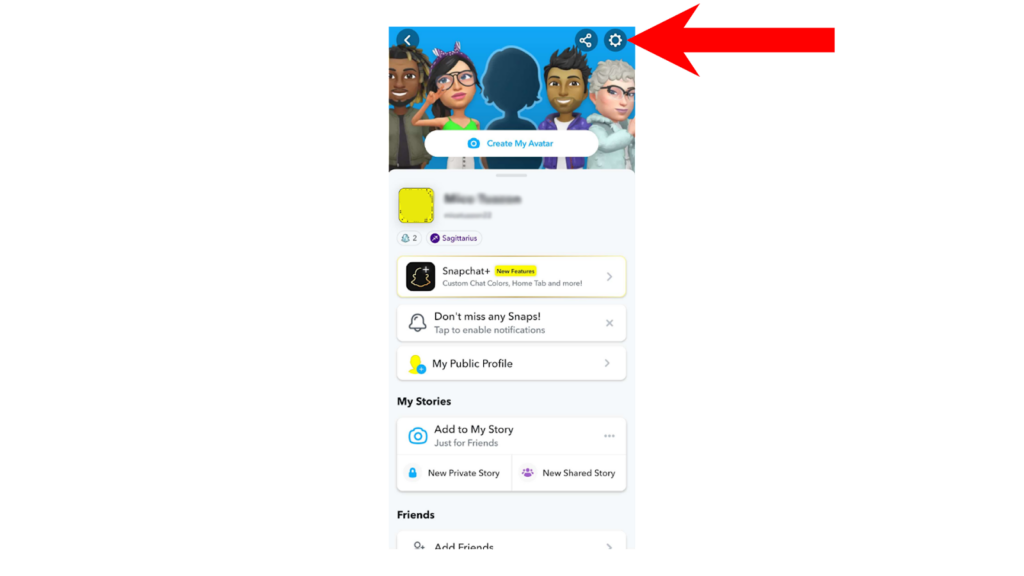
- Scroll down and tap on Memories.
- Tap on Save Button.

- Select Memories & Camera Roll or Camera Roll Only (whatever you prefer).
7. Update Snapchat
If you still can’t export snaps to camera roll, try updating the app. There might be a problem with the version of Snapchat you’re using that is related to exporting snaps and stories.
Follow the guide below to update Snapchat:
- On your iPhone, go to the home screen and open the App Store.
- Now, tap on your Profile in the top right corner.
- In your profile, scroll down and find Snapchat from the list of apps with available updates.
- If a new version is available, tap the Update button beside Snapchat.
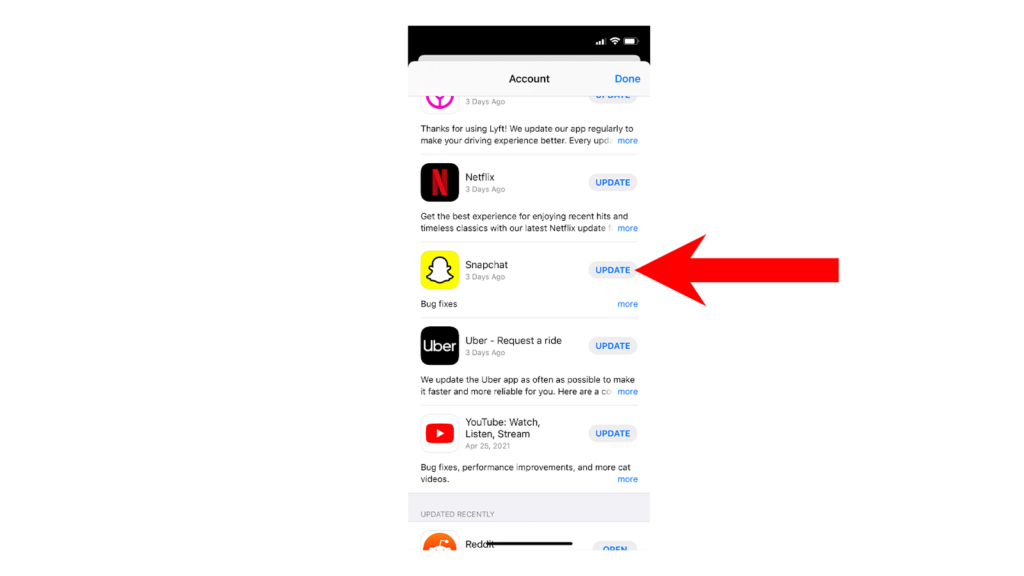
8. Update Your iPhone
Updating your device might also help fix the issue with exporting snaps to your camera roll.
Possibly, there’s a problem with iOS that prevents Snapchat and other apps from saving files to the Photos app.
- Go to Settings on your iPhone.
- Next, tap on General > Software Update.
- If a new version is available, tap on Download and Install.
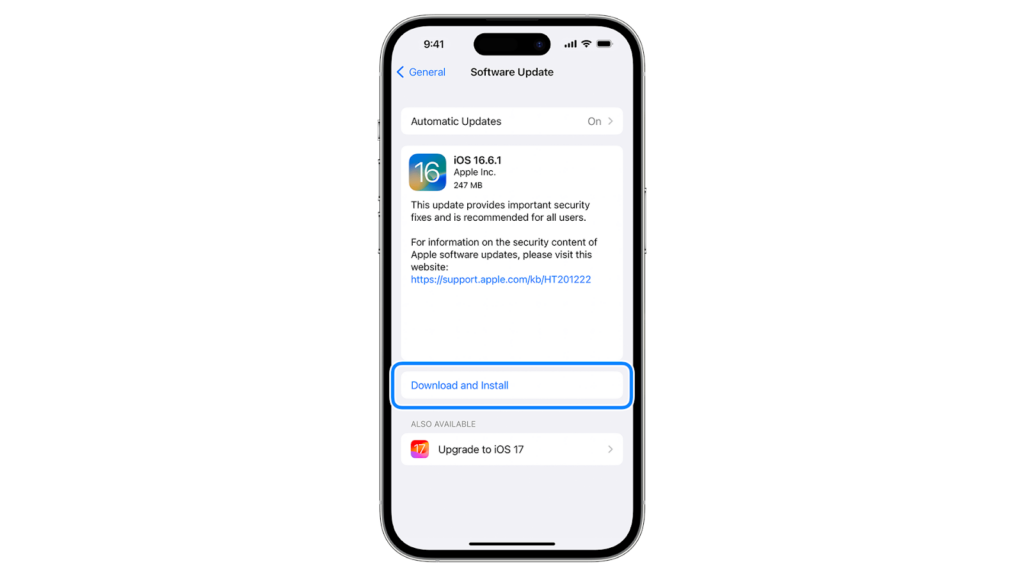
Reminders:
- Make sure your phone has at least 50% battery before installing an update. You can also leave it plugged in to the wall to avoid power interruptions.
- If the update progress appears stuck, don’t press the power button or force restart it. Wait for 5-10 minutes and let the update complete.
9. Use Screenshot / Screen Record
If you really need to save a snap but still can’t, you can screenshot or screen record it provided you’re not violating Snapchat’s guidelines.
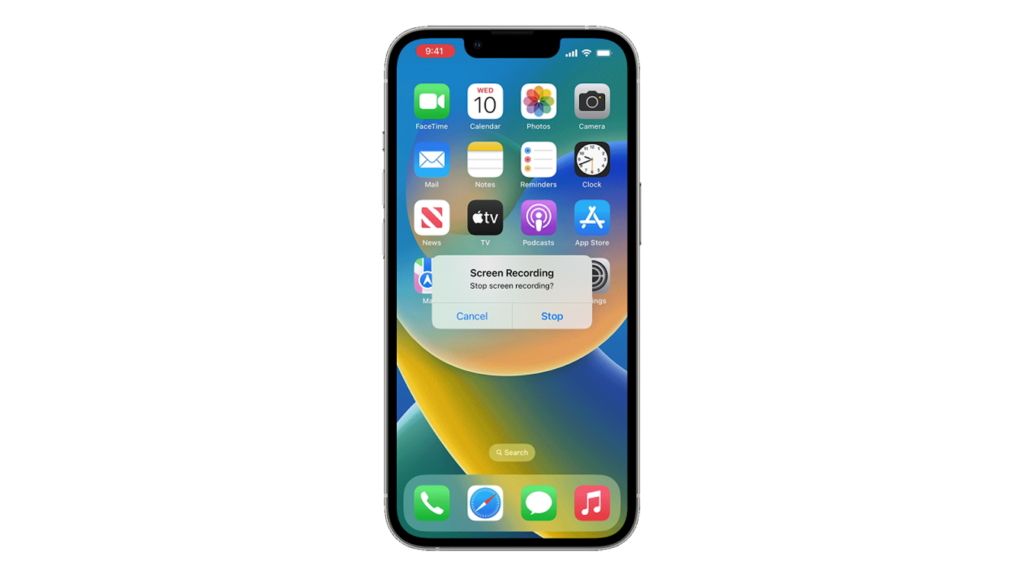
While the snap’s overall quality will be reduced, it’s better than nothing.
10. Contact Snapchat
If all else fails, it’s time to call in the big guns.
Visit Snapchat’s support page and submit a complaint.
Make sure to explain in detail the issue you’re experiencing and include screenshots so Snapchat’s team can understand the situation better.
Conclusion
When experiencing exporting or saving issues, it’s usually due to permission conflict with the app and your device. Slow network connections and outdated software can also prevent you from exporting snaps.
I hope that this guide helped you save your favorite snaps to your phone. If you have any clarifications, do let me know in the comments, and I’ll try my best to help you out.
Capturing and exporting moments from apps like Snapchat can sometimes get tricky – why not simplify your content creation by upgrading to a dedicated streaming camera? A quality streaming camera lets you easily capture, record, and export high-quality footage directly, preventing unexpected frustrations like snaps not saving to your camera roll.
FAQs
How can I export my Snap to camera roll?
To save a new snap to the camera roll, you simply need to hit the ‘Save’ button while editing a video or picture.
Why can’t I save snaps to my camera roll?
Applications like Snapchat require permission to access your phone’s storage to save content locally. If you denied Snapchat access to the Photos app before, then it explains why you can’t export your snaps to your camera roll.
How do I add snaps directly to my camera roll?
If you want your snaps to save to your camera roll, make sure that this setting is selected:
- Go to Settings on Snapchat.
- Tap on your Profile in the top left corner.
- Tap the Gear icon in the upper.
- Scroll down and tap on Memories.
- Tap on Save Button and select Memories & Camera Roll or Camera Roll Only.

































.png)
.png) Français
Français .png) Deutsch
Deutsch .png) Italiano
Italiano .png) 日本語
日本語 .png) Português
Português  Español
Español