Facetime is Apple’s video and audio calling service, utilized by millions of people daily to connect with their loved ones. Despite its reputation as a reliable video/audio calling service, a number of users have encountered audio-related issues, including sudden audio cutouts, sound distortion, and more. If you’re experiencing any audio-related problems with your Facetime, this article is for you.
In this article, we will guide you through various methods to address the “audio cuts out” issue with Facetime. By the end of this article, you will have all the necessary information you need to rectify this problem. But first, let’s explore some of the common reasons that may lead to this issue.
Why Does Audio Cut Out on Facetime
Network Issues
As stated earlier, Facetime is a video/audio calling service that requires a stable internet connection to work properly. If there are network disruptions, fluctuations in bandwidth, or data congestion, it can lead to audio dropouts. Such issues may result from a weak Wi-Fi signal, cellular data or inconsistencies. If possible, connect your device to the internet using an Ethernet cable.
Wired connections are generally more stable than Wi-Fi, reducing the chances of network-related audio issues. You may also consider subscribing to a much faster cellular data plan if your carrier caps the data speeds based on the plan you choose.
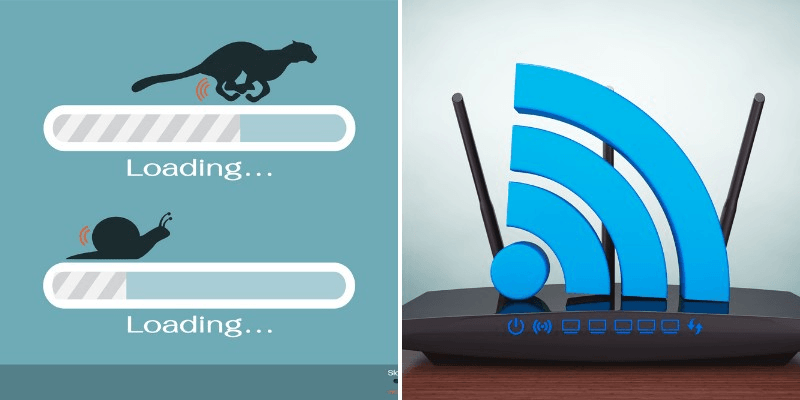
Bandwidth Limitations
Facetime calls require a certain amount of bandwidth to transmit audio and video data. For a seamless experience, you need to use a network with a stable bandwidth of 1 Mbps or more. If your internet connection doesn’t have enough bandwidth to handle the call’s requirements, the audio quality might suffer, leading to audio cuts.
Device hardware issues and incapabilities
Older devices or devices with insufficient hardware capabilities might struggle to maintain a stable Facetime connection. In such cases, the device might prioritize video over audio, causing the audio to cut out if the processing power is overwhelmed. Audio issues may also arise if your device’s speakers or headphones are faulty.
Software Glitches
Facetime, like any other software, could have bugs or glitches that interfere with audio transmission. These issues might arise due to outdated software, conflicting apps, or software corruption. Software glitches are usually common when Apple releases a newer version of one of its Operating Systems, including iOS, macOS and iPadOS. People using these newer versions or the Beta (pre-released) versions of these OSes could commonly face software glitches in some apps, including Facetime.
Background Processes
At times, background apps or processes on your device consume resources, which can impact the performance of Facetime. This competition for resources has the potential to result in audio disruptions. While Apple’s Operating Systems are known for efficiently allocating resources as required, older devices might occasionally lack the necessary resources to effectively manage the simultaneous operation of multiple apps and processes.
Call Routing issue
The way Facetime routes your call’s audio can also impact its quality. Facetime call routing allows users to choose the audio device they would like to use during the Facetime call. If the audio device the call is routed to is faulty or has other glitches, you will more likely face audio issues.
Server Issues
Facetime relies on Apple’s servers to facilitate connecting two users that are communicating. Server outages, high usage load, or maintenance activities can lead to disruptions in audio transmission. Despite being reliable, Apple servers can sometimes get issues, which may lead to issues like audio cutouts in Facetime.
Environmental Factors
Background noise or disturbances in the environment where you are making the call can interfere with the microphone’s ability to capture your voice accurately. This is common if you or the person you’re communicating with is in a windy environment.
9 Fixes for the “audio cuts out” issue on Facetime.
Check Your Internet Connection
The very first thing you need to do if you’re having issues with your Facetime audio is check your Internet connection. A stable and strong internet connection is crucial for uninterrupted audio. Ensure you’re connected to a reliable Wi-Fi network or have a good cellular signal. Weak connections can lead to audio dropouts. Try doing a speed test and ensure the internet speeds are good enough (more than 1Mbps download and upload speeds) before you start Facetiming.
Reset Network Settings
If network-related issues persist, consider resetting network settings on your device. This mainly applies to iOS and iPadOS users. To reset your network Settings, go to Settings>General>Erase or Reset iPhone/iPad>Reset and then select Reset Network Settings. Keep in mind that this will reset all network-related settings, including Wi-Fi passwords.
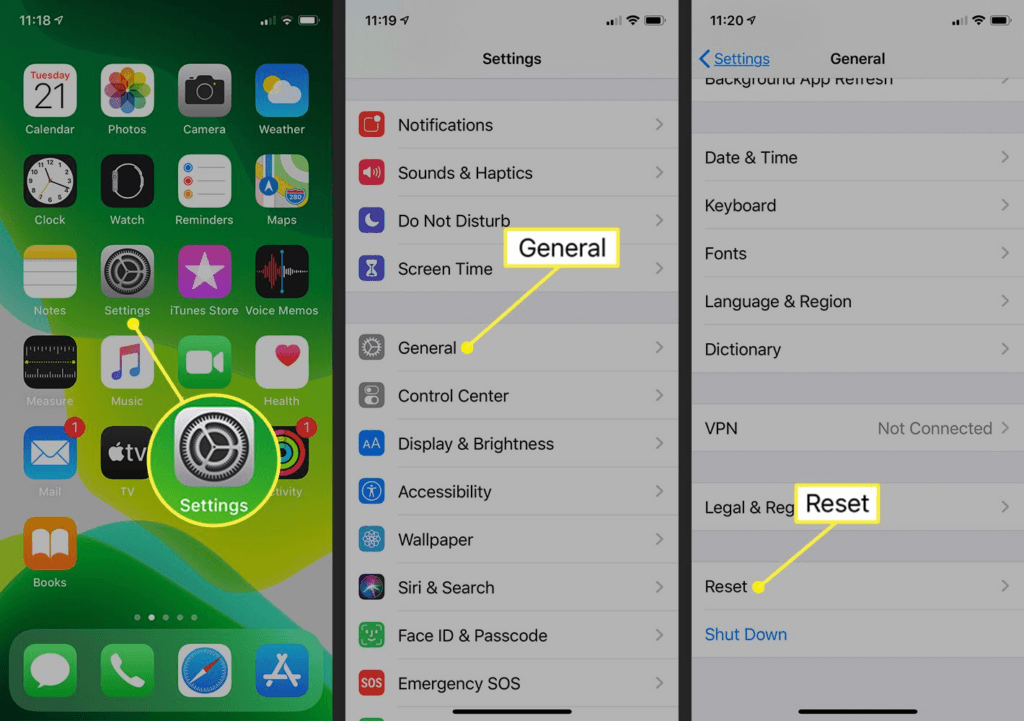
Restart Facetime
Sometimes the glitches in your audio can be fixed by simply restarting the app. So, close the Facetime app completely and then reopen it. This can help resolve temporary glitches that might be causing audio disruptions. If you’re on iOS and iPad OS, swipe up from the bottom of the screen (or double-click the home button) and swipe away the Facetime app to close it. For macOS, Right-click the Facetime icon in your dock and select Quit to close it. You can then relaunch the app and try making the Facetime call again.
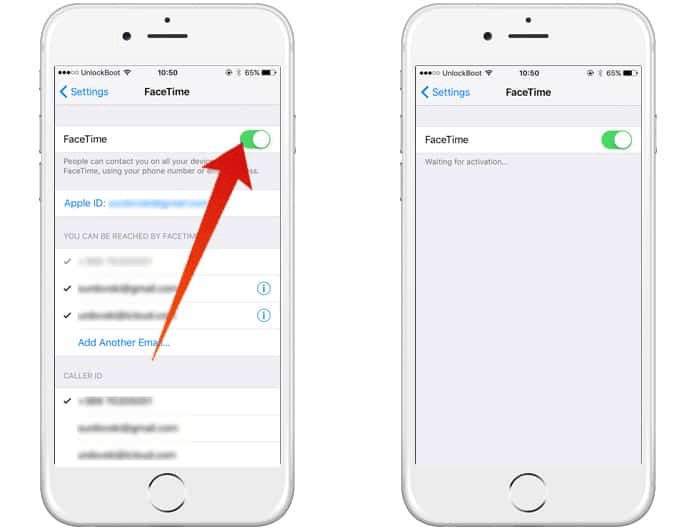
Update Your Device
Outdated software can lead to compatibility issues. Check for software updates for both your device’s operating system and the Facetime app. Fortunately, Apple rolls out updates almost every month to fix some of the issues in the Operating Systems and apps, which may also include Facetime.
Use Headphones or External Microphones
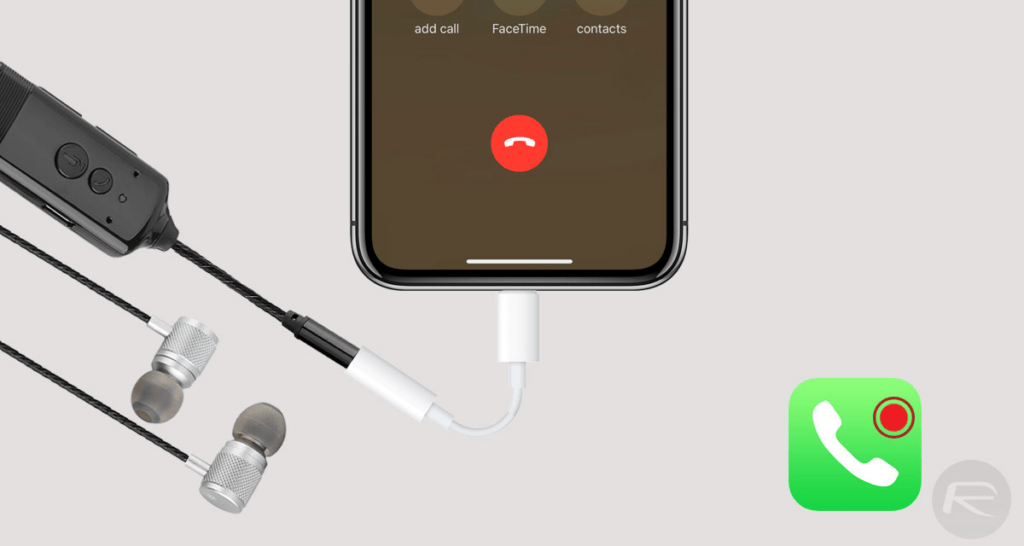
Headphones with a built-in microphone or an external microphone can help isolate your voice from background noise. This can improve audio quality and reduce the chances of cutouts due to interference. Using headphones can also address audio issues if your speakers are the problem.
Check Audio Settings
During a Facetime call, ensure that the correct microphone and speaker are selected. You can usually access these settings by tapping or clicking on the microphone and speaker icons within the Facetime call interface. You should also ensure that the volume of your audio device is turned to the optimal level.
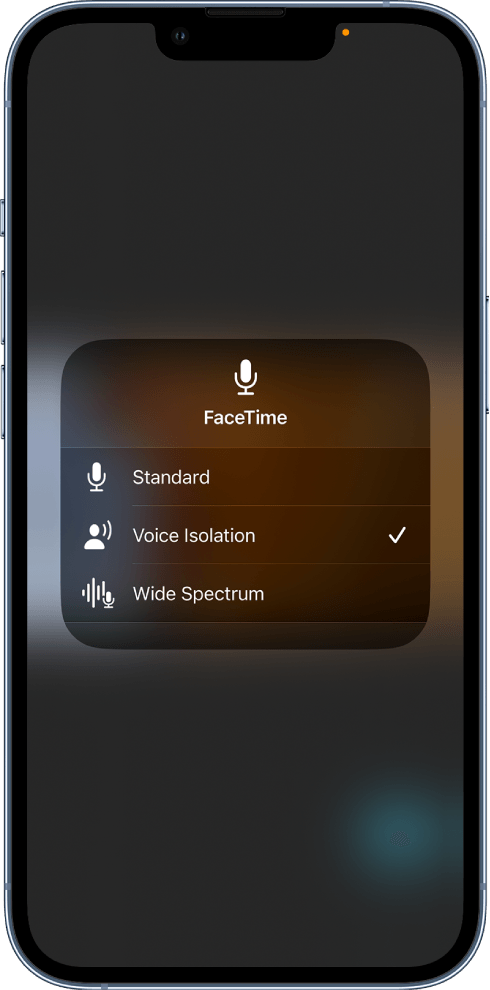
Reduce Background Noise
If you’re in a noisy environment, the microphone might pick up ambient sounds, leading to audio cutouts. Consider moving to a quieter space. You should enable the voice isolation feature during Facetime calls. This feature is available on the iPhone XR, XS or newer and all the supported iPads.
Test on a Different Device
If you have access to another device, such as a friend’s or family member’s, try making a Facetime call from that device. If the audio works fine on the other device, it indicates the issue might be with your original device.
Contact Apple Support
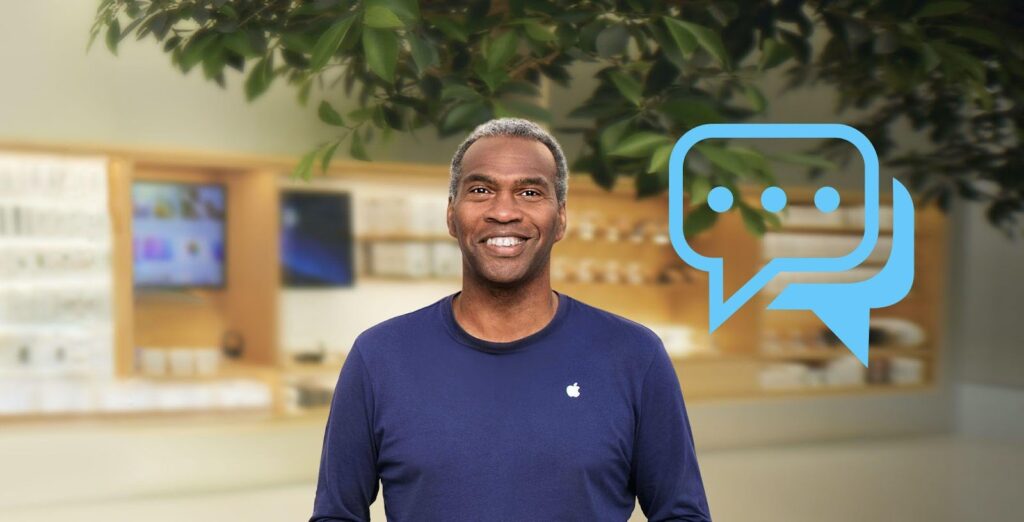
If none of the above solutions work, reach out to Apple Support. They can provide tailored advice based on your device and situation. Apple has one of the more reliable customer support services, so you will likely be helped if you contact them. For quick access, use the Apple Support app that is available for iPhone and iPad. If you’re using Beta software, you can also provide feedback to Apple through the “Feedback” app. They always use this feedback when fine-tuning the software before it is released to the general public.
Conclusion
This guide has covered all the possible solutions that you can use if you encounter audio-related problems with your Facetime. You can utilize any of the solutions we have provided depending on your specific situation. If none of the solutions we have presented resolve your issue, it’s advisable to reach out to Apple Support either through the Apple Support app or by visiting a nearby Apple Store and discussing this matter with the experts at the Genius Bar.
Experiencing audio dropouts isn’t only a hassle on FaceTime; it’s a common challenge during any online conversation or recording scenario. If you’re looking for clear and reliable audio in your recordings and video chats, consider using a wireless lavalier microphone designed to capture crisp sound without interruptions.
FAQs
Why might audio cuts occur during Facetime calls?
Audio sues with Facetime are caused by several factors. Some of the common ones include unstable network, network bandwidth limitations, faulty device hardware, software glitches, having too many background processes, call routing issues, server problems, and environmental factors like background noise.
How can I address audio cutouts during Facetime calls?
The easiest way to address this issue is to ensure you’re connected to a stable network, updating your device software, restarting Facetime or rebooting your device, and making sure the audio device you’re using is not faulty. You may also consider resetting your device’s Network Settings or your entire device if the issues persist.
Do iPads also face the “audio cuts out” issue
Yes, iPads can also experience the “audio cuts out” issue during Facetime calls, just like iPhones and other devices. You can use the same fixes that apply to iPhone to resolve Facetime audio issues with your iPad.

































.png)








