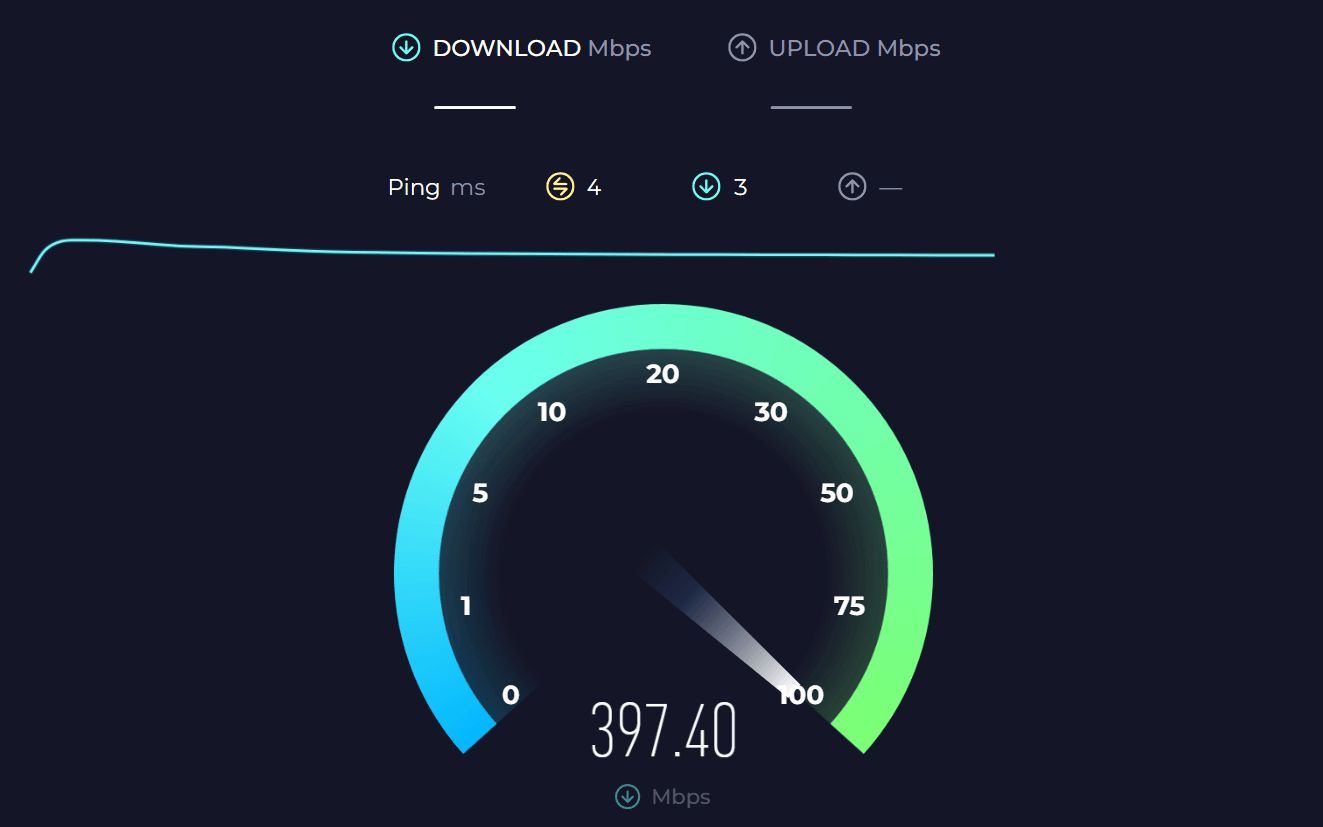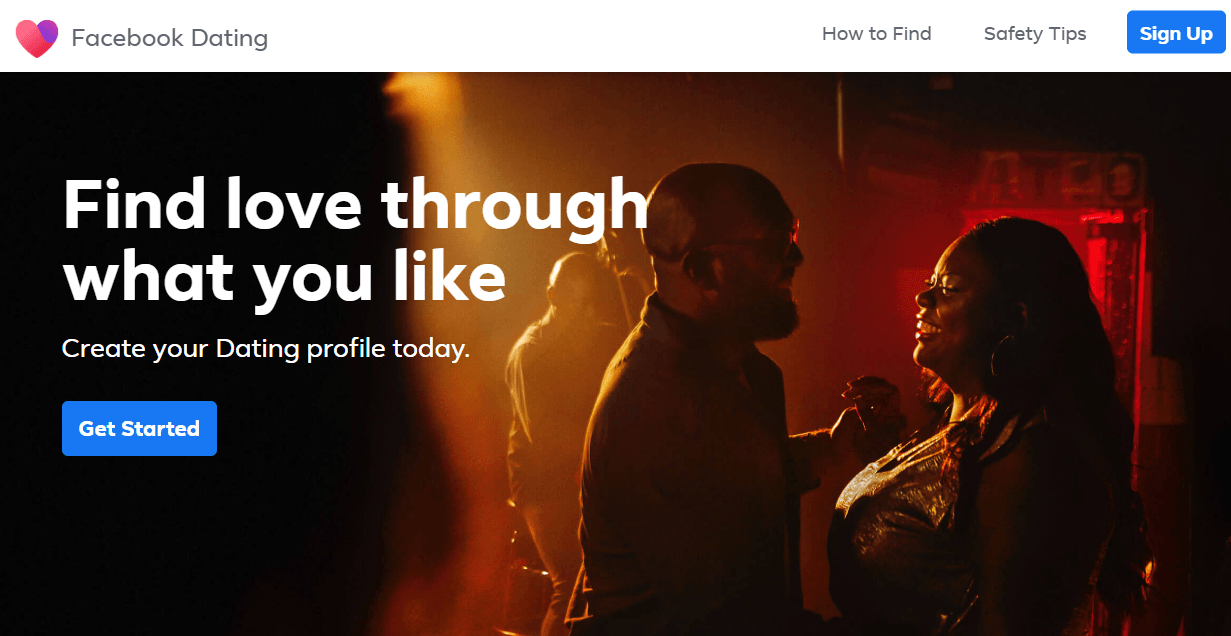Video encoding and decoding have become integral to content creators, allowing them to stream, record, and share multimedia content seamlessly. However, users frequently encounter technical hurdles, one of the most vexing being the “Failed to open NVENC codec: Function not implemented” error.
The “Failed to Open NVENC Codec: Function Not Implemented” error in OBS can occur due to outdated graphics drivers, hardware incompatibility, software conflicts, or mismatches between OBS and NVENC versions. Resolving it is crucial for uninterrupted video streaming and recording.

Resolving this issue swiftly is paramount to ensure a seamless multimedia experience.
This article aims to serve as your comprehensive guide to resolving this issue, delving into the root causes of the error, offering in-depth solutions, and providing preventive measures to keep your NVENC running smoothly.
So, let’s get started by understanding the basics of NVENC.
Understanding NVENC in OBS
NVIDIA NVENC, which stands for “NVIDIA Encoder,” is a hardware-based video encoding and decoding technology developed by NVIDIA, a leading manufacturer of graphics processing units (GPUs).
NVENC is specifically designed to offload the encoding and decoding of video streams from the CPU (Central Processing Unit) to the GPU (Graphics Processing Unit), resulting in significant performance improvements and reduced CPU usage.
In OBS, it plays a pivotal role in video encoding, offloading the CPU by handling the heavy lifting of compressing and processing video streams. This encoding is essential for maintaining smooth and high-quality video streaming and recording.
For streamers, gamers, and anyone creating video content, NVENC is the backbone that enables them to deliver impressive visuals to their audiences.
The Impact of the “Function Not Implemented” Error on OBS Functionality
The “Function not implemented” error acts as a disruptive force within OBS. When NVENC encounters this error, it effectively renders the GPU encoder unusable, causing video quality degradation, frame drops, and potentially crashing OBS itself.
This error disrupts the core functionality of OBS, impairing users’ ability to create and share content effectively. Thus, understanding and resolving this error is paramount to maintaining a smooth OBS experience.
Step-By-Step Solution To Fix Failed To Open NVENC Codec: Function Not Implemented
To resolve the “Failed to Open NVENC Codec: Function Not Implemented” issue in OBS:
Step #1: Begin by launching the OBS program.
Step #2- Then, navigate to the “File” menu and proceed to access the “Settings” option.
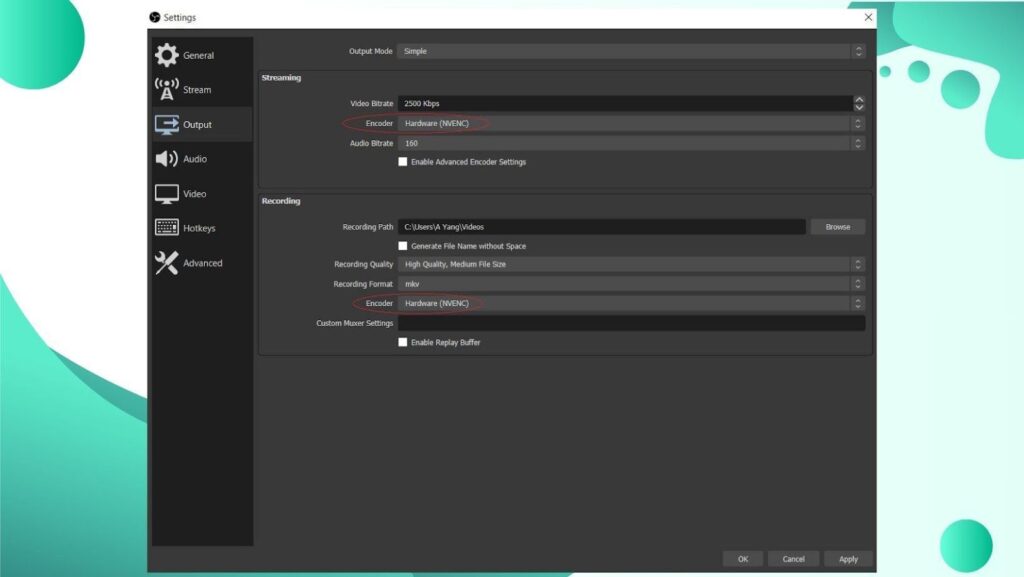
Step #3: Within the settings menu, head over to the “Output” tab, where you’ll find options related to OBS Studio’s encoding settings, including those tied to NVENC hardware. In this section, locate the streaming preferences.
Step #4: Next, modify the “Encoder” setting, opting for either Quicksync (QSV) or x264 as an alternative to NVENC.
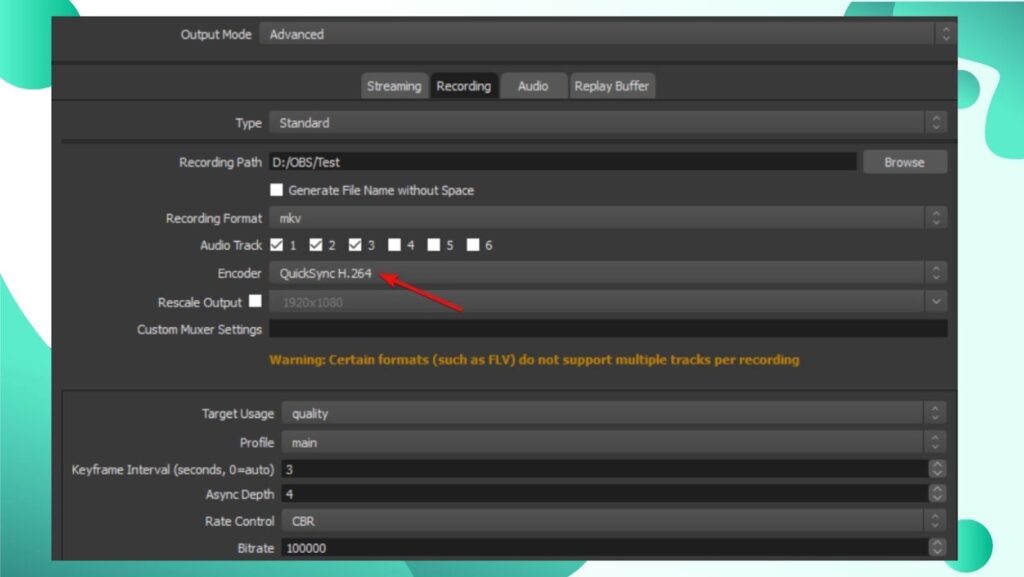
Step #5: Finally, confirm the changes by selecting the “OK” button, saving your adjusted settings, and potentially resolving the NVENC-related error.
Other Common Causes of the Error in OBS
To address this issue effectively, it’s essential to understand the common causes that underlie its occurrence. Now, we delve into the key factors that can trigger the “Failed to Open NVENC Codec: Function Not Implemented” error in OBS, providing insight into the root of this problem. Following are some common causes for the error in detail:
1- Outdated or Incompatible Graphics Drivers
- Outdated Graphics Drivers: Graphics drivers, which serve as a bridge between your hardware and software, can become outdated over time. When this happens, certain features and optimizations may be missing, leading to incompatibility issues with OBS and NVENC.
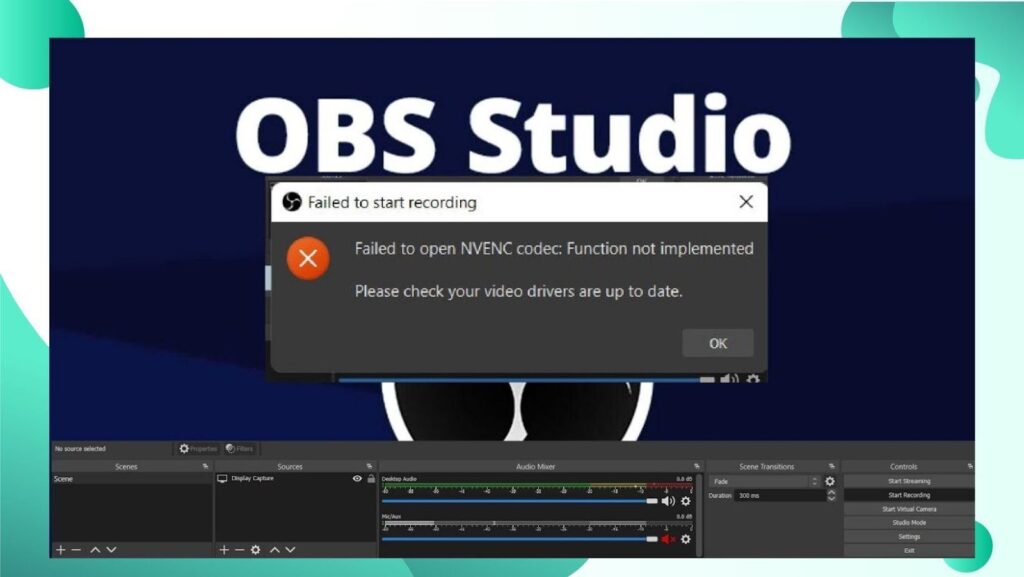
- Incompatible Graphics Drivers: Incompatibility can arise when a newly updated graphics driver clashes with OBS or NVENC due to issues such as driver bugs or conflicts with OBS-specific settings.
2- Hardware Limitations and Compatibility Issues
- Unsupported NVIDIA GPU: NVENC, a feature that relies on NVIDIA GPUs, is only available on specific GPU models. If your GPU does not fall within the supported range, it will be unable to execute NVENC functions, resulting in the error.
- Insufficient Resources: Even if you possess a compatible GPU, you might face this error if your system lacks the necessary resources to perform encoding. This can occur when your GPU is already heavily engaged by other applications or if your system has limited available RAM or VRAM.
3- OBS Software Conflicts or Misconfigurations
- Plugin Conflicts: OBS boasts a wide array of plugins that can enhance its functionality. However, the use of conflicting plugins or the misconfiguration of plugin settings can lead to errors like “Function not implemented.”
- Misconfigured Settings: OBS offers a plethora of settings to fine-tune your streaming or recording setup. Misconfigurations, such as improper encoding settings or mismatched video sources, can result in the error message.
4- OBS Studio and NVENC Versions Mismatch
- Compatibility Issues: OBS Studio and NVENC must be in sync regarding their respective versions. Using an OBS version that is not compatible with the NVENC version on your system can trigger the “Function not implemented” error. Different OBS Studio releases may require specific NVENC versions for optimal compatibility.
Fixes To Failed To Open NVENC Codec: Function Not Implemented
1. Checking and Updating NVIDIA Graphics Drivers
Manual Driver Update Process: Manually updating NVIDIA graphics drivers involves downloading the latest driver version from NVIDIA’s official website and installing it on your system. This process ensures that your GPU is equipped with the most up-to-date driver that addresses compatibility issues.
Using NVIDIA GeForce Experience for Driver Updates: NVIDIA GeForce Experience is a software tool provided by NVIDIA that streamlines the driver update process. It automatically checks for driver updates and allows you to download and install them with ease, ensuring that your GPU is running on the latest compatible driver.
2. Verifying Hardware Compatibility with OBS and NVENC
Identifying Supported NVIDIA GPU Models: Before using NVENC in OBS, it’s essential to confirm that your NVIDIA GPU is within the list of supported models. NVENC functionality is specific to certain GPU series, and ensuring that your GPU falls within this range is crucial for error prevention.
Ensuring Your System Meets OBS NVENC Requirements: OBS and NVENC have specific hardware and software requirements. Ensuring that your system meets these requirements is essential. This includes factors like having sufficient VRAM, CPU capabilities, and memory to ensure that OBS can leverage NVENC effectively.
3. Resolving OBS Software-Related Issues
Disabling Conflicting OBS Plugins or Settings: OBS supports various plugins that can extend its functionality. However, using conflicting plugins or misconfiguring their settings can lead to errors. Identifying and disabling such conflicting plugins or settings can help resolve OBS software-related issues.
Reinstalling or Updating OBS Studio: OBS Studio receives updates that address bugs and compatibility issues. Reinstalling or updating OBS Studio to the latest version can help resolve software-related issues and ensure that you are using a stable version of the software.
4. Addressing OBS Studio and NVENC Version Mismatches
Ensuring OBS and NVENC Versions Are Compatible: OBS Studio and NVENC versions must align for seamless operation. Ensuring that you are using a compatible version of OBS Studio with the NVENC version on your system can prevent version-related conflicts.
Updating OBS Studio to Match the NVENC Version: If you discover a version mismatch between OBS Studio and NVENC, updating OBS Studio to match the NVENC version on your system can help resolve compatibility issues and ensure that both components work harmoniously.
Troubleshooting and Testing in OBS
Confirming the Resolution of the Error in OBS
After implementing potential fixes for the “Failed to Open NVENC Codec: Function Not Implemented” error, it’s crucial to confirm that the error has been resolved. This can be done by checking OBS settings related to NVENC and ensuring that the hardware encoder is functioning as expected.
OBS logs can provide valuable insights into any ongoing issues. By examining error messages and log data, you can verify whether the error persists or if it has been successfully resolved.
Performing Diagnostic Tests in OBS
To ensure that NVENC is working correctly, perform diagnostic tests by encoding and recording video using the NVENC hardware encoder. This step confirms that NVENC is operational and capable of producing encoded video without errors.
Benchmarking OBS performance allows you to assess the overall efficiency of the software and its interaction with NVENC. This can involve measuring frame rates, CPU and GPU usage, and stream stability to identify any performance bottlenecks or issues.
Analyzing OBS Performance During Live Streaming
While live streaming, it’s essential to continuously monitor OBS’s GPU usage to ensure that NVENC is effectively utilizing your GPU’s resources. There are various tools and metrics available, both within OBS and from third-party applications, that can provide real-time information on GPU usage, helping you identify and address performance issues during live streaming.
These troubleshooting and testing steps are crucial for verifying the successful resolution of the “Failed to Open NVENC Codec: Function Not Implemented” error in OBS. They ensure that NVENC is functioning correctly and that OBS is performing optimally, allowing you to continue streaming and recording content with confidence in the stability of your setup.
Conclusion
In pursuing content creation and live streaming excellence, OBS users often encounter the vexing “Failed to open NVENC codec: Function not implemented” error. This error, while seemingly technical in nature, signifies a critical juncture where the quality and reliability of video content hang in the balance. Resolving this issue isn’t merely a matter of troubleshooting; it’s a commitment to delivering seamless, high-quality experiences to viewers, be it through gaming streams, online classes, or engaging content creation.
The solutions provided in this article serve as a guiding light through the troubleshooting process, empowering OBS users to reclaim the full potential of NVENC hardware encoding. As the OBS landscape continues to evolve, users are encouraged to adapt, embrace innovation, and remain vigilant for potential future challenges, ensuring that their content shines in an ever-expanding digital world.
If you’re often encountering encoding or streaming issues like NVENC codec errors, upgrading to a dedicated streaming camera could greatly simplify your workflow. Designed specifically for high-quality, stable broadcasts, these cameras streamline encoding and help you avoid troublesome codec limitations entirely.

































.png)