YouTube is the global go-to platform for watching videos. It has cemented itself a reliable spot among all the other video delivery platforms. However, for some time now, viewers have been experiencing a nagging issue, and that is it keeps defaulting to 480p resolution. This means that the videos look blurry, lowering the overall viewing experience.
While this issue has been around for some time. People like yourself are still wondering what might be causing them in the first place. So whether you’re a normal consumer who likes to watch YouTube videos for relaxation or someone who is seriously consuming it to move ahead in life, getting rid of itis the key to flawless viewing.
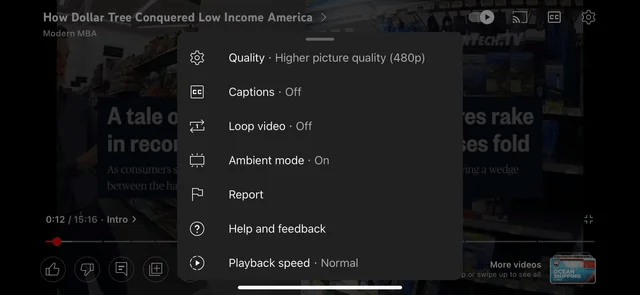
We will further figure out the real issues behind the problem, how it got started and whether the platform has a say. We will also look into the various troubleshooting methods. From working on Settings to checking with IP, we have compiled a list of all the methods that might help you in the process.
First off, why did it happen? Let’s find it out together.
How Did the ‘Youtube Keeps Defaulting to 480p’ Problem Arise?
YouTube is a popular social media platforms that receives massive traffic from all over the world. People spend hours together watching videos pertaining to different categories: music, comedy, entertainment, how-to to and much more.
To ascertain this inflow, YouTube undergoes several changes. Here is one such instance. During the COVID-19 pandemic, YouTube reduced the default resolution of the platform to 480p. The move was aimed at taking some load off of the servers as the watch time had gone up many times.
However, YouTube was not alone in taking this action. Netflix, too, reduced its streaming service quality in order to combat the increase in traffic during the global pandemic.
As the pandemic started receding and people started going back to their normal lives, traffic reduced. However, even after a few years, users face instances when the resolution returns to 480p automatically. This is quite frustrating for them.
How Does YouTube Plan to Resolve the Situation for the Users?
Until now, there has been no fix for this issue. Even YouTube doesn’t acknowledge it completely. So the only respite as of now lies in two things:
- Wait for it to return to a better resolution automatically
- Fix it manually
What are the Factors Responsible for YouTube Video Quality?
People often ask, “Why doesn’t YouTube automatically select a higher video?” The answer to this question lies in your viewing condition. Based on it, YouTube adjusts your video quality. This is basically aimed to provide you with the best experience using the platform.
Primarily, the reasons you find constant changes in the quality of the videos lie in:
Internet speed
Internet speed is one of the determining factors in deciding on YouTube video quality. While a faster internet connection helps in delivering a higher resolution video, slow internet speed does exactly the opposite. It lowers the video resolution, making it look not-so-great.
The screen size
The size of your device screen also plays a role in the video quality. Higher resolutions, such as 1080p or 4k, are perceived better and appear more effective with sharper details. On the contrary, it is found that smaller screens are good for smaller screens as it suit their pixel density and, therefore, do not work for higher resolutions. So bigger screens for higher resolutions.
Resolution of the video when uploaded
The maximum quality that a YouTube video can attain depends on the original resolution of the video file as uploaded by the creator. So if the creator did it at lower resolutions, such as 480p, or 360p, there is no way you can upscale it. In such cases, there is no way you can improve the video quality.
Your browser does not support the video
Some videos are encoded using a special code that your internet browser fails to understand. This is especially true in the case of newer video formats such as VP9 or AV1. Your browser is old and does not support videos in higher resolutions such as 4k or 8k.
Additionally, YouTube will take into consideration the available memory in the device and the processing power. These help it to decide the most appropriate video quality.
So what are your options in terms of quality selection.
YouTube Video Quality Options
YouTube offers users an option to change video quality as per their liking and internet speed. You may view YouTube videos in high-definition quality, such as 720p, 1080p, 1440p, 2160p(4K), and 4320p (8K). On the other hand, if you have a slow or limited internet connection, you may choose 480p, 360p, 240p, and 144p.
We’ll discuss these in detail below.
High-definition video setting
High-definition video quality shows the videos in higher resolution. Large-screen devices are more suitable for viewing videos in high definition. Watching HD videos on a mobile phone may not show the full high resolution due to the small screen size.
If you’re watching videos on television or laptop, switching to high-definition is definitely worth it for the best viewing experience. For mobile phone viewing, you may skip this one.
Auto video quality setting
YouTube offers auto video quality settings for users who are constantly switching from Wi-Fi to mobile data or have fluctuating internet speeds. It is ideal to watch videos on the go when your internet connection may not be the most reliable.
The app will pick a video quality as per the current connection speed to play the videos without lagging. So, you may notice video quality being a bit inconsistent when using the auto mode.
Data-saver video quality setting
If you have a slow internet connection and still wish to watch YouTube videos, going below 720p may be one solution. Video resolutions such as 360p and 480p will offer adequate video quality to keep you entertained when you’re using a mobile phone or tablet.
This resolution setting will help you save data if you’re on a limited plan without sacrificing the viewing experience too much. On the other hand, 240p and 144p will show pixelated videos. You may choose these settings for a podcast or songs when the focus isn’t on viewing the video.
Fixes to Youtube Keeps Defaulting to 480p
Irrespective of the device, you can troubleshoot Youtube keeps defaulting to 480p issue amiably. Let’s explore them all one by one.
Fix 1: Check your internet connection
In this preliminary step, you must verify that your internet connection is reliable. It is because an unstable or slow connection will cause YouTube to default to a lower video quality, such as 480p. This helps the platform to render a video with no buffering or interruptions.
Here is what you can do to fix the internet issue.
1. Test the internet speed
Use an internet speed test website or an app to check your current download and upload speeds. If your speeds are lower than your plan’s speeds, then contact your internet service provider (ISP) and ask him to investigate the potential issues.
2. Check connectivity
It is also important to ascertain that your device is connected to the correct Wi-Fi network or a mobile data plan that has sufficient data remaining in it. When using a Wi-Fi network, move closer to the router. If this doesn’t work, remove physical obstructions if any as they may be causing hindrance.
3. Rule out device problems
Sometimes, the device may incur technical issues. Restarting it can help clear temporary glitches that might be affecting its internet connection. If the problem still persists, look for any software updates available for your device.
4. Restart your modem and router
Sometimes, restarting your modem and router can clear up temporary network issues and improve internet connectivity. For this to work, make sure you power off both the devices for a few minutes. Then turn them back on and wait until they boot up completely.
5. Confirm about outages in your area
Internet outages may also lead to the default video quality setting. It may happen due to several reasons, such as weather, damage to infrastructure, or technical problems with the USP. Check social media or your ISP’s website for outage events. You may also contact their customer support.
While these steps are effective and may help you troubleshoot the internet connection and resolve the issue that leads to YouTube defaulting to 480p. If not, read the next fixes, as they may prove useful.
Fix 2: How to change auto video quality 480p on YouTube
Changing video quality on different devices can go a long way in improving the video quality.
How to change auto video quality 480p on desktop
To change video quality on a desktop, open a YouTube video in a browser (Chrome here).
- Go to Settings. Click on it
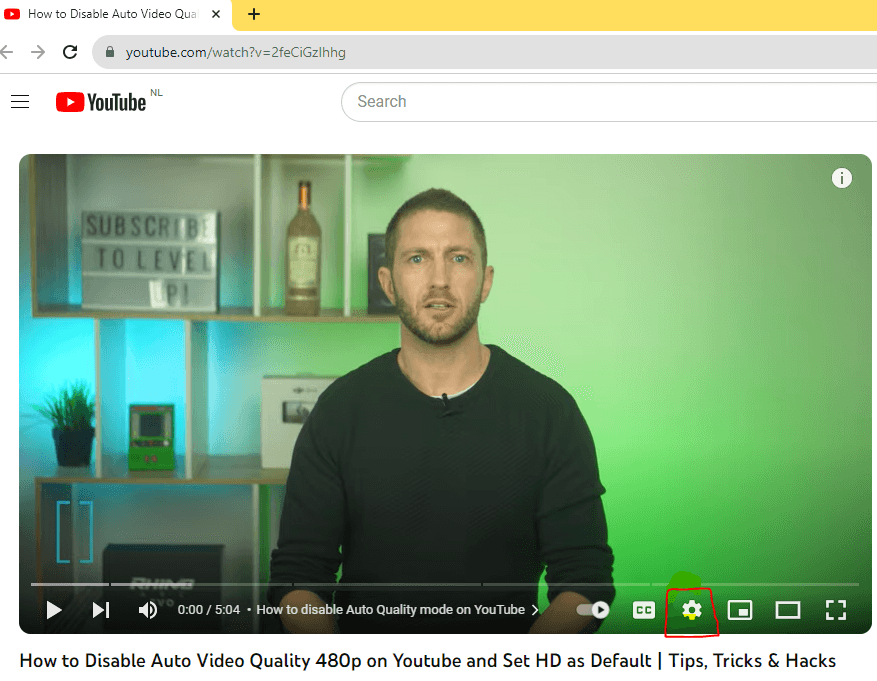
- A new window opens. Click on Quality. By default it will be 480p. Click on it
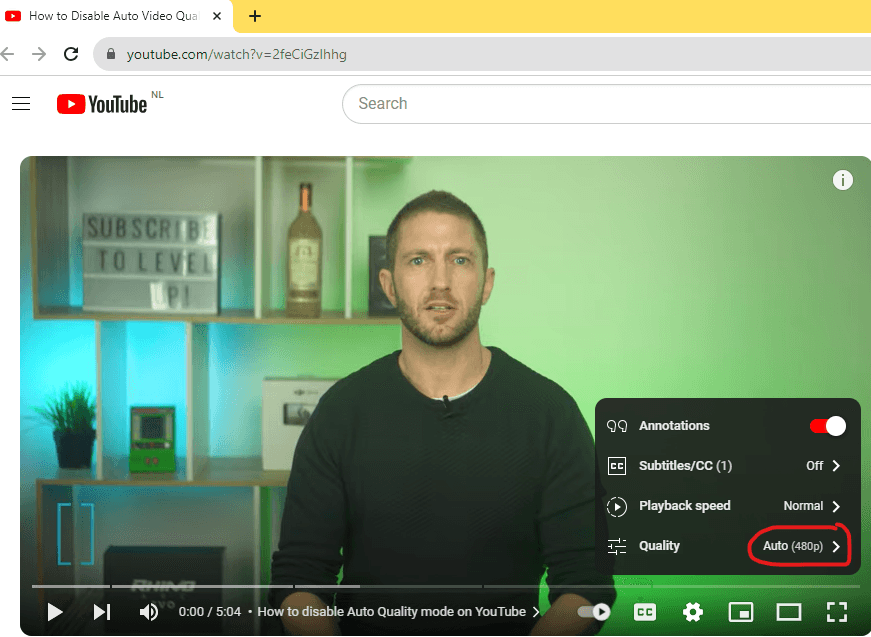
- A new window opens up. Choose a video quality: Auto, along with other resolutions such as 144p, 240p, 360p, 480p, 420p, and 1080p. In some cases, it will be HD, you can click on your preferred video quality.
- After you click, the video will be automatically adjusted to your preferred viewing experience. Sit back and enjoy.
But if you are looking to implement this change on all the videos, you may have to use an extension. This is because the web interface lacks the support it needs to do so. You may use an extension such as Enhancer for YouTube. With it, you can set a default video playback quality for all videos.
Downloading YouTube Enhancer
- Open the Extensions page from Settings. You can find it on the extreme right-hand side of the page.
- Scroll to find Playback quality. Tick the box for “Automatically select a playback quality.”
- Set your video quality.
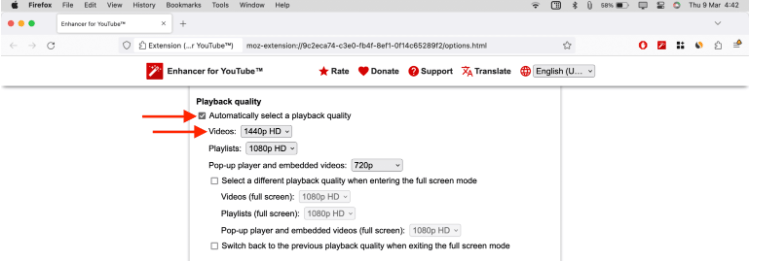
Note: Once you’ve set your video quality, all your videos will play at that resolution only.
How to change auto video quality 480p on mobile devices
Here are ways to change YouTube video quality on your mobile.
Changing video quality on Android
- Open YouTube app
- Click on the profile image at the upper right corner

- Tap on settings
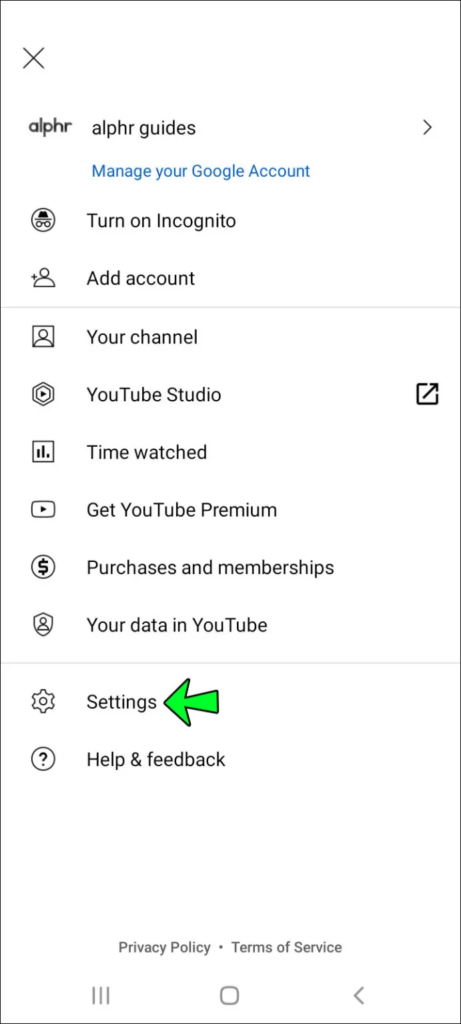
- Click on video quality preferences
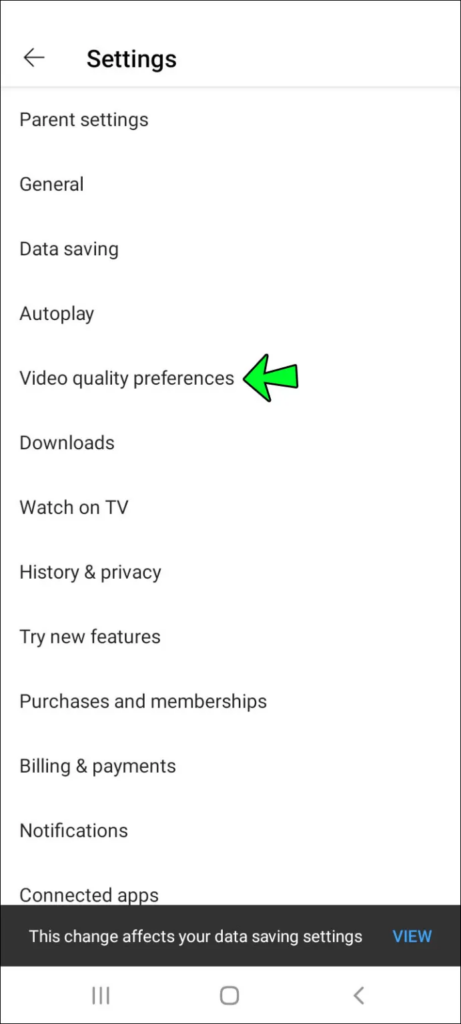
- Select higher picture quality for your mobile network
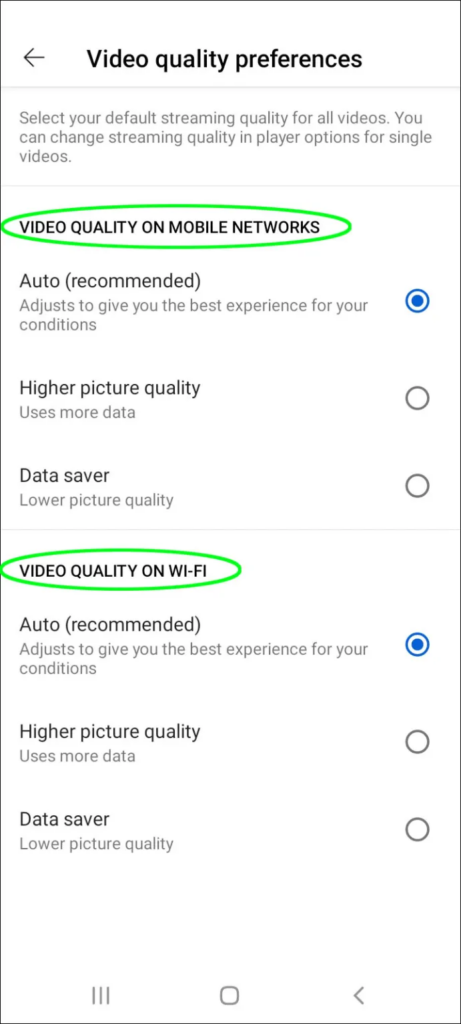
- You may do the same for Wi-Fi network
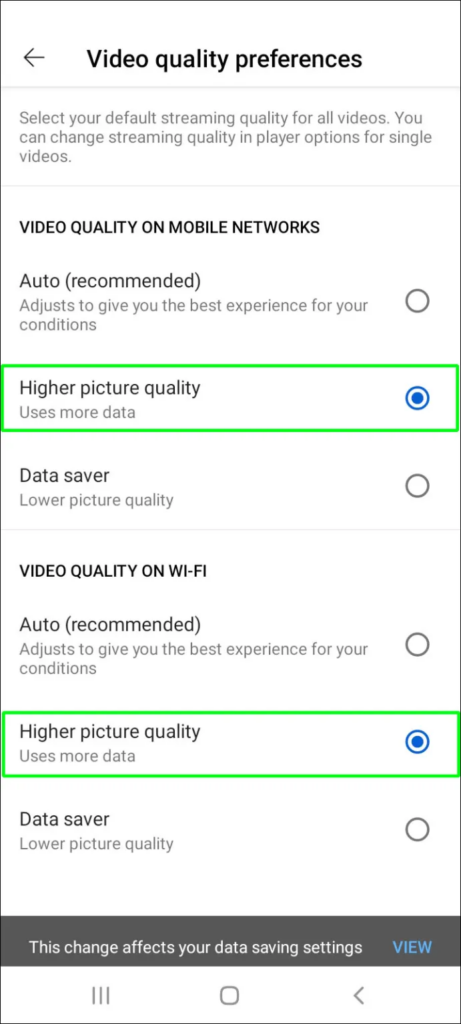
Changing video quality on Android for a particular video
- Play any video you wish to watch
- Tap on three dots at the top right of the screen

- Click on quality and then advanced
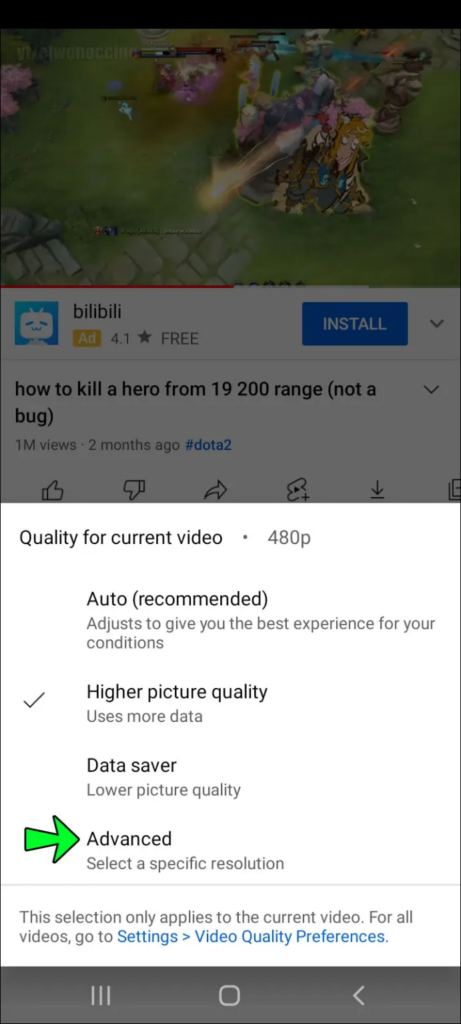
- Select a high-resolution video quality for the video
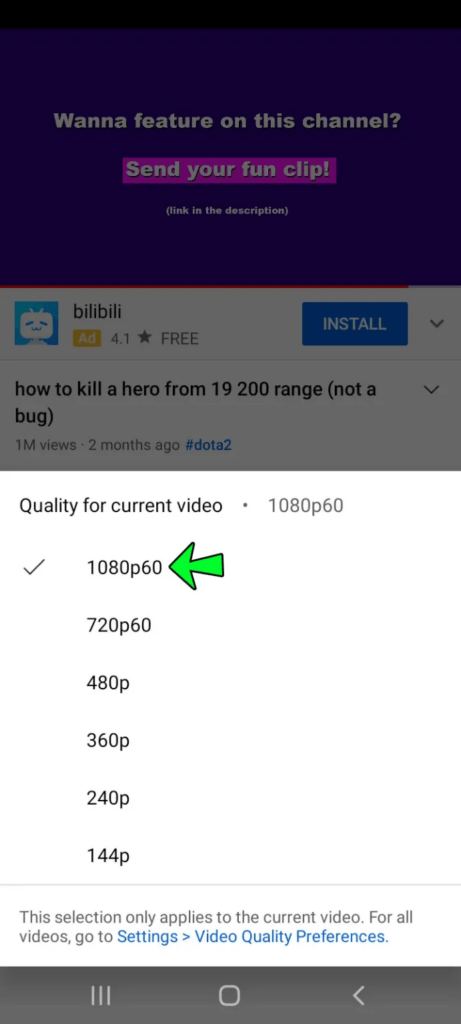
Changing video quality on iPhone
- Open YouTube app
- Tap on the account profile picture at the upper right corner
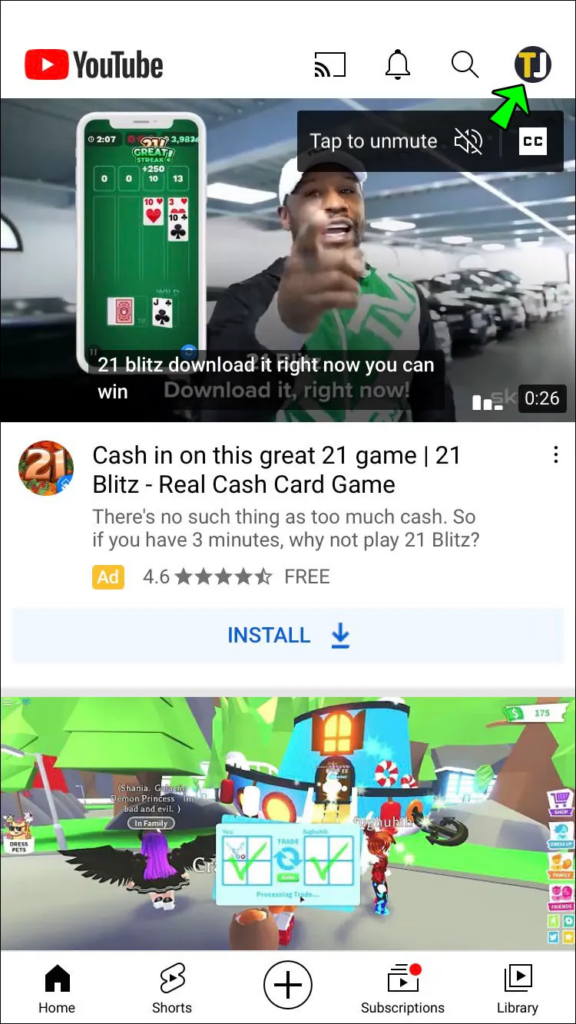
- Tap on settings and then video quality preferences

- Select high video quality resolution for mobile and Wi-Fi networks
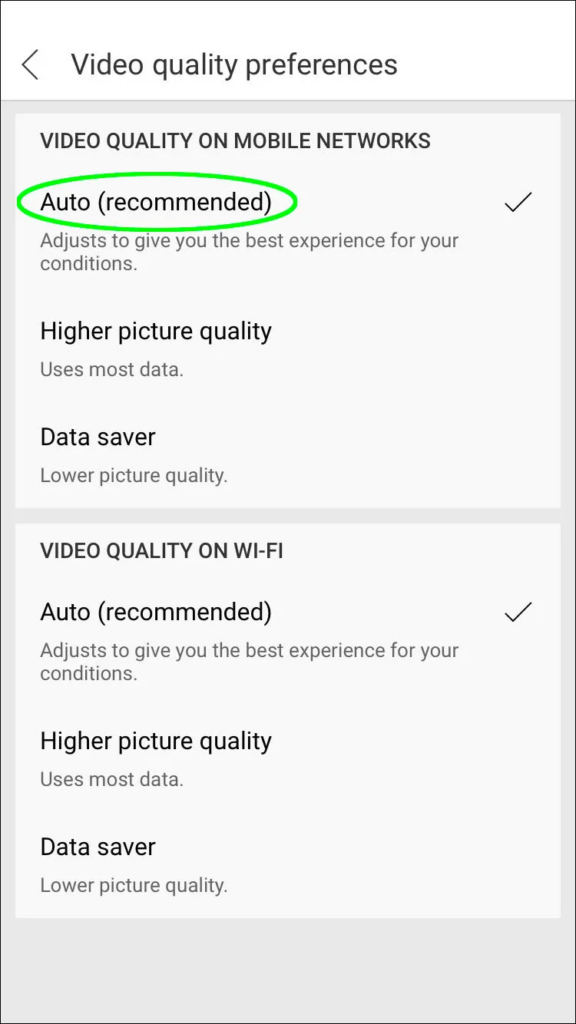
Changing video quality on an iPhone for a particular video
- Go to YouTube and play any video
- Click on three dots at the right corner and tap on video quality
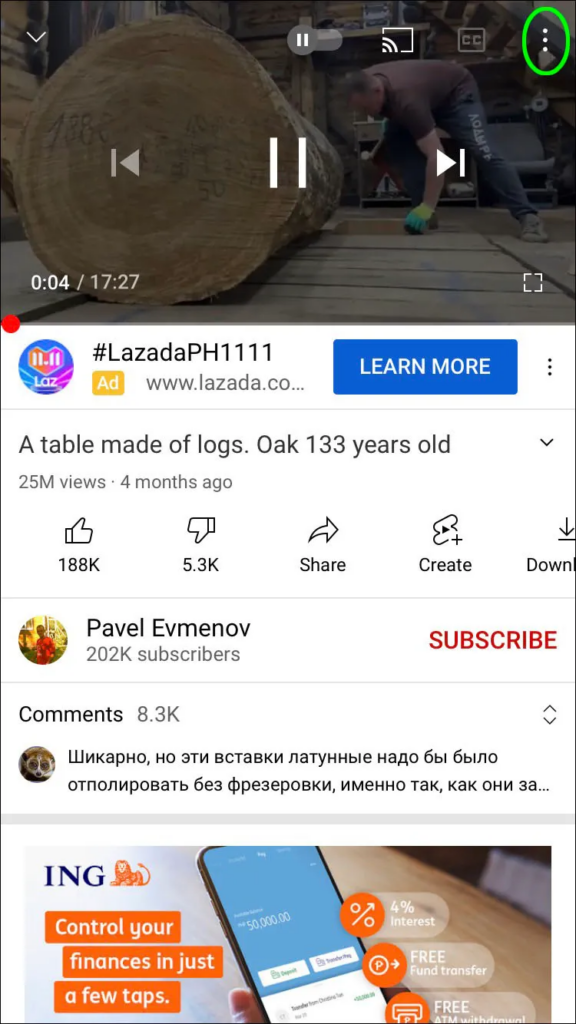
- Click on Advanced and change the video quality from 480p
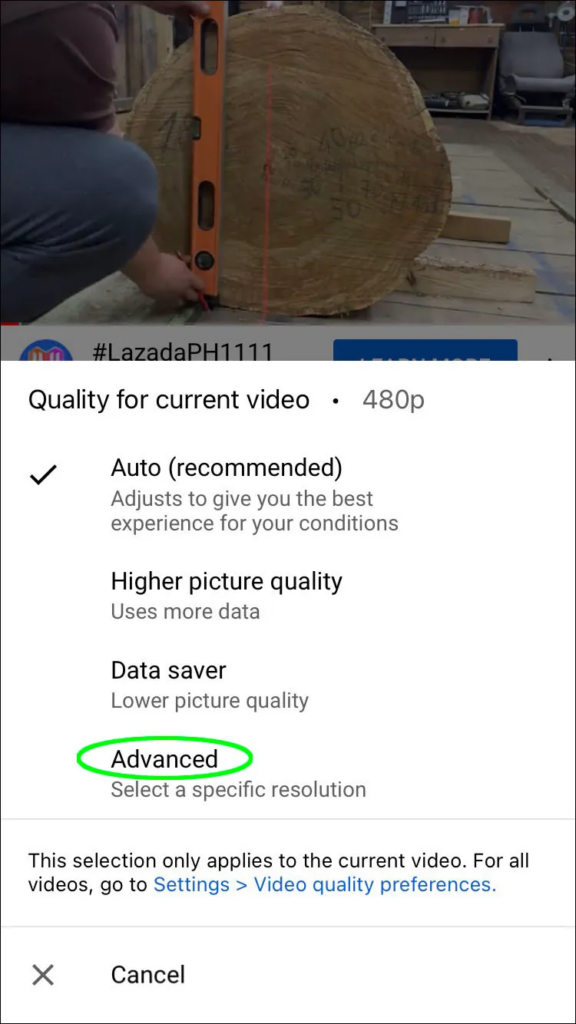
- This will apply to the current video that is playing
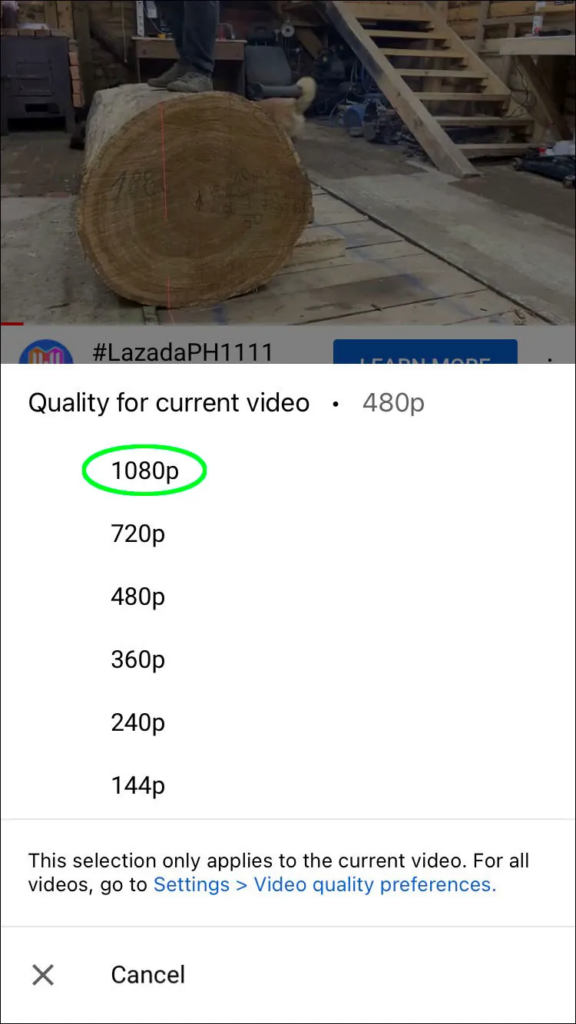
How to change auto video quality 480p on TV
Changing video resolution on TV will provide you with an immersive experience.
- Open a video in the YouTube app on your TV
- Select the three dots in the video player
- Click on the option Quality
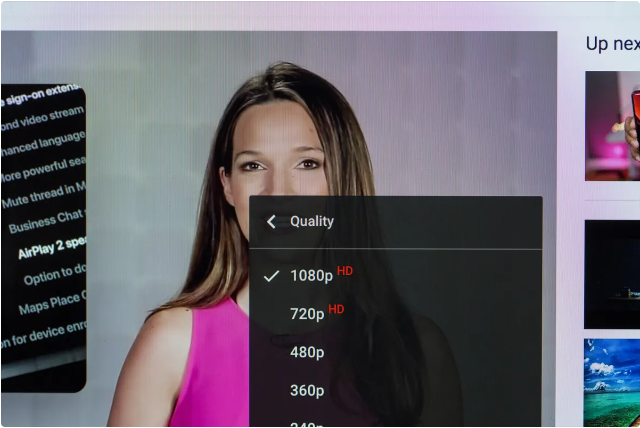
- It opens a new window. Select your desired video quality.
Unfortunately, you cannot set video settings for all the videos on TV. Nevertheless, you can do it each time the quality slumbers.
Fix 3: Contact YouTube
If none of the above works, contact YouTube for support and further assistance.
Parting Thoughts
To be able to troubleshoot the ‘Youtube keeps defaulting to 480p’ issue successfully means you will now be able to watch a video at an optimum quality. By implementing the above solutions, we hope you are able to leave the frustration behind. Follow them and continue to enjoy a seamless experience with the platform.
If you’re constantly battling low-quality video resolutions when watching or uploading videos, using a reliable streaming camera can drastically enhance the clarity and consistency of your content. Investing in a dedicated streaming camera ensures your viewers enjoy crisp visuals, eliminating defaults to lower resolutions such as 480p.

































.png)
.png) Français
Français .png) Deutsch
Deutsch .png) Italiano
Italiano .png) 日本語
日本語 .png) Português
Português  Español
Español 







