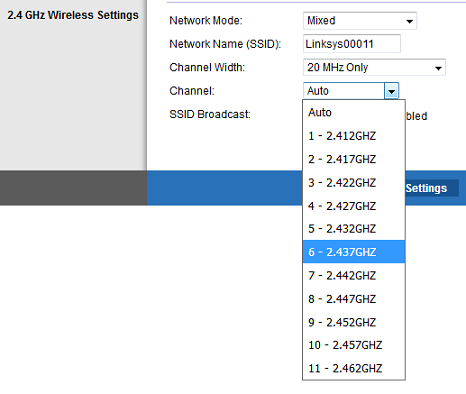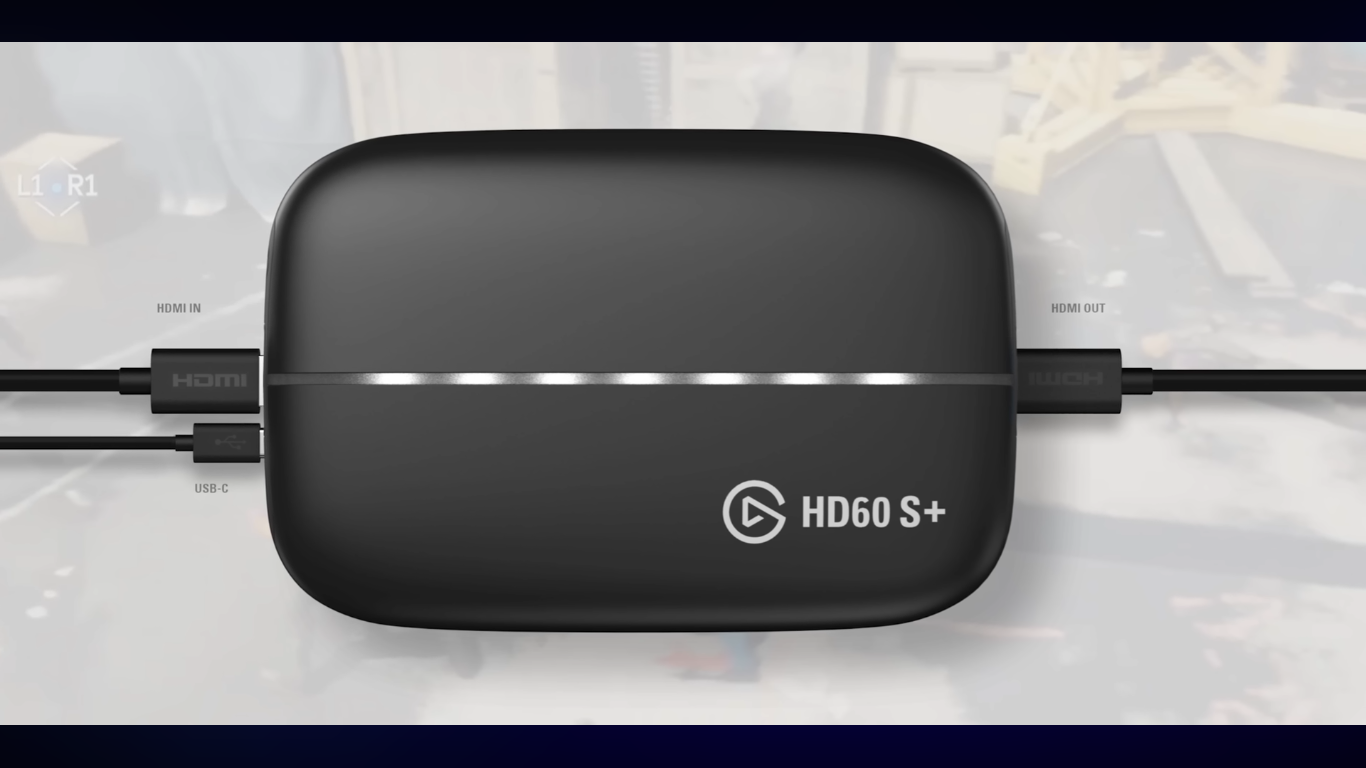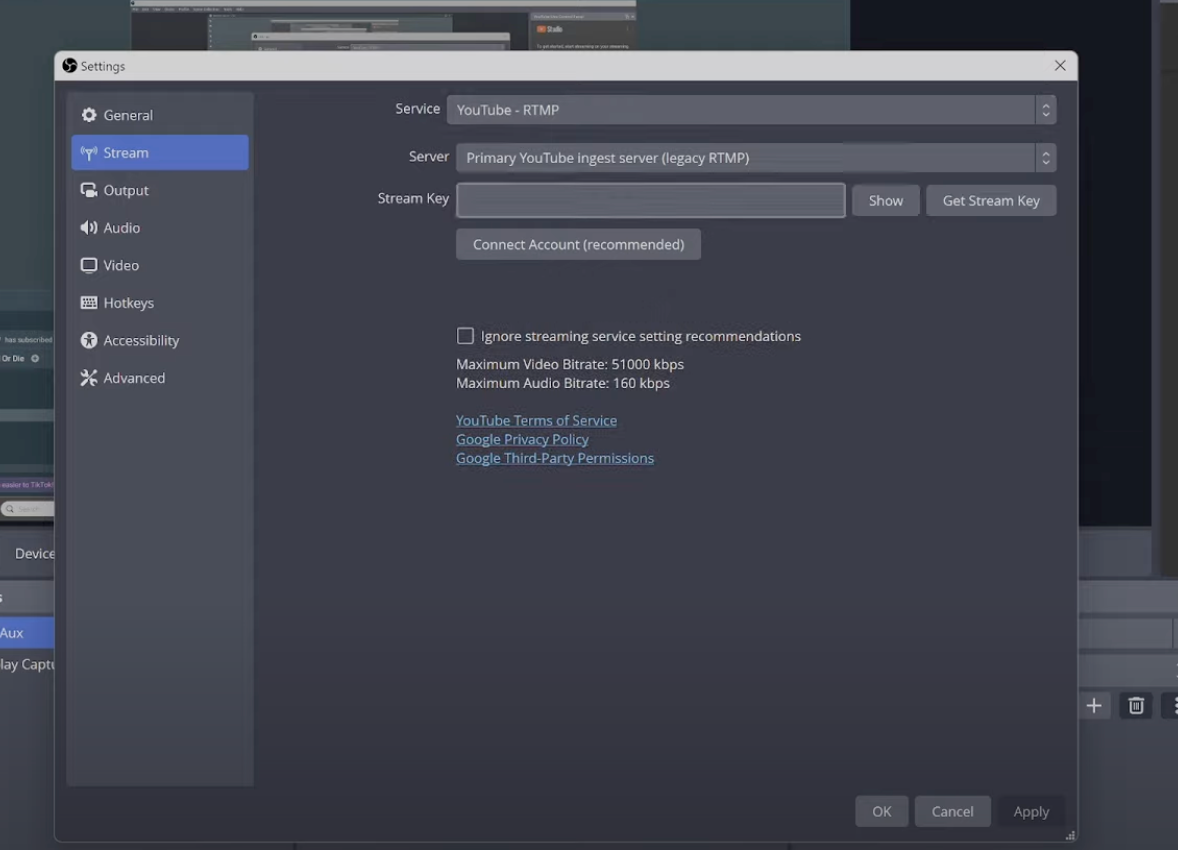Have you ever recorded something important only to realize that background music ruined it? Whether it’s a podcast, voice-over, or video, unwanted background music can be frustrating. Luckily, there are many tools, both online and offline, that can help you remove music and keep the voice clear. From free web apps to professional-grade software, these options are user-friendly, even for beginners.
Of course, it’s always best to start with clean audio. Using a reliable microphone like the Hollyland LARK MAX 2 helps you capture focused sound from the beginning. But if it’s already recorded, here’s how to fix it properly.


Hollyland LARK MAX 2 - Premium Wireless Microphone System
A premium wireless microphone for videographers, podcasters, and content creators to capture broadcast-quality sound.
Key Features: Wireless Audio Monitoring | 32-bit Float | Timecode
Best Online Solutions For Removing Background Music
Don’t wanna mess with apps yet? Chill, there are online tools that can clean up your audio fast. Just upload, click a few times, and done.
Tool #1: Descript
If you’re dealing with a mixed track, Descript makes isolating or muting the background music surprisingly simple.
- Navigate to Descript from your browser, then click the upload button.
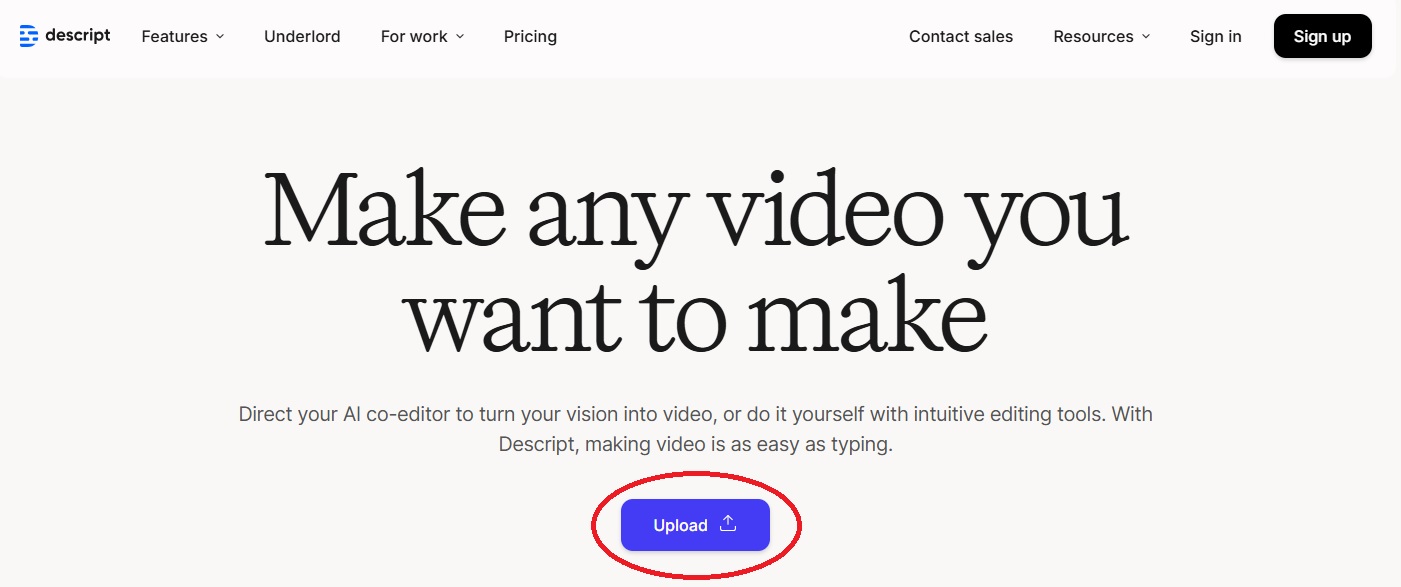
- Sign in or create a free account.

- Upload your video file by clicking upload file, you can also drag & drop a file here.

- After uploading, Descript will identify and name all the speakers in your video.

- Inside the project, find the layer you want to fix (gray sound waves).
- Then click the layer where you want to cancel out.

- Go to the Properties Panel on the right side of your screen, then click Studio Sound.
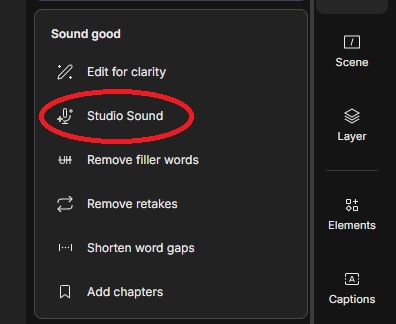
- Under Audio Effects, find “Studio Sound” and toggle it on. This built-in AI feature in Descript automatically enhances your audio by reducing background noise, clarifying speech, and giving it a more professional sound, with minimal effort on your part.
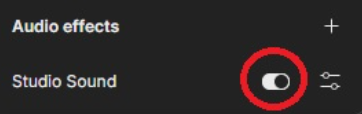
- Next, click the range tools right here.

- It will allow you to select a specific portion of your layer, click and drag all those gray sound waves (the part you want to remove).
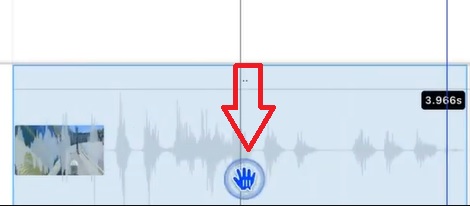
- Under the audio section, and then click the speaker icon.

- And it’s now muted (you’ll see no gray sound waves).

- Once done, click Export at the top-right corner to save your audio file.

Tool #2: Veed.io
Veed.io is great if you just want to get it done, no setup, no stress. Upload your file, click a few buttons, and the background music disappears.
- Go to Veed.io from your desktop browser and click the Start for free button.
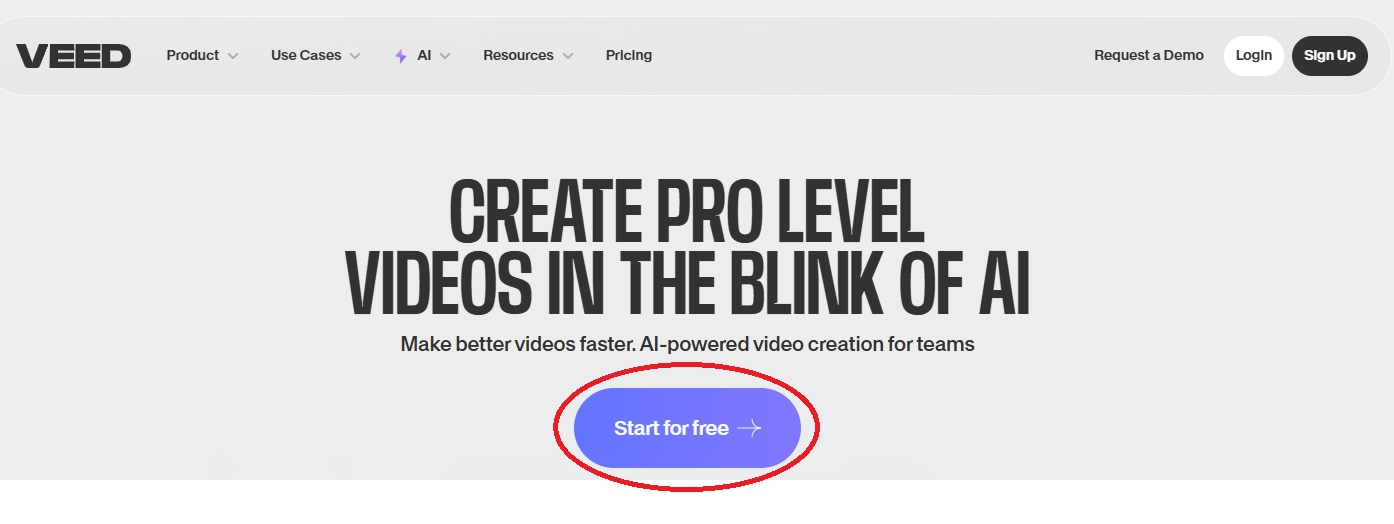
- Then, sign in to your account and follow the prompts to complete your information.
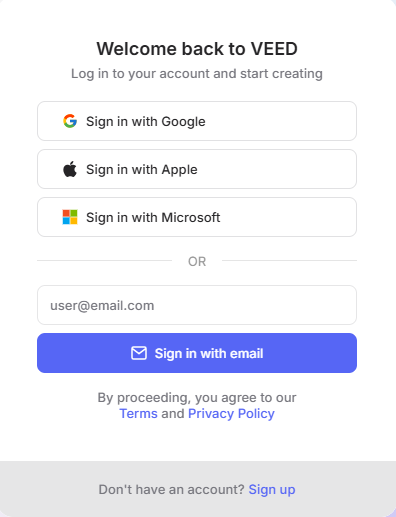
- Upload your audio file here (image below).

- Then click on the audio section in the timeline to access editing options.
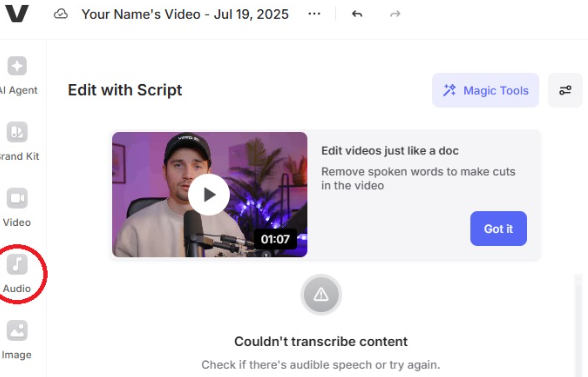
- Go to the Magic Tools option and then click Clean Audio.

- VEED will automatically process your video to clean it.
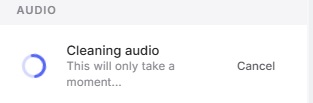
- Then you can review the result.
- To save your video, click the Done button in the top right corner, then click Export Video.
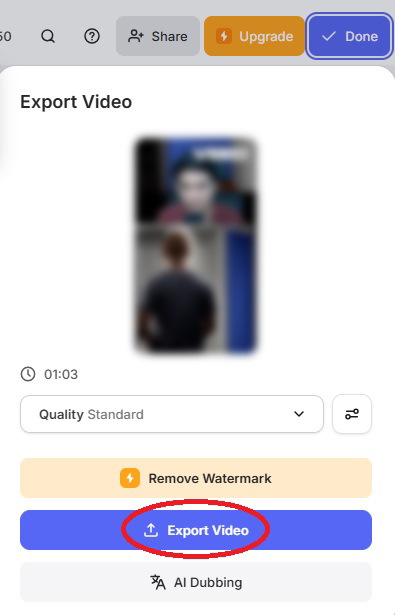
Best Offline Solutions For Removing Background Music
No internet? No stress. These offline tools allow you to clean up your audio anytime, directly from your laptop.
Adobe Audition
If you’re already comfortable with Adobe products, Audition has what you need to strip the music without messing up the vocals.
Method 1:
- Open Adobe Audition’s app, then import your audio File > Import > (your file).
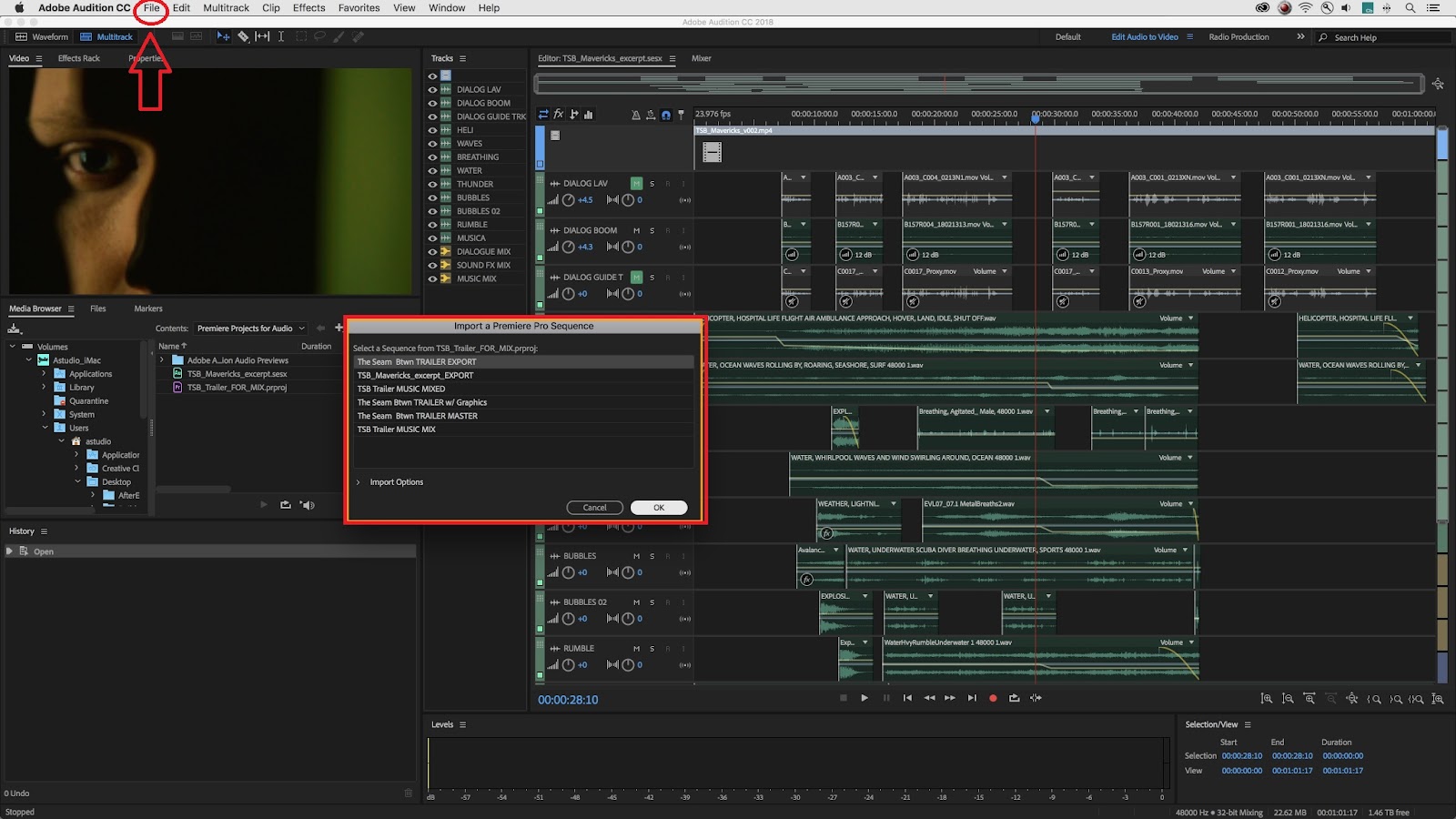
- For easier editing, you can switch to the Waveform view by clicking it.
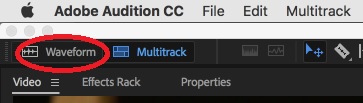
- Click the tab Effects in the menu > Noise Reduction/Restoration, and then click DeNoise.

- It will bring up the DeNoiser; all you need to do is tweak the amount slider. The Amount determines how much noise will be removed from your audio.

- Each time you make a change to the slider, press the play button so you can hear the result.
Tip: You can play your audio in a loop and hear all the changes continuously.
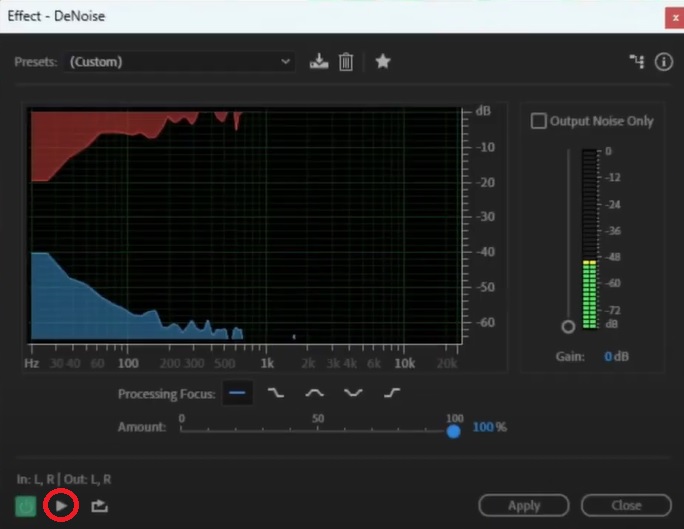
- Then click Apply.
Method 2:
- Import your audio file (previous step).
- Here you can select the noisy part you want to remove.
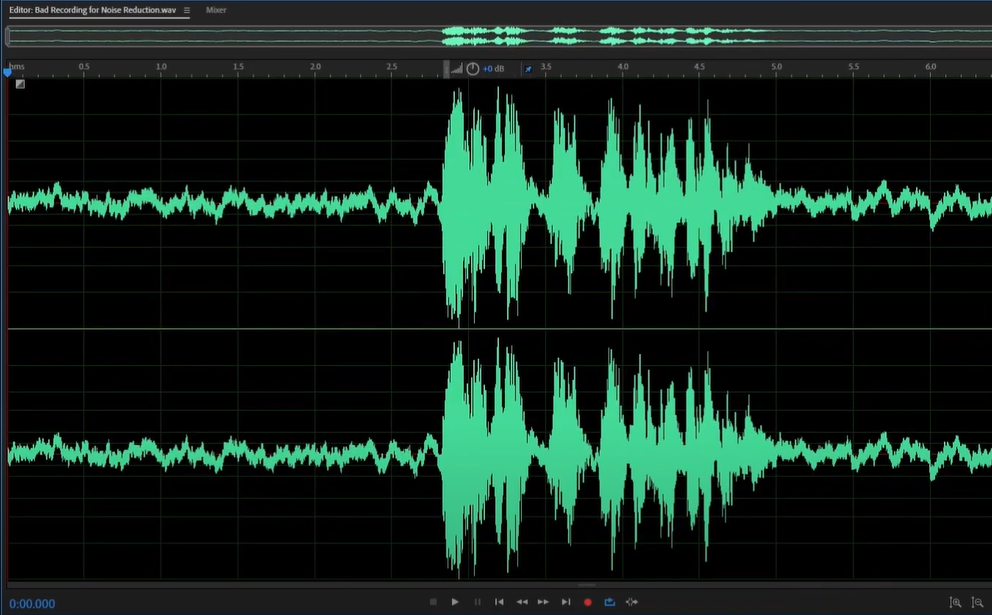
- Simply click and drag like the image below (marked in white colour).

- Click the tab Effects in the menu > Noise Reduction/Restoration, and click Noise Reduction (process) or Ctrl+Shift+P.

- A new window will pop up, and click Capture Noise Print. This button will identify the noise based on your selection.
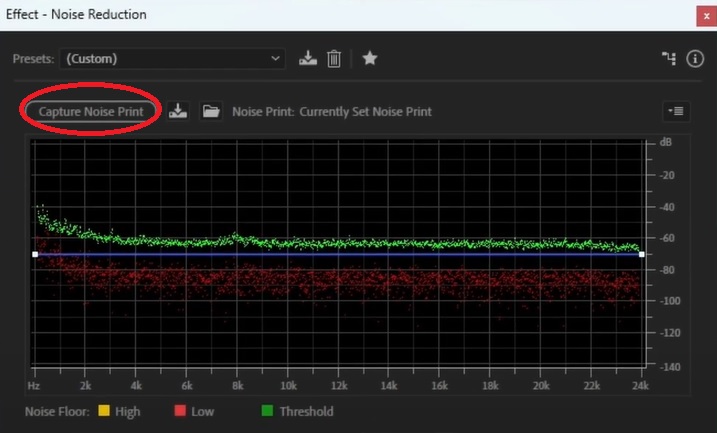
- Click Select Entire File, so only the selected audio will be changed.

- You can explore the features here, then click the preview play button.
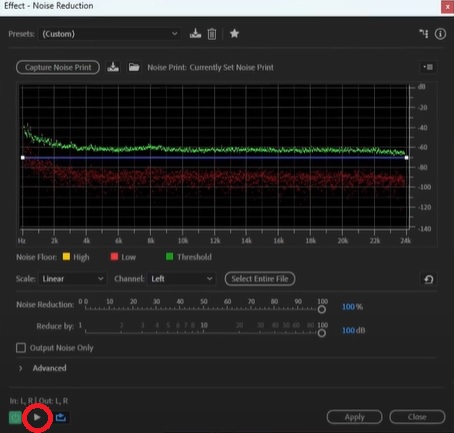
- Once you’re done, click Apply.
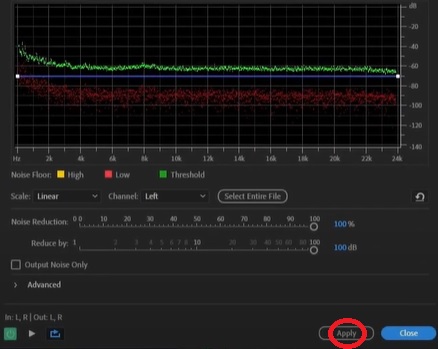
- Now you can save or export your editing.

Best Mobile Apps to Remove Background Music (iOS & Android)
On your phone and need quick edits? These apps make it easy to strip background music anytime, anywhere, right from your pocket.
#1. GarageBand (iOS)
GarageBand lets you clean up audio your way, with tools that give you room to tweak like you’re in a real studio.
- Open GarageBand, tap loop icon at the top right of the screen and upload your audio file by clicking browse icon.
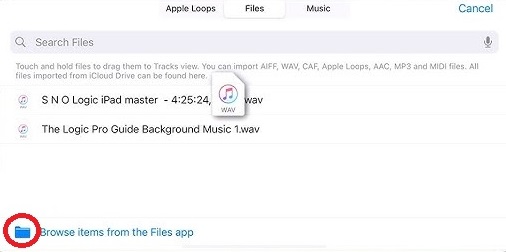
- You can hold and drag your audio file.
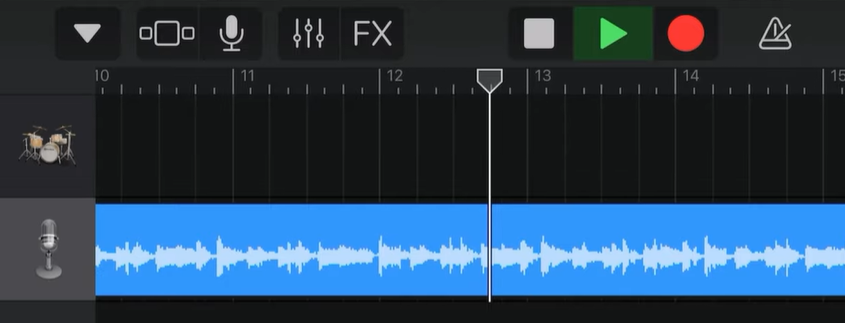
- Click the Edit button in the Plug-ins & EQ Section.
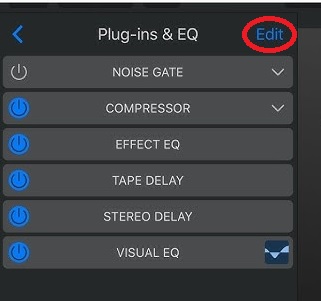
- If you don’t have the plug-ins then you need to do this. Go back and click this icon.
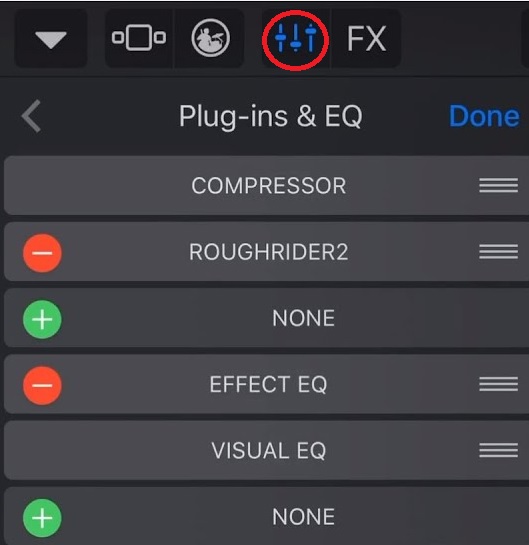
- Click on the Plug-ins & EQ.
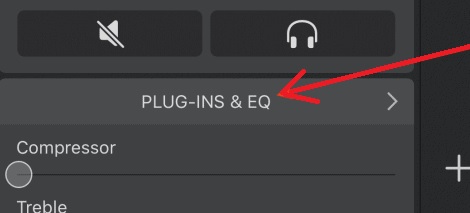
- Click on the Edit button.
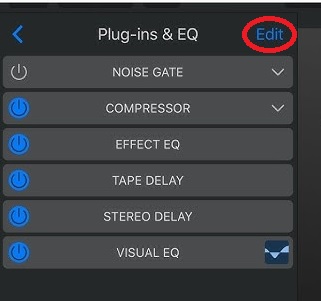
- And hit the green (+) button and click the Audio Unit Extensions tab.
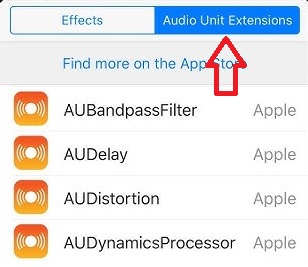
- Scroll down to the very bottom and tap on “AUSoundIsolation.”
- Note: “AUSoundIsolation” is only available on devices running iOS 15 or later.
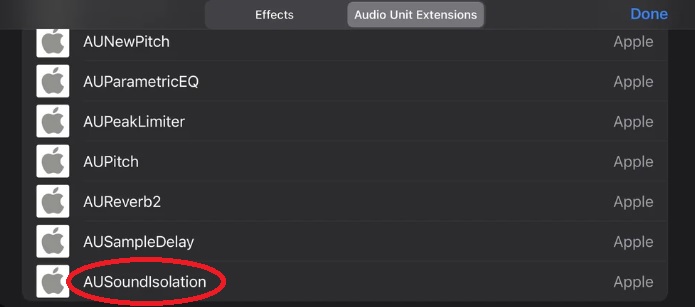
- Once added, the plug-in will be listed and ready to use in the Plug-ins & EQ section.
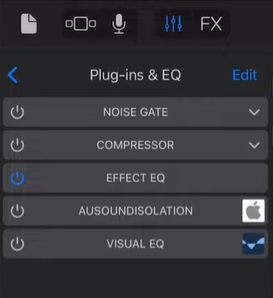
- Then re-open your audio file, and tap AUSOUNDISOLATION.

- Now play the audio to review the result.

Note: There are numerous plug-ins available to remove noise from your audio; choose the one that best suits your needs.
- Once you’re done, save your file by tapping Export.
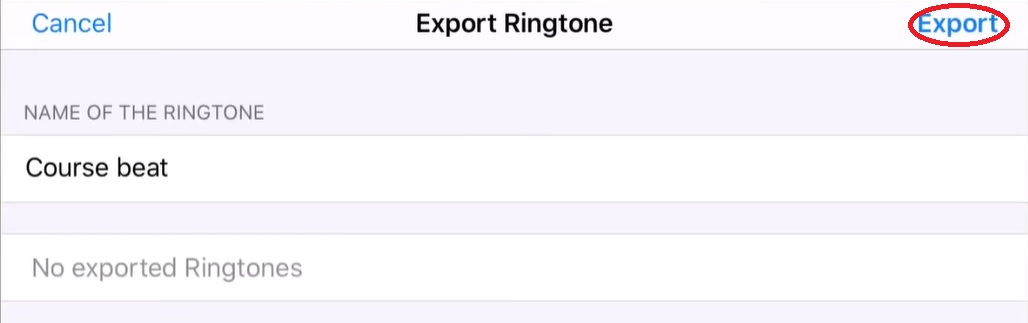
#2. AudioLab (Android)
Android user? AudioLab is a quick fix when you need to strip vocals or background sounds without all the fuss, fast and straight to the point.
- Open the AudioLab App, then upload your audio file and name it.

- Scroll down and also select the format you want.
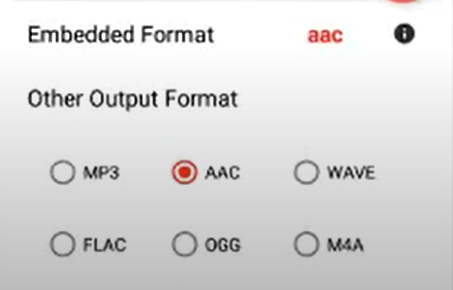
- Once you’re done, save. Then wait for a moment.

- Back to the main menu, scroll down, and select Noise Remover.

- AudioLab will automatically start processing the separated audio and instrument. You can choose what detection mode you prefer.

- You can adjust the slider as you need, then click OK.
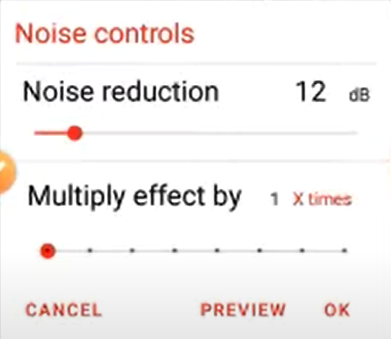
- Then the App will start processing your audio.
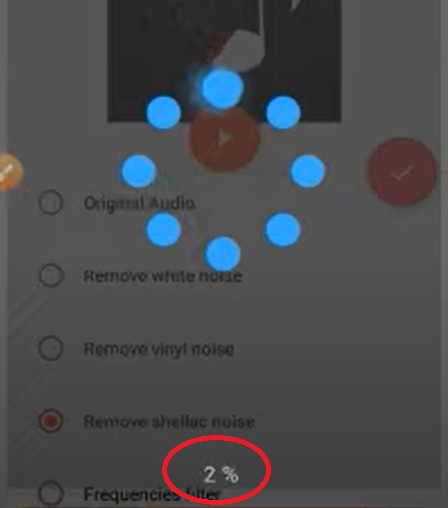
- Now you can export your file by clicking this icon (image below).
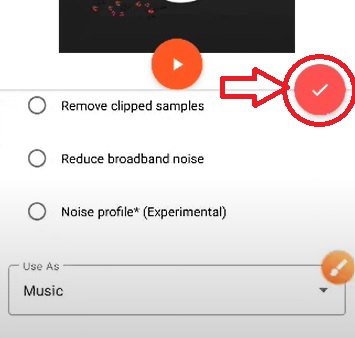
#3. Moises (iOS and Android)
Need something easy but powerful? Moises lets you isolate vocals or instruments in seconds, right from your phone, no studio gear needed.
- You can download the Moises App from your Play Store or App Store, then install it.
- Click the Add (+) button to upload your audio file.
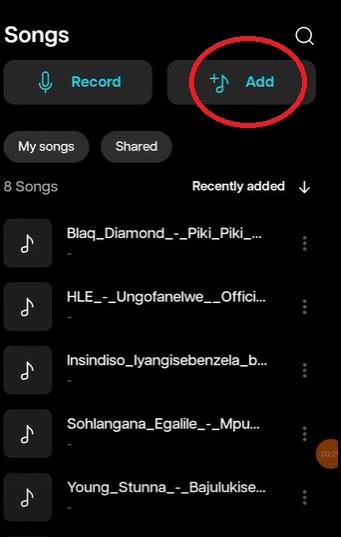
- Next, choose AI Separation, either Basic or Custom, depending on your needs.

- Moises will begin processing your audio.
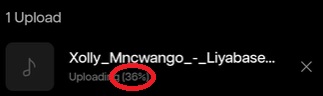
- Once the processing is complete, you can adjust the slider to fine-tune the result. Tap the Play button to preview the audio.
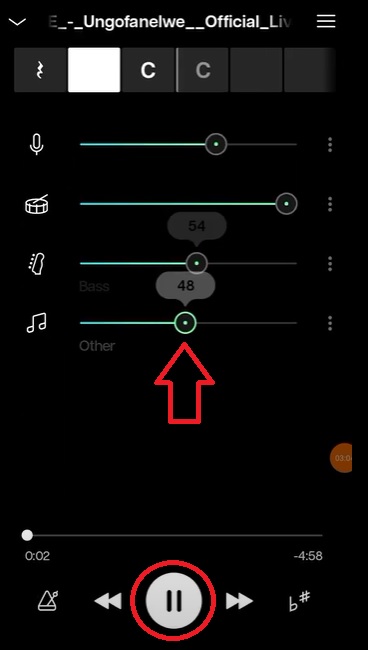
- Once you’re done, tap the 3-dot icon here to download your audio file, and that’s it.
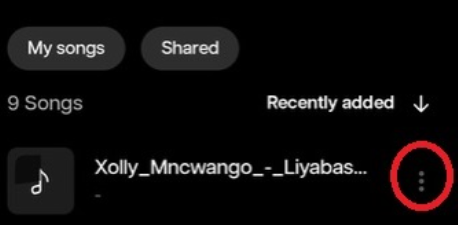
Tips for Getting Cleaner Audio
Even after removing background music, here’s how to make your audio sound cleaner.
Use a better mic
Stop relying on built-in mics. Something like the Hollyland LARK MAX 2 gives way clearer vocals.
Record in a quiet space
Avoid fans, open windows, or crowded spots. Silence is golden.
Control Echo
Use soft furniture or blankets to reduce reverb when recording at home.
Stay close to the mic.
Too far, and your voice loses punch. Too close and it clips. Find the sweet spot.
Don’t over-edit
Too much EQ or noise removal can make your voice sound weird.
Do a test run
Always record a short clip first to make sure levels and background are under control.
Conclusion
Clean audio isn’t just for show; it makes people want to listen. Tools can help, but don’t get lazy with the basics. Learn how your mic picks up sound, pay attention to your space, and always test before recording anything serious. Fixing bad audio after the fact is way harder than doing it right the first time.
Also, trust your ears more than the meters; if it sounds off, it probably is. Don’t chase perfection, chase clarity. Clean vocals always beat overproduced noise. At the end of the day, the message matters, so make sure it cuts through, loud and clear.
Frequently Asked Questions (FAQs)
- Can I remove background music without losing vocal quality?
Yes, but results vary. Use tools with AI separation and avoid over-processing.
- What’s the best format to export cleaned audio?
WAV for quality, MP3 for size. Depends on how you’ll use the file.
- Can I remove music from live recordings or noisy events?
It’s harder, but possible. Use apps like Moises or Audition and expect some trial and error.

































.png)