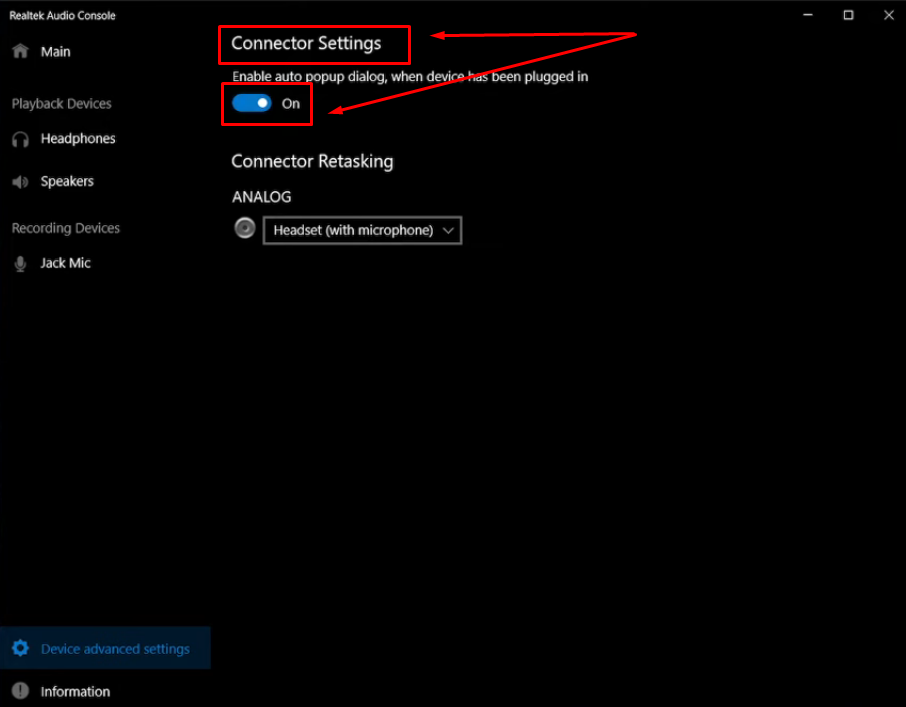Love playing Smash Bros., Zelda, or Mario Kart on Nintendo Switch? Talking to friends during gameplay makes everything more exciting. Here’s good news! The Nintendo Switch supports voice chat with a mic or headset. However, many players still feel unsure about how it works. For this reason, knowing how to use a microphone on Switch is important.
In this article, you’ll explore 3 easy ways to set it up. Along the way, you’ll also find out which games support direct mic use. On the other hand, some games require the Nintendo Switch Online app. With the right steps, voice chatting becomes simple and stress-free.
Things to Keep in Mind Before Using a Microphone on Nintendo Switch
Using a microphone can make Nintendo Switch games more enjoyable. Talking with friends during matches adds fun and connection. But before using any mic, a few checks are important. These steps help avoid issues and improve the overall gaming setup.
Update Your Nintendo Switch to the Latest Version
Always update the system before connecting any microphone device. An old version may block voice chat features in games. Go to system settings and check for the latest update. It only takes a minute, but it solves many problems. Updates fix bugs and improve system support for accessories.
Know Which Games Support Voice Chat via Port/Dock or the Switch App
Voice chat works differently across Nintendo Switch games. Some titles support direct microphone use through the dock. Others require a mobile app for voice chat features. Knowing which game uses what method is key to success.
Games like Fortnite, Overwatch, and Pokémon Unite allow direct mic use. Plug the microphone into the dock and start playing. DC Universe Online and Zelda: Ocarina of Time also work this way. No extra app is needed for these titles.
However, some games need the Nintendo Switch Online app. Some of the examples, such as Splatoon 3, ARMS, and Mario Kart 8, fall in this group. Dragon Quest Builders 2 also uses the app for chatting. A smartphone is required along with the game.
3 Methods to Use a Microphone on Nintendo Switch
If the games you’re playing on Switch support voice chat, you can use one of the following ways to use your microphone.
Method 1: Using a Wired 3.5mm Headset with Mic
Got a standard 3.5mm headset with a built-in microphone that you typically use with your phone for calls? Great! We’ll explain how to use it with your Switch in simple steps.
- Step 1: Turn on your Nintendo Switch and grab your 3.5mm headset
- Step 2: If you notice, Switch has a 3.5mm port, like this
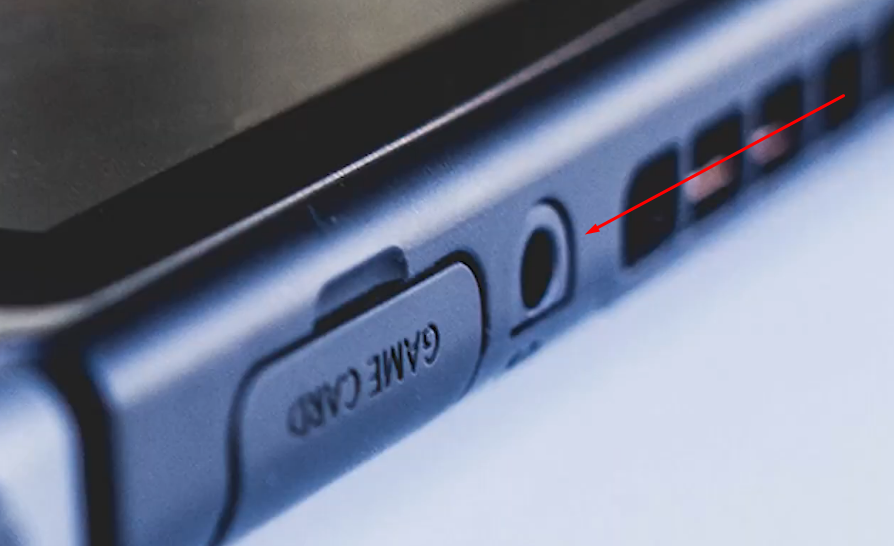
So, simply plug the headset into the audio port.

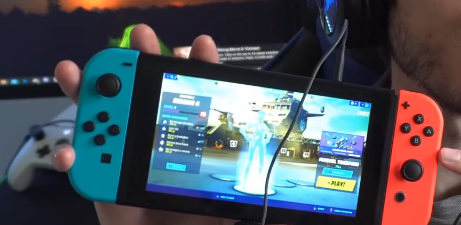
- Step 3: Now play the game on your Switch, and if it supports voice chat, you should be able to communicate through the headset mic while listening to the game’s music
Method 2: Using a Wireless USB Headset
You can also connect your wireless USB headphones with a built-in mic to your Nintendo Switch. However, there are two ways to do it. First is by connecting the headset to the Switch’s dock. Or, using the USB-C port on Switch.
Connecting Headsets via Switch Dock
This method is ideal if you play games on the Switch in TV mode.
- Step 1: The dock that comes with your Nintendo Switch has multiple USB ports. So, locate the port that is on the side of the console
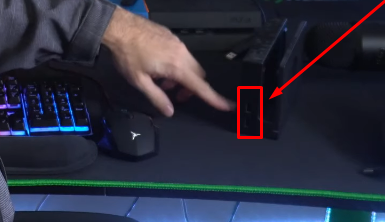
- Step 2: Now, grab the dongle of your wireless USB headset and insert it into the USB port on the dock
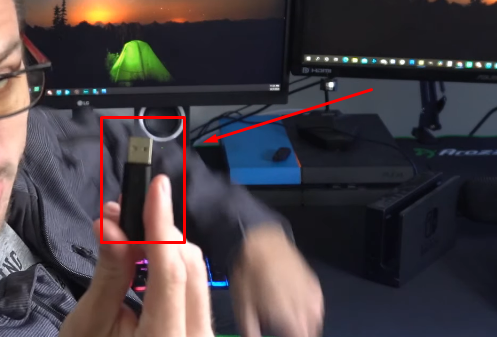
- Step 3: Then, place the console on the dock, assuming you have already made the connection to your TV
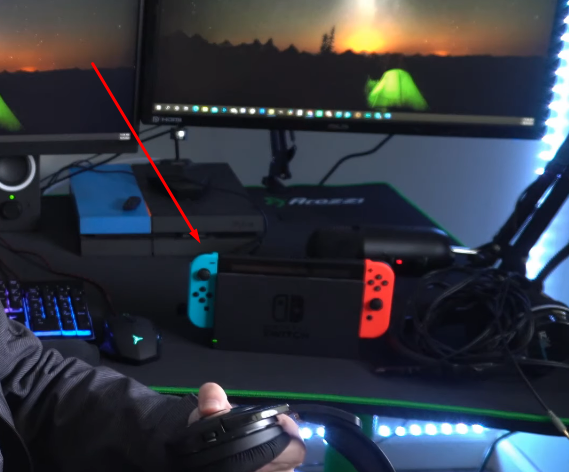
- Step 4: Next, turn on your Bluetooth headset by locating the power button and pressing it. If the headset has indicator lights to confirm whether or not it’s activated, they will start illuminating as soon as you power it on
Connecting Headsets to Switch’s USB-C port
What about playing games on Switch on-the-go? In that situation, you will need to connect your wireless headset through the USB-C port at the bottom of the console. Here’s the step-by-step process:
- Step 1: To connect your wireless USB headset dongle to Switch, you need to grab a USB-A to USB-C adapter. Unless the headset comes with a USB-C dongle
- Step 2: Now, gently insert the USB-C adapter into the Switch’s port
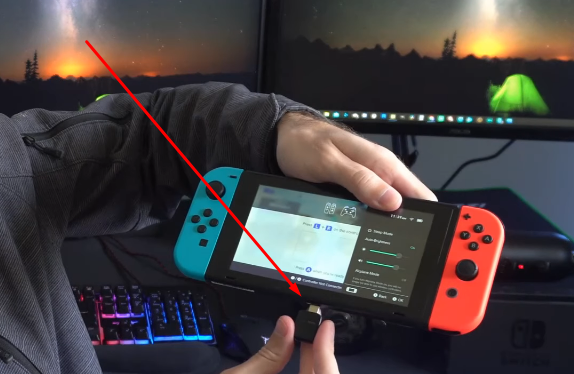
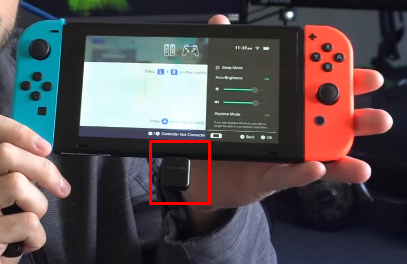
- Step 3: Once the adapter sits perfectly into the port, it is time to connect the USB-A dongle. To do that, slide the dongle into the port of the adapter
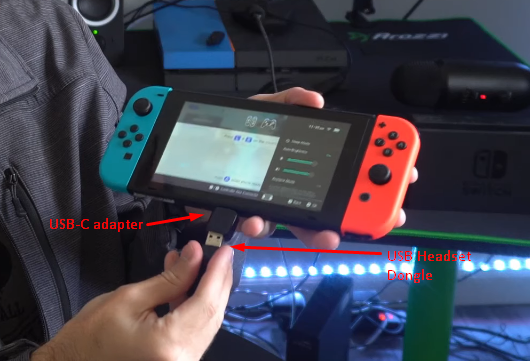
As soon as you do that, you will notice that your Switch console shows the connection notification as a confirmation. Moreover, you will be able to adjust the headset levels from the Switch.
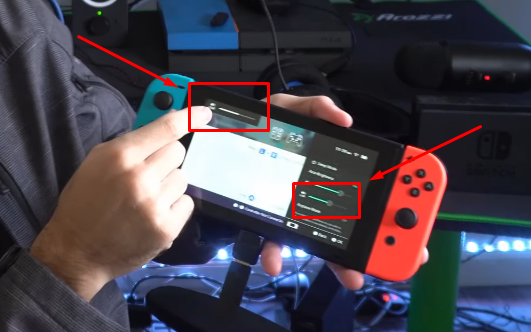
- Step 4: Next, turn on your headset by pressing the power button

You should now be able to hear and use the microphone for voice-chat supported games on Switch.
Method 3: With Nintendo Switch Online App using the Internal/External Mobile Microphone
As established earlier, some games on Switch only allow voice communication through the Switch Online application. So, whether you use your smartphone or tablet’s built-in or external microphone, you will need to follow these instructions to voice chat with buddies through your Switch console.
- Step 1: Install the Nintendo Switch Online App on your Android or iOS device. Once it is installed, tap to open it
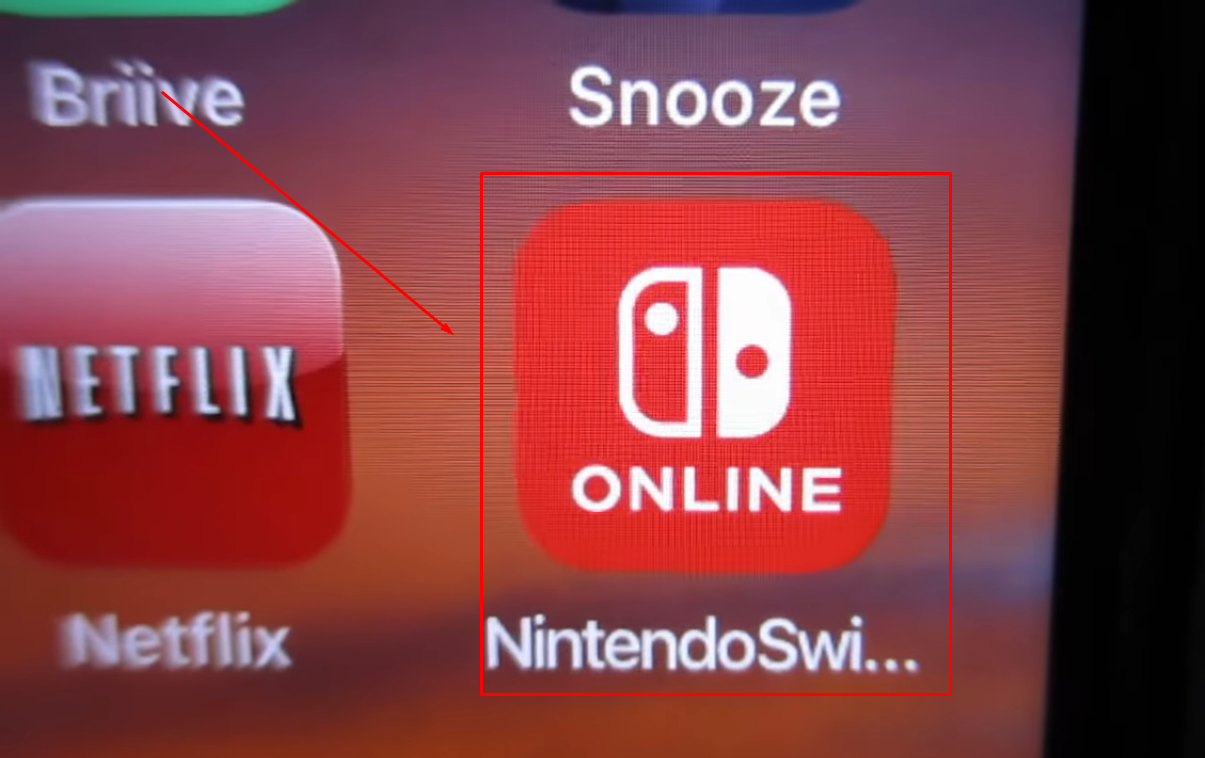
- Step 2: You may see the app guide and instructions after launching the application. While it is up to you to read them, you can always tap the “Skip” button to save time
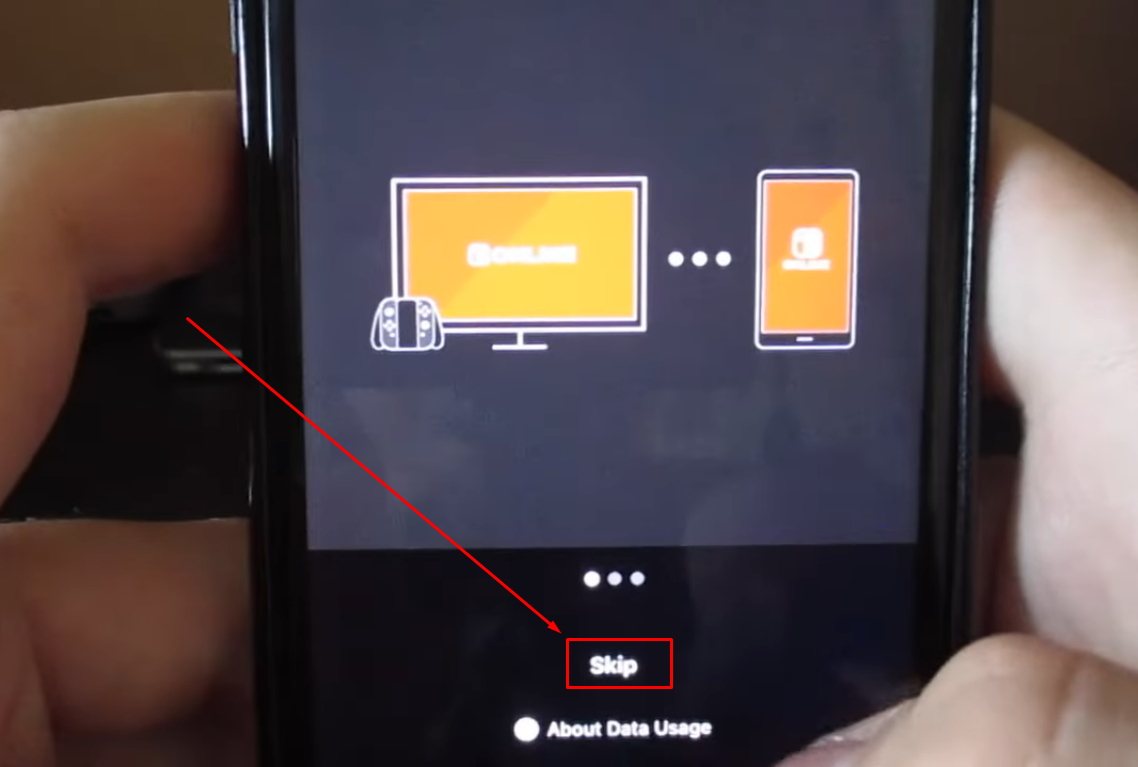
- Step 3: On the login screen, tap on the “Sign In” button
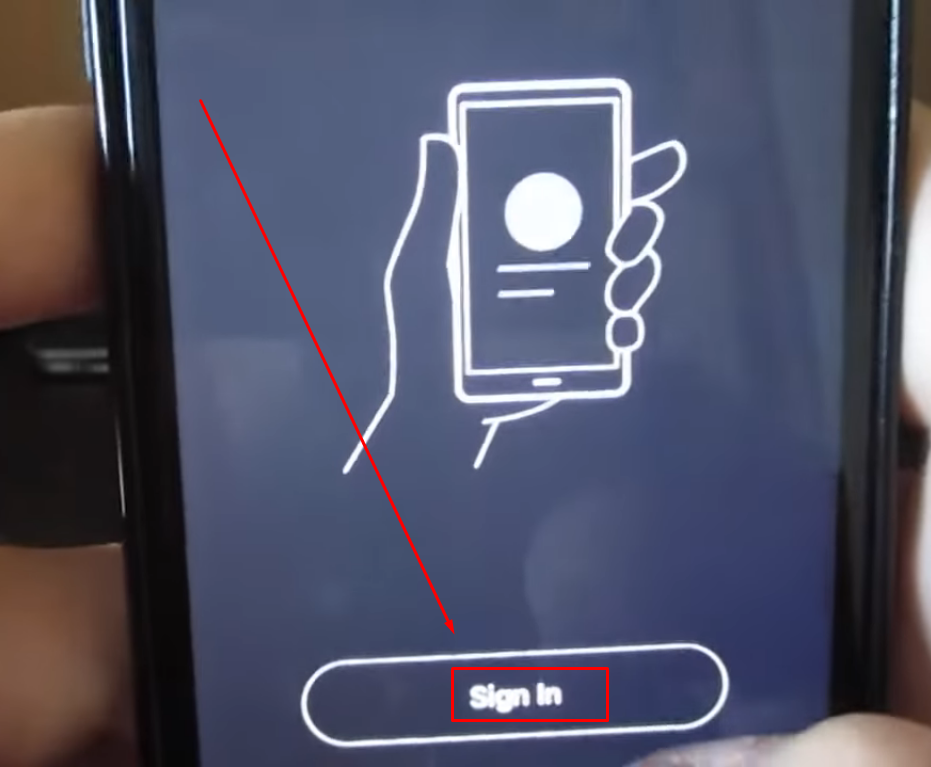
- Step 4: Sign in to the app using the same account you use to play games. Then, tap on the “Select this account” button to proceed
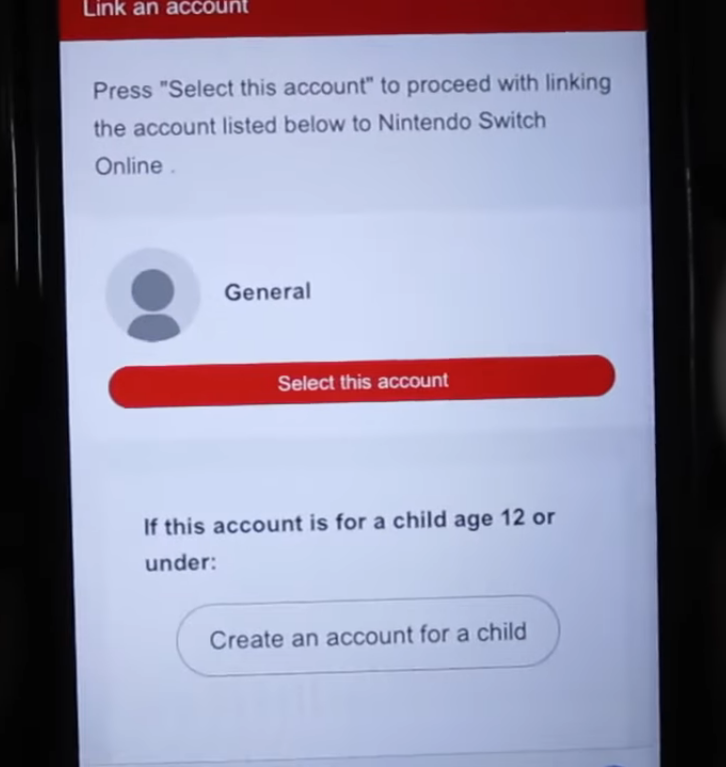
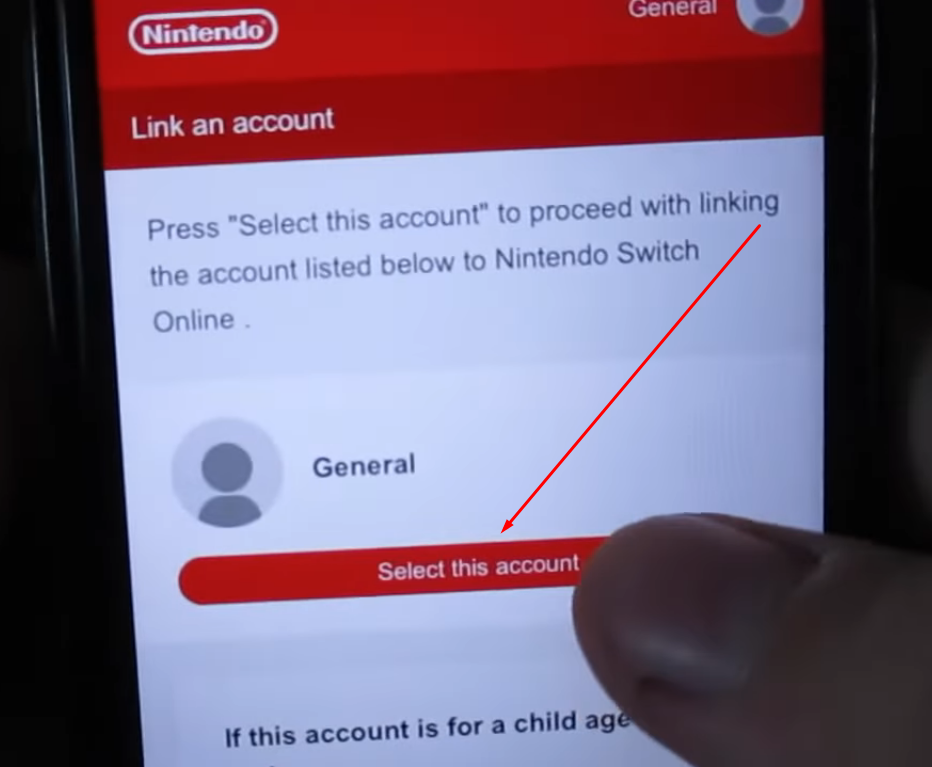
- Step 5: Open the game of your choice on the Switch Console and choose the option that takes you to online play with friends
For example, in Mario Kart, you get the “Online Play” option on the menu
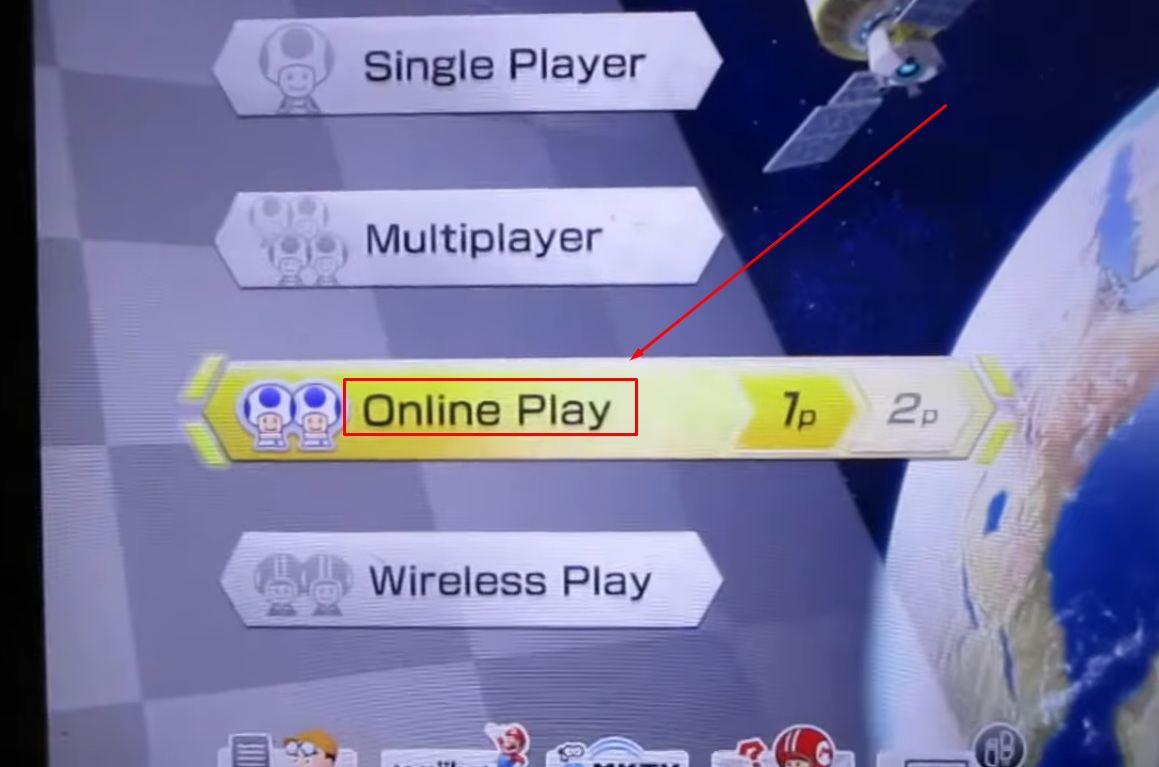
NOTE: If your Switch console and app aren’t linked to the same account, following these steps will not achieve your desired outcomes.
- Step 6: Once the game enters the loading screen, you will see a pop-up message on your phone (in the Nintendo Switch Online app), asking for your permission to start voice chat
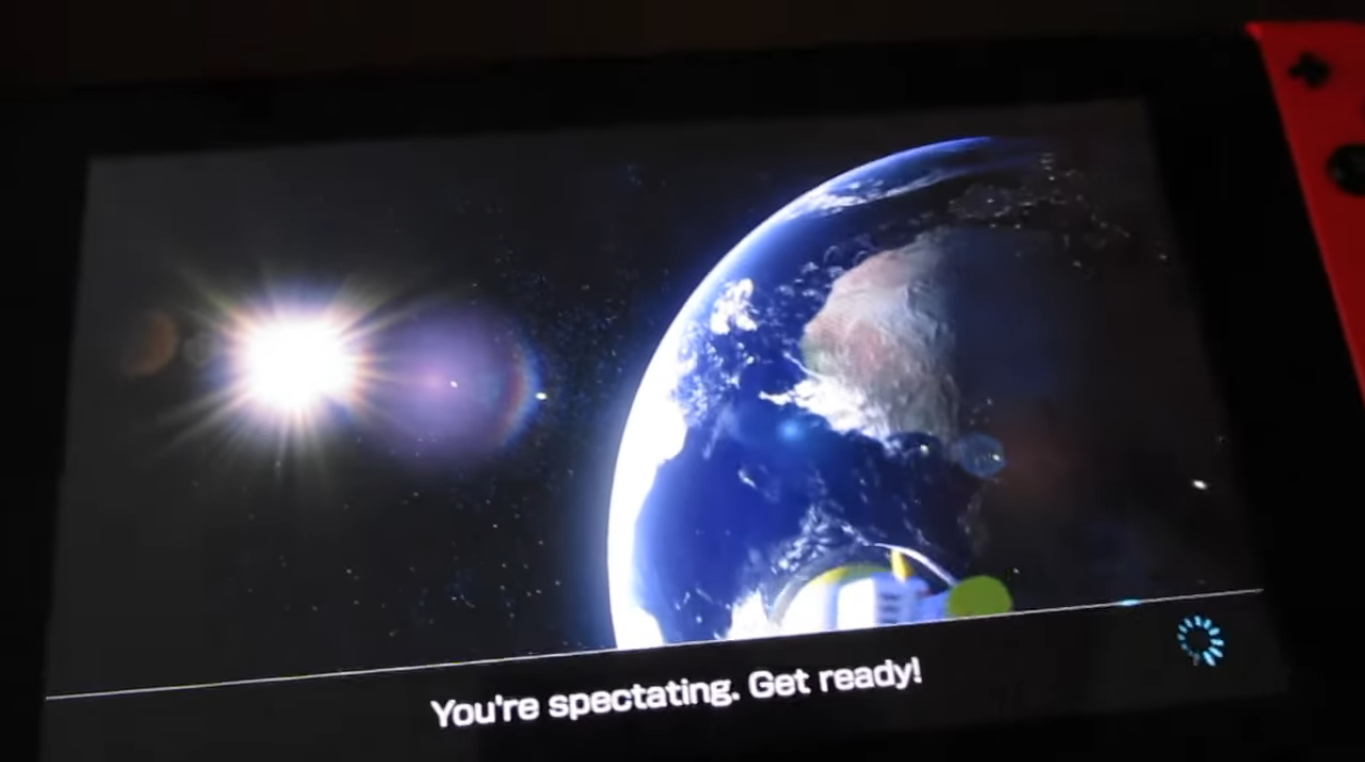
So, tap the “Start” button and press “OK” to give the Switch Online app access to your device’s microphone.

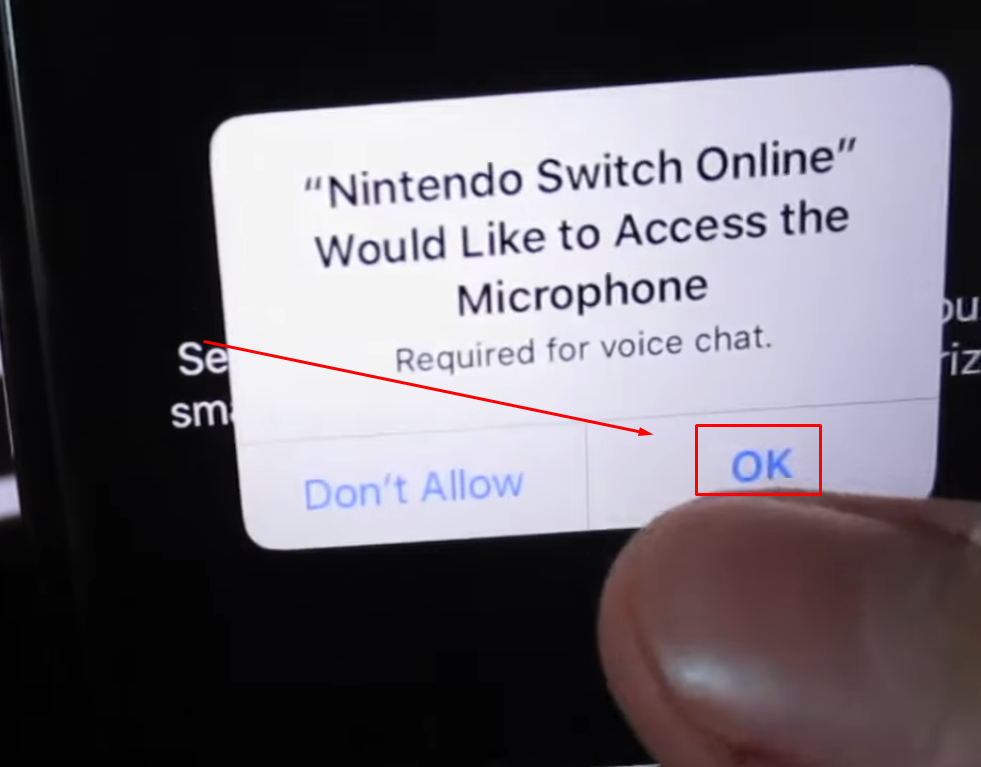
Pro Tip: Voice chat on Switch becomes fun when you use external mics with your smartphones and tablets. However, to save big bucks and ensure the microphone is compatible with iOS and Android devices, it is wise to pick high-quality wireless microphone kits, like Hollyland Lark M2S.


Hollyland LARK M2S - Wireless Hidden Microphone
An ultra-discreet wireless microphone featuring a clip-on transmitter for an “invisible” fit.
Key Features: No-Logo Fit | Ti+ Design | 48 kHz/24-bit
What’s special about Lark M2S? Its transmitters, which have tiny but powerful omnidirectional mics, are backed by solid titanium clip-ons to ensure they stay firm on your T-shirt without sinking into the fabric. The mic’s logo-free design makes it go almost unnoticed, whether you’ve clipped it on the collar or on the side of your hat.
Furthermore, the Hollyland Lark M2S offers a wireless range of up to 1000ft. It also offers Environmental Noise Cancellation (ENC) with dual-level adjustments via the LarkSound app. The battery life is up to 9 hours, which can be extended up to 30 hours when used with the charging case. Finally, it offers a whole lot of modern features that elevate your voice recordings and communication to the next level.
Conclusion
There are a few ways to connect a mic to the Switch. You can use wired headphones that come with a built-in mic. Another option is a wireless headset through the dock or USB-C port. For some games, the phone’s mic works using the Nintendo Switch Online app. Before trying anything, update the Switch software to avoid issues. This helps everything run smoother during gameplay.
Also, not every game supports voice chat in the same way. Some games, like Fortnite, allow headset use directly. Others like Splatoon 3 require the mobile app for talking. Learning how to use a microphone on Switch depends on the game. Choosing the right method makes chatting much easier.
Frequently Asked Questions about Using a Microphone on Nintendo Switch
Q1. How can one verify microphone functionality on a Nintendo Switch?
To check mic functionality on Switch, open the HOME Menu. Navigate to System Settings from the options list. Within Other Settings, press the right arrow to reach page two. Select the Mic Test entry to begin recording your voice. Speak clearly, watching for colored bars inside the mic icon. If no indicators appear, the mic may be unsupported. Ensure the microphone is plugged in securely before testing begins. Different headsets may require specific adapters for proper detection.
Q2. Why might a microphone fail on the Nintendo Switch?
Before troubleshooting, verify voice chat is active within game settings. Disabling and then re-enabling chat can sometimes fix minor malfunctions. Ensure Chat Method uses Open Mic. Adapters or headsets may not fit correctly on the console input. Re-seating cables and plugs often restores secure connections reliably. If problems persist, perform a full system restart using power options. Testing after reboot confirms whether the audio hardware works properly.
Q3. Can AirPods serve as a microphone on Nintendo Switch?
When using AirPods, a compatible Bluetooth adapter is necessary. Gaming adapters like GuliKit Route Air support audio and mic. Insert the accessory securely into the Switch’s USB‑C port. Then plug the adapter’s microphone port into the jack. Pair AirPods following the specific device pairing instructions. This arrangement transmits both game sounds and player voice. Otherwise, the console lacks native support for wireless headsets. Confirm adapter compatibility before acquiring any third‑party accessories.
Q4. Will any Bluetooth adapter work with Nintendo Switch?
Although generic adapters connect to Bluetooth, many remain incompatible. Dedicated gaming dongles support both headset audio and microphone chat. Models include USB‑C dongles for handheld mode convenience. Additionally, USB‑A adapters plug into the dock’s USB ports. Some designs use a 3.5 mm transmitter for wireless connections. Always verify that the packaging lists Nintendo Switch compatibility explicitly. Otherwise, audio may stream, but chat features remain silent.
Q5. Does the Nintendo Switch include a built‑in microphone feature?
At present, standard Nintendo Switch models lack integrated microphones. As a result, headsets or external mics become essential for chat. However, the upcoming Switch 2 includes a built‑in microphone feature. This model arrives on June 5, 2025, with improved audio capture according to the official website. Moreover, it can detect voices clearly across larger room distances. Screen sharing while chatting supports friends playing different games together. Therefore, no additional accessories will be needed for basic communication in Switch 2.

































.png)
.png) Français
Français .png) Deutsch
Deutsch .png) Italiano
Italiano .png) 日本語
日本語 .png) Português
Português  Español
Español