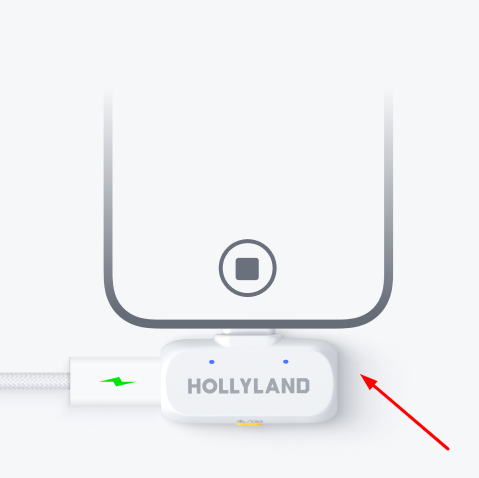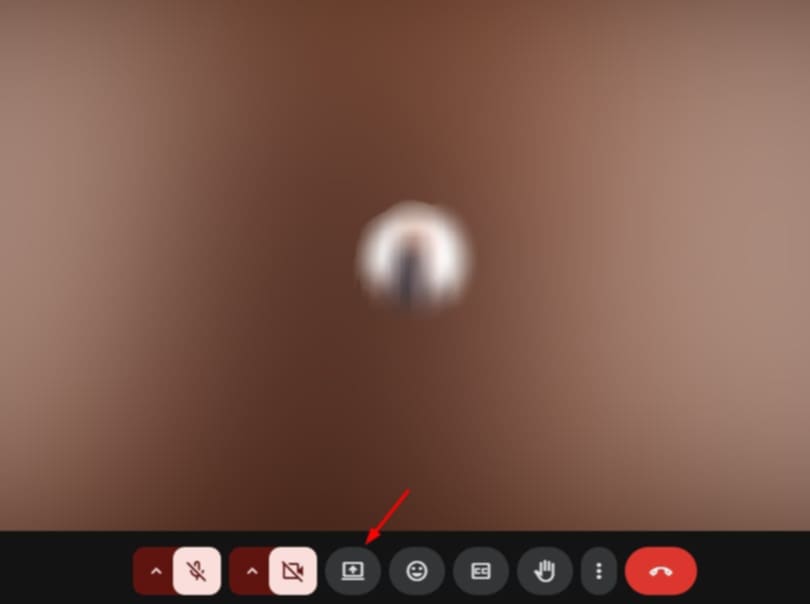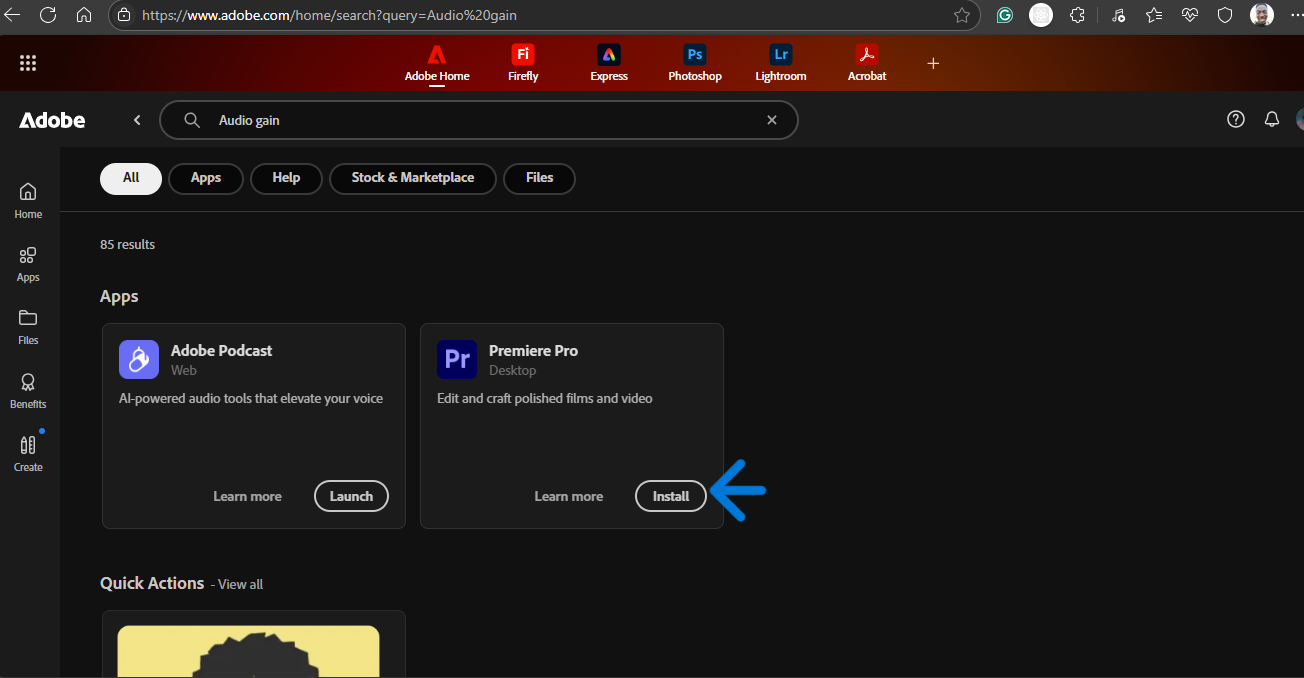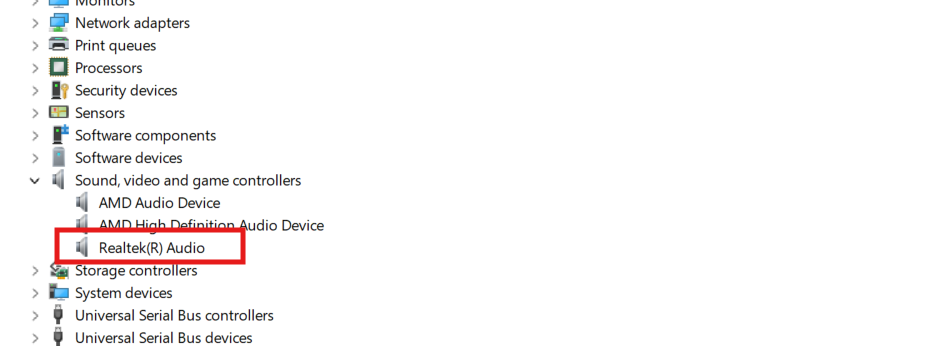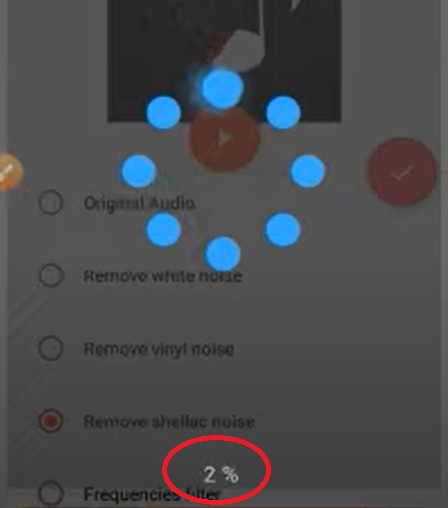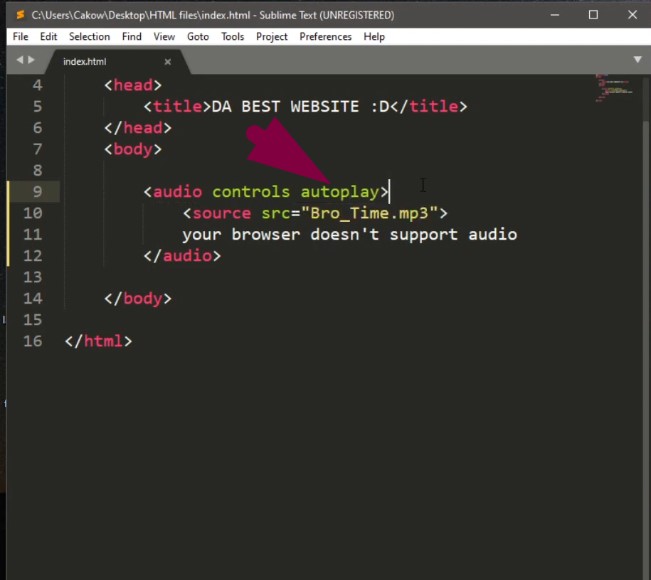Have you ever played a recording and realized the sound was way too quiet? Maybe your voice memo sounds like a whisper. Or your podcast needs more punch. The good news? You can fix quiet audio using simple tools. Many of them are free.
In this guide, we’ll walk you through how to make audio louder using easy, beginner-friendly methods. We will cover online tools, offline software, mobile apps, and tips for getting loud, clear sound from the start. We will also introduce a powerful tool, the Hollyland LARK M2S wireless microphone, that ensures high-quality input right from your first take.
Why Does Audio Sometimes Sound Too Quiet?
Low-volume audio is more common than you think. It can happen for a lot of reasons:
- You recorded too far from your mic
- Your microphone had low gain settings
- Background noise drowned out your voice
- Built-in laptop or phone mics just didn’t capture enough
- The exported file was compressed too much
Fixing the audio after the fact can help, but recording it properly in the first place is even better. That’s why using a quality mic matters. It’s small, wireless, and delivers strong, clean sound with built-in noise cancellation.
Before You Start: Must-Have Tools to Make Audio Louder
You don’t need much to get started. Most of these solutions only require:
- A computer or smartphone
- Your audio file (MP3, WAV, etc.)
- Internet connection (for online tools)
- Optional: a reliable microphone for future recordings
That’s it. Now, let’s go step by step through the best free tools to boost audio volume.
How to Make Audio Louder Online (No Downloads Needed)
Online tools are perfect if you don’t want to install anything. They work directly in your browser. Most are free and fast.
1. MP3 Louder
MP3 Louder lets you boost the volume of MP3 files directly in your browser. It’s fast, simple, and free. Here are the steps to use it.
- Go to the website

- Click Browse and upload your file

- Choose how much you want to boost (+3 to +50 dB)

- Pick the audio channel (left, right, or both)

- Hit Upload File

- Once processed, download the louder file

Pros:
- No login required
- Fast for small MP3s
- Clear interface
Cons:
- Only works with MP3 files
- No real-time preview
Tip: Start with +5 dB. If it’s still too quiet, try again with a higher setting.
2. AudioMass
AudioMass is a free browser-based audio editor. It includes a volume control tool with a visual interface. Here’s how you can use it.
- Open the site and drag in your audio file
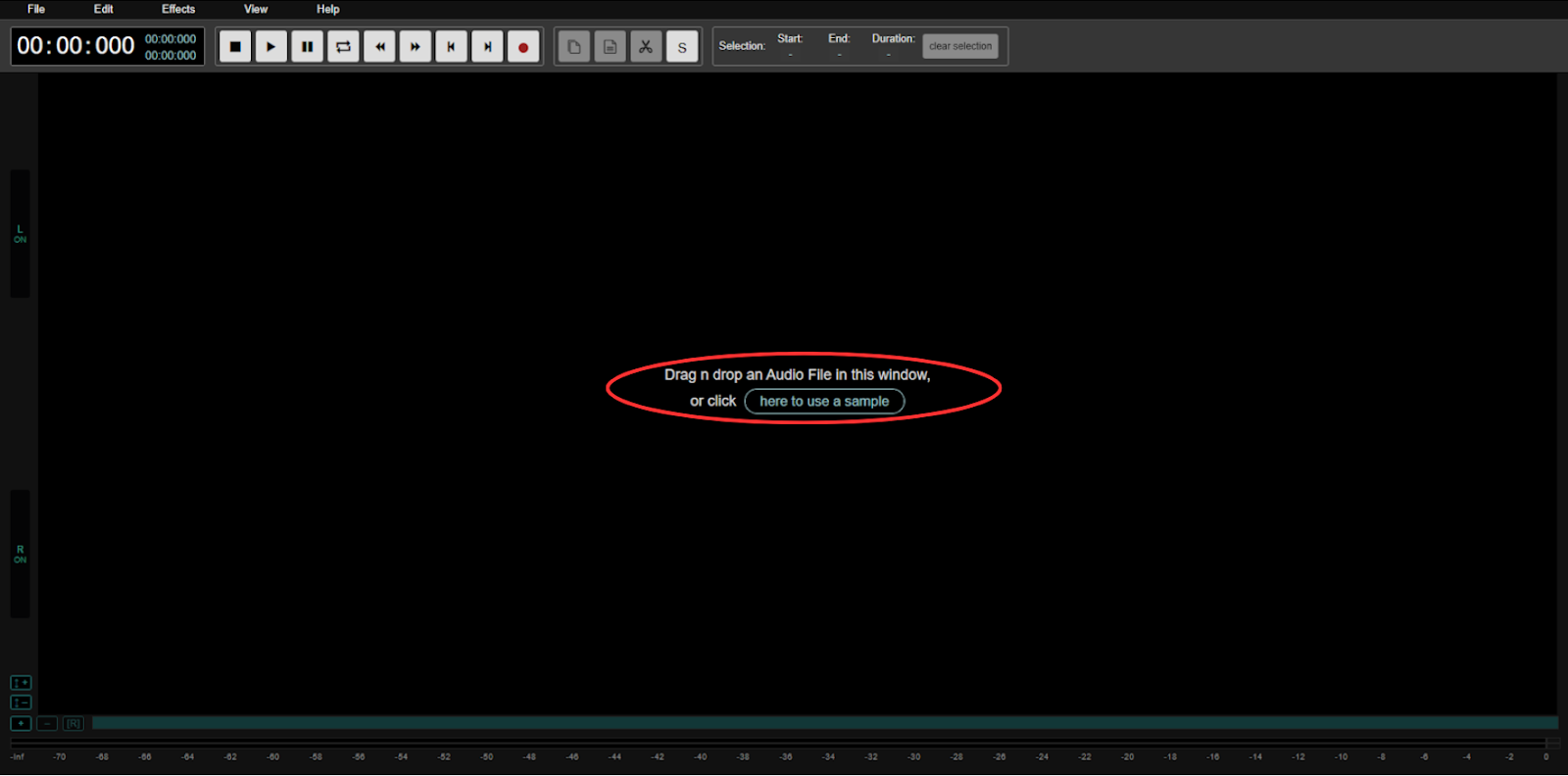
- Use your mouse to highlight the whole waveform

- Go to Effects > Gain

- Increase Gain in percentage (up to 250%) and click Apply

- Export and download the file

Why it’s great:
- Gives you visual feedback
- No sign-up or payment needed
- Supports multiple file types
Extra tip: Combine Gain with Normalize for balanced loudness.
3. Clideo Volume Booster
Clideo helps you raise the volume of short audio or video clips without installing anything. It’s beginner-friendly. Here are the steps.
- Upload your file

- Drag the volume slider to the right and wait for processing

- Download the output

Pros:
- Easy to use
- No complex settings
- Works with audio and video
Cons:
- Adds a watermark unless you upgrade
- File size limits for free users
4. Veed.io Volume Tool
Veed.io lets you increase audio levels in your video files using a simple interface. Ideal for content creators. Here’s how to use it.
- Upload your audio or video

- Use the editor to adjust volume (You can apply Fade Audio In/Out as well)

- Preview changes and download the video

Bonus: Add subtitles, trim, or make complete edits inside the tool.
Pros:
- No login required
- Fast for small MP3s
- Clear interface
Cons:
- Adds a watermark unless you upgrade
- File size limits for free users
Offline Tools to Make Audio Louder
If you want more control or are editing long recordings, desktop apps are better.
1. Audacity (Windows/Mac/Linux)
Audacity is a powerful, free audio editor for detailed sound editing like amplifying, normalizing, and more. Here are the steps to get started.
- Download and install the Audacity software on your computer. Then, select the File from the menu above and click Open to open the audio file.

- Choose the audio track, go to the Effect menu, and pick the Amplify option from the drop-down menu.

- Increase or decrease the volume by sliding the slider or typing the amplification value in the text box next to it in the Amplify window as needed.

Pro tips:
- Use Normalize before Amplify to even out volume
- Add Noise Reduction to cut out unwanted hiss
- Ensure that the Allow Clipping checkbox remains unchecked to avoid clipping.
- Keep in mind that increasing the volume to a greater extent can result in distortion
Why it works well: It gives complete control over audio editing and is 100% free.
2. VLC Media Player
VLC is a free media player that lets you boost audio playback temporarily during listening. It works well for quick volume fixes. Here’s how to use it.
- Open the file in VLC

- Push volume above 100% using the slider

- Or: Go to Tools > Effects > Audio Effects, and increase gain

Note: This doesn’t permanently save louder files, only playback.
3. GarageBand (Mac)
GarageBand is a built-in Mac app perfect for musicians and podcasters. It allows you to automate and increase volume. Here’s how to do it.
- Press the “A” key on your keyboard to enable automation view in GarageBand. You’ll now see the “Volume” dropdown appear on each track.

- Click on the audio track where you want to adjust volume. A yellow line will appear across the waveform. This represents the volume level.

- Click on the yellow line to create dots (automation points).
- Drag a dot up to increase volume.
- Drag a dot down to reduce volume.

For example, placing a dot at bar 3 and raising it will gradually increase the volume until the next dot.
- As the track plays, GarageBand will follow the shape of your automation line. The volume fader will move automatically, based on your adjustments between points. This is called volume automation.

Tips to Record Louder and Cleaner Sound
It’s better to avoid editing by capturing intense audio from the start. Here’s how:
Position Your Mic Correctly
Don’t speak too far away or too close. Keep it 6–12 inches from your mouth.
Reduce Background Noise
Record indoors. Use rugs, curtains, or foam to absorb sound. Turn off fans and AC units.
Set Proper Input Levels
Test your levels before recording. Aim for peaks around -6 dB and avoid clipping.
Conclusion
Quiet audio isn’t the end of the world. You now have the tools to fix it, online or offline. Whether you use MP3 Louder for a quick fix or dive into Audacity for complete control, you can make your audio louder and more professional.
Just remember. The best fix is to avoid the problem. Start with clean sound using a quality mic, and you’ll spend less time fixing things later.
FAQs
1. Can I make the audio louder without using software?
Yes, you can! There are free online tools that do the job quickly without needing to download anything. Platforms like MP3 Louder, Clideo, and AudioMass let you upload your file, adjust the volume, and download it, all from your browser. They’re easy to use and perfect for quick fixes. Just make sure your file format is supported. These tools are best for short recordings and basic editing needs.
2. Will boosting the audio cause distortion?
It might, especially if you raise the volume too much or start with a noisy or low-quality recording. If the sound is already bad, amplifying it won’t fix everything. It might make it worse. That’s why tools like Audacity are helpful. They let you use effects like Amplify and Normalize together to boost volume safely. Also, using a quality mic can give you clean input from the start, so you won’t need to push the volume too far.
3. Can I make my voice louder in a video?
If your voice is too quiet in a video, some tools can help. Editors like Veed.io, Kapwing, or iMovie allow you to increase audio levels for voice separately. You simply upload your video, adjust the volume of your voice track, and export the final version. Just watch out for background music, it can overpower your voice if it’s too loud. A good microphone also helps make your voice more straightforward during recording, so editing is easier.





























.png)