Adding the right audio can completely change how your TikTok video feels. Whether you’re telling a story, sharing a tutorial, or following a trend, sound helps bring your video to life. In this guide, you’ll learn the easiest ways to add music, voice, or custom sounds to your TikTok.
If you’re recording your voice, a wireless mic like the Hollyland LARK A1 can improve sound quality with its 3-level intelligent noise cancellation and auto-limit clip protection, making it ideal for smartphone creators.


Hollyland LARK A1 - Affordable Wireless Microphone
A perfect starter mic for creators on a budget. It’s simple to use and features effective noise cancellation.
Key Features: 48kHz/24-bit | 3-Level Noise Cancellation | 54-Hour Battery
Before we get into how you can add audio to TikTok, let’s look at new trends.
How TikTok Handles Audio in 2025?
TikTok has updated its music and sound handling policies to align with copyright laws and licensing agreements. As a creator, it’s essential to understand how this affects the sounds you can use, especially if you’re running a business or want your videos to reach a wider audience.
TikTok now prioritizes royalty-cleared music.
To avoid copyright issues, TikTok favours songs that are licensed for use on its platform. These are usually found in the built-in sound library. If you use music from outside sources, TikTok may mute your video or limit its reach.
Business accounts may have limited access to trending sounds
Business or brand accounts on TikTok can’t use most commercial songs. Instead, they get access to the Commercial Music Library, which is filled with royalty-free tracks. These songs are safer for ads and marketing videos, but are usually less trendy.
Personal accounts can use a broader range of sounds
If you have a personal or creator account, you’ll be able to access more popular songs and trending audio. However, this music is still subject to copyright rules if your video goes viral or is used in ads.
Why “Original Sound” matters for visibility
When you upload a video with your voice or music, TikTok labels it as an “Original Sound.” This sound can be reused by others and show up in search results. If your original sound gets used by more creators, it can lead to more visibility and growth for your account.
Five Ways to Add Audio to Your TikTok
Here are the best practices to add audio to your TikTok:
1. TikTok’s Built-In Sound Library
This is the easiest way to add music to your video. TikTok has a huge sound library that includes trending songs, background music, and sound effects.
Step 1: Start Your Video
Open the TikTok app and tap the plus (+) button to create a new video.
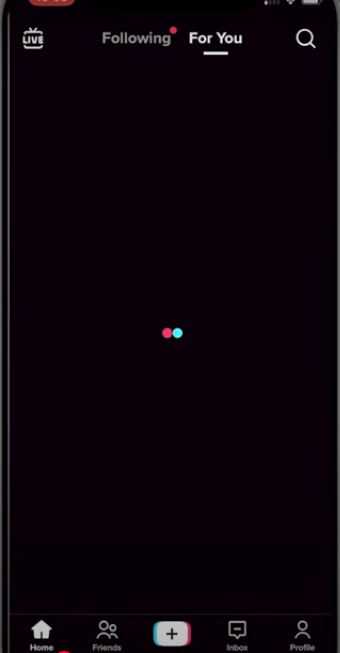
Step 2: Tap “Add Sound”
At the top of the screen, tap “Add sound.” You’ll see a list of trending music and categories like “Viral,” “Mood,” or “Favorites.”
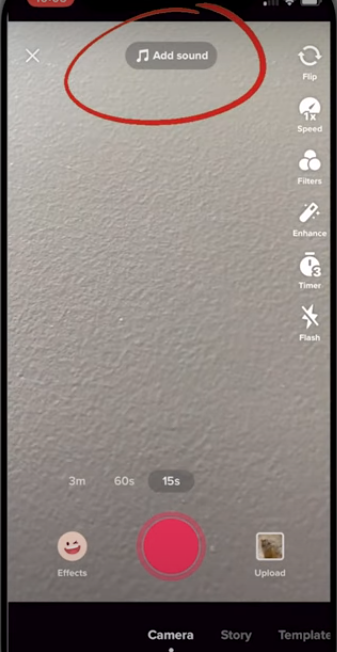
Step 3: Search and Choose
You can search for a song by name or scroll to find something you like. Tap the play button to preview it, then tap the checkmark to add it.
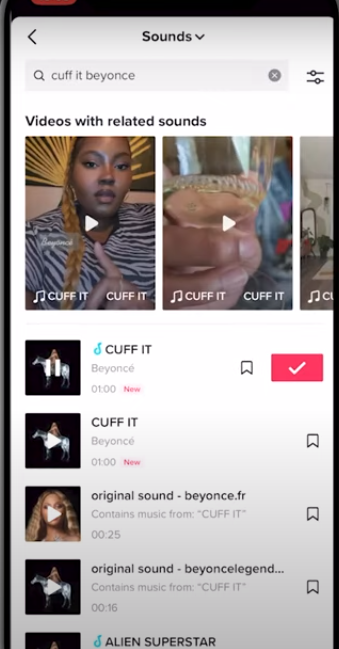
Step 4: Trim and Adjust
After adding the sound, you can trim it to the desired part. Use the Volume tool to balance the music and the original audio from your video.
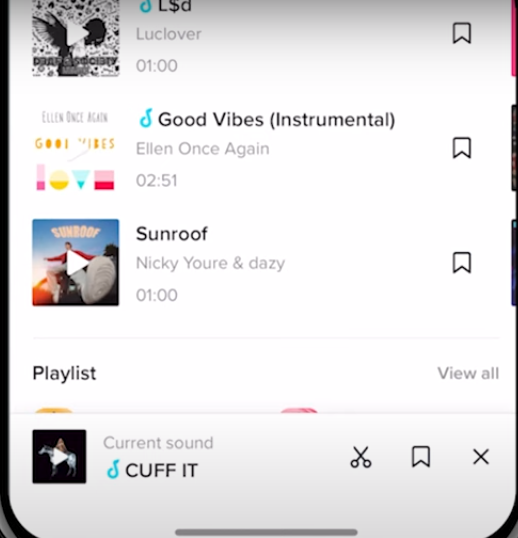
2. Add Voiceovers Using TikTok Tools
Voiceovers work well for storytelling, tutorials, or reactions. TikTok has a built-in tool just for this.
Step 1: Record or Upload a Video
Start by filming your clip or uploading one from your phone.
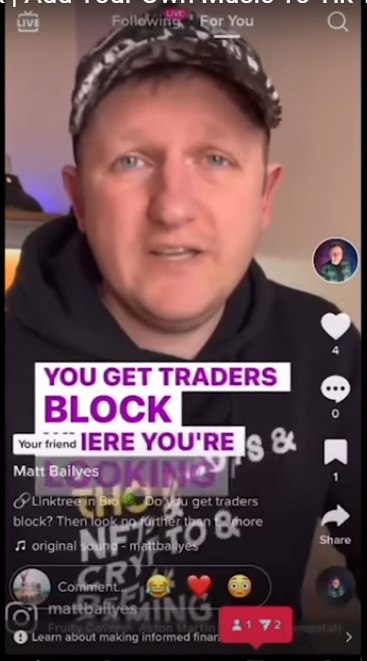
Step 2: Tap “Voiceover”
On the editing screen, tap the microphone icon. A red record button will appear.
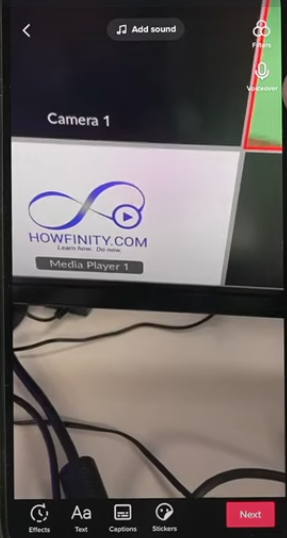
Step 3: Record Your Voice
Press and hold the red button to record your voice. You can speak over certain parts of the video and stop when needed. There’s also an option to keep or remove the original background sound.
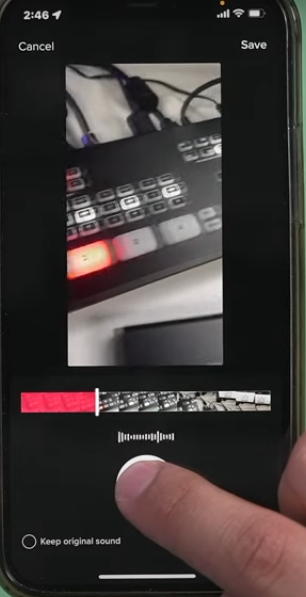
3. Upload Your Own Audio
TikTok doesn’t have a direct button to upload an audio file, but there are workarounds.
Option 1: Upload Sound from a Video
- Create a video with your custom audio already added.
- Upload the video to TikTok.
- Post it privately.
- TikTok will label the sound as “original.”
- Now, you can reuse that sound in other videos.
Option 2: Use Video Editing Apps
You can also add audio using apps like CapCut, InShot, or VN Editor. These apps let you import songs, sound effects, or voiceovers. Once the audio is added, export the final video and upload it to TikTok.
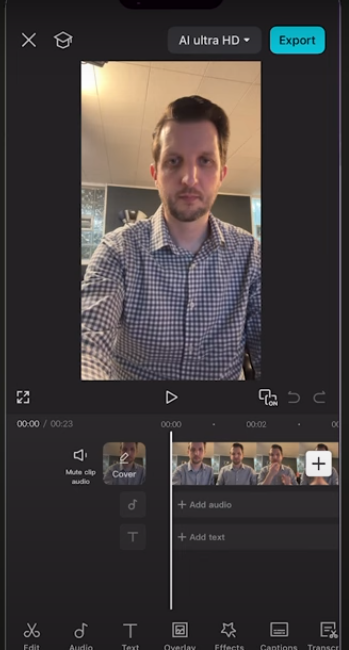
How to Make a Viral Sound on TikTok?
Some of the most iconic TikTok trends started from random phrases, reactions, or voice clips. If you’re uploading your audio, here’s how you can give it the best shot at going viral.
Use a unique catchphrase or soundbite.
Pick something short, catchy, and easy to repeat. Whether it’s a funny line, an emotional statement, or a signature reaction, make sure it stands out.
Post the sound on a short video (5–10 seconds)
The shorter the clip, the easier it is for others to reuse it. Trends often spread through short, punchy sounds that creators can easily build videos around.
Name the sound clearly (avoid random file names)
Once your original audio is uploaded, TikTok labels it using the name of the file or recording. Give it a clear, searchable title. For example, instead of “audio1234.mov,” name it “that’s not my coffee!”
Tell others to “Use this sound”
Include a caption or on-screen text encouraging people to click and reuse your sound. You can even tag friends or comment on your video with a “use this sound” call to action.
Conclusion
Adding audio to TikTok is simple when you know your options. Use the app’s built-in tools or edit outside for more control. If you’re recording your voice, using a high-quality microphone helps you sound more professional with no extra editing.
FAQ
Can I add more than one song to TikTok?
No. TikTok only allows one added sound per video. Mix multiple sounds in a video editing app before uploading.
Why did TikTok mute my video’s audio?
This often happens because of copyright rules. Try using music from TikTok’s sound library to avoid it.
How can I use my song on TikTok?
Upload a video with your song and post it privately. Then use that “original sound” in other videos.
Can I trim a TikTok sound to a specific part of the song?
Yes. After choosing a song, you can drag the slider to pick the part you want to use.


































.png)

