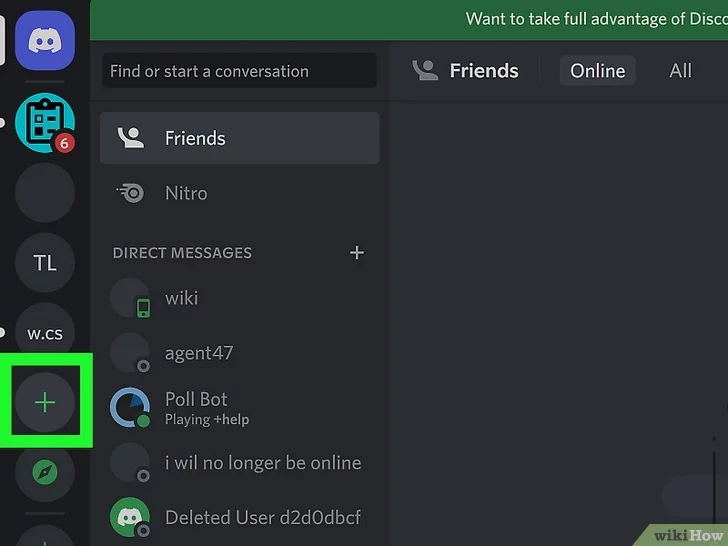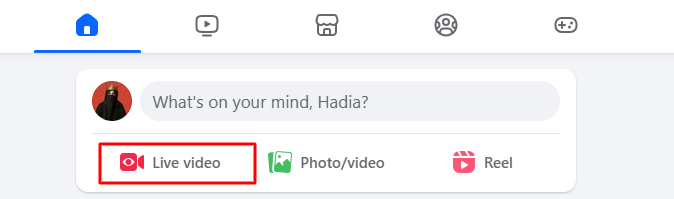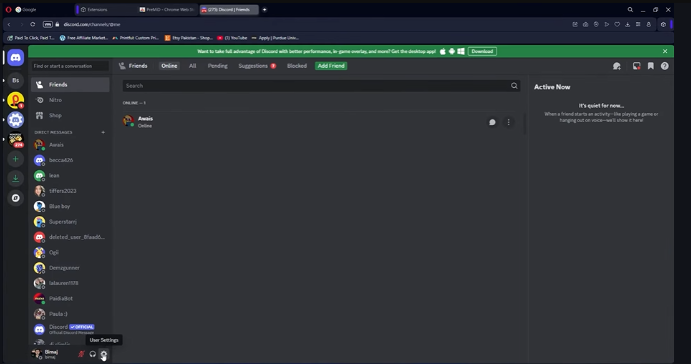Crosley turntables have been a beloved choice for vinyl enthusiasts who want to blend vintage charm with modern technology. Their old design and contemporary features make them a perfect bridge between past and present musical experiences. Moreover, numerous Crosley models feature Bluetooth connectivity that enables effortless pairing with wireless speakers.
With this advanced functionality, you can merge the warm and rich tones of vinyl with the ease of modern audio technology. To help you out, this guide provides a step-by-step walkthrough on how to connect Crosley to Bluetooth speaker. The aim is to provide clear instructions and expert tips so you’ll quickly set up your system and enjoy an enhanced vinyl listening experience.
Part 1. What is Crosley Record Players?
Crosley is a well-known brand in the world of audio equipment, celebrated for its unique combination of retro aesthetics and modern functionality. Its journey began with the creation of affordable radios and has now entered the realm of vinyl record players. Its turntables are designed to evoke the nostalgia of classic record players while incorporating contemporary features.
A distinctive design hallmark of Crosley record players is their ability to bridge the gap between retro and contemporary. For example, many models come with built-in Bluetooth and integrated speakers to effortlessly combine the old with the new. Models like the Cruiser, C6, and Voyager effortlessly combine vintage looks with modern features, creating a truly unique listening experience.

Image name: connect-crosley-to-bluetooth-speaker-1.jpg
Image alt: what are crosley record players
Part 2. 3 Types of Bluetooth in Crosley Turntables
As Crosley turntables are renowned for their vintage charm and modern conveniences, one particular one is their Bluetooth capabilities. These features provide flexibility in how users enjoy their vinyl records, ranging from wireless speakers and headphones to streaming music from other devices.
Here, we’ll explore 3 types of Bluetooth functionalities found in Crosley turntables to help you learn how to connect Crosley to Bluetooth speakers:
a. Bluetooth In
This feature enables Crosley turntables to wirelessly connect with other Bluetooth-enabled devices, such as smartphones and computers. As a result, the turntable can function as a Bluetooth speaker for your music, significantly enhancing its versatility beyond merely playing vinyl records. The turntable is set to Bluetooth In mode and pairs with a transmitting device to stream audio.
It allows the turntable to double as a Bluetooth speaker, providing more value and functionality. With it, users can stream digital music libraries, playlists, or online services through the turntable. Moreover, it integrates effortlessly with modern digital devices to make the turntable a central hub for audio entertainment.
Supported Models: Crosely Coda, Crosley T160, Crosley Discovery, Crosley Mercury
b. Bluetooth Out
One of the standout features of Crosley turntables is Bluetooth Out. This functionality lets the record player wirelessly transmit audio to Bluetooth-enabled speakers or headphones. When activated, Bluetooth Out scans for nearby devices to establish a connection, making it a versatile and convenient option for modern audio setups. After pairing, the record player sends the audio signal to the Bluetooth devices that are connected.
Turntables with this feature eliminate the need for physical connections and help reduce cable clutter. Moreover, it allows users to position speakers for optimal sound without being tethered to the turntable. Additionally, users can move around freely with Bluetooth headphones while listening to their records. Ultimately, you can enjoy vinyl records through wireless audio devices with greater flexibility.
Supported Models: Crosley Cruiser Deluxe, Crosley K100a, Crosley KT6101
c. 2-Way Bluetooth
Some advanced Crosley models feature dual Bluetooth functionality, incorporating both Bluetooth Out and Bluetooth In capabilities. This dual-mode offers the ultimate flexibility that enables users to both transmit audio to Bluetooth speakers and receive audio from other Bluetooth devices. With it, users can toggle between Bluetooth Out and Bluetooth In modes, depending on their needs.
In Bluetooth Out mode, the turntable pairs with and transmits to speakers or headphones. On the other hand, Bluetooth In allows it to pair with and receive audio from devices like smartphones or tablets. Moreover, you are saved by having to get multiple devices with its combination of a turntable and Bluetooth speaker. Users can adapt to evolving audio preferences for both vinyl and digital streaming.
Supported Models: Crosley Voyager, Crosley C62, Crosley CR8005F-BK
Part 3. How to Connect Crosley Turntables to a Bluetooth Speaker
Connecting your Crosley turntable to a Bluetooth speaker can significantly enhance your vinyl listening experience. Additionally, this setup offers greater flexibility and improved sound quality. That leads to making your music sessions more vibrant and enjoyable. Elaborated below is the detailed guide to help you learn how to connect Crosley to a Bluetooth speaker:
Step 1. Enable the Bluetooth Feature on the Crosley Turntable
Begin by plugging the chord into the turntable and turning it on using the power button or the volume rotator. Once the turntable is powered on, ensure that it is set to “Phono,” which greatly aids in amplifying the low-level signals. The option for “Phono” can be located on the front or back of the record player.
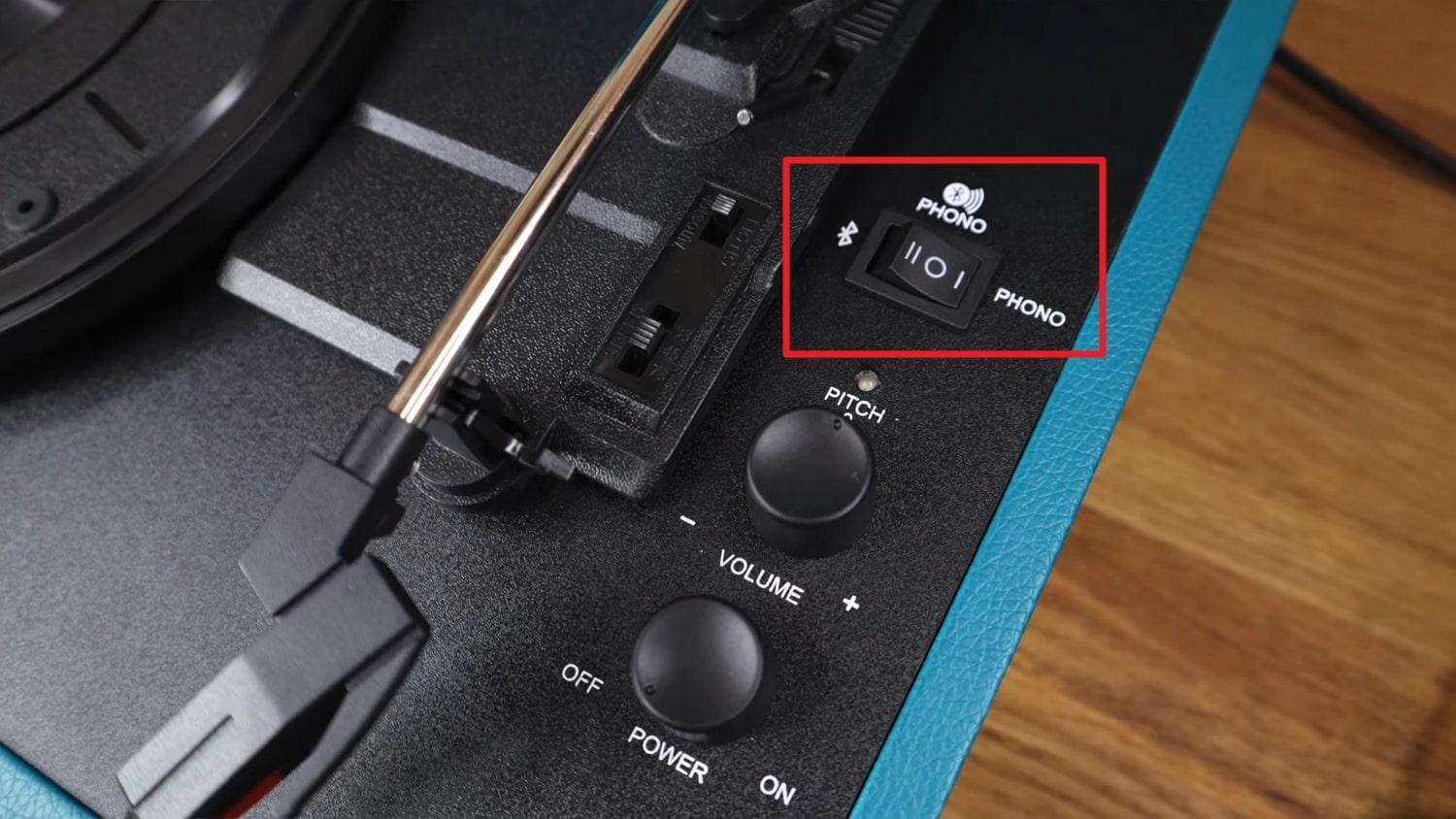
Image name: connect-crosley-to-bluetooth-speaker-2.jpg
Image alt: turn on the phono option
Step 2. Link the Crosley Turntable with a Bluetooth Speaker
Now, your record player will blink blue, indicating its readiness for Bluetooth pairing. Next, move to the Bluetooth speaker to enable its Bluetooth function to have the pairing mode enabled. Wait for the pairing process to complete, and you will hear a beeping sound to confirm when it happens.
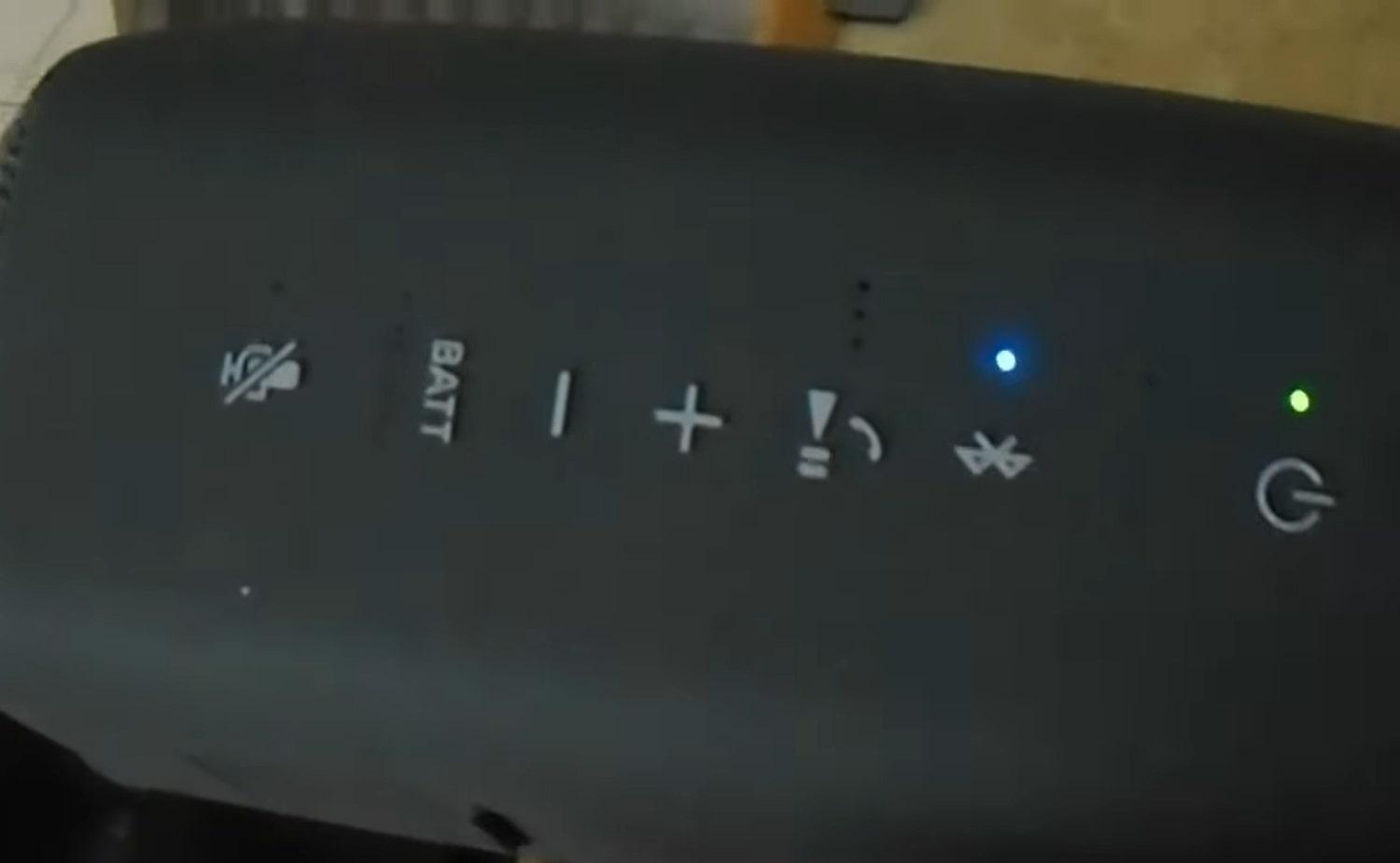
Image name: connect-crosley-to-bluetooth-speaker-3.jpg
Image alt: enable bluetooth on speaker
Part 4. Reasons and Fixes: Why You Can’t Connect Crosley to a Bluetooth Speaker
While pairing up your turntable with any Bluetooth device is straightforward and quick, some issues can arise. There are many reasons for this, and the good news is that most of them are easily fixable. Let’s examine some of the most common reasons for connectivity problems and how to connect Crosley to a Bluetooth speaker effectively:
1. Bluetooth Disable
One of the less obvious but critical reasons for connection issues is that the Bluetooth function might be turned off. It could happen on either the Crosley turntable or the Bluetooth speaker. Moreover, this can occur for various reasons, such as accidental setting changes. Utilize the following instructions to resolve the Bluetooth disabled issue:
Step 1. After connecting the Crosley turntable to the power source and powering it on, ensure the Bluetooth light is lit up. You can also do that by switching on the new models while ensuring they are turned to “Phono.”
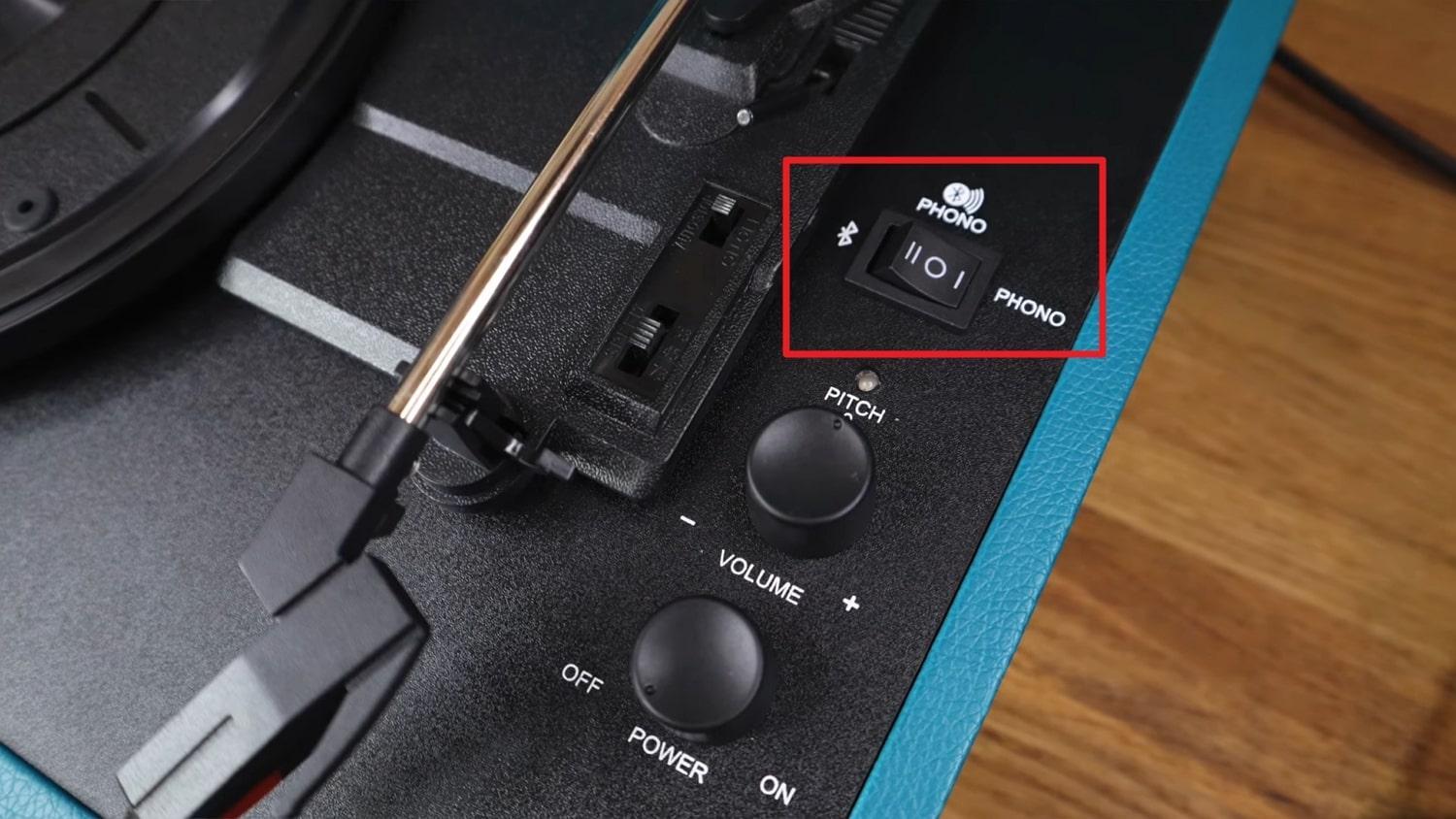
Image name: connect-crosley-to-bluetooth-speaker-4.jpg
Image alt: enable the phono feature
Step 2. Aside from the turntable, move to the Bluetooth speaker and check if it is disabled or not. The speaker should indicate that Bluetooth is enabled, often with a flashing light.
2. Devices Not Paired
One frequent cause of connection problems is the improper pairing of the Crosley turntable with the Bluetooth speaker. Pairing involves creating a trusted connection between two Bluetooth devices. When this process is not done correctly, the devices fail to communicate effectively. Follow these steps for how to connect Crosley to a Bluetooth speaker by fixing pairing issues:
Step 1. Ensure that the required pairing mode is active on your turntable with a blinking blue light. If you have a record player with a dual Bluetooth feature, the option should be set for Bluetooth Out, which is also referred to as “Phono.”
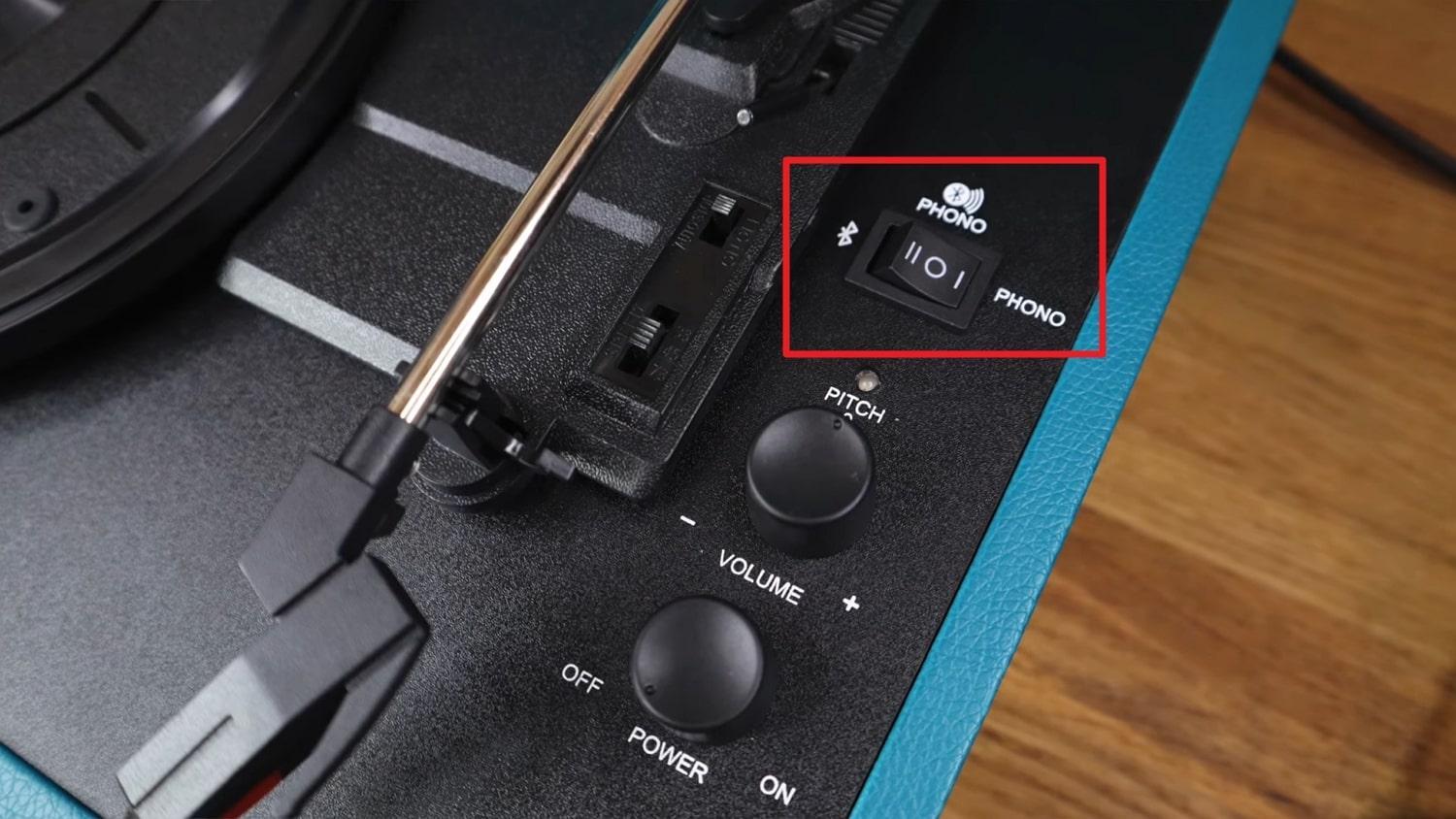
Image name: connect-crosley-to-bluetooth-speaker-5.jpg
Image alt: power on phono option
Step 2. Now, turn on your Bluetooth speaker and press the pairing button until the indicator light flashes, indicating it is ready to pair. If the speaker has previously been paired with other devices, clear the pairing list to ensure a fresh connection.
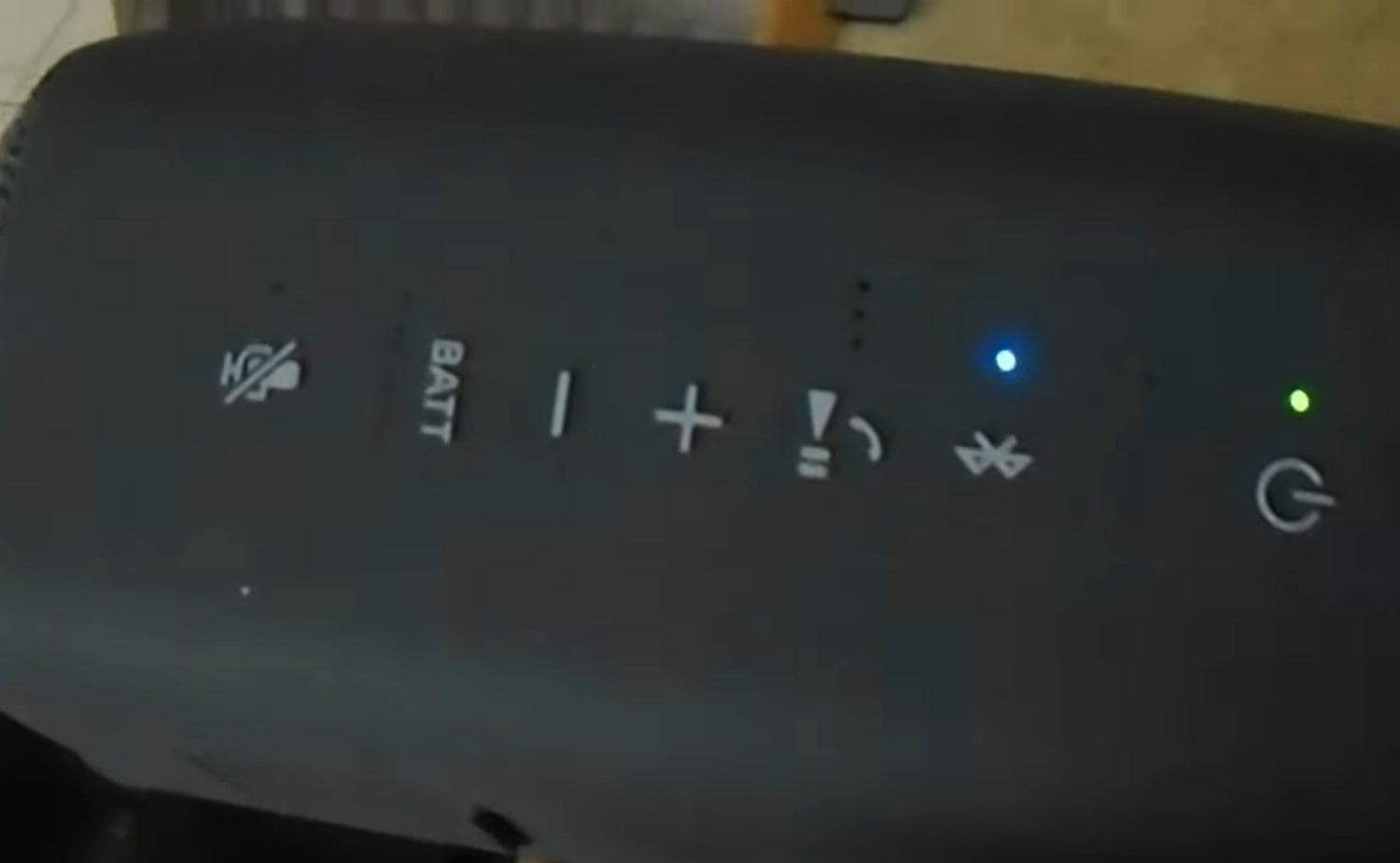
Image name: connect-crosley-to-bluetooth-speaker-6.jpg
Image alt: turn on bluetooth speaker
Step 3. Once both devices are in pairing mode, wait for them to pair up. A beeping sound will confirm the successful pairing between a Crosley turntable and another device.
3. Incorrect Needle Installation
While Bluetooth connectivity is essential, the needle (stylus) installation on your Crosley turntable is also crucial. There is a chance that the needle isn’t installed correctly or has run out of its lifespan. Improper needle installation can result in poor sound quality or even complete silence. Since this issue might be confused with a Bluetooth connection problem, follow these steps to resolve it:
Step 1. Once you have ensured the turntable is powered off and unplugged, move to the tonearm. Here, carefully unclip it from the safety latch to proceed to hold the headshell. Now, you need to remove the existing needle by carefully pulling the cartridge down.

Image name: connect-crosley-to-bluetooth-speaker-7.jpg
Image alt: replace the needle
Step 2. Next, check the needle for any visible damage or wear, and you will need to replace it if that is the case. Then, take the new cartridge to align it with the needle’s rear on the tonearm. Afterwards, slide its tab to the head while ensuring the needle faces downward.
Step 3. Now, gently raise the needle and insert it firmly into the headshell’s slot. You will hear a clicking sound confirming that the needle has been successfully installed.

Image name: connect-crosley-to-bluetooth-speaker-8.jpg
Image alt: add a new needle
4. Glitch in the System
Occasionally, electronic devices like Crosley turntables and Bluetooth speakers can experience glitches or temporary system errors. These glitches can disrupt the Bluetooth pairing process or cause intermittent connectivity issues. Discussed below is the remedy to resolve this issue for how to connect Crosley to a Bluetooth speaker:
Step 1. First, turn off the Crosley turntable and the Bluetooth speaker to disconnect each device from its power source. Then, wait for approximately 30 seconds for any remaining power to dissipate.
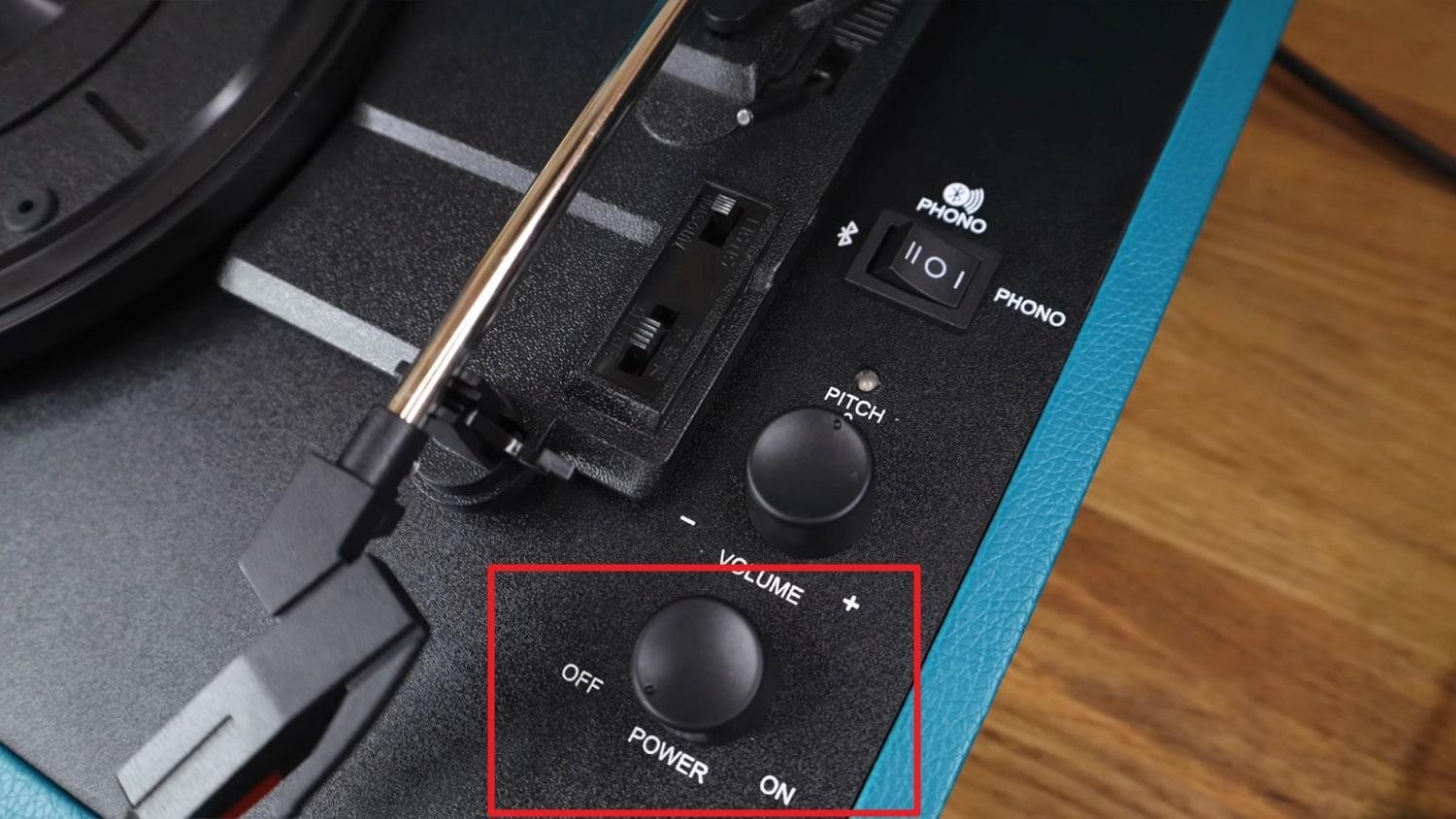
Image name: connect-crosley-to-bluetooth-speaker-9.jpg
Image alt: power crosley player
Step 2. Following that, plug the devices back in and turn them on to check if the issue is resolved. This simple step can often fix minor glitches by resetting the internal systems.
5. Bluetooth Out of Range
Since Bluetooth connectivity is limited by range, it can fail if both devices are too far apart. This causes the connection to become unstable or fail entirely. In addition, Bluetooth devices usually operate within a range of approximately thirty feet. However, this range can be significantly reduced by obstacles in the devices’ vicinity.
Solution. To confirm, temporarily place the turntable and speaker beside each other to see if they can establish a stable connection. In a case where they are able to connect successfully, distance was likely the issue.
6. Bluetooth Speaker Not Working
Another potential cause of this dilemma could be related to your Bluetooth speaker. If the speaker is malfunctioning, it may hinder your ability to connect with your Crosley turntable. Specifically, if the speaker experiences problems such as no sound output or failure to enter pairing mode, it can prevent successful connectivity. Thus, addressing issues with the speaker itself might resolve the connection problem.
Solution. To troubleshoot the issue, attempt to connect a different Bluetooth speaker to the Crosley turntable. This step will help you ascertain if the problem lies with the speaker or not. Additionally, you should test the speaker with another device to verify if the issue lies with the record player. Following these steps will help you better identify where the problem originated.
Have you tried all of these troubleshooting steps and still don’t know how to connect Crosley to a Bluetooth speaker? Then, the last resort may be to seek professional assistance. Contact the Crosley support team for further assistance. They can provide additional guidance and help resolve any persistent problems with your turntable or Bluetooth speaker.
Conclusion
In summary, knowing how to connect Crosley to a Bluetooth speaker can elevate your vinyl listening experience with the convenience of wireless audio. In this article, we have explored the crucial steps and common troubleshooting strategies needed for a smooth connection. Adherence to these guidelines and recommendations can help you fully appreciate the convenience and superior audio quality of your Crosley turntable’s wireless sound.
Suggested Once you have your Crosley smoothly streaming to your Bluetooth speaker, you might also want to capture high-quality audio for sharing your favorite records or even creating content. A compact wireless lavalier microphone makes recording clear audio effortless, enhancing your music enjoyment and audio-sharing experience.
FAQs
As many problems can arise with this procedure, it is understandable if you have questions. Below are answers to some of the FAQs on how to connect Crosley to a Bluetooth speaker:
Q1. How to connect Crosley Voyager to Bluetooth?
The process of linking your Crosley Voyager to a Bluetooth device is relatively easy to follow. First, ensure Bluetooth is enabled on the turntable and set to “Phono.” Then, move to the Bluetooth device and search for the turntable name on the available devices to connect both devices.
Q2. How do you play music on a Crosley record player?
After turning on your Crosley player, place a vinyl record on the turntable platter and make sure to align it correctly. After that, adjust the speed according to the record type to ensure no issues. Then, lift the tonearm to move it over the record and lower it to place the needle on the record’s grooves.
Q3. Does Crosley work with Sonos?
Crosley turntables do not directly integrate with Sonos systems. However, you can connect them using an intermediary device such as an RCA, RCA to 3.5mm cable, or Sonos Line-In Adapter. This setup allows you to stream audio from the turntable through Sonos speakers.
Q4. How do I pair my Crosley T150 Bluetooth?
Begin by pressing the Bluetooth button on the turntable to activate pairing mode. Depending on your choice, you can set it to “Phono” for Bluetooth Out or Bluetooth In. Once the Bluetooth indicator flashes, access the target device to enable Bluetooth and pair both devices.
Q5. How do I listen to my turntable with Bluetooth headphones?
To do that, you will need to ensure that your turntable supports Bluetooth Out functionality. If it does, enable Bluetooth mode on the turntable and put your headphones into pairing mode. Now, wait for the devices to connect, and the turntable audio will stream to your headphones.

































.png)
.png) Français
Français .png) Deutsch
Deutsch .png) Italiano
Italiano .png) 日本語
日本語 .png) Português
Português  Español
Español