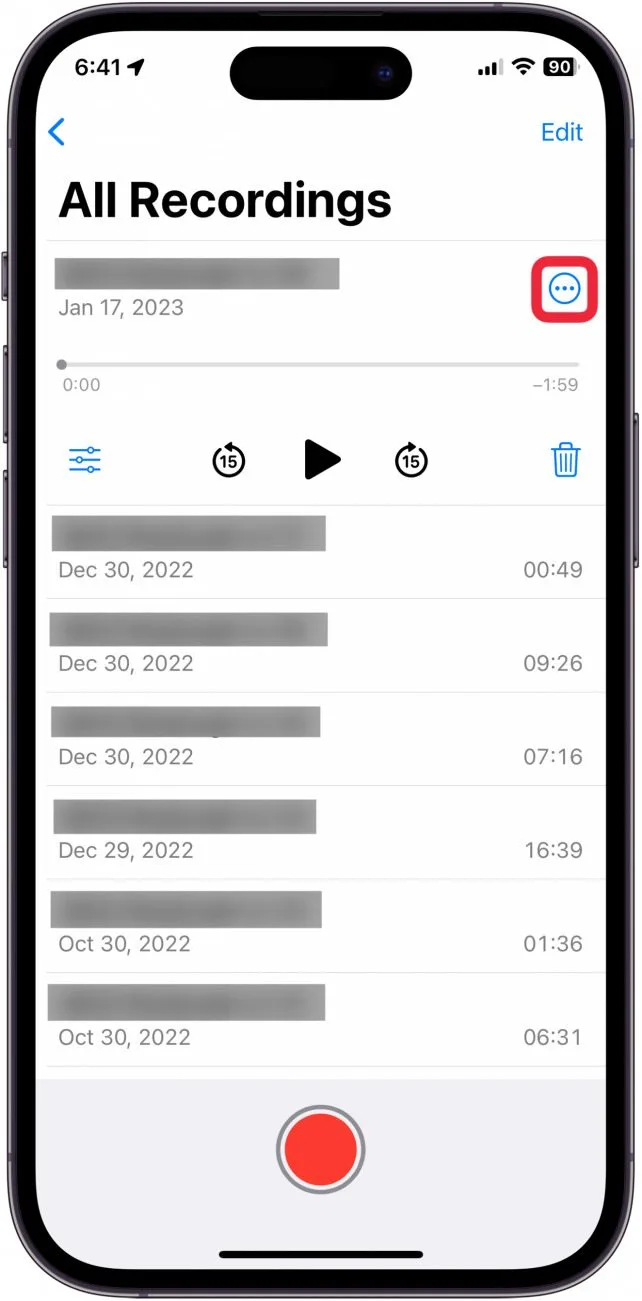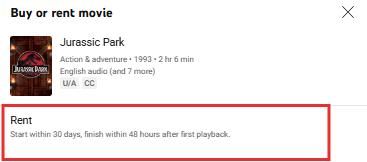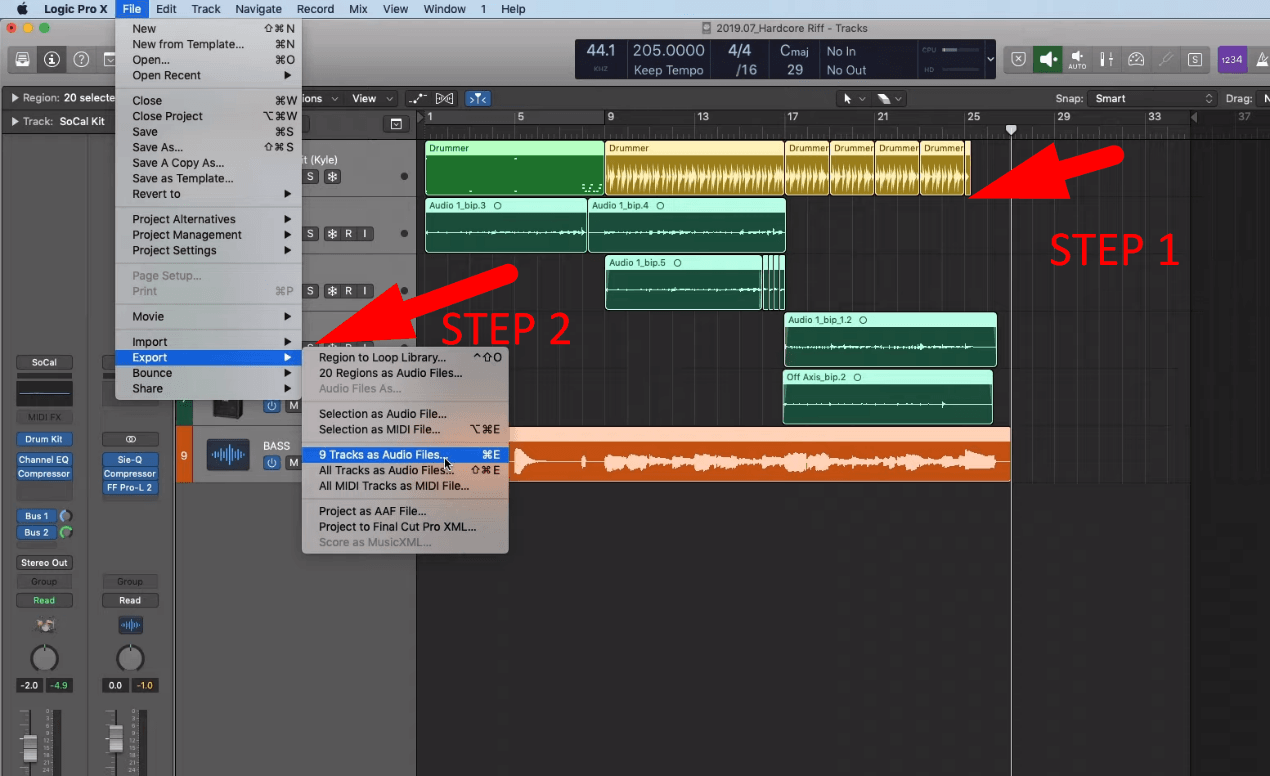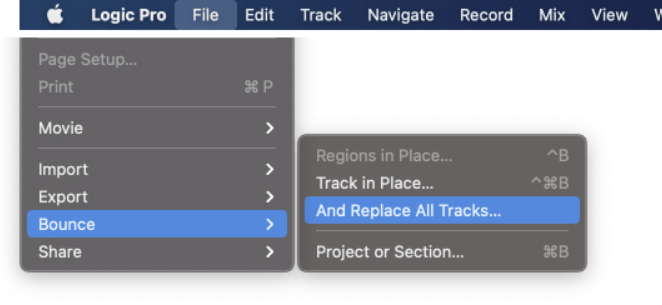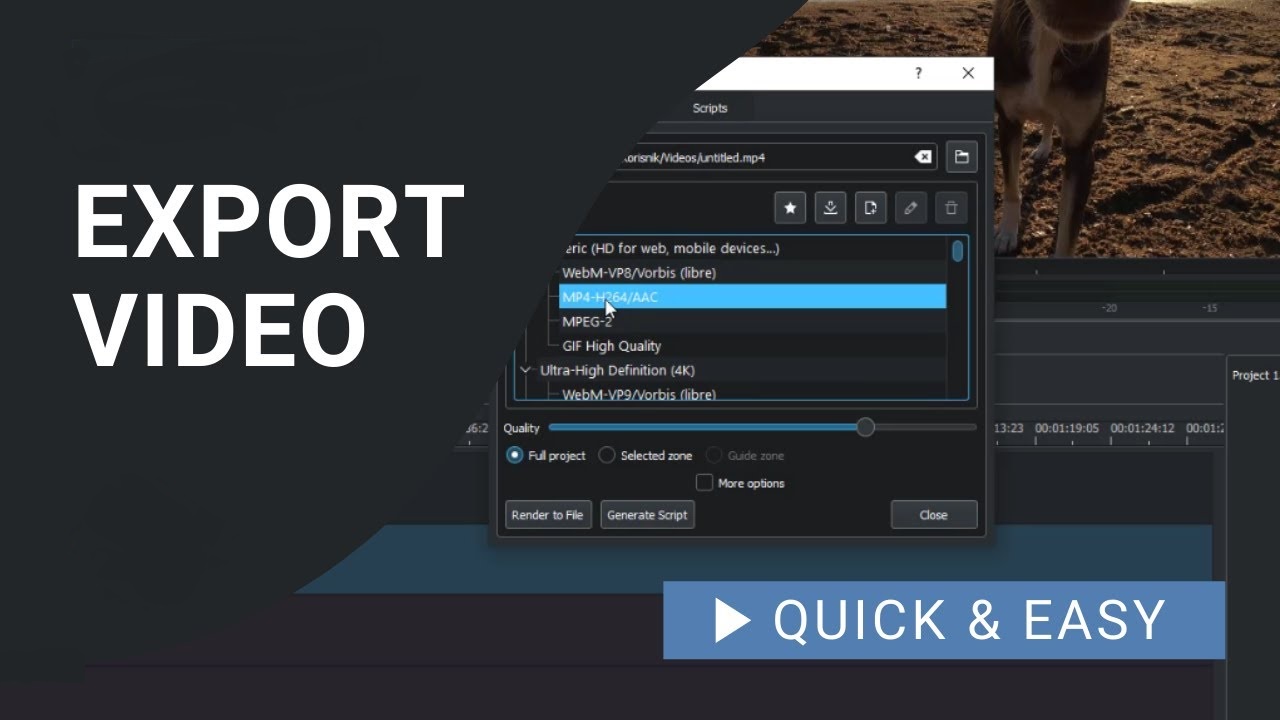Are you a music lover? Want to create a piece of amazing music with the movie? Then you are in the perfect place to get all the information regarding your passion for music creation, editing, recording, and producing music.
Get the Logic Pro X to write, record, edit, and produce your own music. If you might be thinking about How to Export a movie in Logic Pro X? don’t worry. Here you will get the guideline to export a movie in logic pro x.
What is Logic Pro X?
Logic Pro X is a high-power digital audio workstation popular among musicians, producers, and sound engineers. Unfortunately, some users have a common misconception that Logic Pro X is unrelated to video content. Well, that’s a premature opinion because most audio software, even Cubase, allows the importing and exporting of videos despite being a DAW. Otherwise, syncing audio with video would be a dream.
Likewise, Logic Pro X can also be used to onboard videos from any camera, be it Hollyland VenusLiv, Canon D600, or iPhone. One of this fantastic device’s best and most beneficial features is that it can export your project as a movie file.

One-Stop Wireless Live Streaming Camera.
It will make you able to sync your audio with video footage, and you will be able to create the best quality audio-visual content.
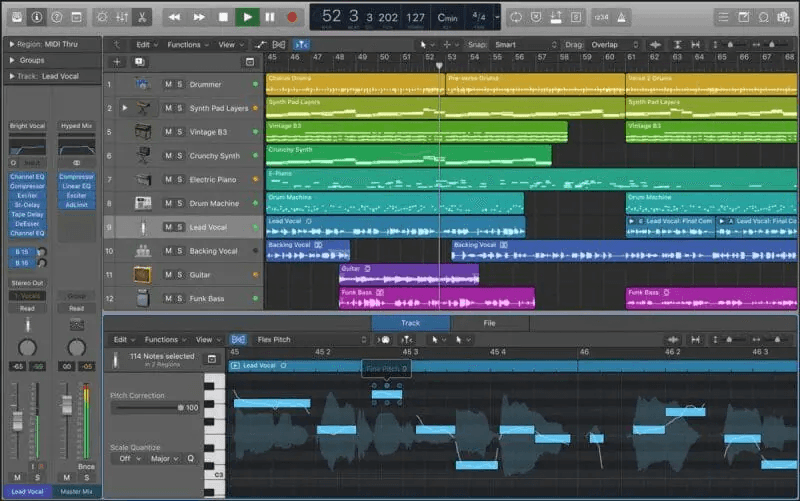
So let’s get a solution to the question How to Export a movie in Logic Pro x? and check the things in detail:
How to Export a Movie in Logic Pro X?
Exporting a movie from logic pro x can be confusing, especially if you are a beginner. But it is an essential step, and you must create a finished product. So let’s go through the critical steps you should follow to get a solution to the problem; how to Export a movie in Logic Pro X?
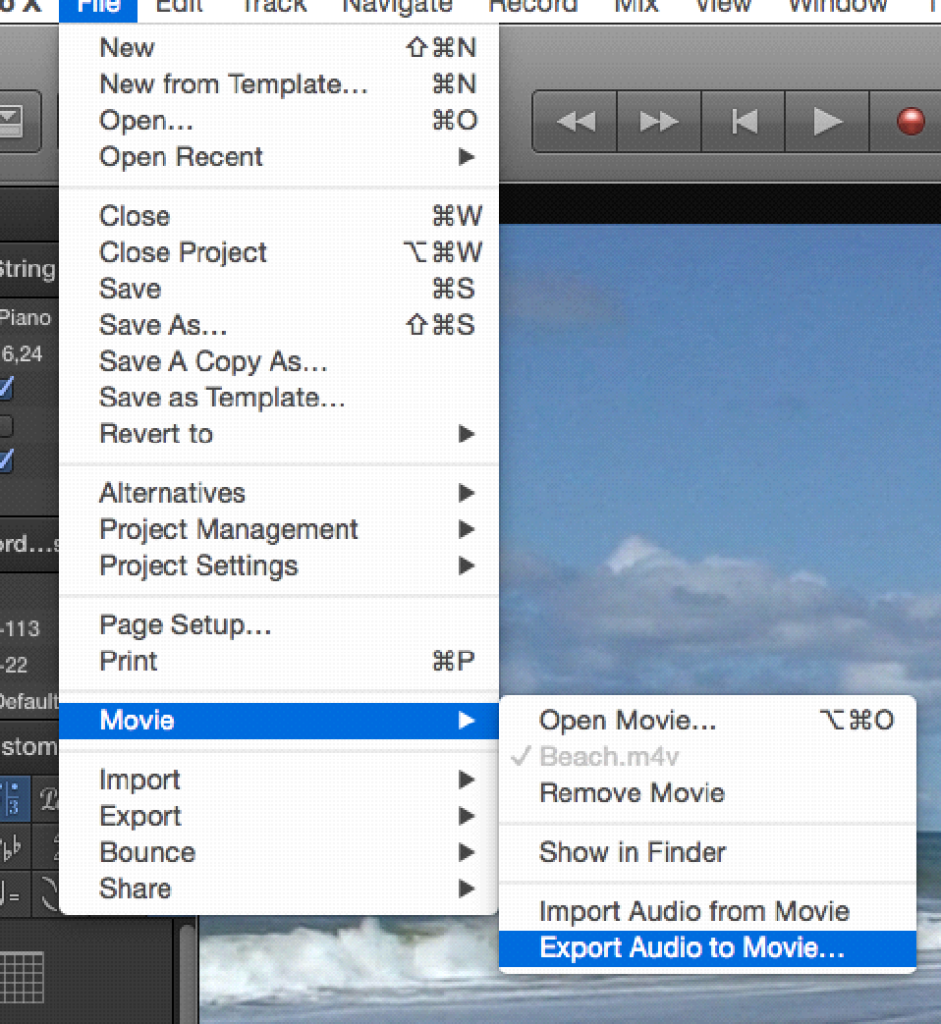
Step 1: Open your project:
First of all, open the project in logic pro x software. But before that, you should ensure you have finished all the edits and that your movie is synced with all your audio tracks.
Step 2: Choose your export settings:
The next step for getting a solution to Export movies in Logic Pro X? You will go to file and, tap on it, then tap on export. Then a window will appear, and then you will be able to choose your export settings. Here you can select the file format, video codec; you can now choose resolution and frame rate.
But make sure you have chosen the correct settings for your music project; you should consume some of your time to select the best locations which you need.
Step 3: Export the movie:
Now you have selected your export settings and Are sure the settings are according to your requirements. It’s time to export your movie. Tap on export, and logic pro x will begin shipping your film; this export may take some time, depending on the length of the music project you have created. Its size will decide the time of export. Check its progress in the export window.
Step 4: Save the exported movie:
In the next export step, the export is completed. Now you need to save your exported movie on your computer. Select an appropriate location on your computer where you want to keep your movie file. Give it the proper name, for better practice, save a copy of your music file if you want to make further changes in your file. Follow these essential steps for getting a perfect solution to how to export the movies in logic pro x.
How to export Audio in Logic Pro X?
Another crucial thing you must know is how to export audio in logic pro x. It would be best to have a firm grip on every aspect of your movie to get the best results. You should follow some essential steps to get a solution to export audio in logic pro x. let’s check them in detail:
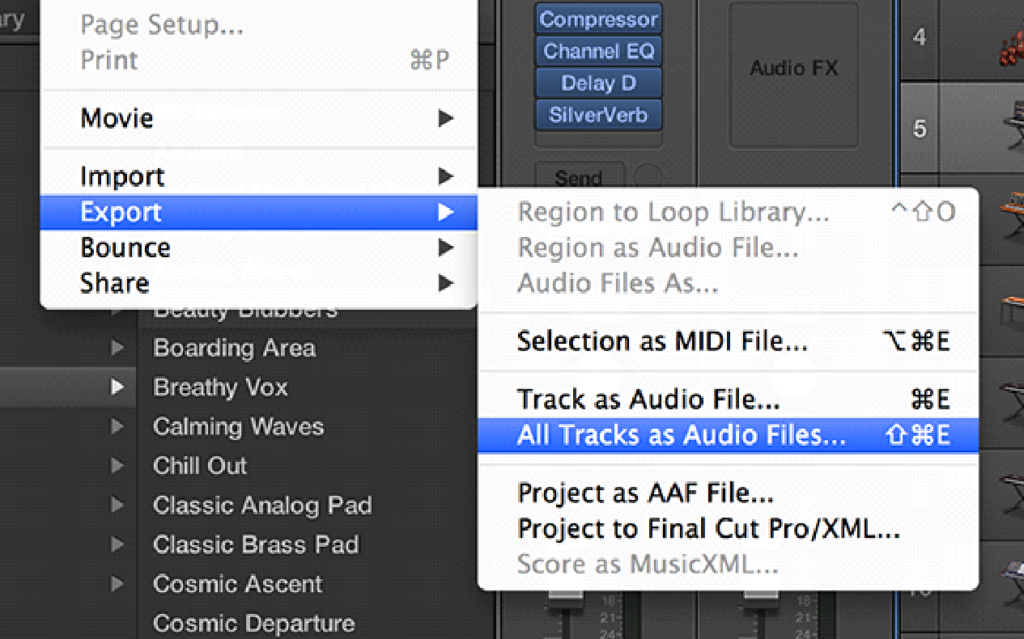
Step 1: Select the audio you want to export:
Select an audio which you want to export. You can do it if you tap or drag on a timeline or more than one by holding down the shift key.
Step 2: Choose export settings:
To get a solution to export audio in logic pro x, in the next step, you will click on the file and then export; a window will appear where you can see the export setting. Select a file format, sample rate, depth, and other locations.
Step 3: Export audio:
In the next step, you will tap on export, and boom, logic pro x will begin exporting your audio. You can check the progress in the export window.
Step 4: Save exported audio:
When the export is complete, it’s time to save the audio. Select the location on the computer and rescue, and just like done for keeping a movie, remember to make a copy of your audio file.
Conclusion:
So, exporting a movie or audio from logic pro x is a simple process. With the help of the steps mentioned above, you will be able to export a movie or audio from logic pro x without facing any issues. But make sure to choose the correct settings for your file. And save it in the most appropriate and easy-to-find place.
Going through this article, you will find a perfect solution to exporting movies in Logic Pro X.
FAQs:
Here are some FAQs to make things more straightforward and get extra knowledge.
1- What File type does logic export in?
You will not face any issues if you record the file in AIFF format, a pro x default format. And when you export a file, you should use WAV files.
2- How do I show movies in Logic Pro X?
Open your movie in a project, choose the file and the movie, and then open the film. Tap on the movie pop-up menu in the global movie track header and select the available film.
3- Is logic suitable for recording?
Logic Pro and Pro tools work better with DAWs and produce better music on the computer. You can get better automation, better plugins and better usability.
4- How do I export the highest quality in logic Pro X?
Select export from the menu, and click on the Save Format drop-down menu. select the AIFF to export in the highest quality option.






























.png)