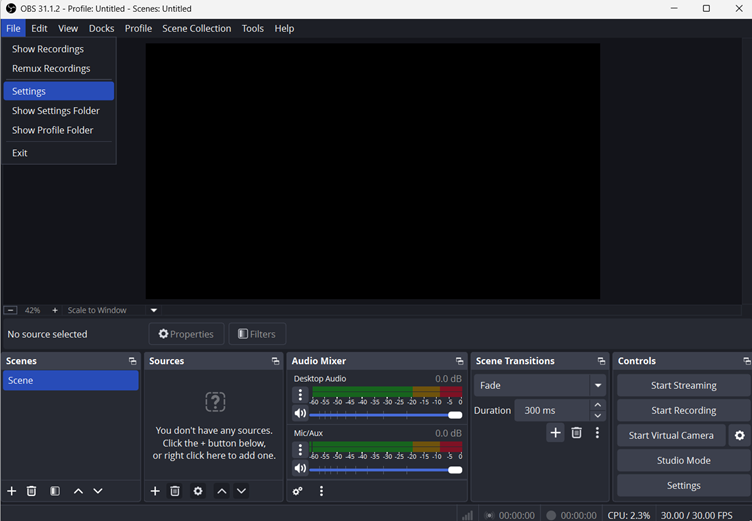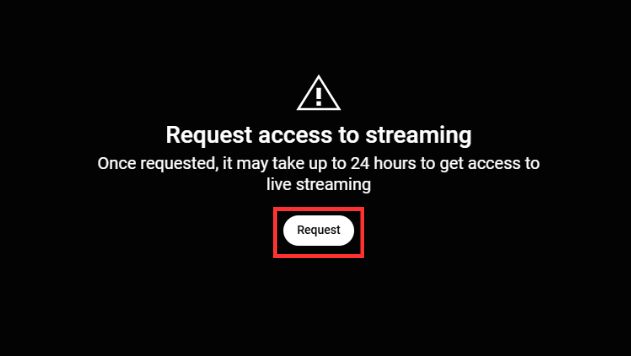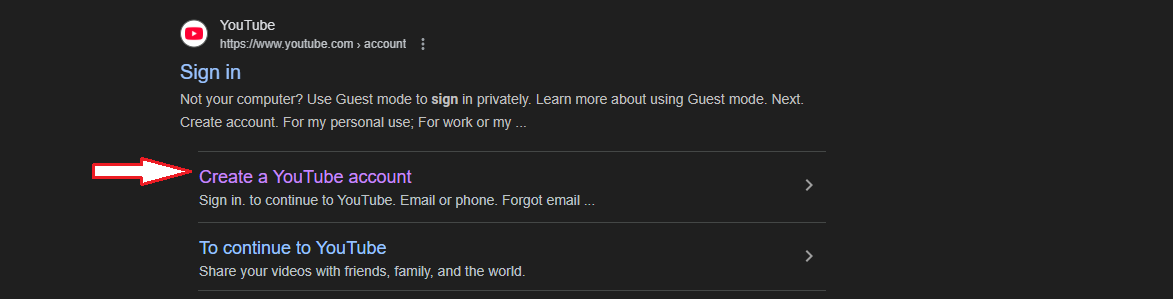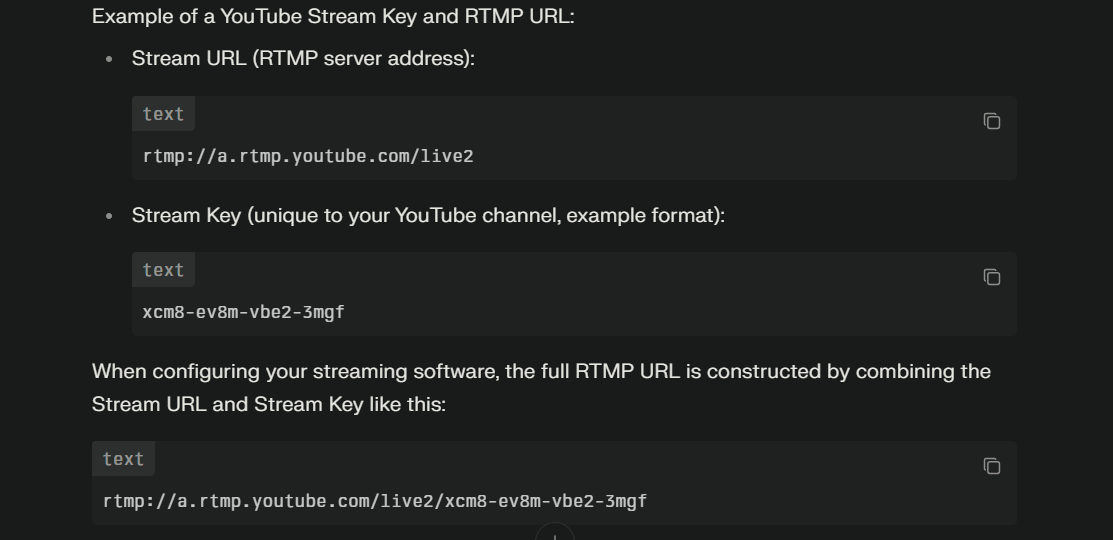We all know that feeling when we just sit back and relax, and suddenly it hits us: “I want to watch that movie”. Maybe it’s an old cult classic or even a new release that everyone’s talking about.
But are you going to take a $25 subscription to Netflix or another streaming platform just to watch a movie once or twice? YouTube offers a rental option that allows you to stream your favorite movies for a one-time fee, typically for up to a month, and sometimes even longer.
Wondering how you can get a movie from there?
In this article, we are going to talk about how to rent a movie on YouTube in detail.
Step-by-Step Guide to Renting a Movie on YouTube
It is easy to rent any movie on YouTube; all you need to do is take some simple steps, and you are ready. This is what you have to do:
Log in to your Google / YouTube account
Go to YouTube in your browser or open the YouTube application. Ensure that you are signed in using your Google account. Click the “Sign in” option in the top right corner, then sign in with your Google email and password.

If you are already signed in, you will see your profile picture instead. You must be signed in to rent or purchase content, as YouTube ties rentals to your account for access across devices.
Search for the movie you want to rent
Now that you are logged in, it’s time to find the movie you’re interested in. Use the search box and enter the precise title of the film you are interested in watching. In this example, let’s take Jurassic Park.

Search for results that have a “Rent” or “Buy” tag alongside the movie title—these are licensed official copies, not any random uploads.
After you’ve chosen the official movie entry, be sure to verify information such as the production company, trailer, and rental price before continuing.

This avoids accidentally leasing knockoff copies or foreign-language releases without subtitles, some of which may occasionally appear in search results.
Always avoid clicking unofficial uploads, as they’re often low quality, incomplete, or in violation of copyright rules.
Select the movie rental option
In the next step of the YouTube movie rental process, click on the “Buy or Rent” button, and you will see a pop-up.

Check the quality options, prices, and other rental terms like playback time.
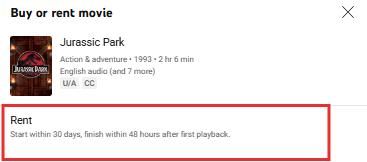
After that, choose the SD/HD/4K available for the movie and click on the price available.

Here, you may find multiple versions of the movie, such as extended or theatrical, and cross-check the version to ensure you get the correct cut of the film.
It’s likely that some titles are purchase-only, especially recent releases or region-restricted content; therefore, cross-check before proceeding with making a payment.

If you have a valid coupon code, you may get a discount by entering it in this step.
Add payment details
Once you select the preferred rental option, a payment window will pop up. Here, you need to add your card details. If you are using any web browser, you will be able to make a payment through 3 methods, such as GCash, PayPal, or even a debit or credit card.

Select any method from the list (preferably a debit card) and add the personal details like the card number, its expiry date, and a security code.

Hit the “Save Card” button.

On the other hand, if you are using the mobile application, you might only get PayPal or any other local payment option you have connected to your Google account.
Complete the Rental
Now that your card has been saved, it’s time to make the payment. Click Confirm Rental to finalize the transaction. You will receive immediate access, and a receipt will be sent to the email address linked to your account for your records.
Get Started
If you plan to watch the movie on your mobile phone or browser, simply click on the profile picture icon and then select “Purchases and memberships”.

Under “Purchases”, you’ll see a list of content you rented and bought.

However, if you are using Chromecast or a smart TV, go to the Library section. Head over to the “Purchases” or “Your Movies” tab.
Now select the movie and start watching it.
You can even pause on one device and resume on another as long as you’re signed in to the same account.
Conclusion
So that’s all on how to rent a movie on YouTube. It’s time to get your favorite snacks and enjoy the movie experience. The best part? You have 30 days to start watching, and about 48 hours to finish once you hit play.
Since your rental is connected to the Google account, not the device, you can switch between phone, laptop, smart TV, or even a tablet without losing progress or needing to download anything again.
Streaming rented movies on YouTube gives you flexibility, convenience, and access—all without a subscription.
Frequently Asked Questions
1. Can I view an offline-rented movie on YouTube?
Yes, if you’re using the YouTube mobile app, you can download rented movies for offline viewing. It’s particularly helpful when you’re traveling or have poor internet connectivity. Just ensure that you’re signed in and download it during the rental period.
2. What if I accidentally rent the wrong version of a movie?
YouTube typically does not refund accidental rentals, except in cases of playback problems. Double the title, language, and version (e.g., extended cut vs. theatrical version) before finalizing payment. Refunds for requests can be made through Google support, although approval is not assured.
3. Are subtitles or dubbing provided with rented films?
Subtitles or multiple audio languages are often available with many rentals on YouTube. Once you begin playback, go to the settings icon to check what is available. However, subtitle availability is title and region-dependent, so please check the information on the rental page before making a payment.
4. Can I rent a movie on one account and share it with another person?
YouTube rentals are linked to the Google account under which the purchase is made. You can stream on multiple devices if you are signed into the same account; however, due to licensing limitations, you cannot transfer or give away the rental to someone with a different account.
5. Are rentals available with bonus materials such as deleted scenes or behind-the-scenes footage?
Typically, YouTube rentals are limited to the primary feature film. Bonus material, such as interviews or deleted scenes, is the exception and is typically only found on special editions or in purchases. If presented, it will be noted in the description or indicated as an included separate video.

































.png)