Live streaming on YouTube has become a norm for many social bees. It’s a fun way to connect to your audience and share memorable moments. As you grow as a streamer, you’ll discover there’s a quick and secure way to stream on YouTube from your encoder, and that’s through a stream key.
What is a YouTube Stream Key?
A YouTube Stream Key is a password or an alphanumeric code that lets you stream something from your encoding software directly to your YouTube channel. It authenticates the streamer, ensuring that the live video stream sent from the encoding software is securely directed to the correct channel on YouTube.
To stream, you must enter this code into the live streaming encoder or streaming software and connect to YouTube’s live servers.
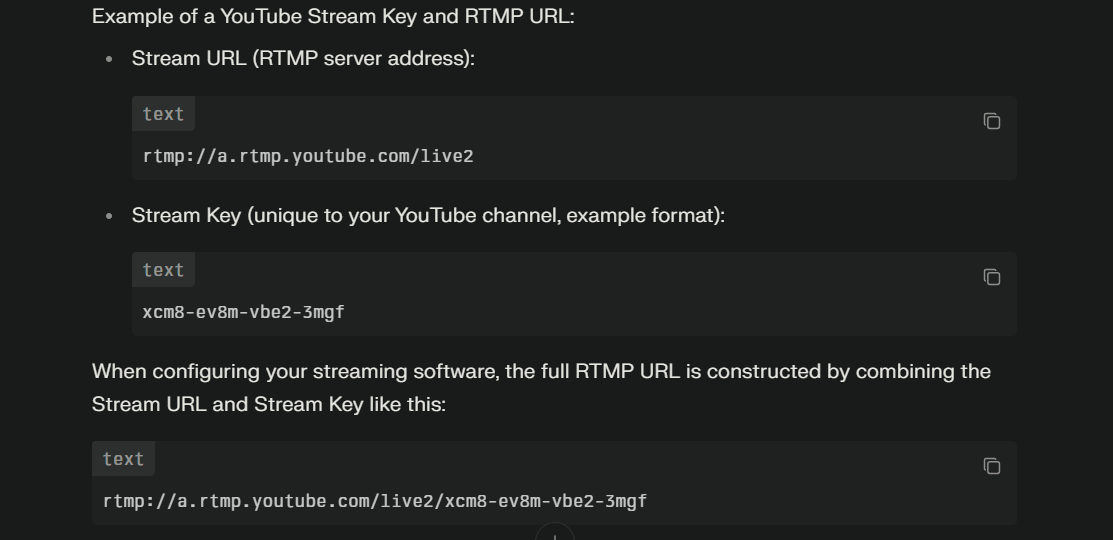
The stream key essentially plugs into the RTMP (Real-Time Messaging Protocol) workflow and is tacked on to the end of the RTMP server URL as a complete destination address. With this full URL, the RTMP protocol will route and ingest the live A/V data stream into YouTube’s infrastructure.
So the stream key is a necessary key to connect the encoding stream/video from the Streamline software to the correct platform channel; in other words, it is a virtual handshake between the software encoder and the YouTube live streaming server.
Prerequisites for Accessing the YouTube Stream Key
You cannot create a channel and access streaming right away. There are some soft criteria involved.
Verified YouTube account: Once you open a channel, it must be verified to confirm that you are a legitimate entity. Do not confuse it with the ‘Verified’ badge (Checkmark) on large channels. It’s a basic phone verification. It may take up to 24 hours.

Live streaming enabled: Your account must have live streaming enabled. It can sometimes take a while after activation.
Good account standing: Your account should have no live streaming restrictions or strikes in the last 90 days. If you’ve previously violated YouTube terms (Community violations, Copyright violations, etc), YouTube may suspend your live streaming privileges. The first violation may get you a 1-week suspension on live streaming. Subsequent offences within 90 days can result in longer suspensions or channel termination. Repeated strikes can lead to permanent loss of live streaming ability.

Subscriber requirements: For mobile live streaming, YouTube requires at least 50 subscribers. There is no minimum for streaming via desktop or encoder software.

Proper hardware and software: A webcam or camera, a microphone, and compatible streaming software or hardware encoder are musts. Those looking for 24/7 streaming, the Hollyland VenusLiv Air can be a strong choice. The camera can continuously stream at 4K 30fps, perfect for live streaming news and other long events, and its 1/1.3″ CMOS sensor provides better low-light streaming with a high dynamic range.


Hollyland VenusLiv Air - Compact 4K Streaming Camera
A compact, all-in-one 4K live streaming camera with a large sensor and fast lens, featuring AI-powered tools.
Key Features: 4K30 | 1/1.3″ CMOS | AI Tuning | 24/7 Streaming
Step-by-Step Process to Get YouTube Stream Key
Get your YouTube stream key in a few simple steps.
Step 1: Access YouTube Studio
Create a YouTube account or log in to an existing one to access the studio. By default, you won’t land on the studio page, though. Click on your profile icon first. Then select ‘YouTube Studio’ from the vertical menu.

Once inside, you’ll see the dashboard, content, and other options like below.

Step 2: Find the Live Streaming Dashboard
On the dashboard, look at the top right corner. You’ll see an icon to ‘Go Live’ right away. Click on it.

Alternatively, click on ‘Create’, then select ‘Go Live’ from the menu.

Step 3: Set up Your Stream Event (Optional)
YouTube gives you two options. You can either start streaming right away or set up a scheduled stream. Your call.

Considering you’re about to stream right now, click on the first option. It’ll take you to the streaming hardware selection.
Step 4: Choose Stream Hardware
On the next window, you’ll see the option to use your existing webcam to live stream or to use a streaming software. The streaming software option is the one for you. It’ll let you set up your encoder.

Step 5: Find Stream Key Under Stream Settings
On the ‘Streaming Software Setup’ window, look below and you’ll see several tabs. By default, the first tab labelled ‘Stream Settings’ should be open. You’ll notice the stream key sitting in the second field.

There you have it. You can now copy this key to your encoding software and start streaming with your private live RTMP URL.
Conclusion
With a unique stream key, your encoder never loses sight of its target platform (YouTube, in this case). Vice Versa, the platform, also has no problem authenticating the streamer. It’s the most reliable way to stream continuously on social platforms through your preferred encoders.
FAQs
Q: What is a YouTube stream key, and why do I need it?
A: A YouTube stream key is a password or authentication code that recognizes your streaming software. You need it to verify your identity and let your encoder stream specifically on your YouTube channel without further setbacks.
Q: How do I find or retrieve my YouTube stream key in YouTube Studio?
A: Once you create a stream, select ‘Streaming Software’ and find the key under ‘Stream Settings’. The steps are detailed above.
Q: Can I use the same YouTube stream key for multiple live streams?
A: Totally. If you’re a regular streamer, use a reusable stream key. You can use this key later for multiple live streams.
Q: How do I reset or regenerate my YouTube stream key if it gets compromised?
A: Simple. Just click on the ‘Reset’ button next to your existing stream key, and you’ll get a unique stream key.

































.png)
.png) Français
Français .png) Deutsch
Deutsch .png) Italiano
Italiano .png) 日本語
日本語 .png) Português
Português  Español
Español 







