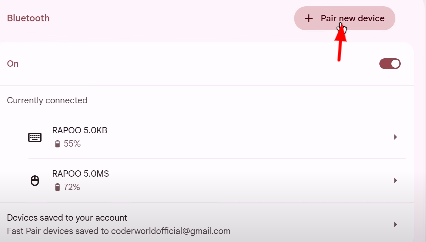Experiencing glitchy, stuttering, or distorted audio can completely ruin your gaming experience when using the Suyu Nintendo Switch emulator. These audio problems are frustratingly common but thankfully fixable with the right approach.
This guide provides detailed troubleshooting steps to resolve these issues and ensure smooth, clear audio during your gaming sessions.
For content creators recording gameplay commentary, using a professional microphone like the Hollyland LARK MAX 2 with its 32-bit float recording and advanced noise cancellation ensures your voice remains crystal-clear regardless of any temporary in-game audio glitches.


Hollyland LARK MAX 2 - Premium Wireless Microphone System
A premium wireless microphone for videographers, podcasters, and content creators to capture broadcast-quality sound.
Key Features: Wireless Audio Monitoring | 32-bit Float | Timecode
Root Causes of Audio Glitches in Suyu
Before we look into solutions, it’s crucial to understand why audio issues occur in the Suyu emulator. Unlike native PC games that are designed specifically for your hardware, emulators must translate instructions from one system (Nintendo Switch) to another (your PC) in real-time.
- Performance Bottlenecks represent the most common culprit. Emulation is extraordinarily CPU-intensive, requiring your processor to handle not just the game’s original code but also the translation layer.
- Incorrect Audio Configuration often stems from Suyu’s default settings not aligning with your specific hardware setup.
- Shader Compilation Issues create temporary but noticeable audio disruptions. When Suyu encounters new visual effects or areas it hasn’t processed before, it must compile shaders on the fly.
- Driver Compatibility Problems like outdated graphics drivers, audio drivers, or even Windows updates can introduce compatibility issues that manifest as audio glitches, crackling, or complete sound loss.
Complete Step-by-Step Audio Troubleshooting Guide
There can be multiple reasons for gitchy audio in Suyu. From system updates, graphic cards to Suyu’s settings, let us take a look at the resolving steps.
Step 1: Configure Suyu’s Audio Engine Settings
The audio engine is the foundation of sound processing in Suyu. The default “Auto” setting doesn’t always choose the optimal option for your hardware.
- Launch Suyu and navigate to Emulation > Configure from the top menu bar.

- Click on the Audio tab in the left sidebar.

- In the Output Engine dropdown, change from “Auto” to SDL2. This engine provides better compatibility with most modern audio systems.

- If SDL2 doesn’t resolve the issue, try Cubeb, which offers different performance characteristics and may work better with certain hardware configurations.
- Verify that the Output Device matches your primary audio output (speakers or headphones).

- Disable “Enable audio stretching” as this feature can introduce artificial delays and distortions.
- Set the Volume to 100% to ensure maximum dynamic range.

- Click OK and completely restart Suyu to apply the changes.

Step 2: Optimize System Performance for Emulation
Emulation performance directly impacts audio quality. Even minor performance hiccups can cause noticeable audio stutters. Let’s check some setting changes in your system.
Resource Management:
- Open Task Manager (Ctrl + Shift + Esc) and navigate to the Processes tab.

- Close resource-heavy applications like web browsers with multiple tabs, streaming software, or other games.
- End unnecessary background processes, particularly those consuming significant CPU or memory.
Process Priority Adjustment:
- Launch your game in Suyu first.
- In Task Manager, switch to the Details tab.

- Locate suyu.exe in the process list.
- Right-click and select Set priority > High. This instructs Windows to prioritize Suyu’s resource allocation.

- Now, click on the Change priority button.

- Warning: Never set priority to “Real-time” as this can cause system instability.
Windows Power Settings:
- Open Control Panel > Power Options.

- Select High Performance or Ultimate Performance mode.

- Click Change plan settings > Change advanced power settings.

- Expand Processor power management.

- Now, set both minimum and maximum processor state to 100%.

Step 3: Update and Optimize Drivers
Driver issues are responsible for a significant percentage of emulation problems. Keeping drivers current ensures optimal compatibility and performance.
Graphics Drivers:
- NVIDIA Users: Download GeForce Experience and enable automatic driver updates, or manually download the latest Game Ready drivers from NVIDIA’s website.
- AMD Users: Use AMD Software: Adrenalin Edition for automatic updates, ensuring you get both graphics and audio driver updates.
- Intel Users: Download the Intel Driver & Support Assistant for automated driver management.
For Audio Drivers:
- Open Device Manager (Windows + X, then M) or search for it in the search option.
- Click on the > icon beside it to see Sound, video, and game controllers.

- Right-click your audio device option.

- Next, select Update driver software, and then choose the option, Search automatically for drivers.

Windows Updates:
Ensure Windows is fully updated, as Microsoft frequently releases performance improvements and compatibility fixes that can resolve emulation issues.
Step 4: Advanced Graphics Configuration
Graphics performance directly correlates with audio stability in emulation. Optimizing these settings can eliminate audio stuttering.
API Selection:
- In Suyu, navigate to Emulation > Configure.

- Now choose the Graphics option from the right menu.

- Test both OpenGL and Vulkan APIs:

- Vulkan generally provides better performance on modern AMD graphics cards and newer NVIDIA cards.
- OpenGL may offer better stability on older hardware or specific driver versions.
- Enable V-Sync to synchronize frame rendering with your monitor’s refresh rate, reducing both visual tearing and audio desynchronization.

Resolution and Quality Settings:
- Start with 1x resolution scaling to minimize performance impact.

- Gradually increase resolution only if your system maintains stable performance.
- Enable GPU decoding if available for your graphics card.
Step 5: Professional Audio Setup for Content Creation
Content creators face additional audio challenges when recording gameplay. System audio glitches shouldn’t affect your commentary quality, making a separate audio setup essential.
TheHollyland LARK MAX 2 offers professional-grade features specifically designed for content creation:
Setup Process:
- Physical Connection: Connect the receiver to your computer’s USB-C port. The system functions as a UAC (USB Audio Class) device, requiring no additional drivers.
- Software Configuration: In your recording software (OBS, Audacity, etc.), select “Hollyland LARK MAX 2” as your microphone input source. For Audacity, you can click on the Audio Setup button > Recording Device and choose the microphone from the list.
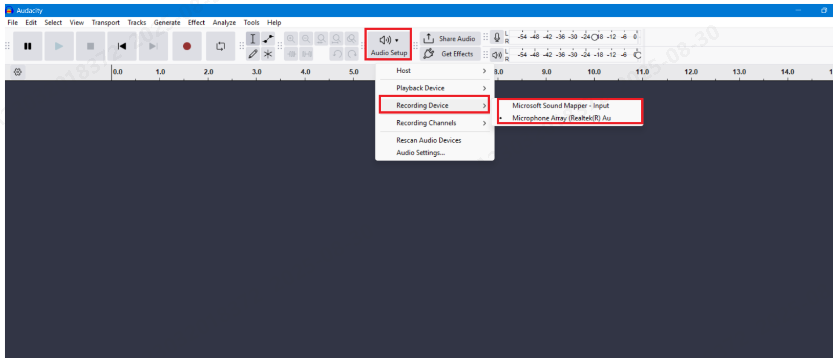
- Audio Separation: Record your voice on a separate audio track from the game audio, allowing independent editing and processing.
Key Features for Gaming Content:
- 32-bit Float Recording: This advanced feature captures audio with an enormous dynamic range, preventing clipping even during exciting gameplay moments when you might shout or get animated.
- Advanced AI Noise Cancellation: The intelligent filtering system removes keyboard clicks, mouse sounds, and PC fan noise while preserving your voice’s natural clarity and tone.
- Extended Range: The 300-meter transmission range provides complete freedom of movement, perfect for VR gaming content or demonstrations requiring physical movement.
Optimization Techniques for Audio Glitch in Suyu
Apart from taking care of the system and software updates, setting management, and drivers, there are still some measures you must cross-check in your device for a smoother process.
Memory Management
- Close unnecessary browser tabs and applications before gaming.
- Consider increasing virtual memory if you have limited RAM in your system.
- Use Windows’ built-in memory diagnostic tool to identify potential RAM issues.
Storage Optimization
- Install games on an SSD rather than a traditional hard drive for faster loading and reduced stuttering.
- Ensure adequate free space on your primary drive (at least 15% free space).
- Defragment traditional hard drives regularly.
Network Considerations
Even for offline games, network activity can impact performance. Pause cloud backups, streaming services, and automatic updates while gaming for optimal performance.
Advanced Troubleshooting for Persistent Audio Issues
If basic troubleshooting doesn’t resolve your audio problems, consider these advanced solutions:
- Registry Modifications:
Some users report success modifying Windows’ audio buffer settings through registry edits. However, this should only be attempted by experienced users as incorrect registry modifications can cause system instability. - Alternative Audio Drivers:
Third-party audio drivers like ASIO4ALL can sometimes provide better low-latency audio performance than Windows’ default drivers, particularly beneficial for users with professional audio interfaces. - BIOS/UEFI Settings:
Enabling XMP/DOCP profiles for RAM and ensuring CPU boost modes are active can provide the additional performance headroom needed for smooth emulation.
Conclusion
Resolving audio glitches in Suyu requires a systematic approach combining proper emulator configuration, system optimization, and current drivers. Most issues stem from performance bottlenecks rather than the emulator itself. You can follow the given steps to ensure your content quality and gameplay remain consistent regardless of temporary technical issues.
FAQs
1. Why does audio stutter only when entering new areas or during cutscenes?
This is typically caused by shader compilation. When Suyu encounters new visual effects or environments, it must compile shaders in real-time, temporarily consuming significant CPU resources. The stuttering should disappear once shaders are compiled and cached.
2. Can insufficient RAM cause audio problems in Suyu?
Absolutely. Emulation is memory-intensive, and insufficient RAM forces your system to use slower virtual memory (page file) stored on your hard drive. This creates performance bottlenecks that manifest as both audio and video stuttering. 16GB is recommended for optimal performance.
3. Does the graphics API choice really affect audio quality?
Yes, indirectly but significantly. The graphics API affects overall system performance and resource allocation. If Vulkan provides 20% better frame rates than OpenGL on your system, you’ll experience smoother audio playback because your CPU has more resources for audio processing.

































.png)