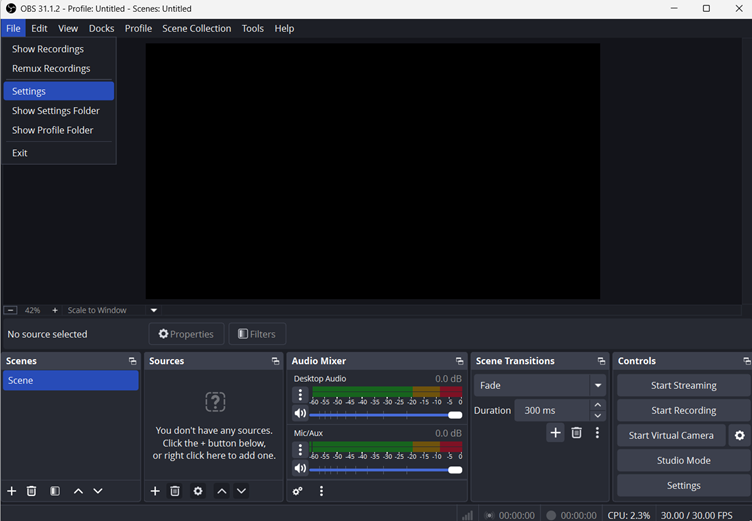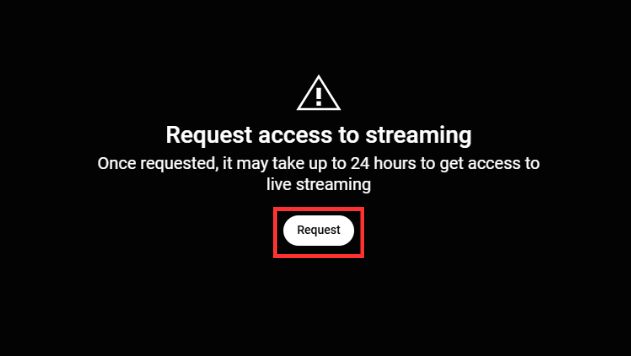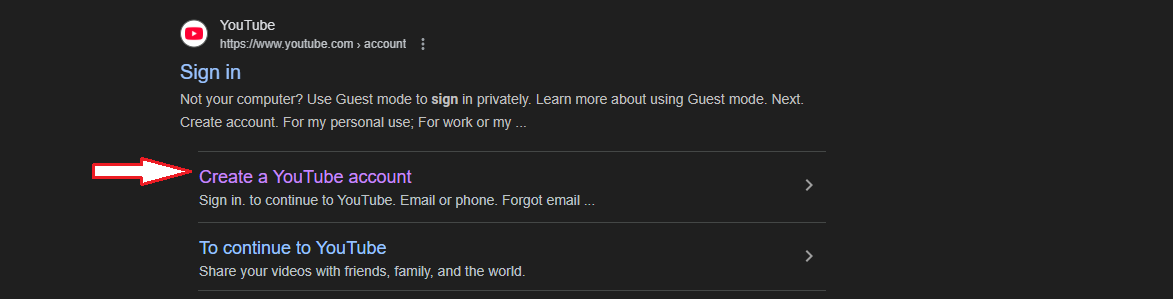YouTube is one of the best platforms to watch videos, but sometimes, you may be interested in keeping your activity private. Whether you want to browse the content without leaving a trace or don’t want to see personalized recommendations, incognito mode on YouTube is the solution.
Using incognito mode will ensure your history and suggestions are not affected by the videos you watch. This feature is available on both Android and iOS devices. Moreover, you can watch YouTube in incognito mode from your computer’s browser. In this article, you’ll learn how you can be incognito on YouTube without the world knowing what you have been watching.
What is YouTube Incognito Mode?
YouTube Incognito Mode is a feature that allows you to watch videos without leaving any traces of your activity. If you watch YouTube videos in Incognito Mode, YouTube won’t keep a record of them or record the search history in your account. This means the videos you watch while in Incognito Mode won’t affect your personalized recommendations. It is perfect when you do not want your browsing habits to be exposed or watch something without it appearing on your home page later.
However, there are some things to remember when using Incognito Mode. You are not entirely anonymous, although it does not leave your activity on your YouTube account. For example, your internet provider or network admin can see what you’re watching. Finally, while in Incognito Mode, you won’t be able to interact with videos, e.g., liking, commenting, and subscribing. When you sign out or turn off Incognito Mode, YouTube will go back to its normal personalized experience.
How do You Go to Incognito Mode in the YouTube Mobile App?
It’s easy to access Incognito Mode on the YouTube Mobile App, either on Android or iPhone. Browsing privately with no history left behind is quick and easy. To activate Incognito Mode on your device, follow these steps.
Step-by-Step Guide For Android
These are the simple steps you will take to go incognito on the YouTube app for Android. This will allow you to browse privately without saving videos or searches to your account.
- Open the YouTube app on an Android device.
- Tap on your profile picture in the bottom right corner.

- Scroll and tap on “Turn on Incognito.”
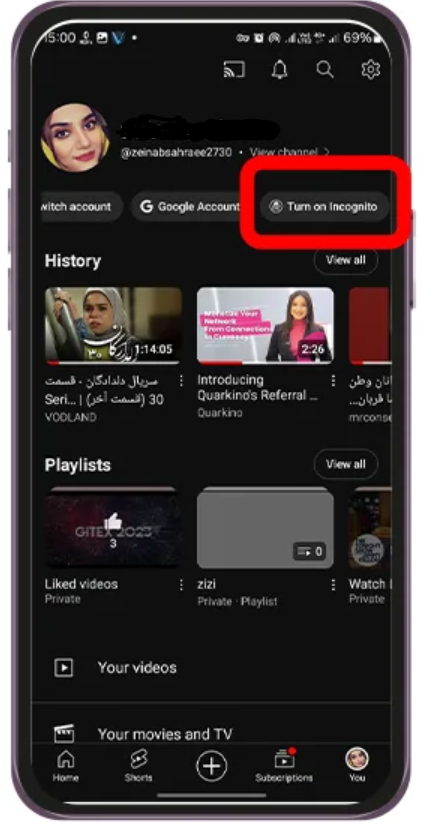
- The pop-up will give you a confirmation message. Tap “Got it.”

- You will also see a black bar at the bottom of the screen, indicating that Incognito Mode is active.

Step-by-Step Guide for iPhone
Incognito on YouTube for iPhone is easy to set up and requires a few taps. To start browsing privately without leaving a trace, follow the steps below.
- Open the YouTube app on your iPhone.
- Tap your profile icon in the bottom right corner.
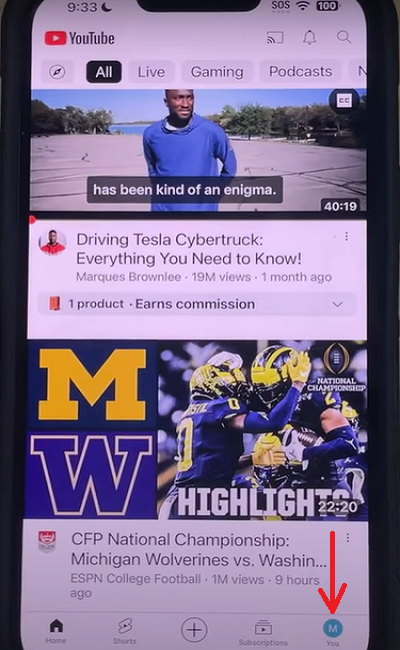
- Scroll down and tap on Turn on Incognito.
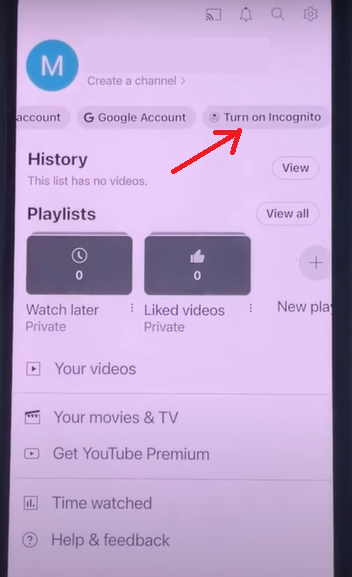
- Confirm with the “Got it” button.

- This will open a new window in Incognito Mode, and you will see the black bar at the bottom confirming it.
How to Go Incognito Using a Browser?
Another great way to browse YouTube privately is to go incognito with a web browser. Most modern browsers, such as Google Chrome, Microsoft Edge, and Mozilla Firefox, also provide private browsing modes to keep all activities hidden from people.
You can watch videos incognito on YouTube by using incognito or private mode in your browser, so YouTube does not record what you have searched or what videos you have watched. It works well and is quite an easy method if you do not want to track your activity on YouTube on a desktop or laptop. The method to turn on Incognito Mode differs from browser to browser, but the process is quick and easy. Instructions for each browser are given below.
Incognito Mode on Google Chrome
To use Incognito Mode in Google Chrome, you must open a special window that will not record browsing activity. Here’s how to do it:
- Open Google Chrome.
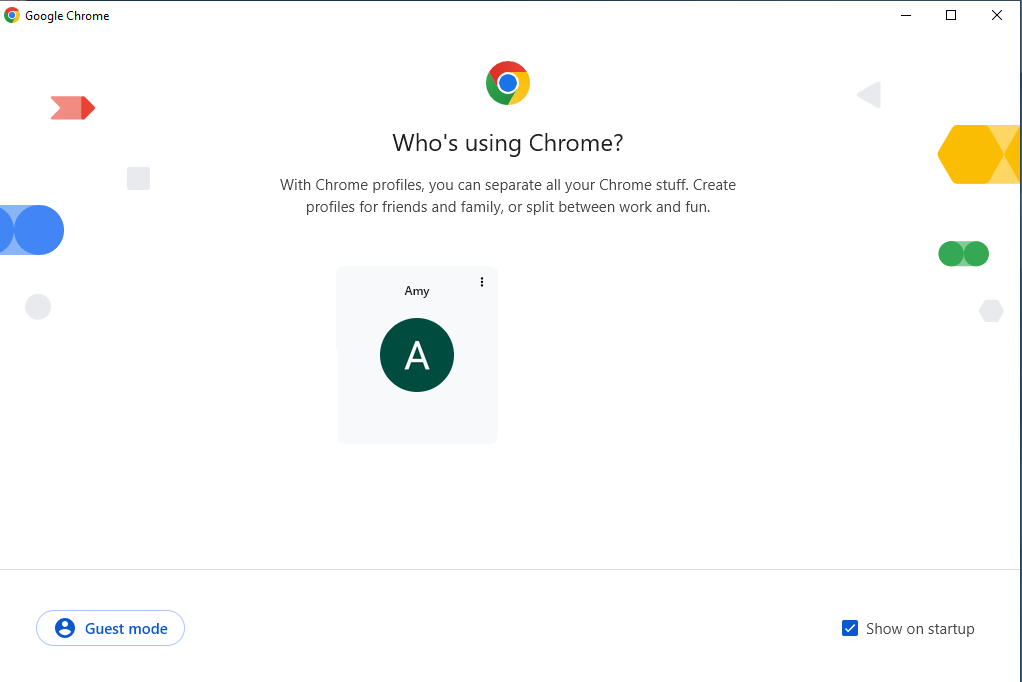
- Click the three dots in the top right corner of the window.
- Select “New Incognito Window” from the menu.
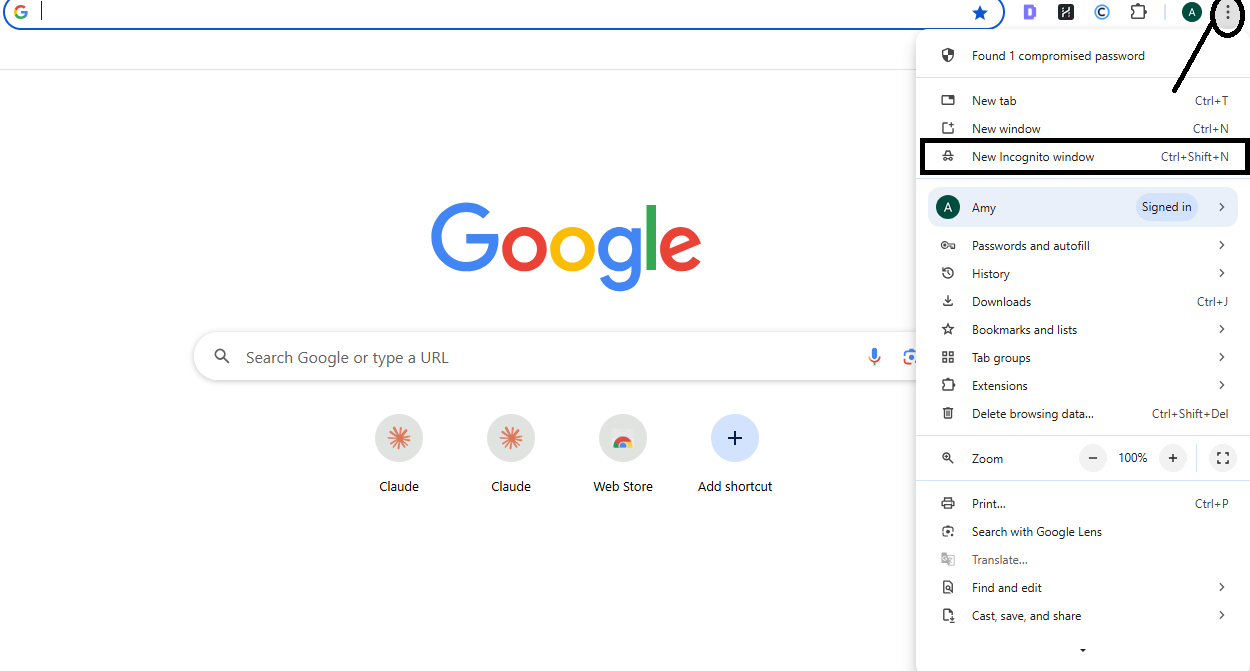
- It will open a new window, showing it with the ‘Incognito’ logo.

- You can visit YouTube, browse, and enjoy it without leaving any trace.
Incognito Mode on Microsoft Edge
Like Chrome, Microsoft has an incognito mode called Private Browsing in Microsoft Edge. Here are some steps to start using it:
- Open Microsoft Edge.

- In the top right, click the three dots.
- Choose “New InPrivate Window.”

- When you open a browser in InPrivate mode, a window with a message stating that you are browsing privately appears.

- You can now visit YouTube and watch the videos undetected.
Incognito Mode on Mozilla Firefox
Mozilla Firefox has its built-in private browsing functionality, which works like other browsers to keep your history private. Here’s how to activate it:
- Open Mozilla Firefox.
- At the top right corner, click on the three bars.
- Select “New Private Window.”
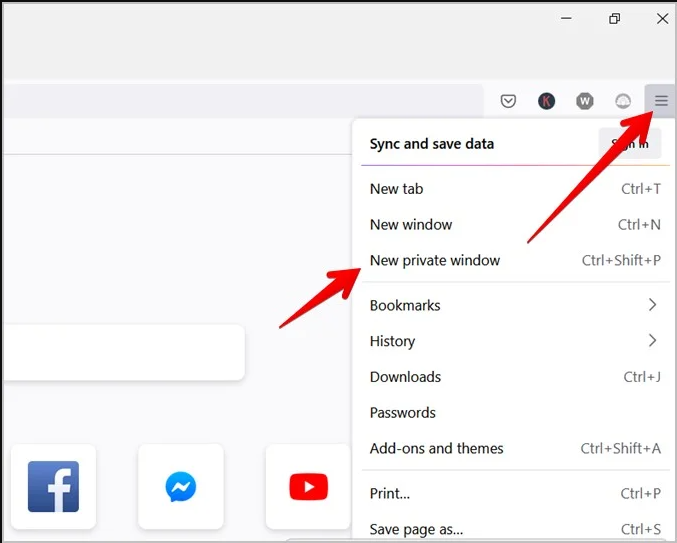
- A new window will open, displaying a purple mask icon indicating you have entered Private Browsing mode.

- With that, you can now surf and watch private videos on YouTube without YouTube storing your activity.
Conclusion
Anyone who doesn’t want to leave any trace in their history after watching something on YouTube can use YouTube Incognito Mode. Using the mobile app or a web browser, it’s simple to activate, making sure your activity doesn’t affect your recommendations and search history. Enjoying content from YouTube without privacy concerns is easy if you use Incognito Mode.
But remember that Incognito only provides privacy on your device and Google account. This doesn’t make you fully anonymous; other parties, such as internet providers, can still track your activity. Using a VPN and Incognito Mode will provide even more privacy. These simple methods give you more control to browse YouTube freely and privately, making it easier to enjoy content without giving up privacy.
Frequently Asked Questions
How do I turn on incognito mode on YouTube?
To watch from the YouTube app, press your profile icon and choose “Incognito” mode. It will enable you to browse YouTube privately without saving any history.
How do you turn on incognito mode on iPhone YouTube?
Start by opening the YouTube app. When the app is open, tap on your profile icon, which you will find at the bottom right corner of the screen. Then scroll down the menu until you find the option ‘Turn on Incognito.’ Then, when you tap it, a black bar will be at the bottom of your screen confirming that you are browsing privately.
Is there a private setting on YouTube?
You can have private videos and keep your browsing activity private on YouTube. Individual videos can be made private or unlisted, which means only specific people can watch them. In addition to that, YouTube’s Incognito mode allows you to explore videos without recording your activity, but your visibility on the platform isn’t hidden completely.
How do I hide my YouTube history?
You can pause, watch, and search history in the settings for your YouTube history. You need to open the YouTube app or website, visit your History section, and click on the option ‘Pause Watch History.’ This will prevent YouTube from saving any more new videos or any of your searches. Also, you can delete past activity to clear your history completely.
Can YouTubers see if you search them?
Specific searching on YouTubers will not inform them that you have searched. Creators on YouTube cannot find out about individual users who search for their posted content. However, YouTube provides viewers with aggregated data like demographics or general engagement metrics, but does not disclose ways to distinguish them apart, namely, viewers’ specific personal information.


































.png)