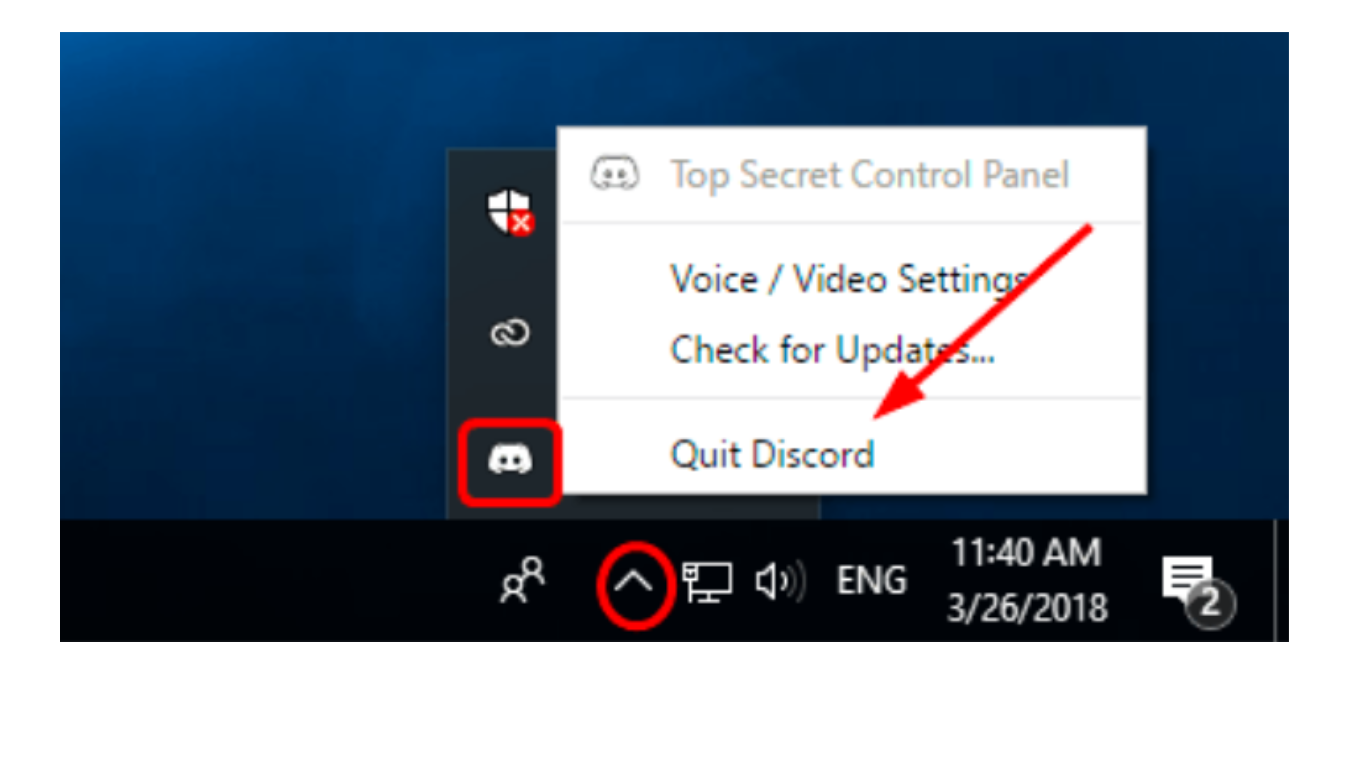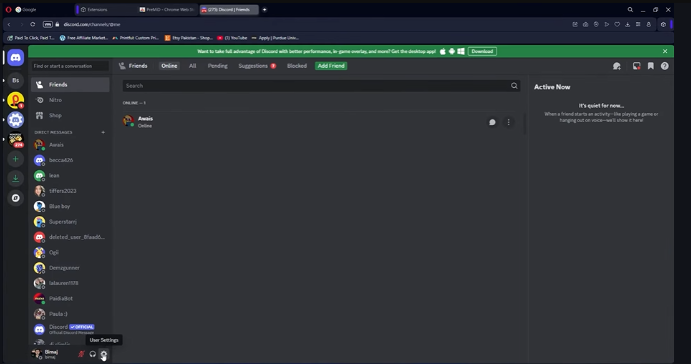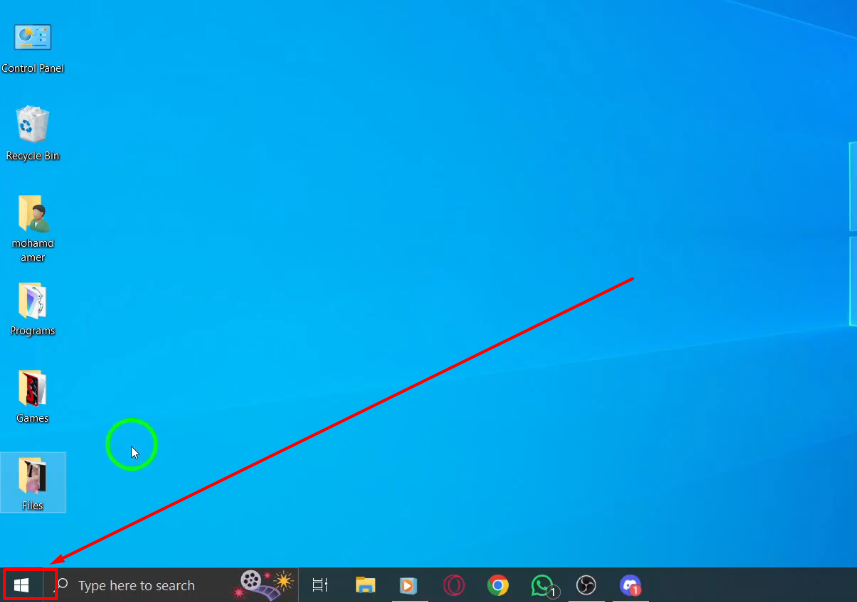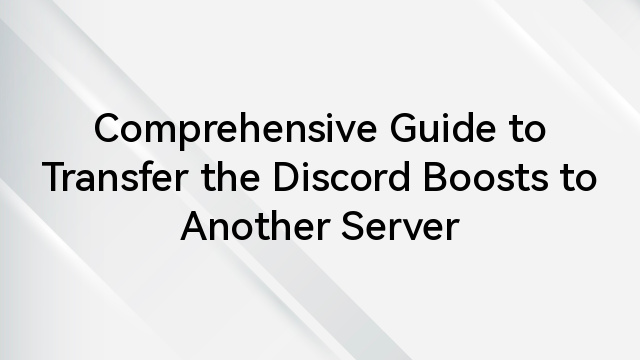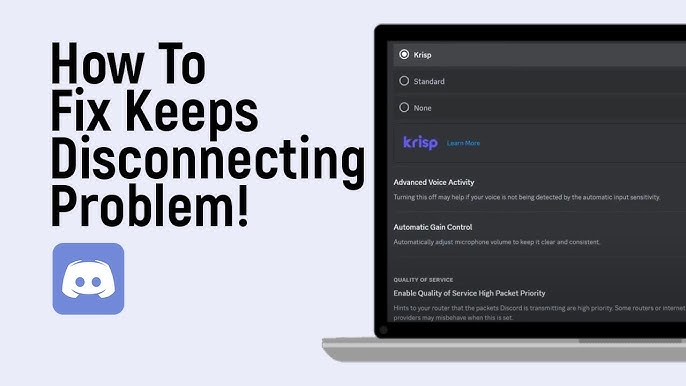
Highlights
- Discord may disconnect due to background restrictions, power-saving features, network issues, outdated software, or conflicting settings.
- Allow Discord to run in the background on Windows, macOS, Android, or iOS to avoid disconnections.
- Change device power settings to prevent power-saving modes from interfering with Discord’s operation.
- Regularly update Discord and optimize voice, video, and network settings to ensure smooth functionality.
Discord makes it easy for gamers to build fun, interactive communities with friends, fellow gamers, and followers, but it’s not without occasional issues.
One common problem is in Discord’s voice channel feature. Many gamers face lags and connection issues, like being randomly disconnected and reconnected during voice chats.
However, if your Discord keeps disconnecting when minimized, read this guide. Here, we’ll discuss 7 fixes to help solve this problem!
Why Does Discord Keeps Disconnecting When Minimized?
Before discussing the solutions, it’s essential to understand the potential reasons behind Discord disconnecting when minimized:
- Background App Restrictions: Many operating systems, such as Windows and macOS, and mobile platforms like Android or iOS, limit background activities to conserve resources. If Discord doesn’t have permission to run in the background, it may disconnect.
- Power-Saving Features: On laptops or mobile devices, power-saving modes may prioritize battery life over app functionality, restricting Discord’s activity.
- Network Configurations: Network interruptions, unstable internet, or misconfigured VPN/proxy settings can cause Discord to disconnect unexpectedly.
- Discord-Specific Settings: Some built-in Discord features, such as voice sensitivity settings or hardware acceleration, may conflict with background operations.
- Outdated Software: Using an old version of Discord can lead to bugs and performance issues, including disconnections.
Quick Fixes to Prevent Discord From Disconnecting
Let’s explore the 7 most effective fixes to stop Discord keeps disconnecting when minimized:
1. Allow Discord to Run in the Background
One of the most common reasons for disconnections is background restrictions. Here’s how to enable background permissions:
On Windows:
- Go to Settings > Apps > Apps & Features.
- Locate Discord in the list, click Advanced Options, and toggle on Allow app to run in the background.
On Mac:
- Open System Preferences, go to Battery, and check the Power Adapter and Battery tabs.
- Ensure that background activity for Discord is not limited.
On Mobile Devices:
- For Android:
Go to Settings > Apps > Discord > Battery and select Unrestricted.
- For iOS:
Go to Settings > Discord and enable Background App Refresh.
2. Adjust Power Settings
Power-saving features may suspend Discord when it’s minimized. To prevent this, adjust your device’s power settings:
Windows:
- Open the Control Panel, go to Power Options, and select High Performance mode.
- Alternatively, customize your power plan to ensure apps remain active in the background.
Mac:
Go to System Preferences > Energy Saver and disable options that limit background activity.
Mobile Devices:
Turn off battery optimization for Discord by going to the app settings.
3. Disable Hardware Acceleration
Hardware acceleration can sometimes interfere with Discord’s performance. Here’s how to disable it:
- Open Discord and go to User Settings (gear icon).
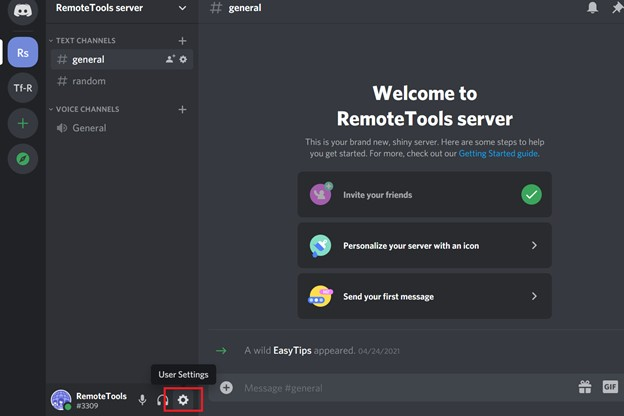
Source: https://www.remote.tools/remote-work/discord-keeps-disconnecting-and-reconnecting
- Go to Advanced under the settings menu.
- Toggle off Hardware Acceleration.
- Restart Discord to apply the changes.
4. Update Discord
An outdated version of Discord may cause compatibility and connection issues. Keeping the app updated can resolve such problems:
On Desktop:
- Open Discord and press Ctrl + R (Windows) or Command + R (Mac) to refresh the app and check for updates.
- If the issue persists, reinstall Discord from its official website.
On Mobile:
You can update Discord’s latest version from the Google Play/Apple App Store.
5. Optimize Discord’s Voice Settings
Improper voice and video settings can lead to disconnections. Follow these steps to optimize them:
- Open Discord and go to User Settings > Voice & Video.
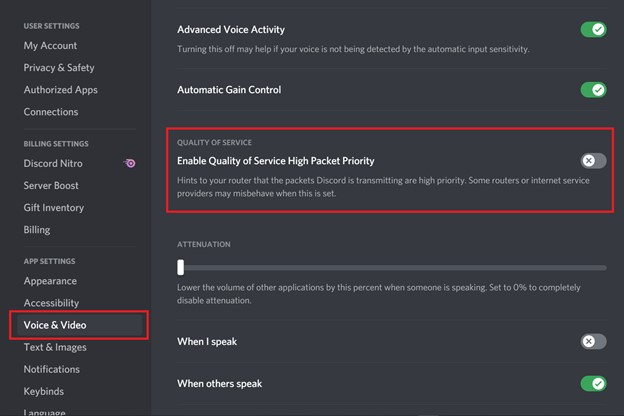
Source: https://www.remote.tools/remote-work/discord-keeps-disconnecting-and-reconnecting
- Disable Automatically determine input sensitivity and manually adjust the sensitivity slider.
- Ensure Echo Cancellation, Noise Suppression, and Automatic Gain Control are correctly configured.
- For persistent issues, switch the Input Mode to Push to Talk and set a keybind.
6. Check Your Internet Connection
A stable internet connection is critical for Discord to function properly:
- Restart your router and connect it again to your network.
- Switch to a wired connection if possible for greater stability.
- Avoid using public Wi-Fi networks as they may throttle or block Discord’s connectivity.
- If you use a VPN, try disabling it temporarily or switching to a different server.
7. Modify Network Settings
Network restrictions or firewall rules might be causing the problem:
- Open your antivirus or firewall software and ensure that Discord is allowed through.
- Check your router configuration for Quality of Service options and prioritize Discord traffic.
- If you’re using a proxy server, disable it by navigating to Settings > Network and Internet > Proxy (Windows).
8. Reinstall Discord
If none of the above solutions work, a clean reinstall of Discord can resolve deeper issues:
On Desktop:
- Uninstall Discord via your device’s app management settings.
- Delete any leftover Discord files from the AppData or Library folders.
- Download and reinstall the latest version.
On Mobile:
Uninstall Discord from your phone and reinstall it from the app store.
Tips to Prevent Future Disconnections
To make sure a smooth experience, consider these preventative measures:
- Regularly update Discord, your operating system, and drivers.
- Invest in a reliable ISP and ensure a consistent connection.
- Disable unnecessary background processes to improve overall functionality.
- Configure your antivirus and firewall to prevent accidental blocking of Discord.
Final Words
Experiencing frequent disconnections while using Discord can disrupt your workflow or gaming experience. However, with the solutions provided here, you can easily stop Discord keeps disconnecting when minimized. However, if the problem persists, don’t hesitate to contact Discord’s support team for additional help.
Stay ahead with Hollyland’s top wireless technology! Read our blogs for the latest information on wireless solutions, video transmission, and helpful tips for content creators working in rapidly changing environments.
Ready to improve your production? Visit our website to find a variety of products, such as video solutions, intercom systems, wireless microphones, and cameras, designed to help you create your best work. Get the right tools to boost your production today!
Experiencing frequent Discord disconnections can seriously disrupt your communication flow, especially when coordinating events or team projects. If reliable voice connection is a priority for your production team, consider upgrading to a dedicated wireless intercom system designed specifically for uninterrupted communication during critical events.
FAQs
Does Discord Go Idle When Minimized?
No, Discord doesn’t go idle when minimized. It continues running in the background and will only show as idle if you’re inactive in the app for a certain period.
Why Does Discord Keep Disconnecting In The Background?
Discord may disconnect due to issues like a weak internet connection, power-saving settings on your device, or restrictions on background apps. It’s also possible that Discord’s server or network issues are causing the disconnection.
How Long Can You Stay In A Discord Call By Yourself?
You can stay on a Discord call for as long as you’d like. There are no specific time limits, but some servers may have inactivity timers that could end the call if you’re alone for an extended period.

































.png)
.png) Français
Français .png) Deutsch
Deutsch .png) Italiano
Italiano .png) 日本語
日本語 .png) Português
Português  Español
Español