Recording audio in MP3 format is still one of the most reliable ways to capture sound that’s easy to share and play anywhere. Whether you’re creating podcasts, music, or voice notes, selecting the right method can significantly impact the quality.
Many professionals now use tools like the Hollyland LARK MAX 2, which offers 32-bit float recording to preserve every detail and OWS Bluetooth monitoring for real-time listening. In this guide, you’ll discover various methods for recording MP3 audio to ensure your recordings always sound clear.


Hollyland LARK MAX 2 - Premium Wireless Microphone System
A premium wireless microphone for videographers, podcasters, and content creators to capture broadcast-quality sound.
Key Features: Wireless Audio Monitoring | 32-bit Float | Timecode
How to Record MP3 Audio with Audacity
Here’s a step-by-step way to get started:
- Plug your mic into the right port. Use a USB port for a USB mic, a mic-in port for a 3.5mm jack, or an audio interface if you are using an XLR mic.
- Open the Audio Setup toolbar and choose the correct input device. You may see webcams or virtual devices listed, so ensure you select the microphone you actually want. Here you can also decide if you want Mono or Stereo.

- Click the microphone icon, enable Silent Monitoring, and gently tap the mic. If the green bar moves, the right device is selected. Speak normally and aim to keep the levels in the green range.

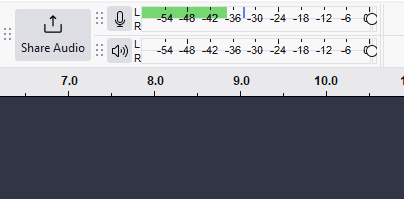
- Press the red record button and record a short clip. Stop and play it back. If your voice sounds clear, start recording with confidence.

- Once you’re happy with the audio, go to File and select Export Audio. Choose MP3 as the format and save it. Your file can now be opened in most audio players.

How to Record MP3 Audio with Rev
Rev offers a simple way to capture audio and save it directly as an MP3 file. Here’s how you can record with Rev:
- Click the Record button to begin. Speak into your device’s microphone and check the animation to confirm that your voice is being captured.

- If you want to take a break, click Pause. You can resume recording whenever you are ready.
- Select Preview to listen to your recording. A waveform will appear, allowing you to play, rewind, fast forward, or trim sections as needed.

- When satisfied, click the Download icon to save your audio as an MP3. If you’re not happy with the result, use the trashcan icon to delete it and try again.

How to Record MP3 Audio with VEED.io
VEED.io makes it easy to record audio and even combine it with video if you want. It works directly in your browser, providing flexible options for recording. Here’s what you need to do:
- Pick from the available layouts and allow access to your screen, camera, or microphone. You can record your screen, your webcam, or both simultaneously.

- Click the red button to begin. A short countdown will appear before the recording starts. You can record as long as you like and retake as many times as needed.

- Play back your recording to make sure it sounds right. Use the Share option to send it to others or Edit to add text, subtitles, or other effects.
- When finished, click on Download and select the Download MP3 option.

How to Record MP3 Audio with OBS Studio
OBS Studio is best known for live streaming, but it can also record MP3 audio on your computer. It captures both system sound and microphone input, giving you flexibility for podcasts, tutorials, or any type of audio project. Here’s how you can use OBS Studio to record MP3 audio:
- Go to the official OBS website and download the program for Windows 10 or 11.
- Run the auto-configuration wizard and follow the setup steps. Choose “Optimize just for recording..” to focus on audio capture.

- In the bottom-right corner, open Settings and go to Audio.
- Under Global Audio Devices, pick Desktop Audio to capture internal sound. Add Mic or Auxiliary Audio if you want to include your microphone. Click Apply and OK to confirm.

- Go back to Settings and select Output. Change Output Mode from Simple to Advanced. Open the Recording tab and choose MP3 under FFmpeg Settings as your container format. Save your changes.

- Click Start Recording to begin. You don’t need to add a video source if you only want audio. Play the sound you want to capture or speak into your microphone. When done, click Stop Recording.


- OBS automatically stores your recordings in the Videos folder on your PC. If you prefer a different location, you can update this path in Settings under Output and Recording.

Keep in mind that OBS does not have a pause button or a playback preview feature. It is a good idea to run a short test before recording longer sessions.
How to Record MP3 Audio with Windows Built-In Recorder
If you prefer not to install any new programs, Windows has a built-in tool that can help. Follow these steps to use it.
- Type “sound recorder” into the search bar and open it. If it’s missing on Windows 11, you can install it from the Microsoft Store.
- Click the menu with three dots and choose Settings. Here, you can set the recording format and audio quality. Make sure to switch the format to MP3, as it defaults to AAC.


- Back in the main interface, select your input and output device from the list in the bottom-left corner.
- Click the Start recording button or press Control + R. Speak or play the sound you want to capture.

- Click Stop recording or press Escape. You can also click Play to listen back to your capture.
- Your recording will appear on the left panel. Right-click and select Show in folder, or navigate to Documents > Sound Recordings to view all saved files.
How to Record MP3 Audio with EaseUS Rec Experts
EaseUS RecExperts is a powerful tool that enables quick and flexible recording of MP3 audio. It gives you the choice to capture system sound, microphone input, or both at the same time. Here’s how to use it:
- Launch EaseUS RecExperts and select Audio mode, shown as a speaker icon on the main screen.

- Click the speaker icon to record system sound or the microphone icon for voice. You can also record both together.

- Use the drop-down buttons next to Speaker and Microphone to set preferences. In the Speaker tab, you can control volume, test your devices, record silently, or open the volume mixer. In the Microphone tab, you can turn on noise reduction and boost features.

- Click the Settings button in the bottom-right corner to adjust format (change it to MP3), bitrate, or sampling rate. Here you can also set automatic stop times or split your audio into segments.

- Press the REC button to begin recording. When done, click the red square to stop.
- Your recording will save automatically. You can then play it back or use the built-in tools to edit and refine the audio.

Conclusion
Recording MP3 audio has never been easier. From built-in tools to advanced software, there are many ways to capture clear sound. The right method depends on your needs, whether it’s a quick voice note or a professional project. Always test your setup and keep backups to avoid problems. With the right approach, you can create MP3 recordings that are simple to share and sound great every time.
FAQs
How do I record an MP3 file on my phone?
Most Android phones have a built-in Voice Recorder app that makes capturing MP3 audio simple. Open the app, adjust the settings, and tap the record button to start. You can pause and continue as needed. When finished, name and save your file, make quick edits if you like, and share it directly from your phone.
Is MP3 high-quality audio?
MP3 is not considered high quality because it’s a lossy format. It compresses audio to reduce file size, which means some sound details are removed. This can make recordings lose depth and sound thinner or overly bright. In some cases, instruments or voices that should be clear may instead feel flat or muffled.

































.png)







