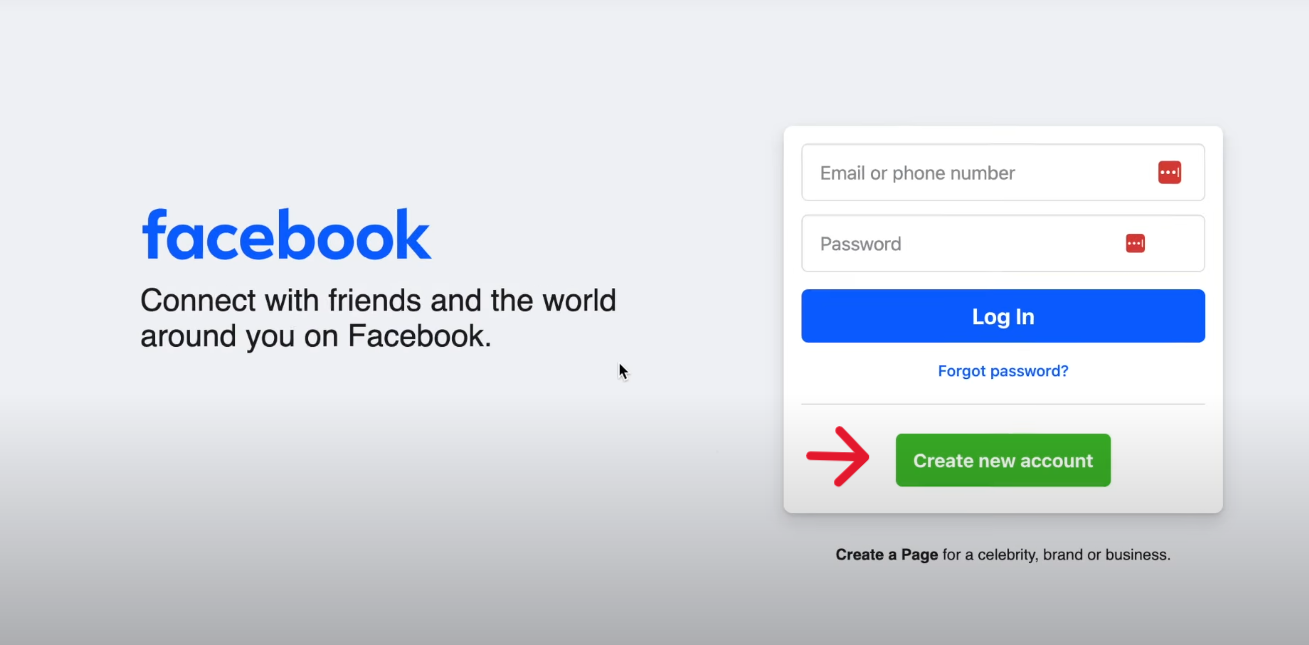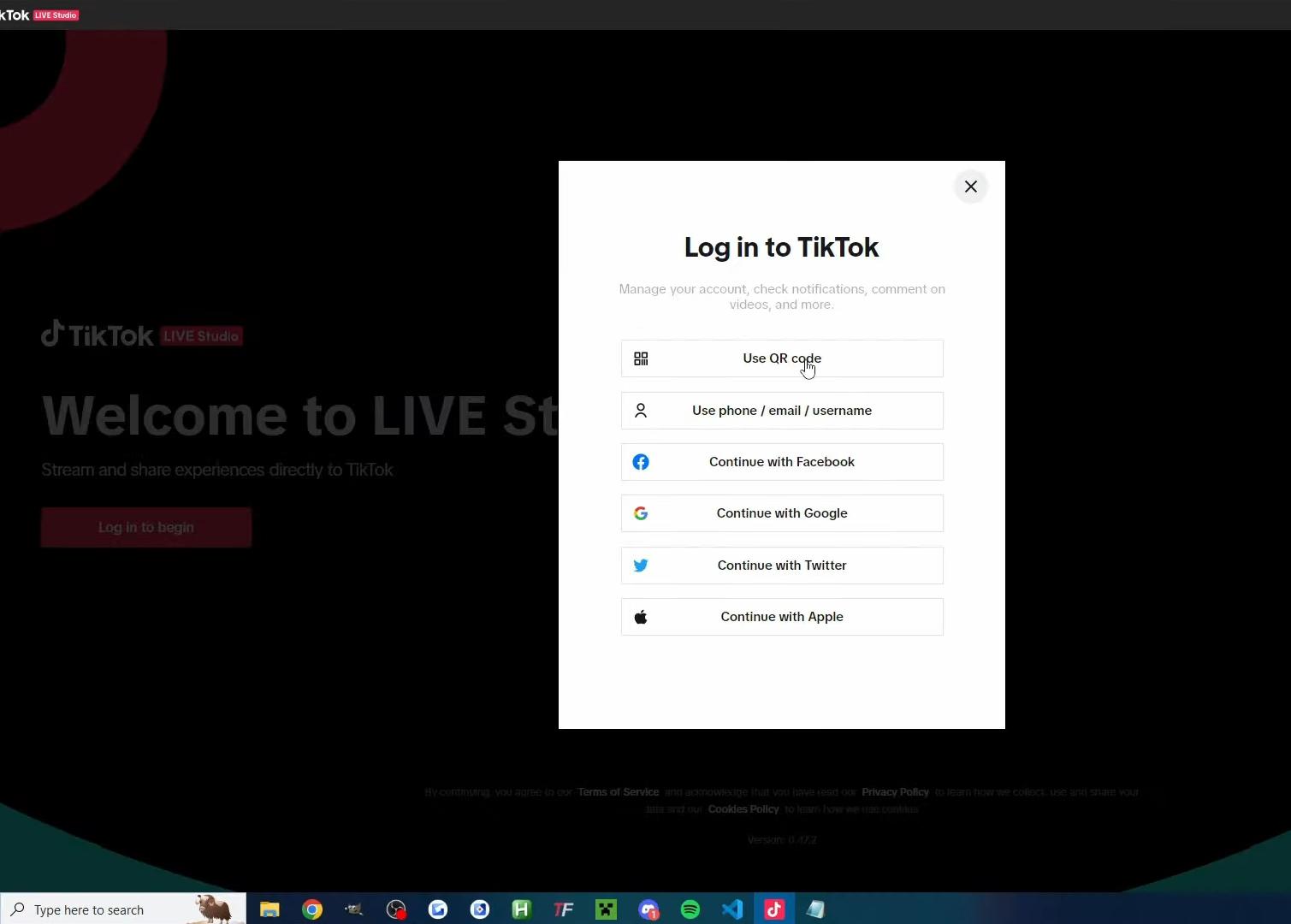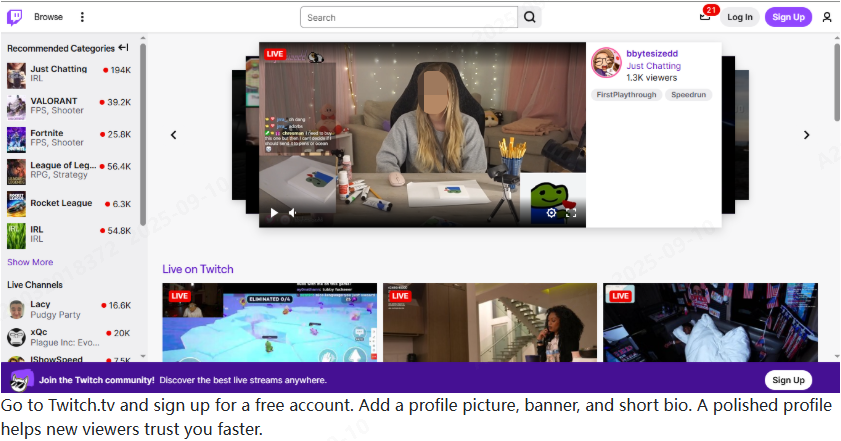Old audio cassettes hold a unique kind of magic. Whether it’s a mixtape from a friend or a recording of a child’s first words, these are irreplaceable time capsules. However, magnetic tape degrades over time, and finding a working cassette player can be a challenge. The solution is to digitize and burn them onto a durable, accessible CD.
If you’re looking to enhance your project by adding new narration or commentary, a high-quality wireless microphone like the Hollyland LARK A1 can be an invaluable tool to add a modern touch to your vintage recordings.


Hollyland LARK A1 - Affordable Wireless Microphone
A perfect starter mic for creators on a budget. It’s simple to use and features effective noise cancellation.
Key Features: 48kHz/24-bit | 3-Level Noise Cancellation | 54-Hour Battery
Step 1: How to Transfer Cassette Audio to Your Computer
The first and most crucial phase of this project is converting the analog audio from your tape into a digital file on your Mac or Windows PC. This is done by playing the cassette and recording the output in real-time on your computer.
There are three primary methods to accomplish this.
Method 1: Using a USB Cassette Converter
A USB cassette converter is a portable player that looks like a classic Walkman but features a USB output to connect directly to your computer.

What You’ll Need:
- A USB cassette converter and a USB cable that comes with it.
- Audio recording software.
Step-by-Step Guide:
- Plug the USB cassette converter into an available USB port on your computer.
- Check if your computer recognizes the device. Go to System Preferences > Sound >Input. Look for USB PnP Audio Device.

- If your converter came with recording software, install it from the provided disc or download it as instructed. If not, download and install Audacity, available for both Windows and Mac.
- Insert your cassette into the converter. Press the “Record” button in your software first.

- And then immediately press “Play” on the converter. You should see the sound waves (the audio waveform) appear in the software as it records.

- Once the tape side has finished playing, press “Stop” in the software.

- From there, you can save or export the recording.

Method 2: Using a Cassette Deck and an External Audio Interface
An external audio interface is a device that converts the analog signal from your cassette deck into a high-fidelity digital signal for your computer.

What You’ll Need:
- A cassette deck or player with RCA or headphone outputs.
- An external audio interface (e.g., Focusrite Scarlett 2i2, PreSonus AudioBox)
- Audio Cables to connect the deck to the interface (e.g., dual RCA to dual 1/4-inch TS, or a 3.5mm stereo to dual RCA cable).
- Digital Audio Workstation (DAW) software like Audacity, GarageBand (Mac), or Adobe Audition.
Step-by-Step Guide:
- First of all, connect the audio interface to your computer via USB.

- Next, set up your headphones in the headphone jack.

- Use the appropriate cables to connect the LINE OUT ports on your cassette deck to the LINE IN ports on your audio interface.

- Now, open your DAW. Go into the audio preferences and select the audio interface as both your input and output device.
- For Audacity, go to Audio Setup and click on the Audio Settings option.

- Now choose devices for both playback and recording and click OK.

- Now press the “Record” button in your software, then press “Play” on your cassette deck.
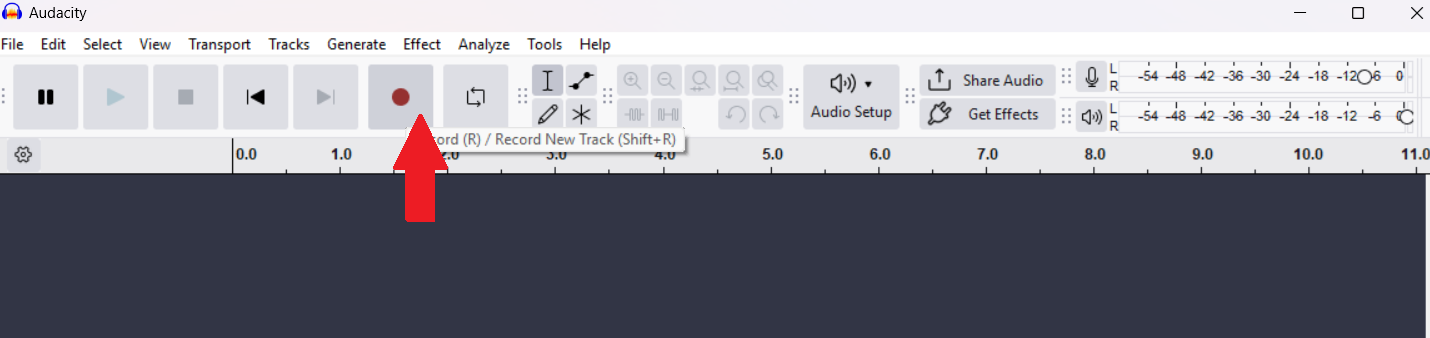
- Watch the input levels in your software to make sure they aren’t “clipping” (turning red), which indicates distortion. Adjust the gain knob on your audio interface as needed.

- Add Commentary (Optional): This method is perfect for projects where you might want to add narration, such as explaining the context of a family recording.
- You can record your voice on a separate track. Simply plug the receiver for a wireless mic like the Hollyland LARK A1 into your computer’s USB port. Create a new audio track in your DAW, set its input to the LARK A1, and record your commentary.
- The microphone’s 3-level intelligent noise cancellation will ensure your voice is captured cleanly, even if there’s ambient noise, and its 48kHz/24-bit high-fidelity audio ensures professional-grade clarity that will blend seamlessly with your digitized tape audio.
- When the recording is complete, stop the tape and the software. You can now edit the audio or export it as a WAV file for burning.

Method 3: Connecting Directly to Your Computer’s Audio Port
This is the most budget-friendly method, as it uses the sound card built into your computer.
What You’ll Need:
- A cassette player with a headphone or line-out jack
- A 3.5mm to 3.5mm stereo audio cable11
- Audio recording software like Audacity
Step-by-Step Guide:
- Plug one end of the 3.5mm cable into the headphone or line-out jack of your cassette player. Plug the other end into your computer’s “Line-In” port.

- Open Audacity and navigate to the audio setup. Select “Recording device” (or “Microphone”) as your recording source.

- Once your levels are set, rewind the tape, hit “Record” in Audacity, and press “Play” on your cassette player.

- When finished, stop the recording and export the audio as a WAV file.

Step 2: How to Burn Your Audio Files to a CD
With your edited WAV files ready, the final step is to burn them onto a blank CD. The process differs slightly between Windows and macOS.
For Windows Users (Using Windows Media Player)
Most Windows computers have Windows Media Player, which can easily create audio CDs.
- Insert a Blank CD: Place a blank CD-R disc into your computer’s CD/DVD burner drive.
- Open Windows Media Player: Launch the application. If you can’t find it, search for it in the Start Menu.
- Click the “Burn” tab in the upper-right corner.

- Drag and drop your saved WAV files from your folder into the “Burn list” on the right.

- Click the burn options menu (a small icon with a checkmark) and ensure “Audio CD” is selected. This format will play in virtually any standard CD player.

- Arrange the tracks in the desired order by dragging them up or down. When you’re ready, click the “Start burn” button. The process will take a few minutes.

For Mac Users (Using the Music App)
On modern macOS, the Music app (formerly iTunes) is used to burn CDs.
- Place a blank CD-R disc into your Mac’s optical drive (or an external one).
- Open the Music app. Create a new playlist by choosing your Audio clip > New Playlist.

- Name it something like “Audio CD Mix.”

- Drag your WAV files from Finder into the new playlist you just created. Arrange them in the order you want them to appear on the CD.

- Select the playlist in the sidebar. Go to File > Burn Playlist to Disc.

- In the “Burn Settings” window that appears, choose your preferred speed (slower speeds like 8x or 4x can result in a more reliable burn). Make sure the “Disc Format” is set to “Audio CD”.

- Click the “Burn” button to begin the process.
Conclusion
Transferring your old audio cassettes to CD is a rewarding project that breathes new life into cherished memories. While it takes time and attention to detail, the process is accessible to anyone with a computer and the right equipment.
FAQs
1. How long does it take to convert one cassette tape?
The recording part of the process happens in real-time. This means a 90-minute cassette (45 minutes per side) will take 90 minutes to record onto your computer. Additional time will be needed for editing the audio and burning the CD.
2. Can I make the audio sound better than the original tape?
You can improve it, but you can’t fix flaws in the original recording. Software like Audacity can effectively reduce background hiss, remove clicks, and even out the volume levels. It cannot repair distorted audio or restore details that were never captured on the tape in the first place.
3. What is the difference between an Audio CD and an MP3 CD?
An Audio CD contains uncompressed audio data (in the WAV/AIFF format) and adheres to a specific standard (the Red Book standard). It’s limited to about 80 minutes of audio. An MP3 CD is a data disc containing compressed MP3 files. It can hold more hours of music, but it works on computers designed to read MP3 files.

































.png)