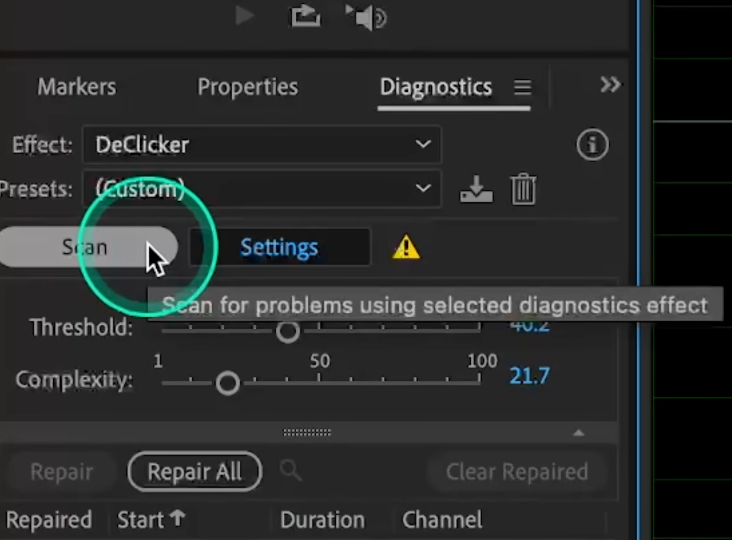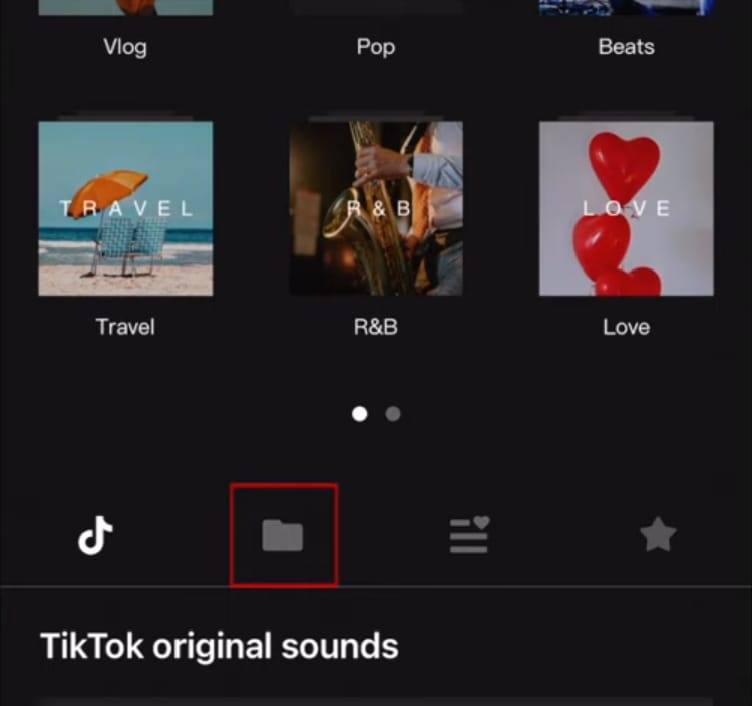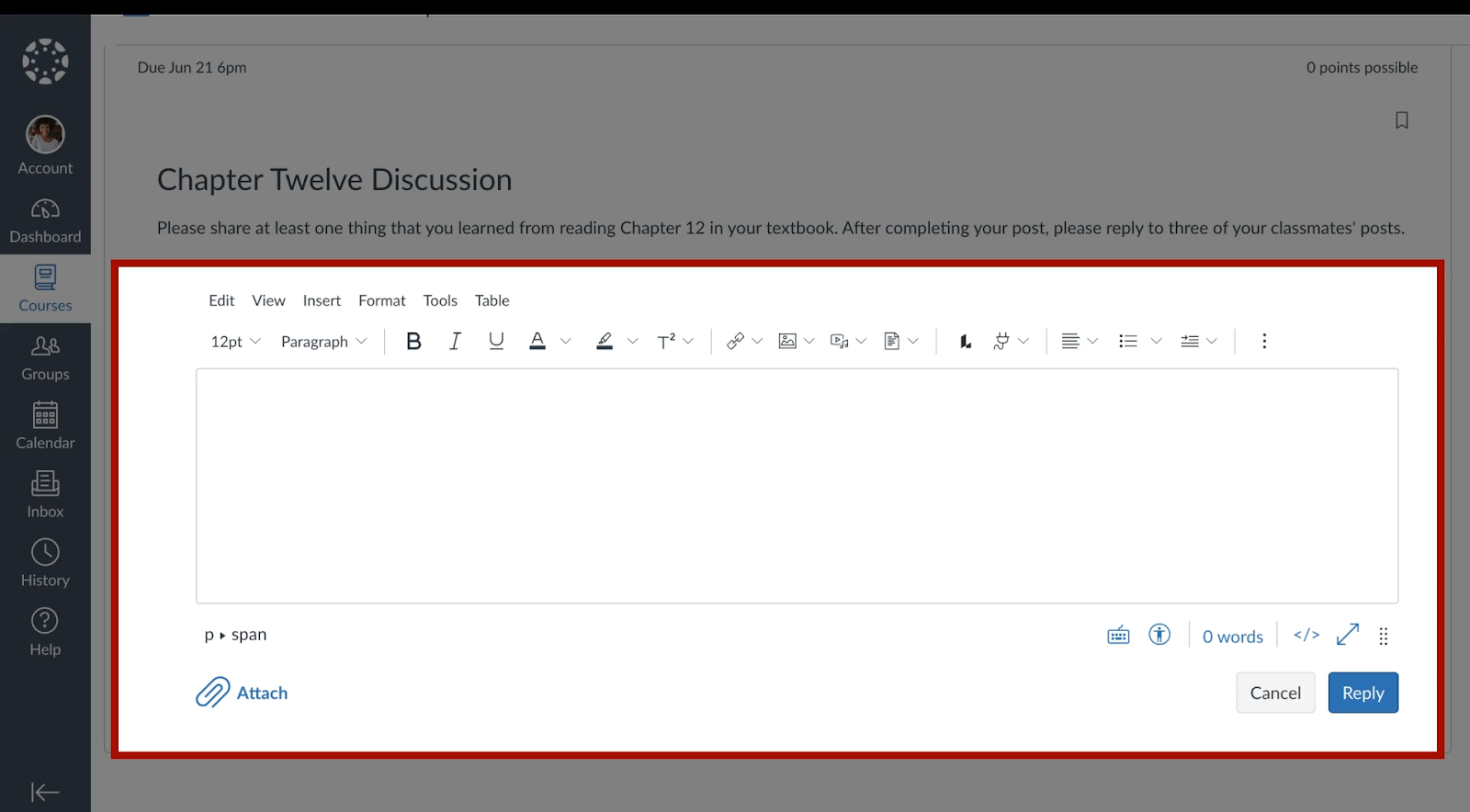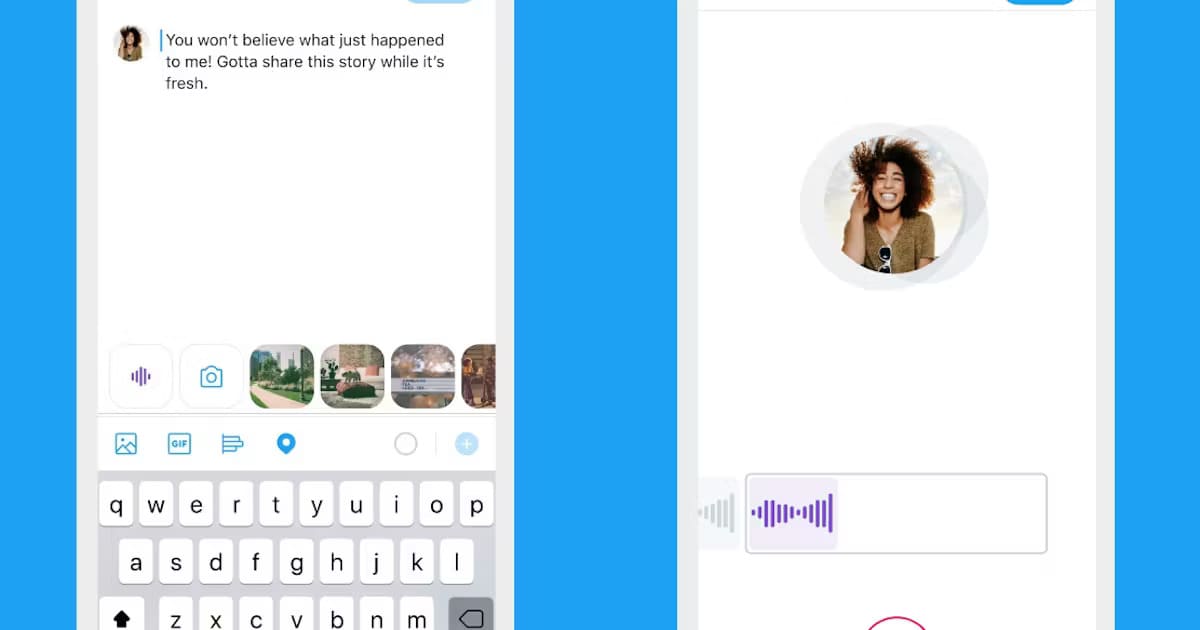Sometimes the most meaningful audio gets lost online because it was not uploaded the right way. Memories, music, or stories deserve a safe and lasting home. Archive.org gives that space for free, permanent, and open access to all.
In this guide, you will learn how to successfully upload audio to Archive.org without losing quality. The steps also cover how to edit, manage, and share your recordings.
How Archive.org Supports Creators, Teachers, and Learners Worldwide
Archive.org is a nonprofit digital library that began in 1996. Its mission is to give universal access to knowledge. It works with libraries, archives, and museums worldwide to protect cultural heritage. The headquarters are in San Francisco, with scanning centers in many countries.
The platform holds over 25 petabytes of unique data. Its collection includes more than 10 million books and texts. It also offers 1.6 million TV news programs for research and learning. There are over 25,000 preserved software titles. In addition, users can access more than 3 million audio recordings. This vast resource benefits creators, educationists, and learners everywhere.
How to Successfully Upload Audio to Internet Archive (Archive.org)?
Uploading audio to Archive.org is explained in four clear parts. Each part has simple steps with helpful images for guidance. This way, the process feels easier and more comfortable to follow from start to finish.
Part 1: Upload Your Audio File
- Go to the Internet Archive (Archive.org) official site.
- Click the Sign Up | Log in button.

- Enter your email address, password, and hit Login.

If you’re new, click the Register for free option to sign up.

- Once signed in, click the Upload button next to the search bar at the top.

- Click Upload Files.

- Then, drag and drop the audio clip into the dialog box. Or, click the Choose files to upload button.

- Browse the file in your computer’s directory, select it, and click Open.

To make files manageable and easy to share, rename them on your PC without random characters, such as underscores and dashes, between them, before uploading.
- The next page will let you enter the descriptive part of the audio. Set Title, add Description, Tags, and all the essential information.

- Scroll down the page and choose the Community Audio option from the Collection’s dropdown list.

- Open the Test Item dropdown list and select No (if you prefer your audio clip to be removed within 30 days, select Yes).

- From the Language list, choose English or any other language that is used in the audio.

- In the License section, you can choose multiple options, such as Creative Commons, followed by ticking the Allow Remixing option.

- If you want to add more files, click the “Select files” option.

Otherwise, hit the Upload and Create Your Item button to begin the uploading process.


- After the file is uploaded, click on your profile icon and select My library to view it.

- Click the audio tile to open its dedicated page and click the Play button to listen to it.


- Scroll down to view the description.

You can also check the formats your audio file is available in under the DOWNLOAD OPTIONS.

Make sure your audio podcast is of high audio quality, as Archive.org creates multiple formats of the file. Most professional creators and educationists rely on external wireless mics, like the Hollyland LARK MAX 2, to record podcasts or tutorials. LARK MAX 2 lets you capture crystal-clear audio on your PC, Mac, and all other devices with its 32-bit float internal recording and 3-level noise-canceling feature.


Hollyland LARK MAX 2 - Premium Wireless Microphone System
A premium wireless microphone for videographers, podcasters, and content creators to capture broadcast-quality sound.
Key Features: Wireless Audio Monitoring | 32-bit Float | Timecode
Part 2: Changing Meta Tags and Descriptive Text
Follow these steps to make amendments in the description or tags after the audio is uploaded.
- On the audio page, click the Edit Management icon.

- Choose the first tile (I want to change the information).

- Edit and save the text, such as Title, Author, description, subject keywords, etc.

Part 3: Modifying Audio Files
- Go to Edit Management and select the second tile (I want to change the files in my item).

- Right-click on the audio file to delete, rename, or add a new folder.


- Click Done Editing to save changes.

Part 4: Sharing the Uploaded Audio
- Go to My Library by clicking on your profile icon.
- Select the audio file to open its dedicated page.
- Click on the Share icon on the right side of the screen (above DOWNLOAD OPTIONS).

- You can directly share it to your social media handle or embed the audio file on your site by copying the code.

- Another option is to copy the link address in your desired format. To do that, right-click on the format and choose the Copy Link Address option.

Wrap Up
Before starting, make sure each file has a clear name without underscores, dashes, or dates. This makes editing and sharing easier later. If a file was uploaded with a long name or incorrect details, you can edit the metadata, title, or description anytime. These tips ensure you know how to successfully upload audio to Archive.org.
FAQs
1. Is archive.org legal in the US?
Archive.org is legal in the United States and works as a nonprofit library. Its activities follow U.S. copyright laws through fair use and library exceptions. Some collections have faced legal challenges from publishers. In the EU, under GDPR, it operates on a “legitimate interest” basis to collect and share materials. This includes building collections, offering permanent public access, and keeping archives complete and accurate.
2. Is archive.org completely free?
Archive.org gives free access to a wide variety of collections. These include saved websites, old software programs, music, videos, and books. Everything is open to the public at no cost.
3. How do I report copyright infringement to archive.org?
To report copyright infringement to Archive.org, follow the steps in their Copyright Policy. The law requires specific details in a takedown request. This includes sending it to the correct address. Allow time for a reply since they receive many requests. If you want material removed, follow the policy carefully. To exclude archives of your site or account from web.archive.org, send an email to info@archive.org. However, you will be asked to include the exact URL or URLs of the content you want to be removed. Remember, providing complete and accurate details will help speed up the process.

































.png)